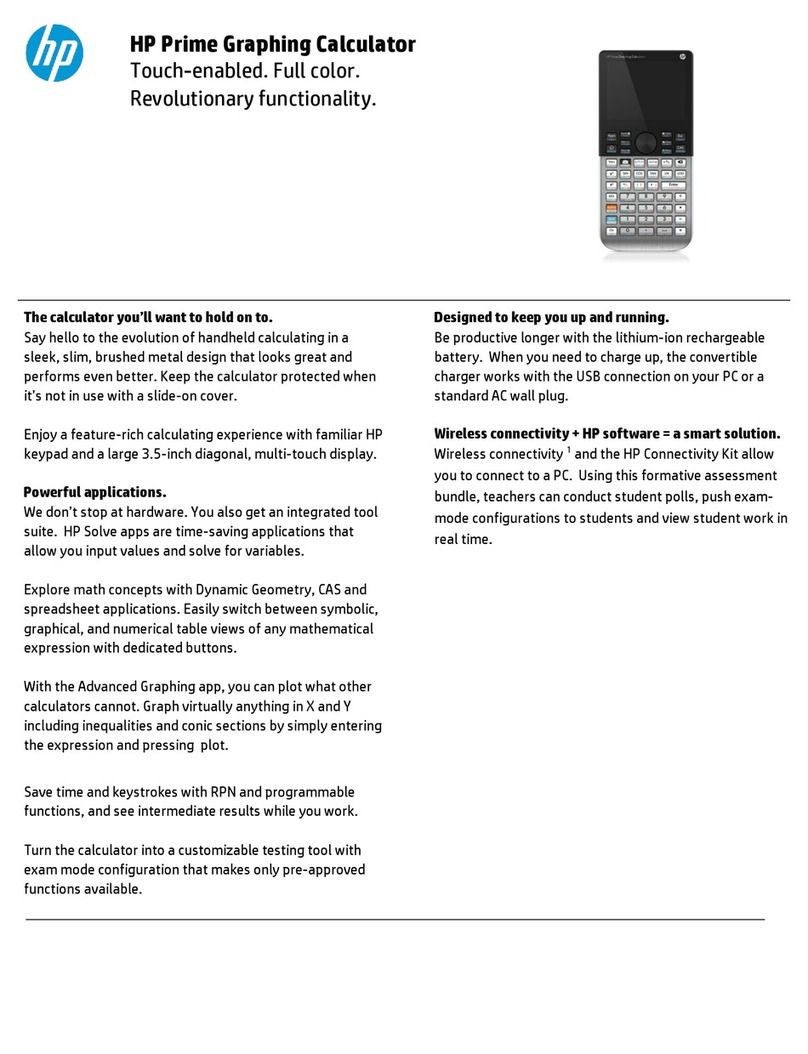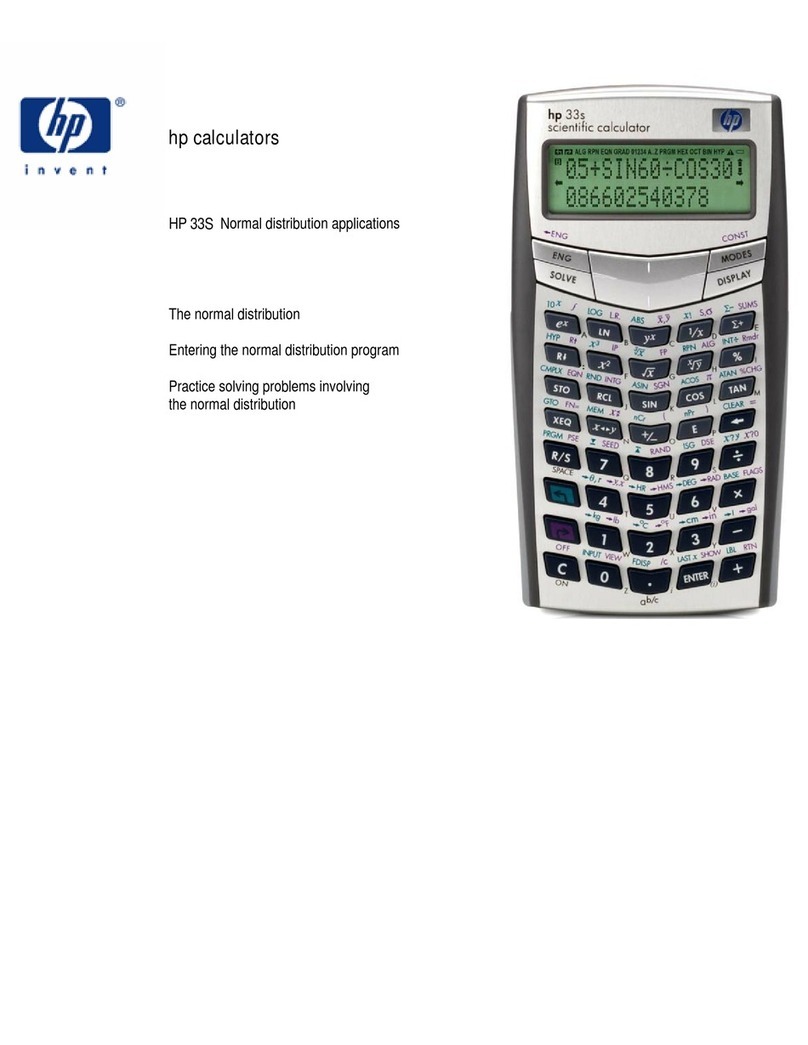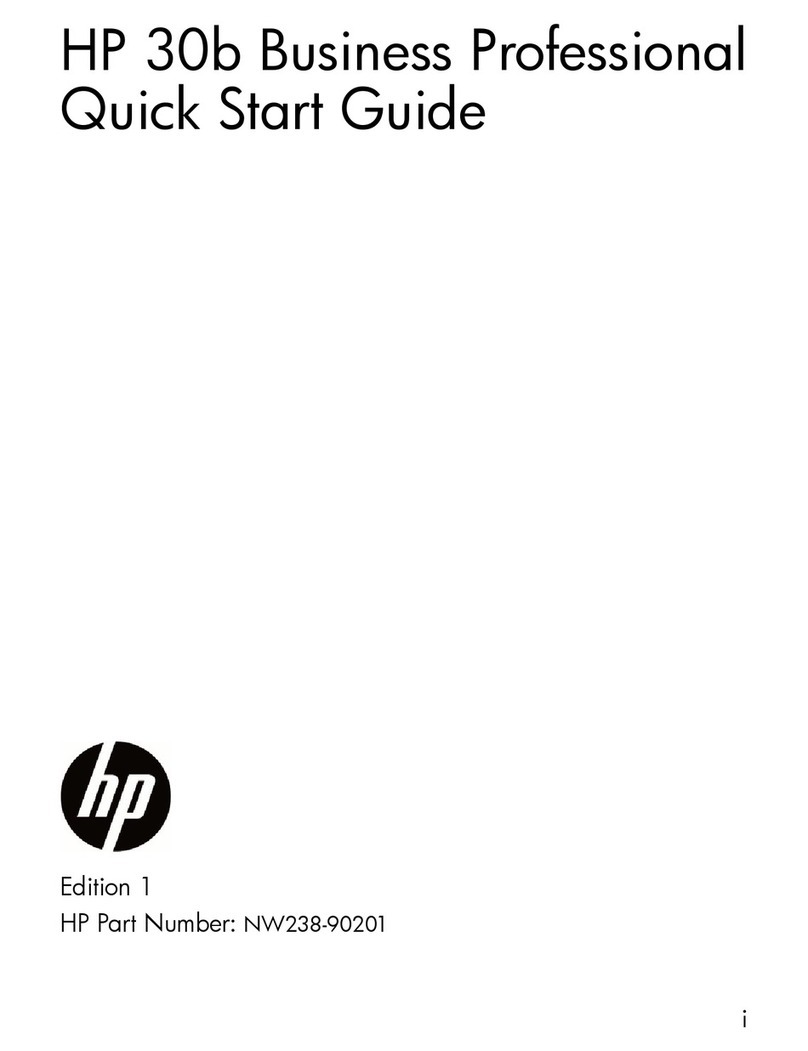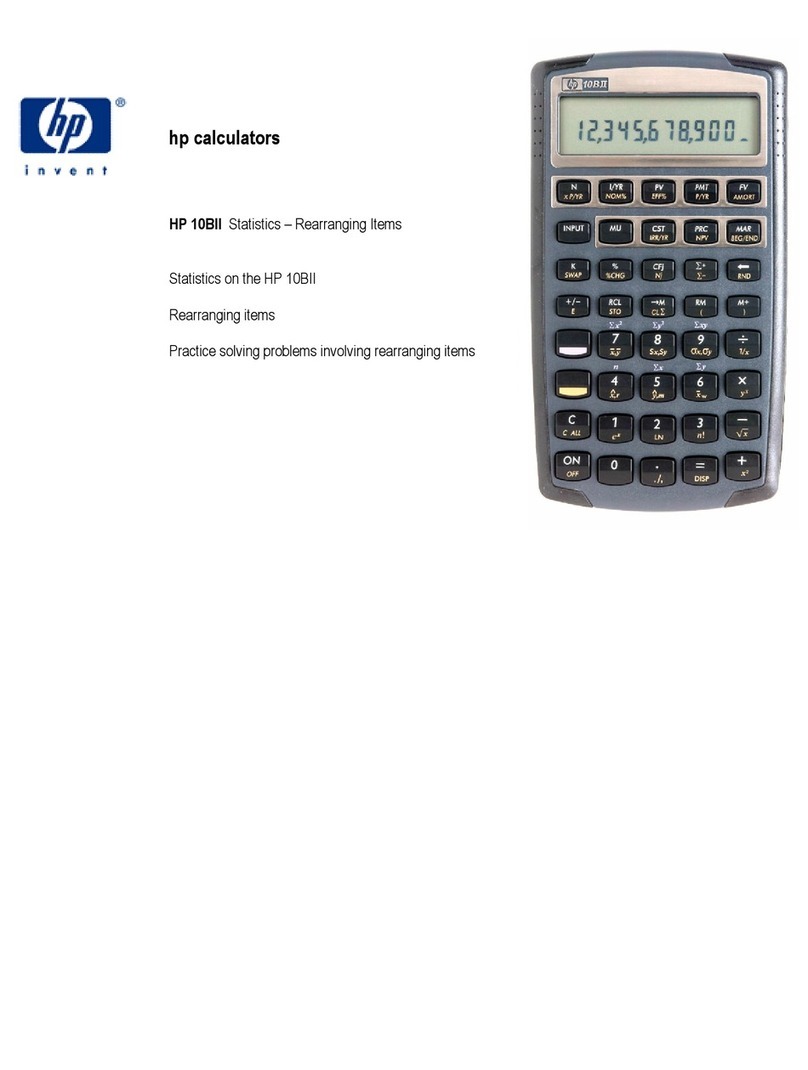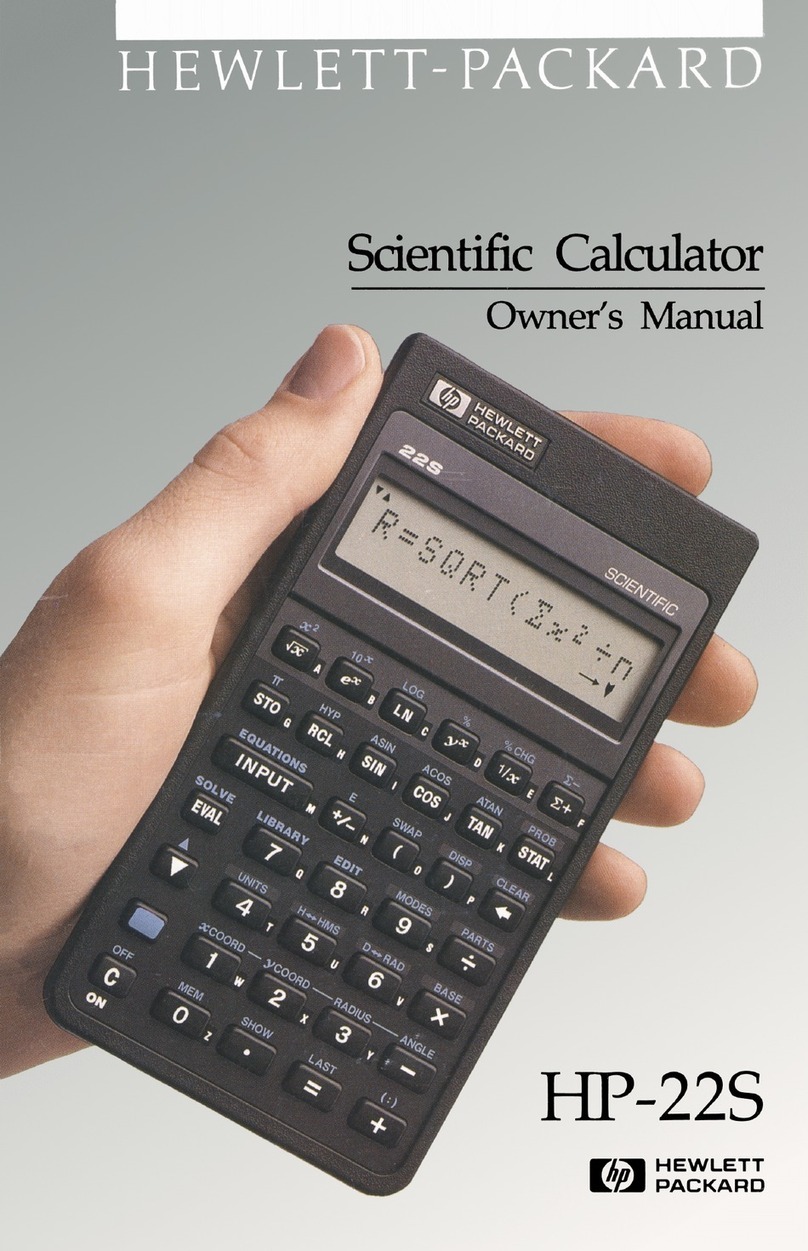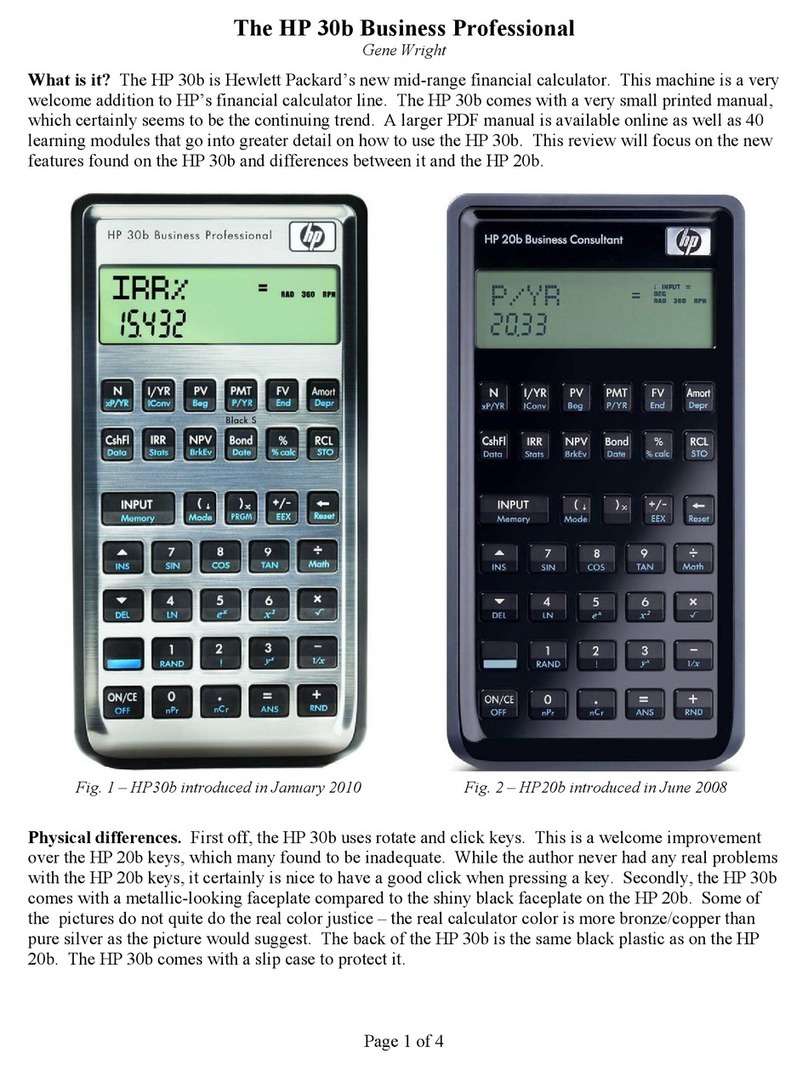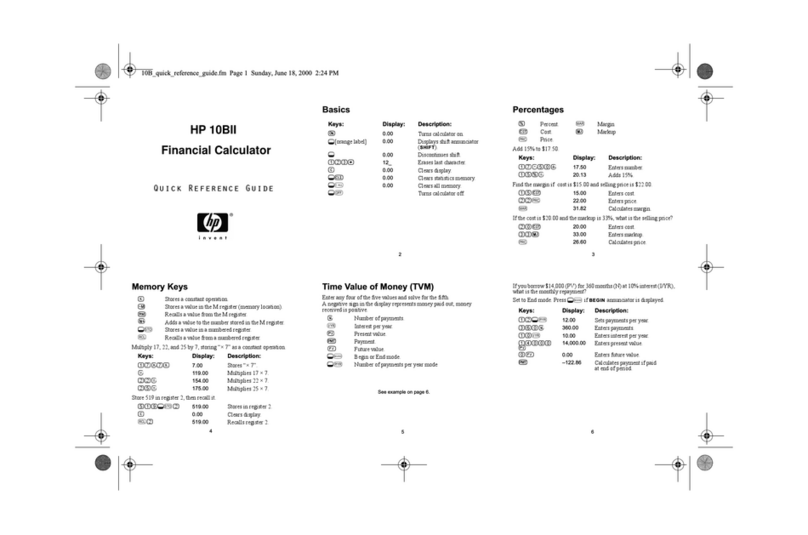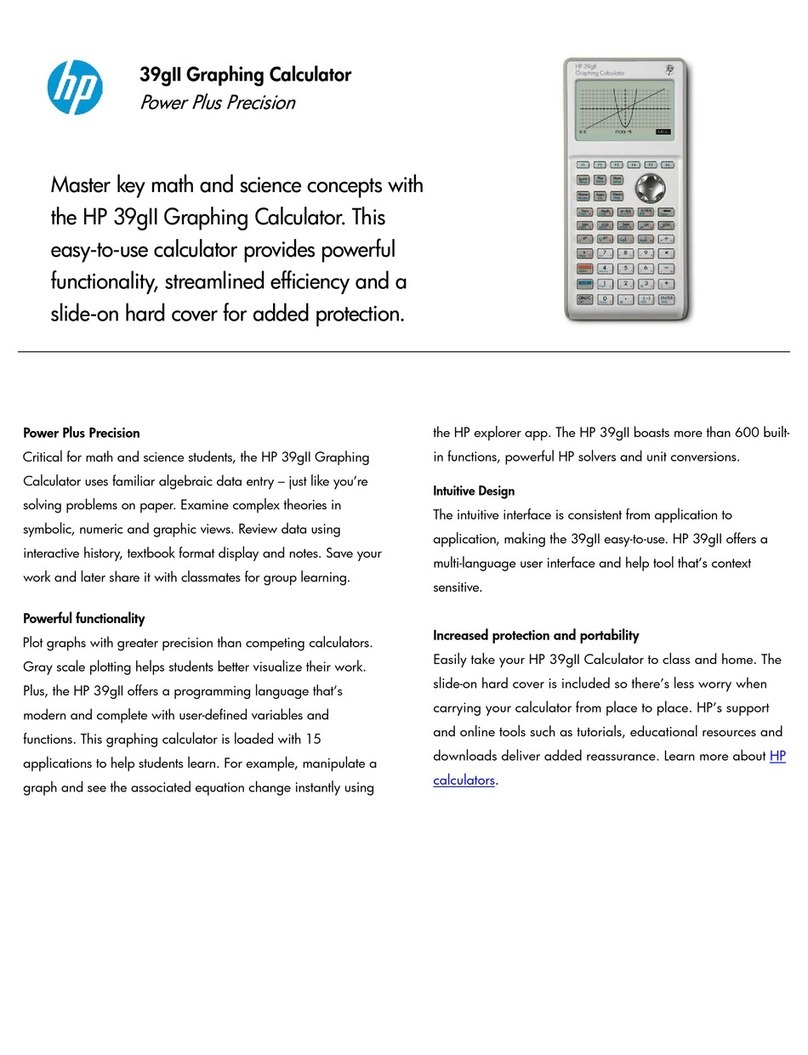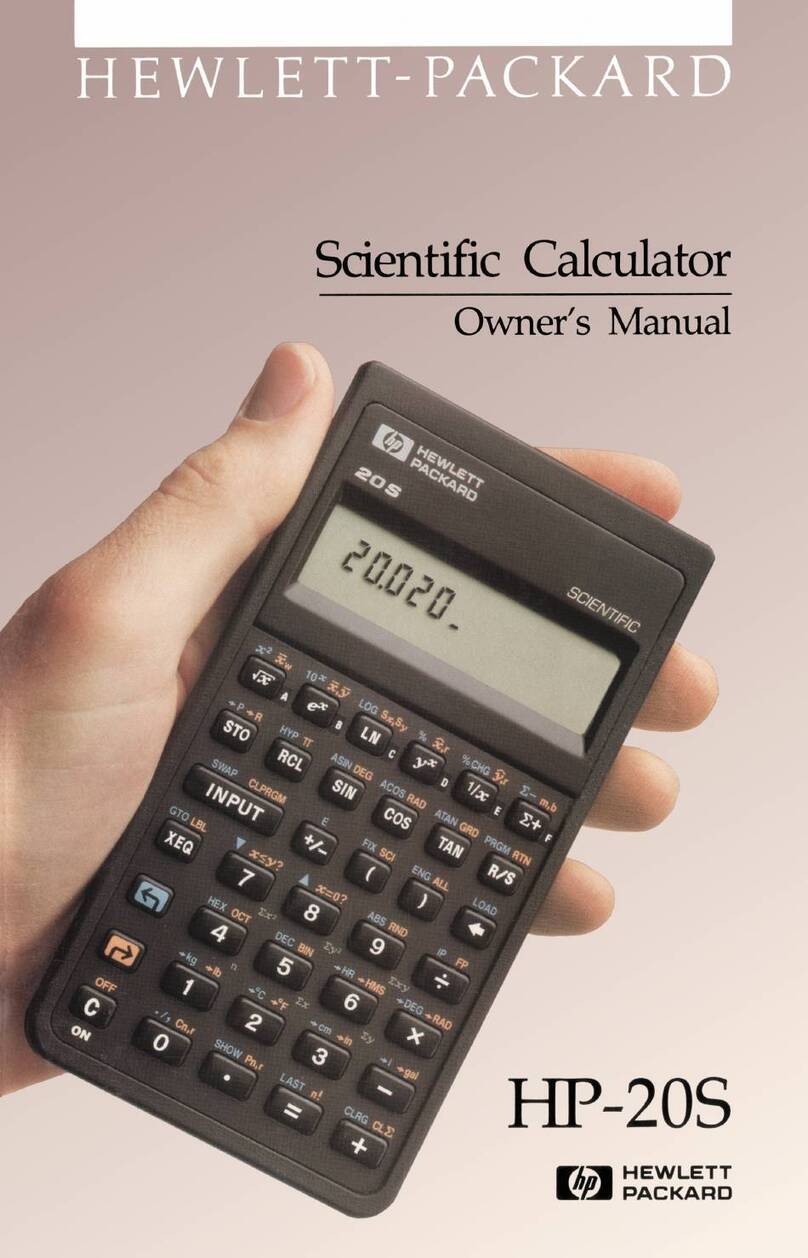hp calculators
hp 39g+ C
C
Ca
a
al
l
lc
c
cu
u
ul
l
la
a
at
t
ti
i
io
o
on
n
ns
s
s
a
a
an
n
nd
d
d
t
t
th
h
he
e
e
k
k
ke
e
ey
y
yb
b
bo
o
oa
a
ar
r
rd
d
d
& hp 39g/40g
Exploring the keyboard I
Let’s begin by looking at the fundamentals - the layout of the keyboard and the
important keys used frequently. The picture below shows most of the important keys
used to control the operation of the calculator - the others are generally just used to do
calculations once the important keys have set up the environment in which to do it.
The SYMB key nearly always
takes you to a view in which
you can enter equations.
The MATH menu allows access
to a huge range of functions that
would not fit on the keyboard.
The APLET key is central.
This key allows you to
choose which mathematical
environment in which you
wish to work.
These are the cursor (or arrow)
keys. They let you move within a
window.
The DEL key is used to edit
expressions and to restore
default values.
The button is used to
enter either X, Tor
depending on which type of
function is being graphed.
The VIEWS menu is used
as a source of additional
control options.
This is particularly true in
e-lessons.
HOME is where you will do
most of your calculations.
It is an environment that is
shared by all the aplets and
oversees them all.
The PLOT key displays the
graph view for any given
environment.
The NUM key gives you a tabular
view of your function, sequence or
data.
These six screen keys change
their function in different contexts.
The bar at the bottom of the
screen is used to label them.
Hint: Check this bar for special
functions in any given context.
The materials presented on this page are adapted from material published by Applications in Mathematics. Materials presented on this page are licensed exclusively to
Hewlett-Packard Co.(“HP ”) by Applications in Mathematics, solely for viewing in this form and on this HP web site. Printing, reproduction or re-transmission in any other form
or venue is prohibited. ©2003 Applications in Mathematics. All rights reserved.