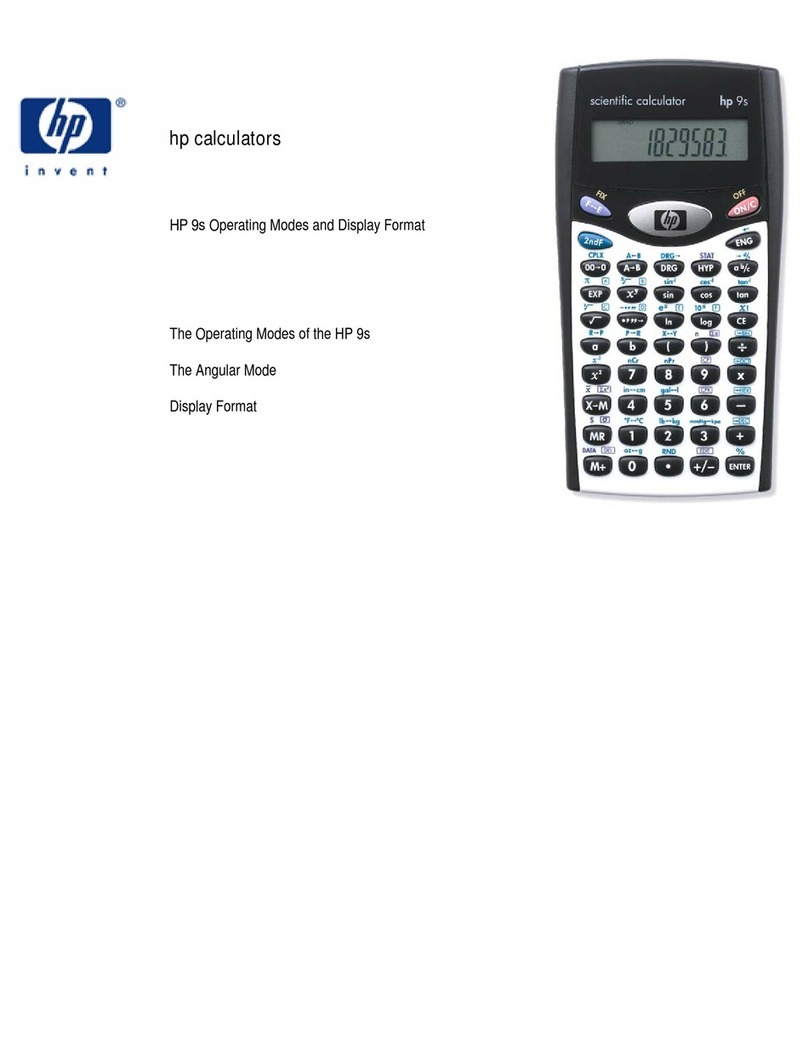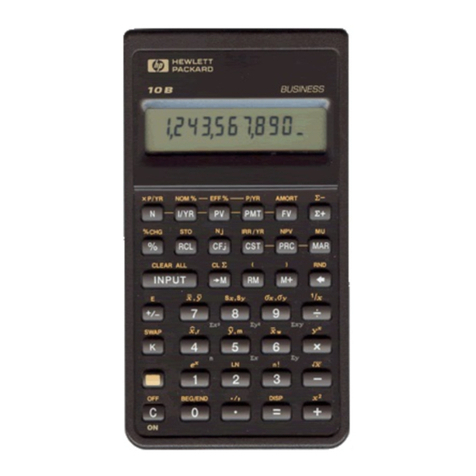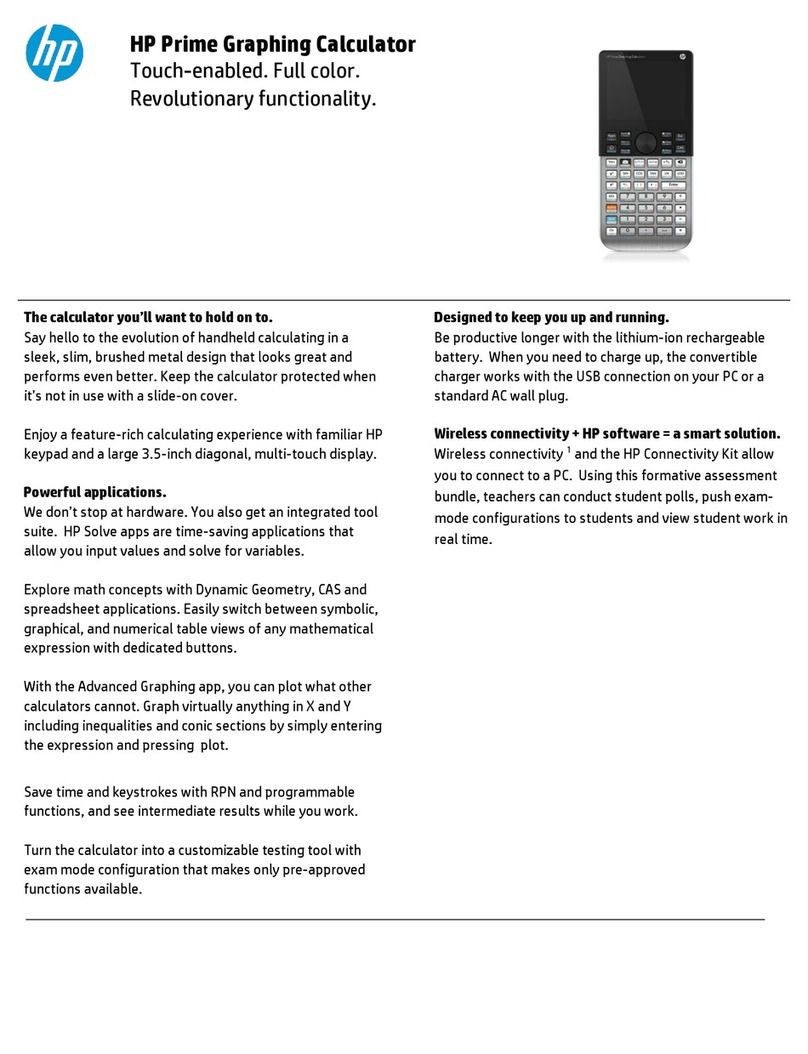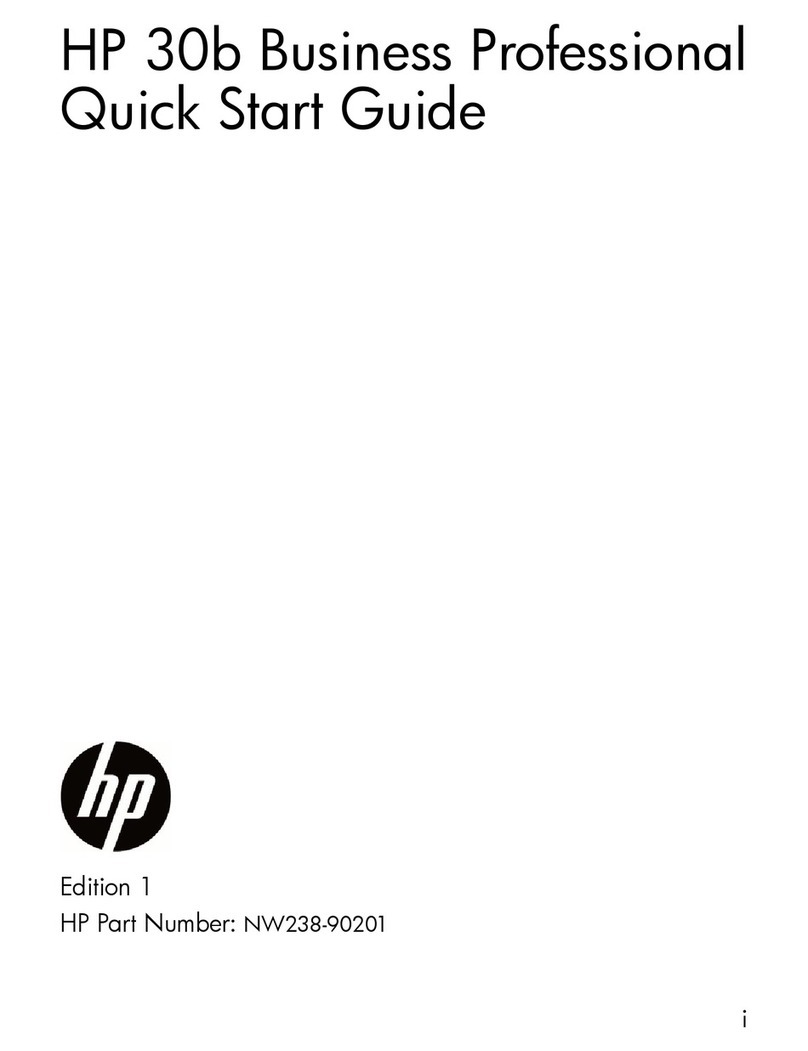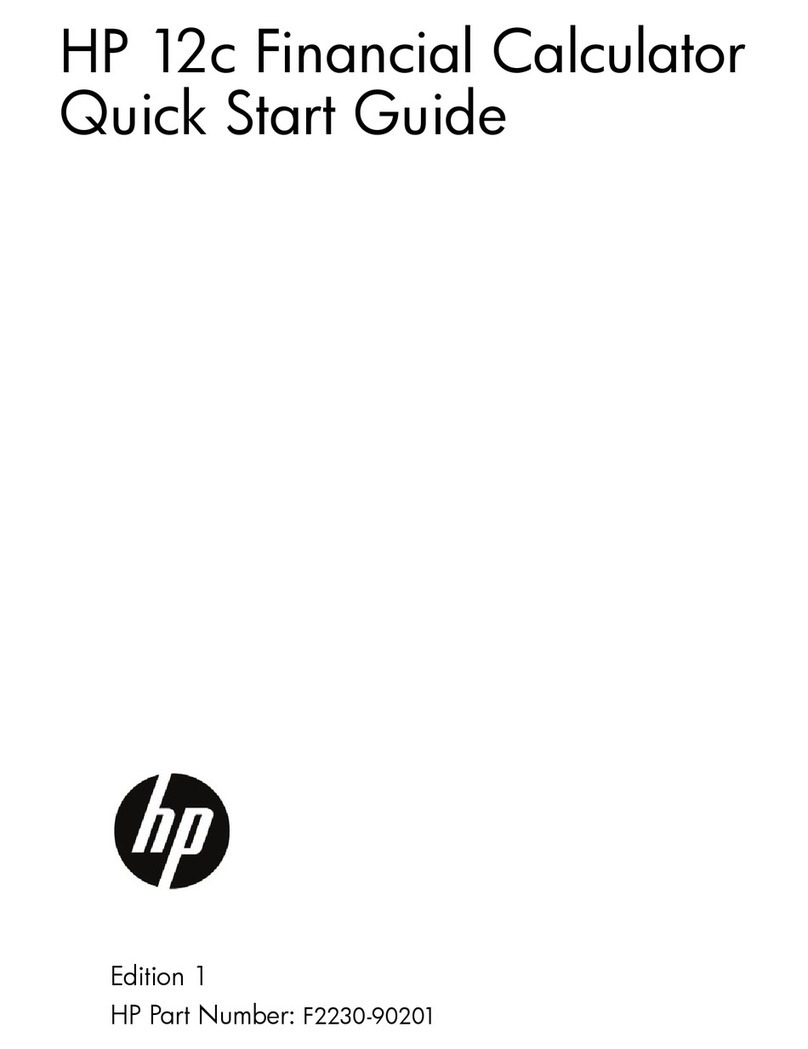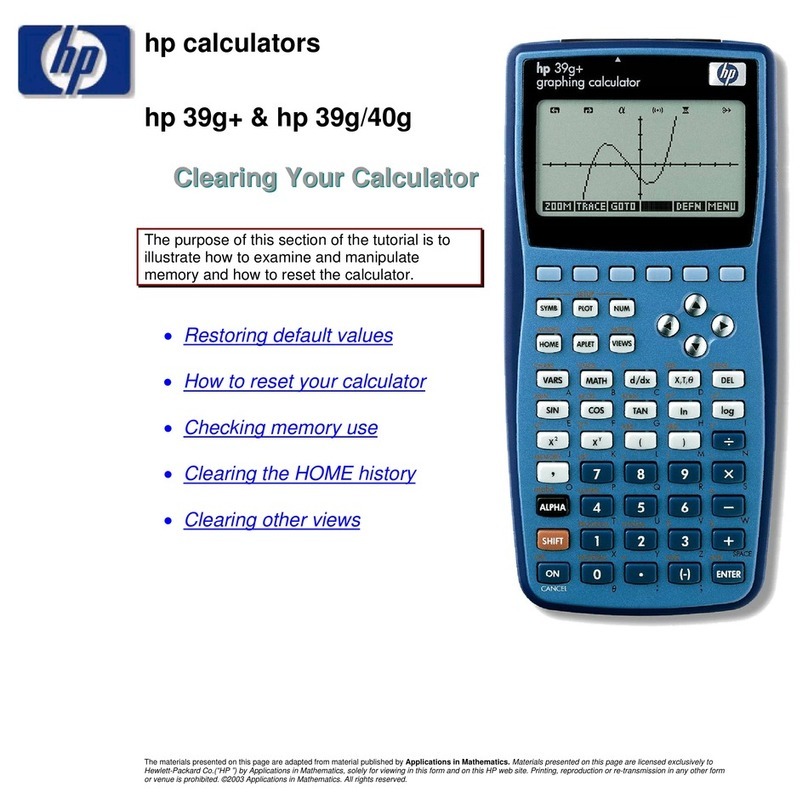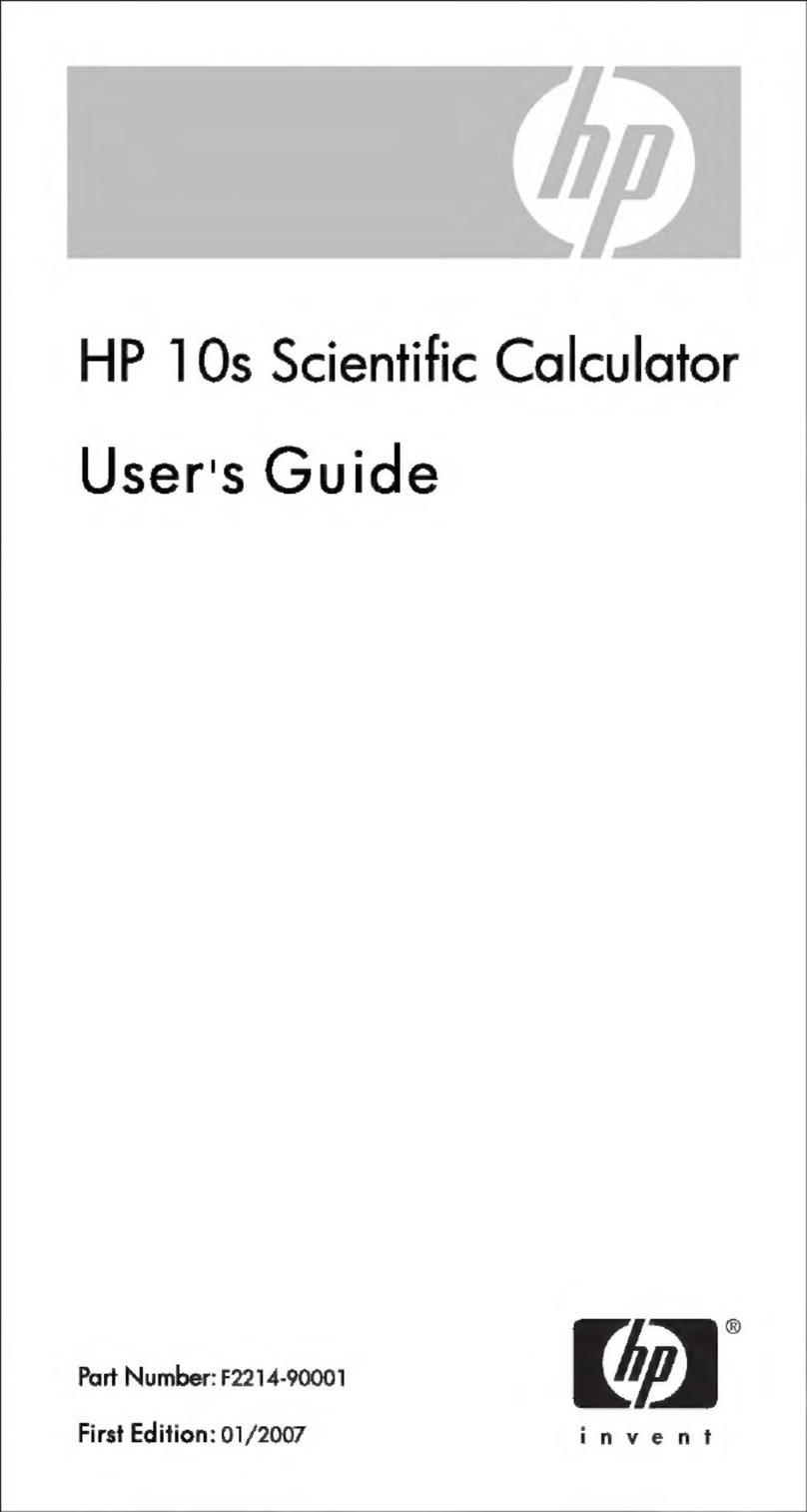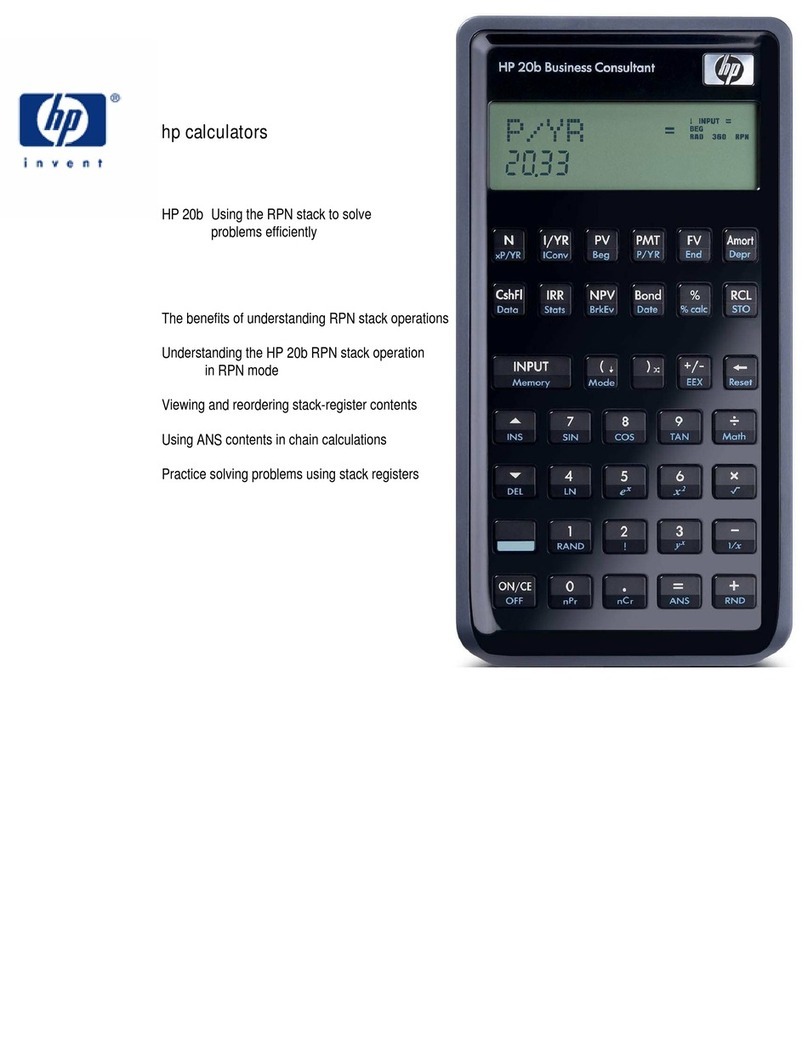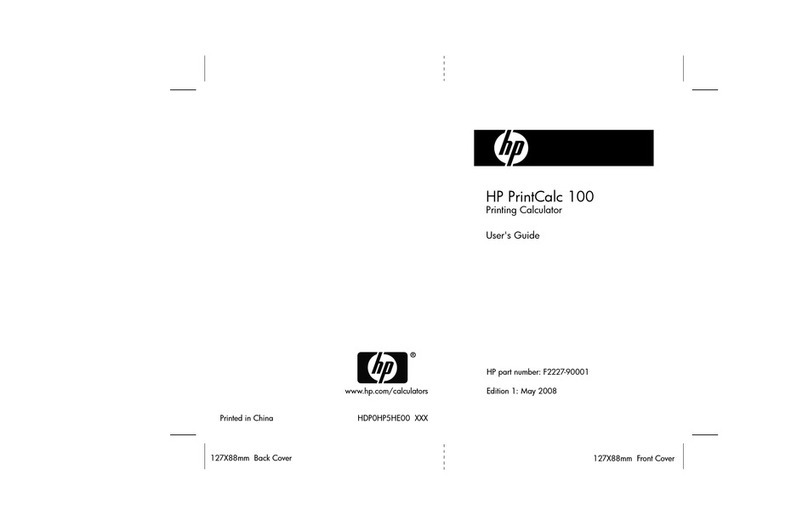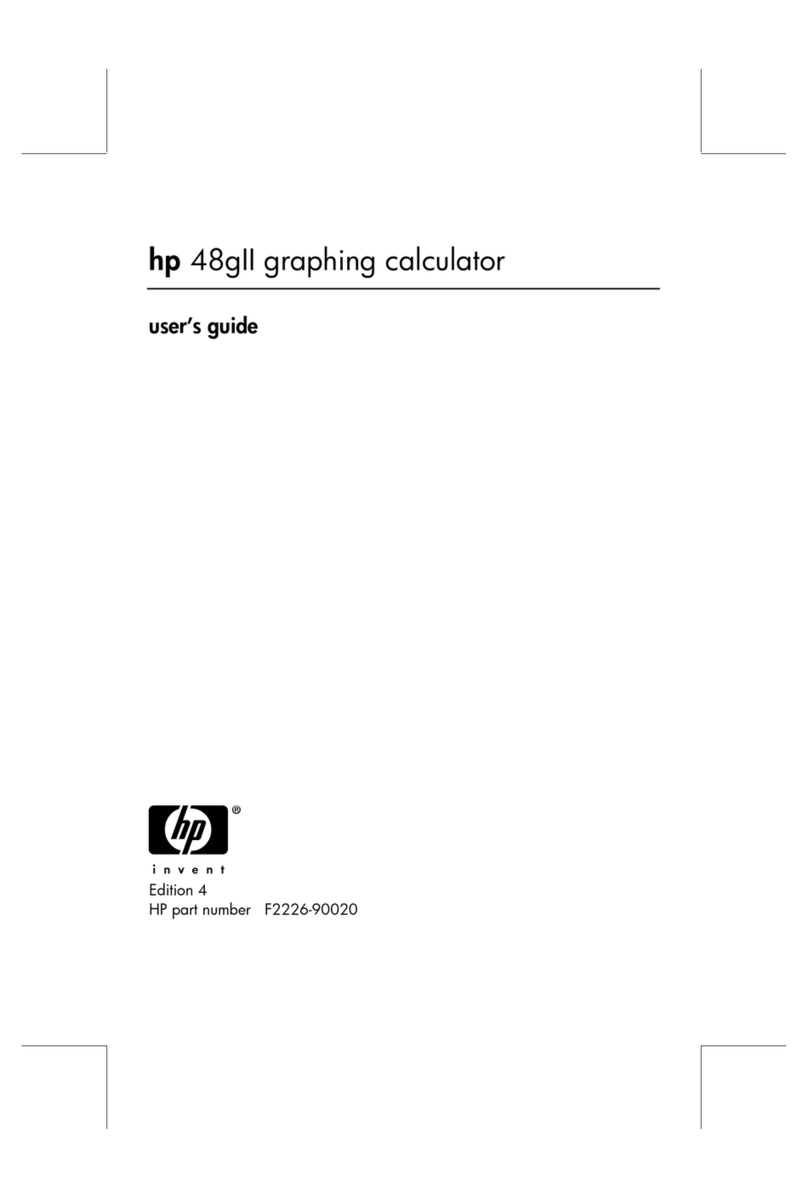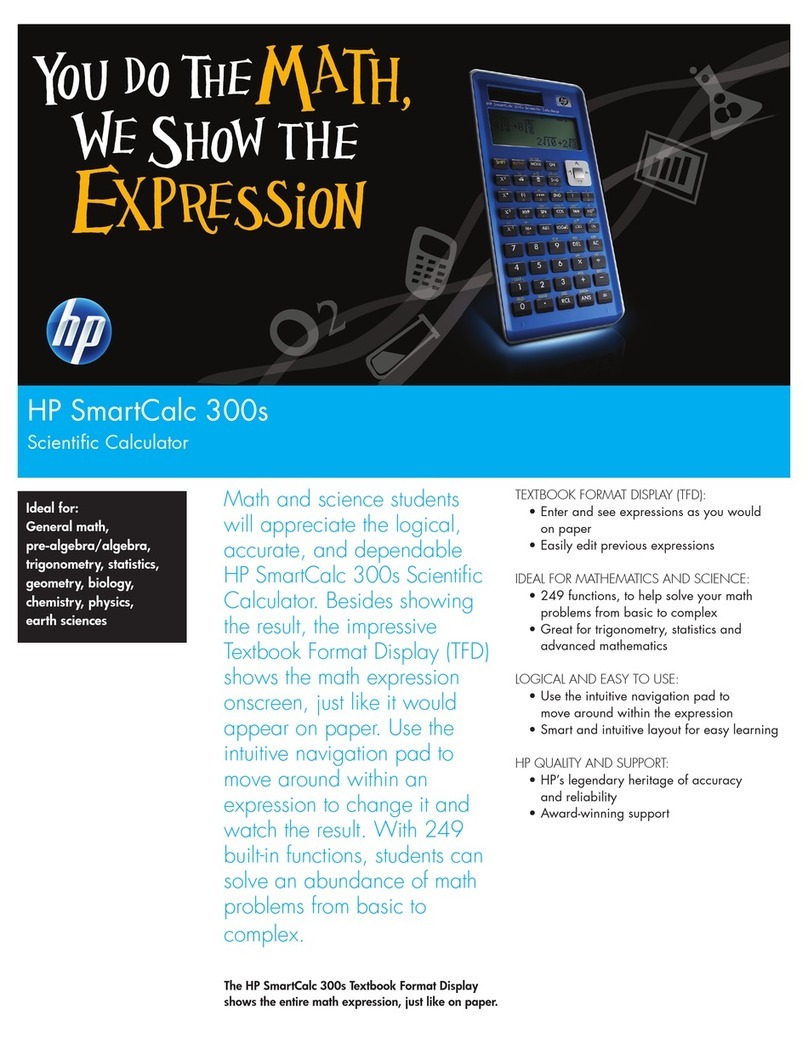Contents
The HP-25 Programmable Scientific
Calculator
..............................
. . 5
Function
Key
Index
. . . . . .
..
. 5
HP-25
Memory
. . . . . . . . . . 6
Programming
Key
Index
. . . . . . . . . . . .. 6
The HP-25 Means Painless Programming 9
Manual
Problem
Solving
9
Programmed
Problem
Solving.
. . . . . . . . . . . . 10
Section
1:
Getting Started
..........
.
...
13
Display.
. . . . . . . . . . . . . . . . . . . . . . . . .
..
.
...
.
...
.
....
13
Keyboard.
. . . . . . . . . . . . . . . 13
Keying
In
Numbers
. .
..
. . . . . . .
..
...
14
Negative
Numbers
. 14
Clearing.
..............
.
....
15
Functions
............
. . . . . . . . . . .
....
15
Chain
Calculations.
. . . . . . . . . . . . .
......
18
A
Word
About
the
HP-25
............
...
..
. .
..
. . . .
..
....
22
Section
2:
Controlling the Display .
Display
Control
Keys
Automatic
Display
Switching.
Keying
In
Exponents
of
Ten
......
. .
..
. .
Calculator
Overflow
........
. . .
..
.
.
....
25
. 25
.
..
30
..31
.33
Error
Display
............................
.
...
. .
..
..
...
33
Section
3:
The Automatic Memory Stack
The
Stack
. .
............................
. . .
Initial
Display
. . . . . . . . . . . . . . . . . . .
..
. . . . . . . . .
Manipulating
Stack
Contents
Clearing
the
Stack
The
mmm
Key
One-Number
Functions
and
the
Stack.
Two-Number
Functions
and
the
Stack.
Chain
Arithmetic.
Order
of
Execution.
Constant
Arithmetic
........
.
Section
4:
Function Keys
LAST X
........
. .
.35
....
35
.
..
35
.....
35
...
37
....
38
.40
.
..
40
.42
.
..
45
.
.46
..
49
.49