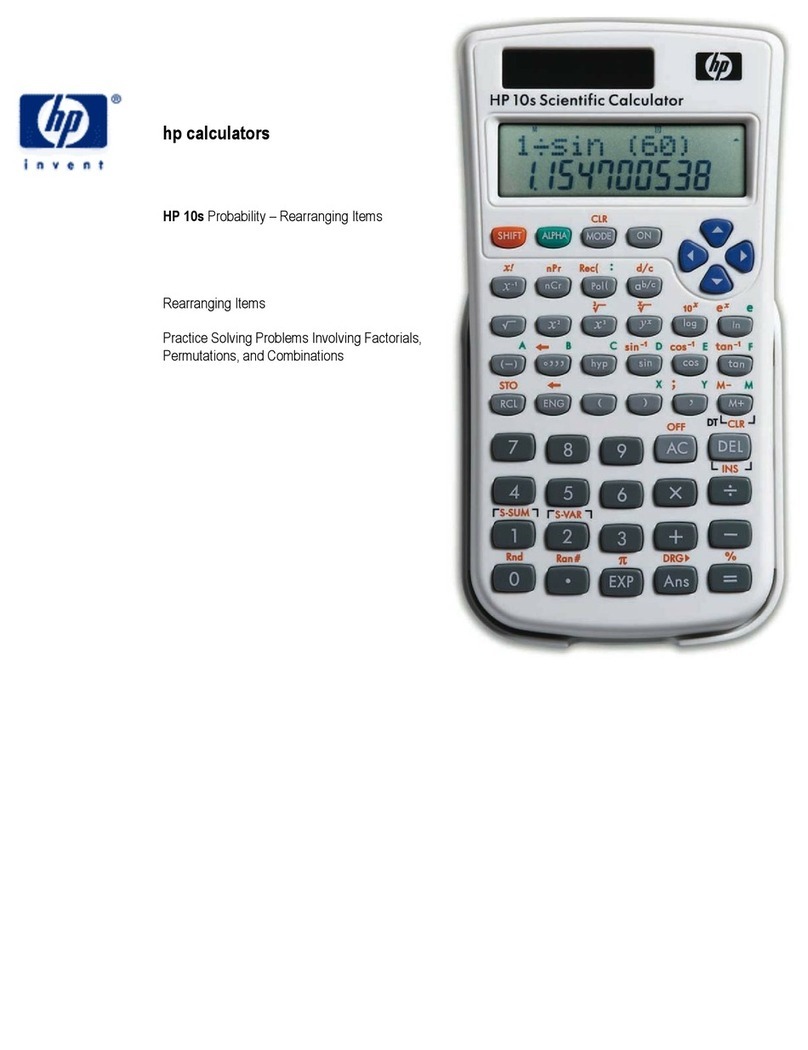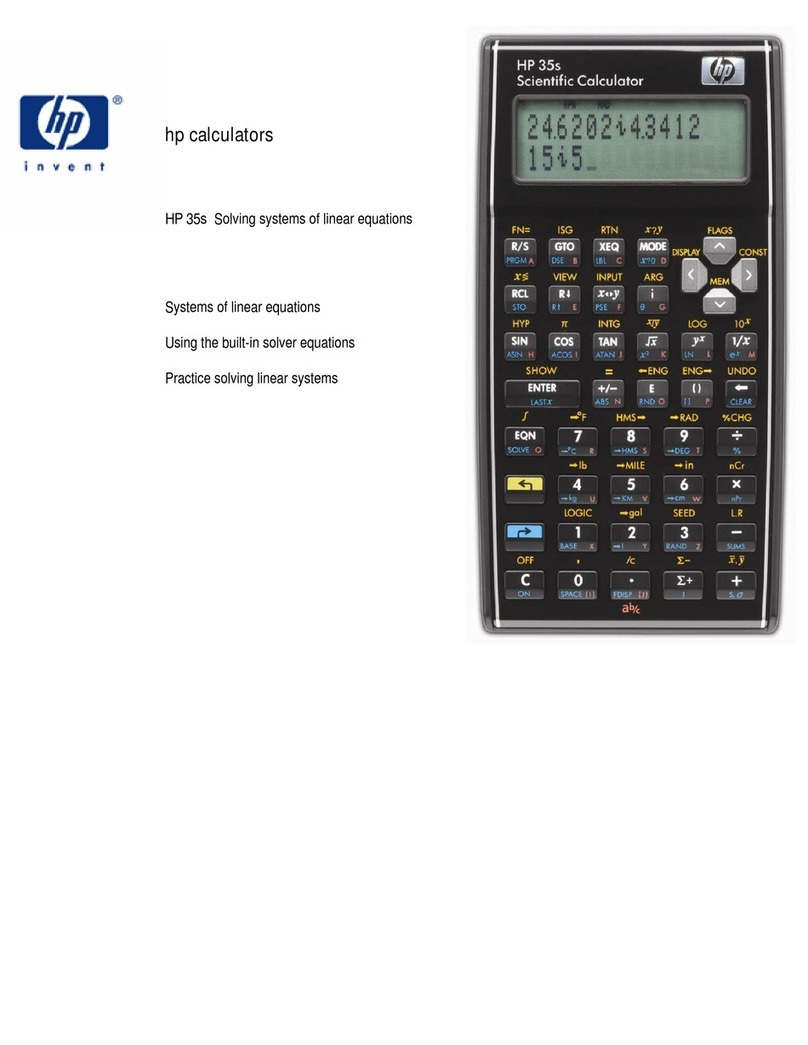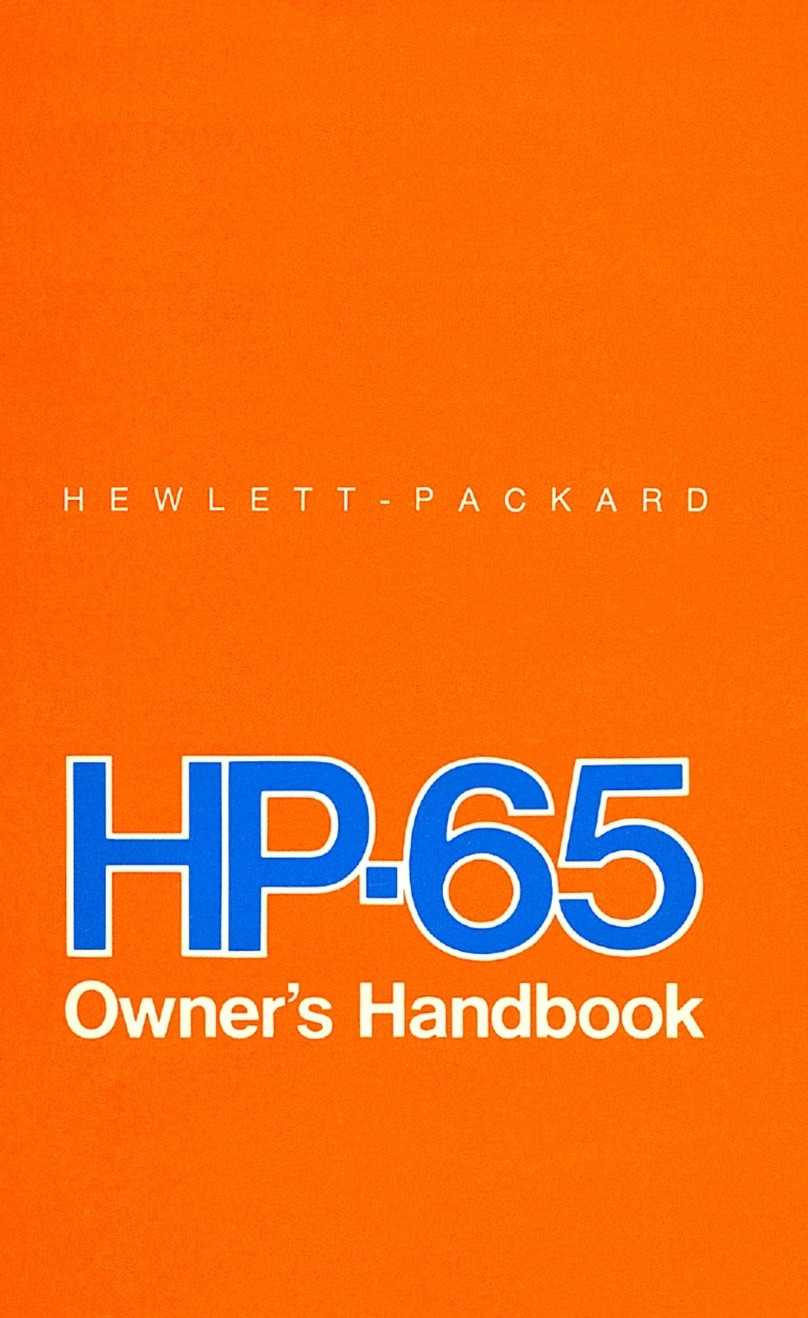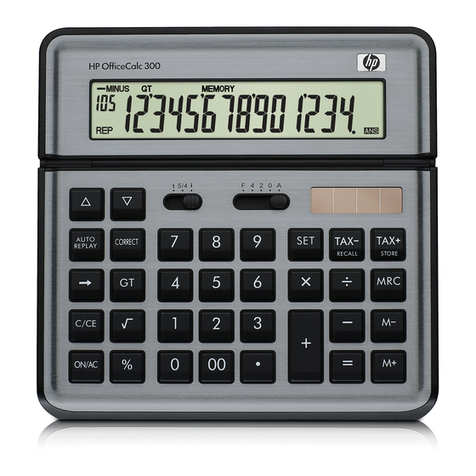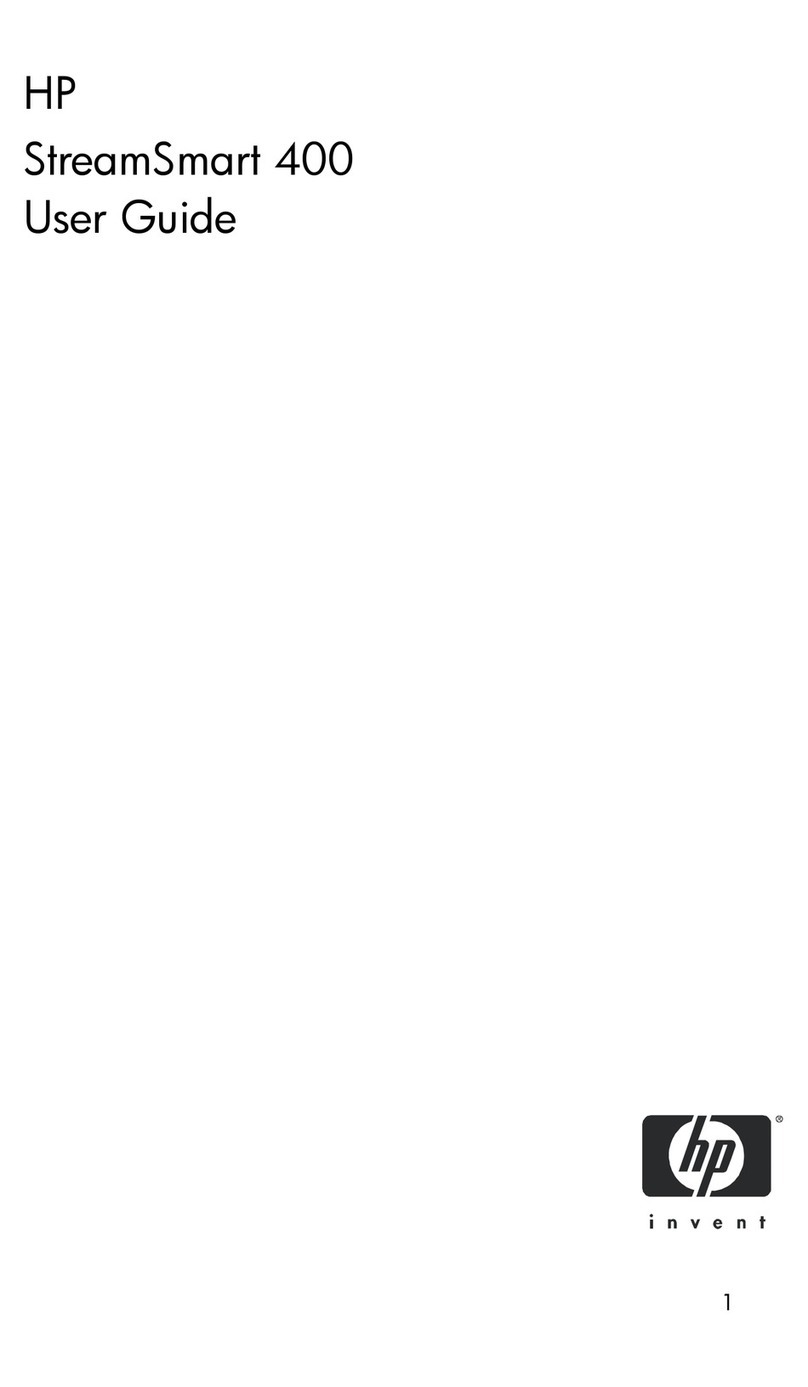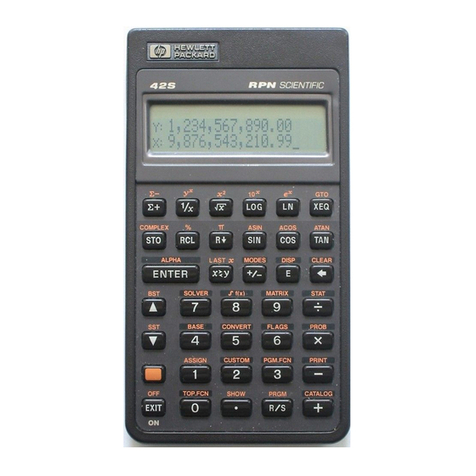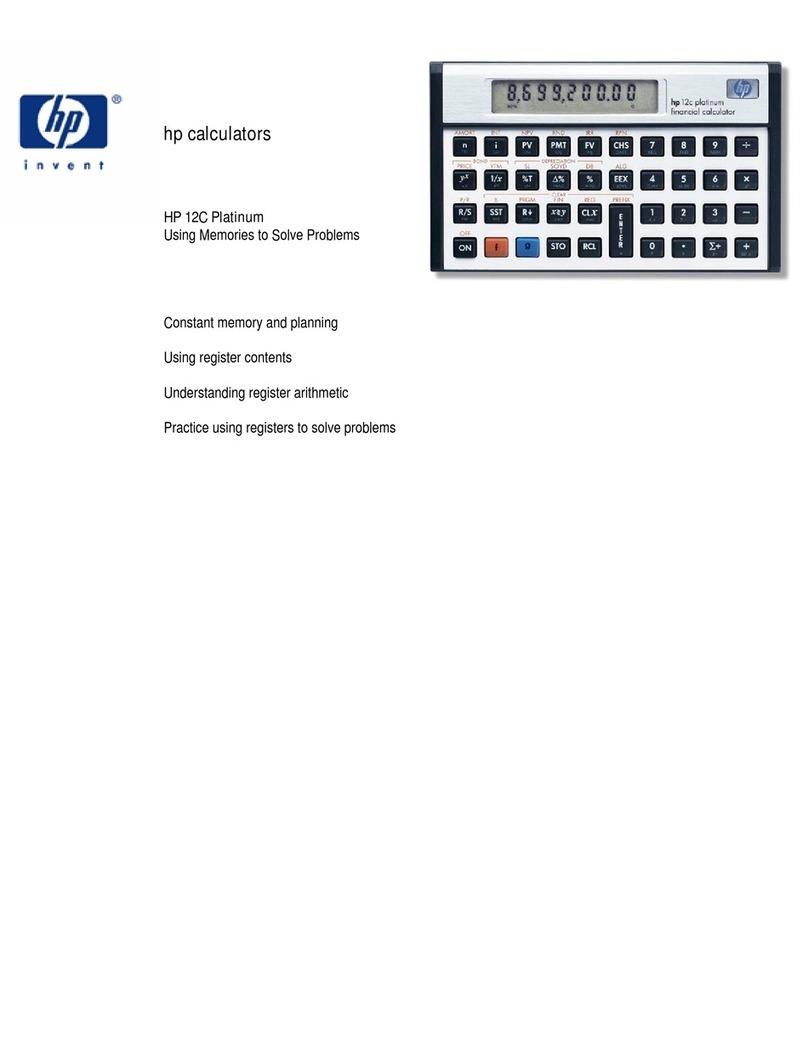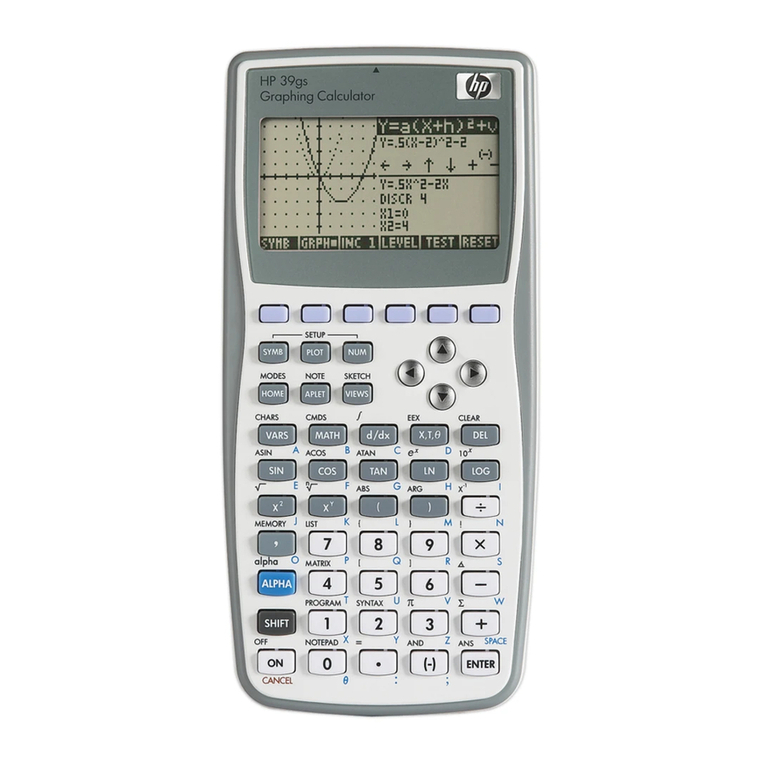4 Contents
Storage Register Operations ..................................................................28
Storing Numbers ...............................................................................29
Recalling Numbers............................................................................29
Clearing Data Storage Registers.........................................................30
Storage Register Arithmetic...............................................................30
Storage Register Arithmetic Exercises ...............................................31
Problems...........................................................................................31
Section 3 Numeric Functions ........................................................33
Pi..........................................................................................................33
Number Alteration Functions ................................................................33
One-Number Functions .........................................................................33
General Functions .............................................................................34
Trigonometric Operations..................................................................34
Trigonometric Functions....................................................................35
Time and Angle Conversions.............................................................35
Degrees/Radians Conversions............................................................36
Logarithmic Functions.......................................................................36
Two-Number Functions.........................................................................37
Percentages .......................................................................................37
The Power Function ..........................................................................38
Polar/Rectangular Coordinate Conversions ........................................38
Statistics Functions ...............................................................................39
Accumulating Statistics .....................................................................39
Correcting Accumulated Statistics .....................................................42
Mean.................................................................................................43
Standard Deviation............................................................................43
Linear Regression..............................................................................45
Linear Estimation and Correlation Coefficient ...................................46
Section 4 Display Control..............................................................49
Display Mode Control...........................................................................49
Fixed Decimal Display ......................................................................49
Scientific Notation Display................................................................50
Engineering Notation Display............................................................51
Mantissa Display...................................................................................52
Rounding at the Tenth Digit ..................................................................52
Part II Programming ....................................................................55
Section 5 Programming Basics......................................................56
Why Use Programs?..............................................................................56
Creating a Program ...............................................................................56
Running a Program ...............................................................................57
Program Memory ..................................................................................58
Identifying Instructions in Program Lines ..........................................59