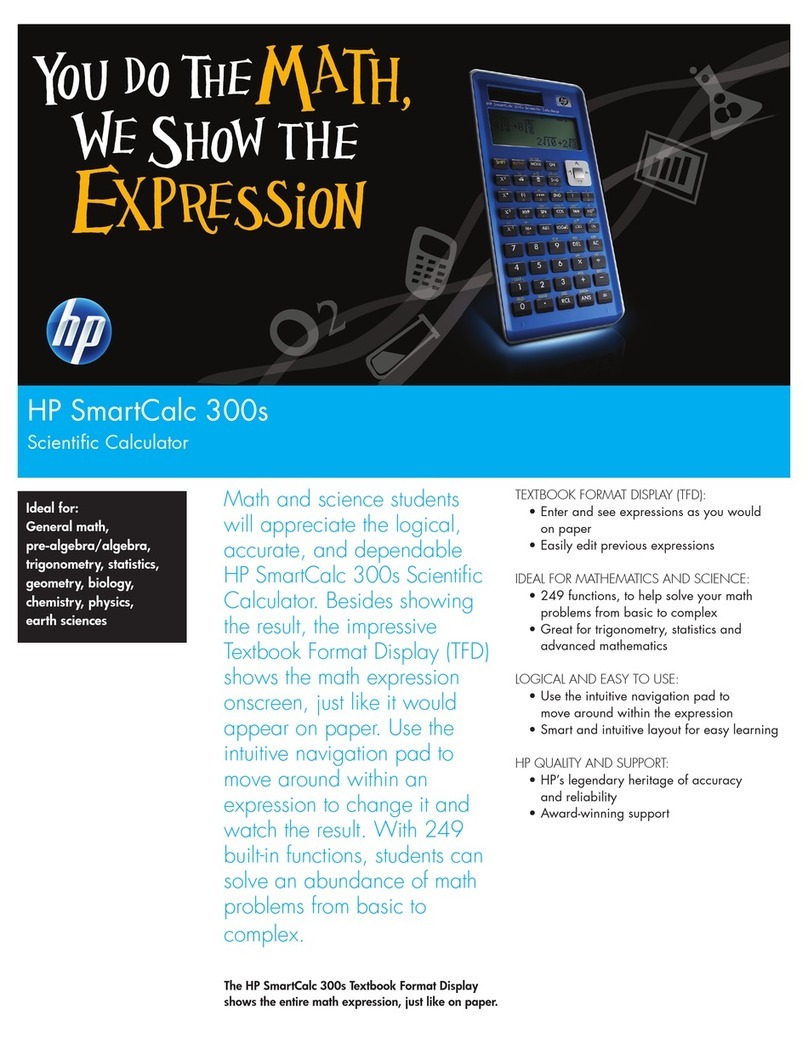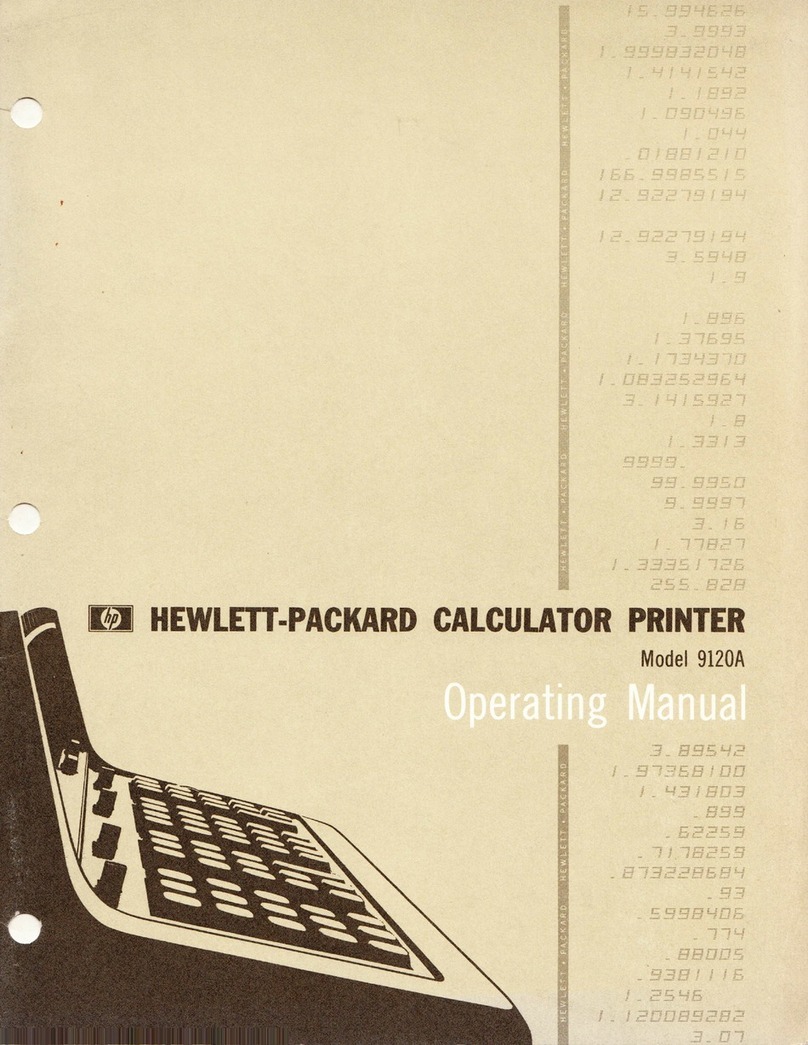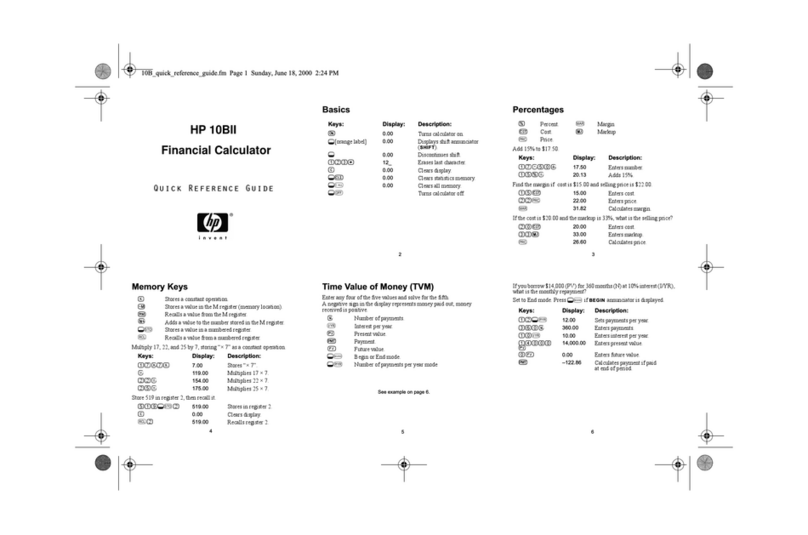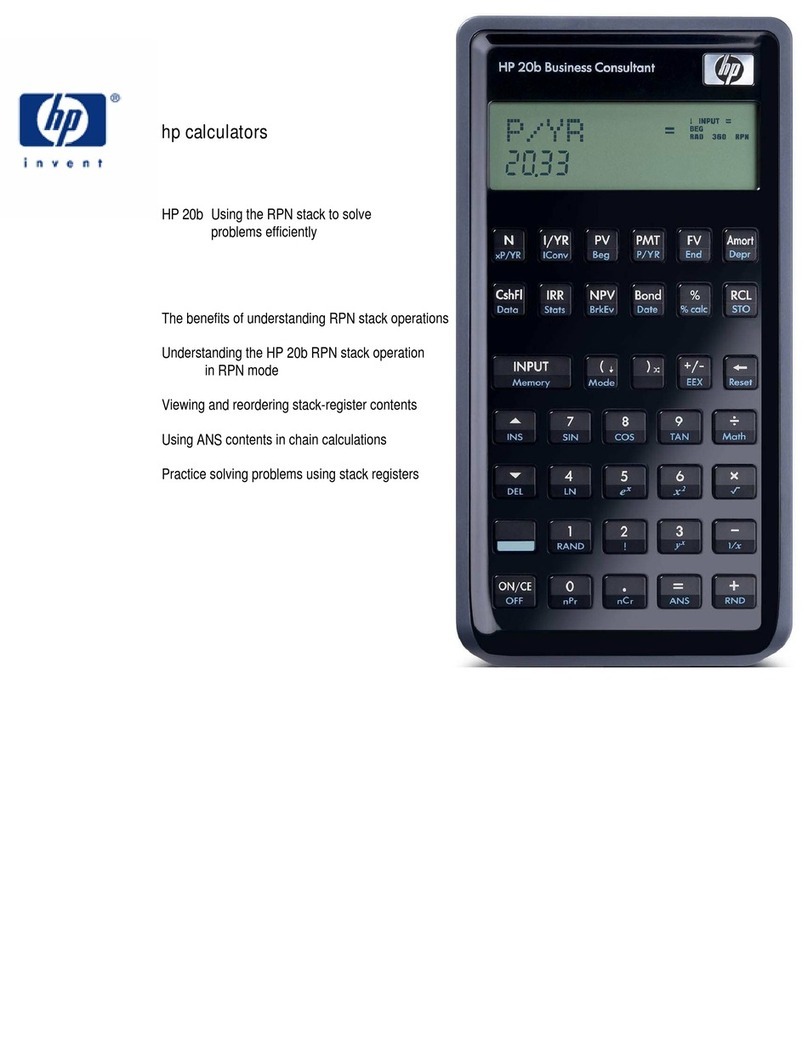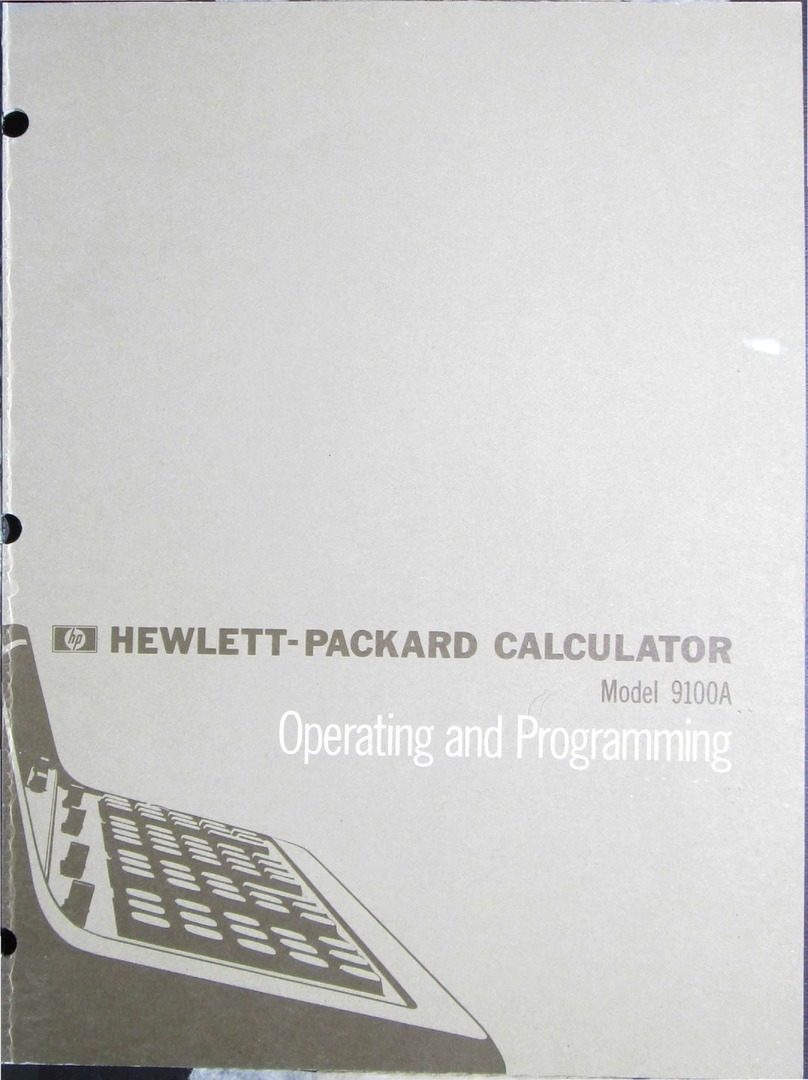Getting Started 3
Getting Started 3
batteries as soon as possible. Warning! There is danger of explosion if the battery is incorrectly replaced. Replace only with the same or
equivalent type recommended by the manufacturer. Dispose of used batteries according to the manufacturer's instructions. Do not muti-
late, puncture, or dispose of batteries in fire. The batteries can burst or explode, releasing hazardous chemicals.
The Home View
Press the On key or Home to access the Home view. The HP 39gII Home view is divided into four parts, from top to bottom. There is a
Header at the top, with the name of the HP App you're currently using and whether you are in degree (DEG) or radian (RAD) mode. Next
comes the History of calculations. Below that is the Entry Line. Finally, at the bottom is the Menu for the menu keys. The top row of keys
on the HP 39gII keyboard is labeled F1-F6. These are the context-sensitive menu keys. These keys take their functionality from the list of
functions printed at the bottom of the display, which changes as you use the various views of the calculator. There are six menu keys in
all. See Figure 1 for an illustration of these parts of the Home view.
Figure 1
Take a moment to verify the screen is at a contrast that is comfortable to your eye. To adjust the contrast, press On and hold it, then press
either the + (Plus) or the - (Minus) key repeatedly. Each press of the + or - key increases or decreases the contrast, respectively. To turn
the calculator off, press SHIFT followed by On.
Modes
To change the angle measure, the number format, etc., press SHIFT followed by Home (Modes). Use the cursor keys to scroll through the
fields. Use the CHOOSE or CHK menu keys to adjust your preferences, using the CANCL menu key to ignore a change or the OK menu
key to accept one. Once you have set your preferences on the Home Modes page, press the Home key to return to the Home view.