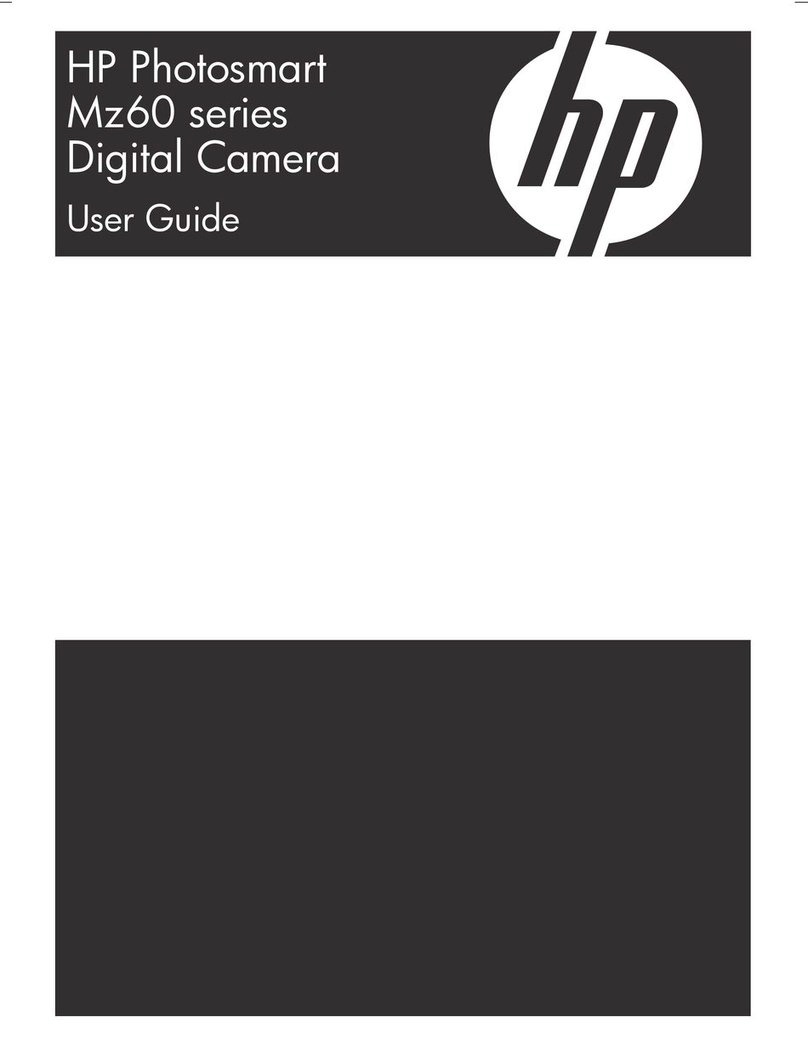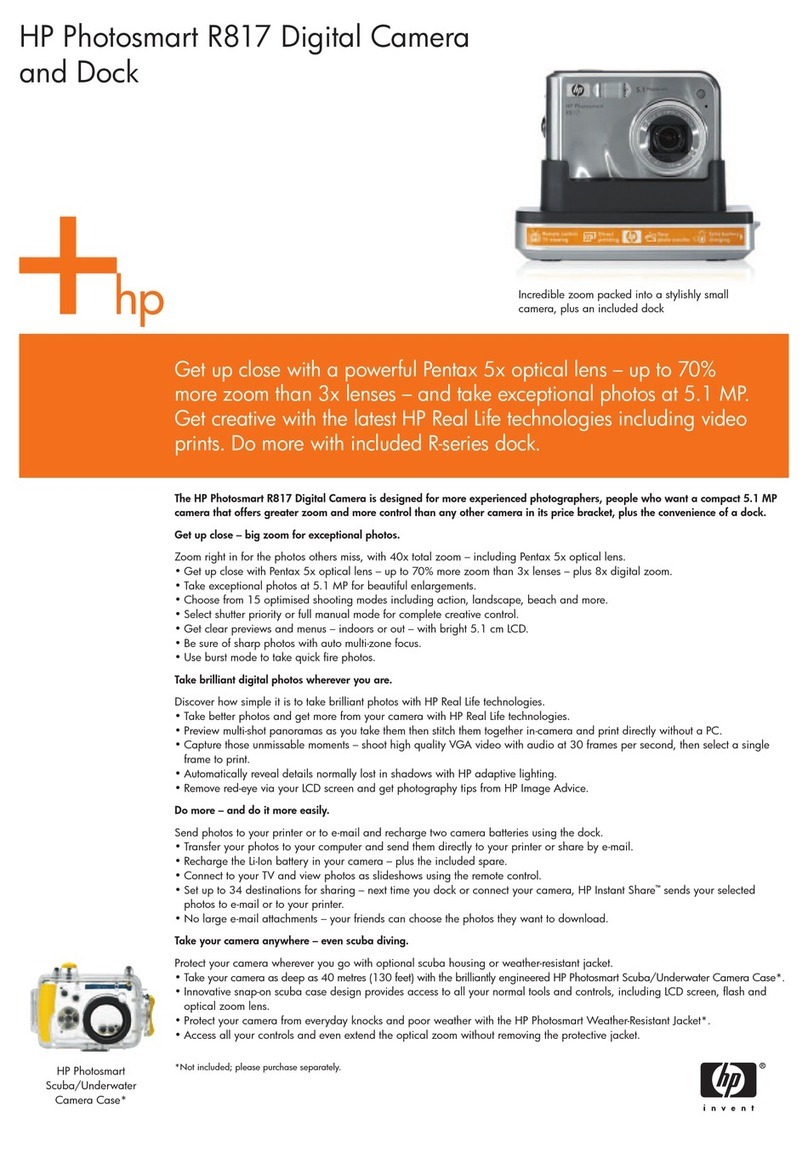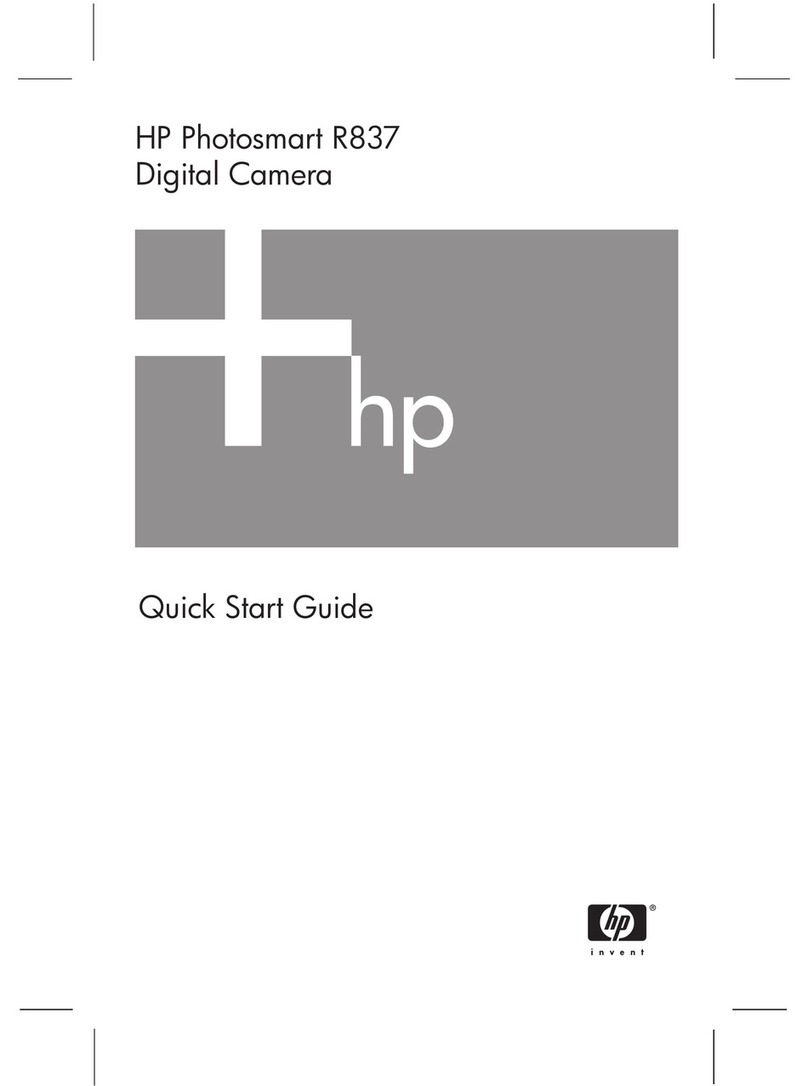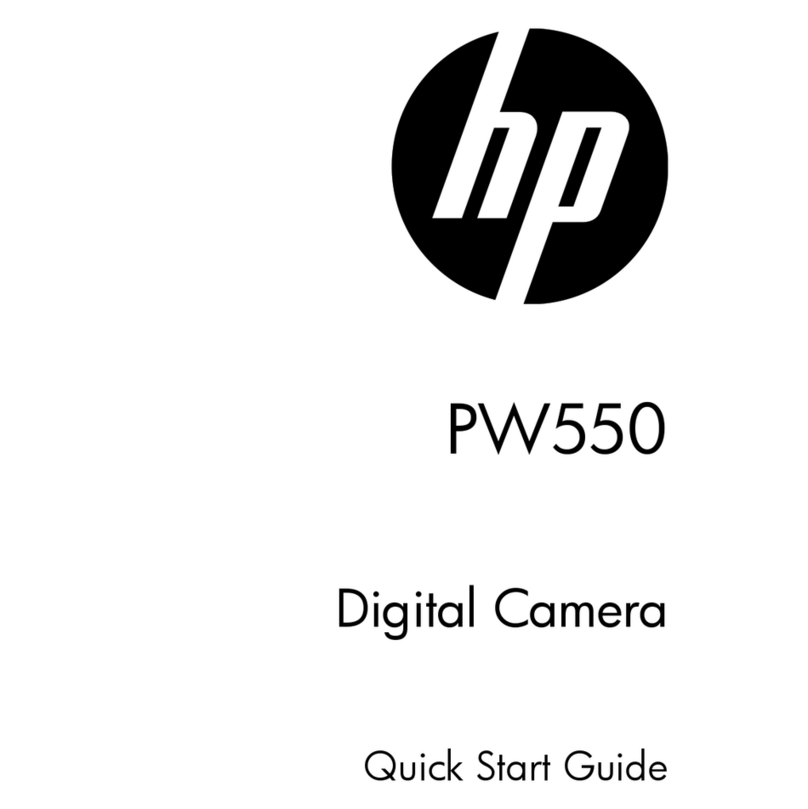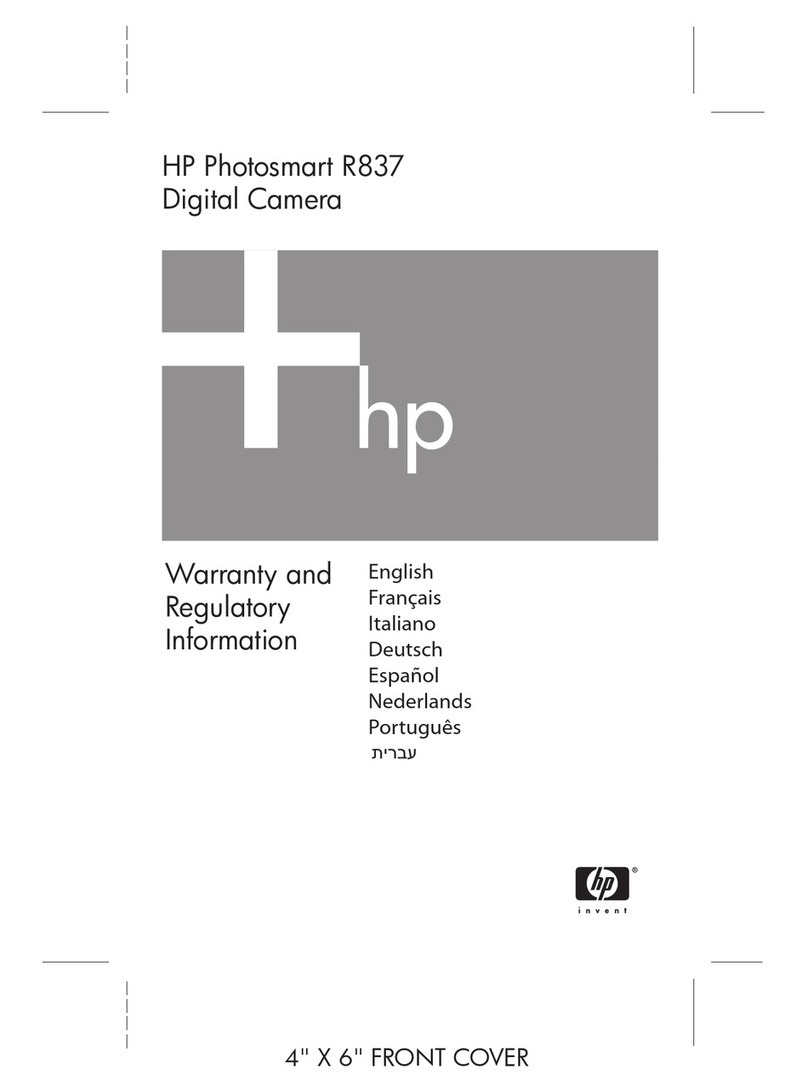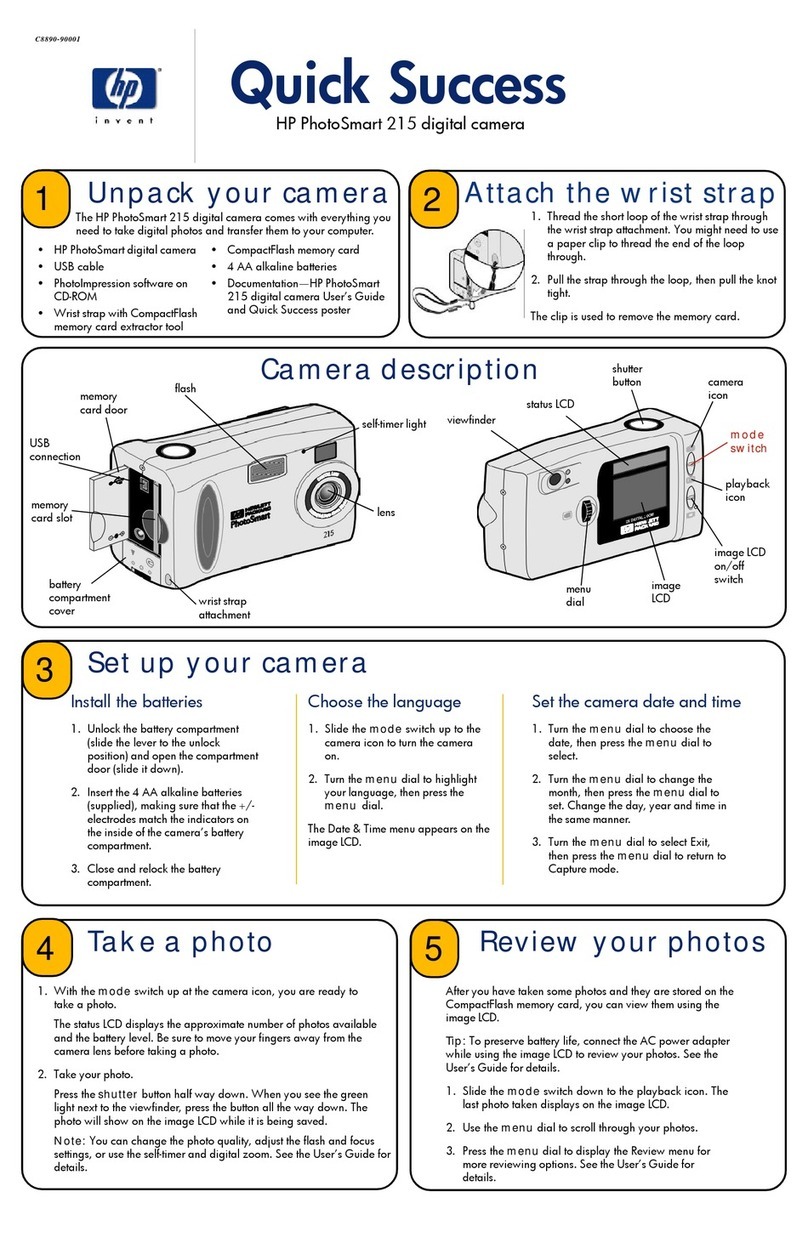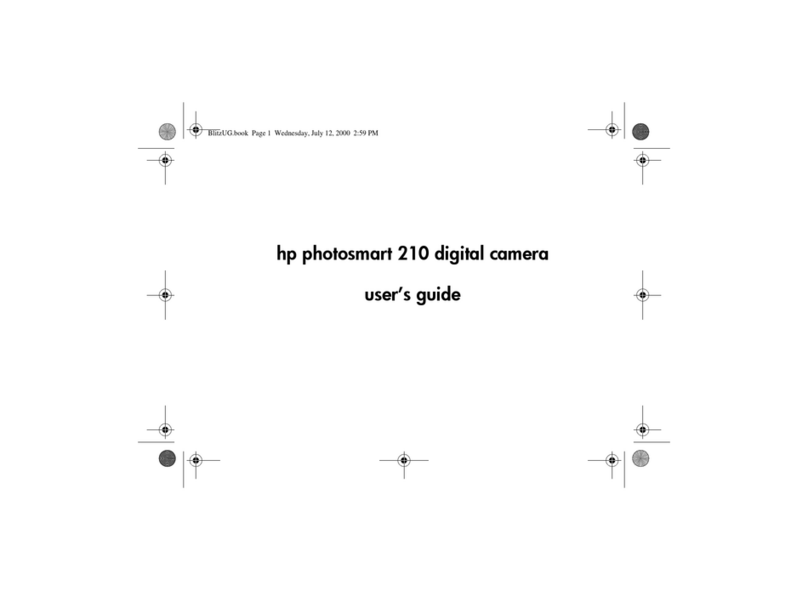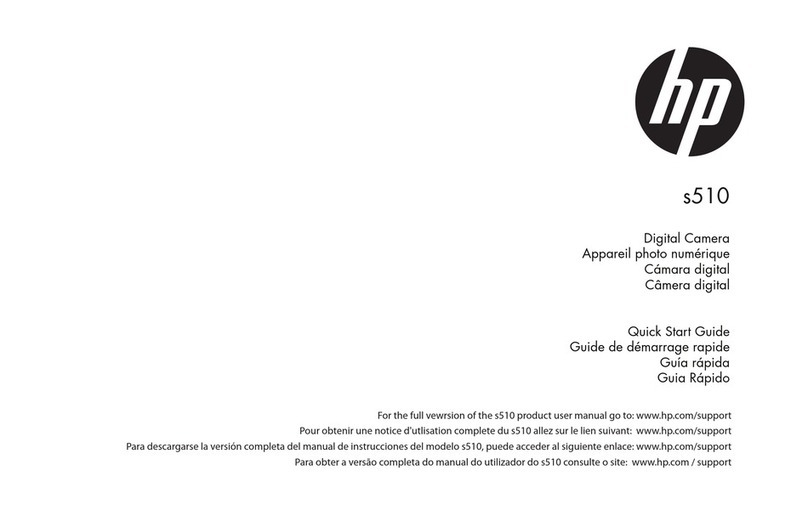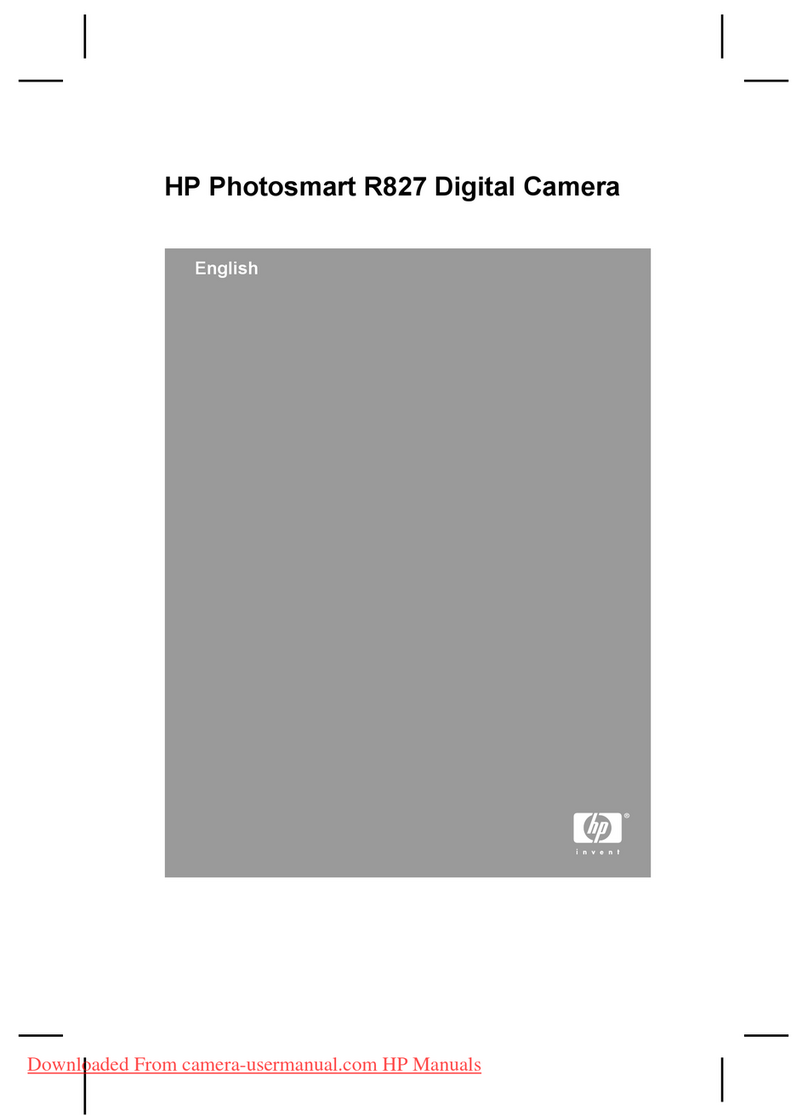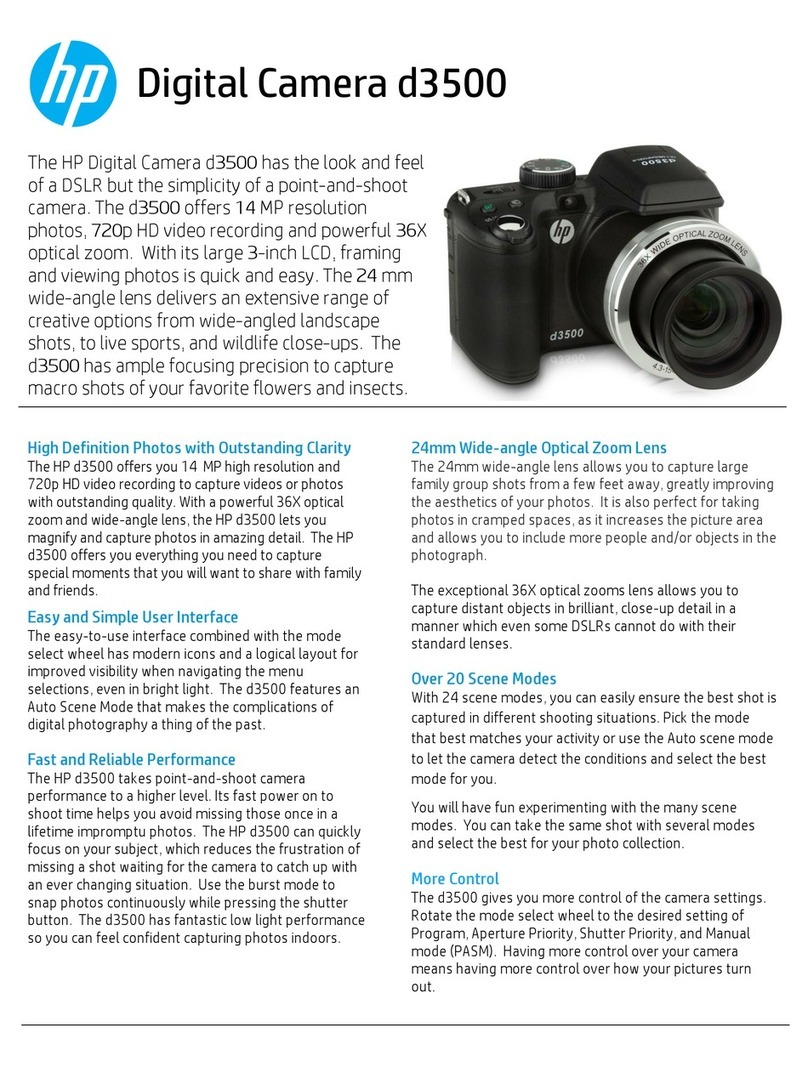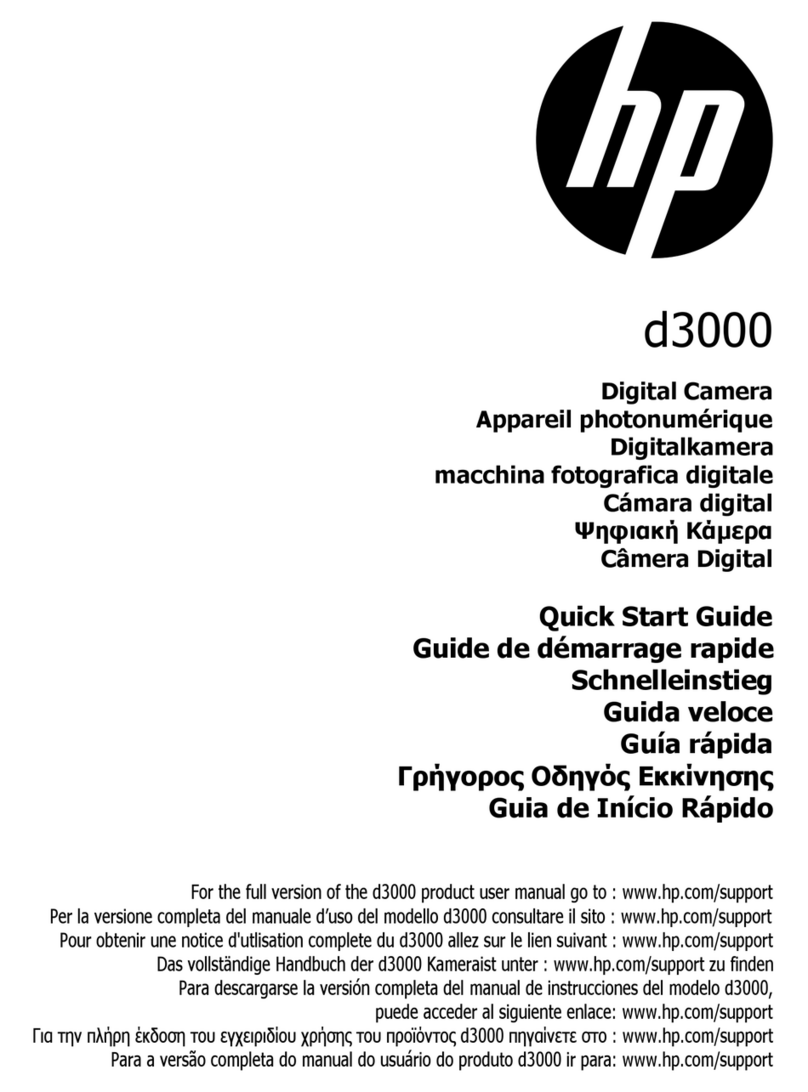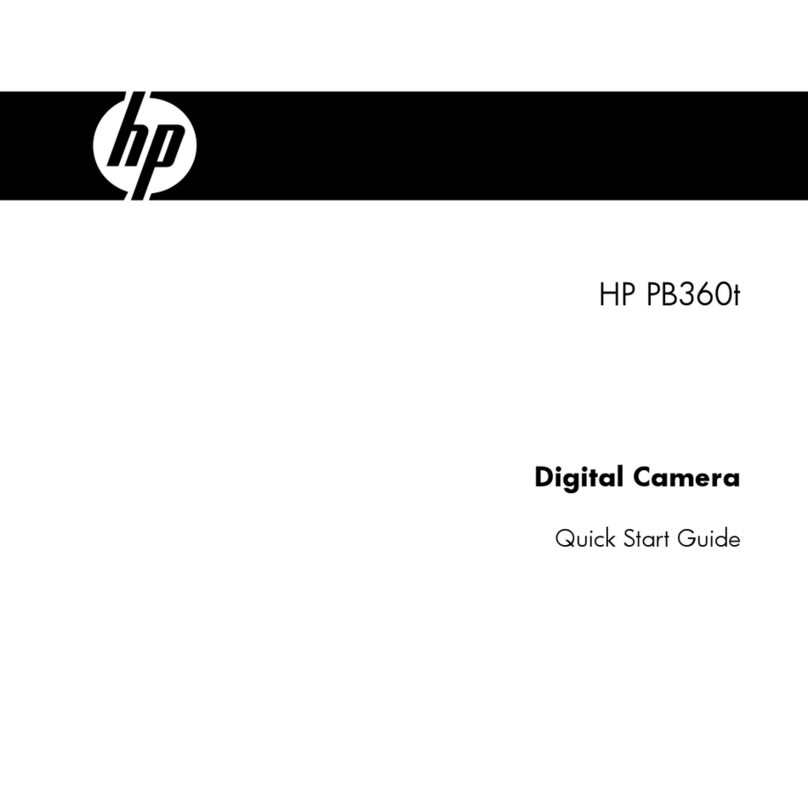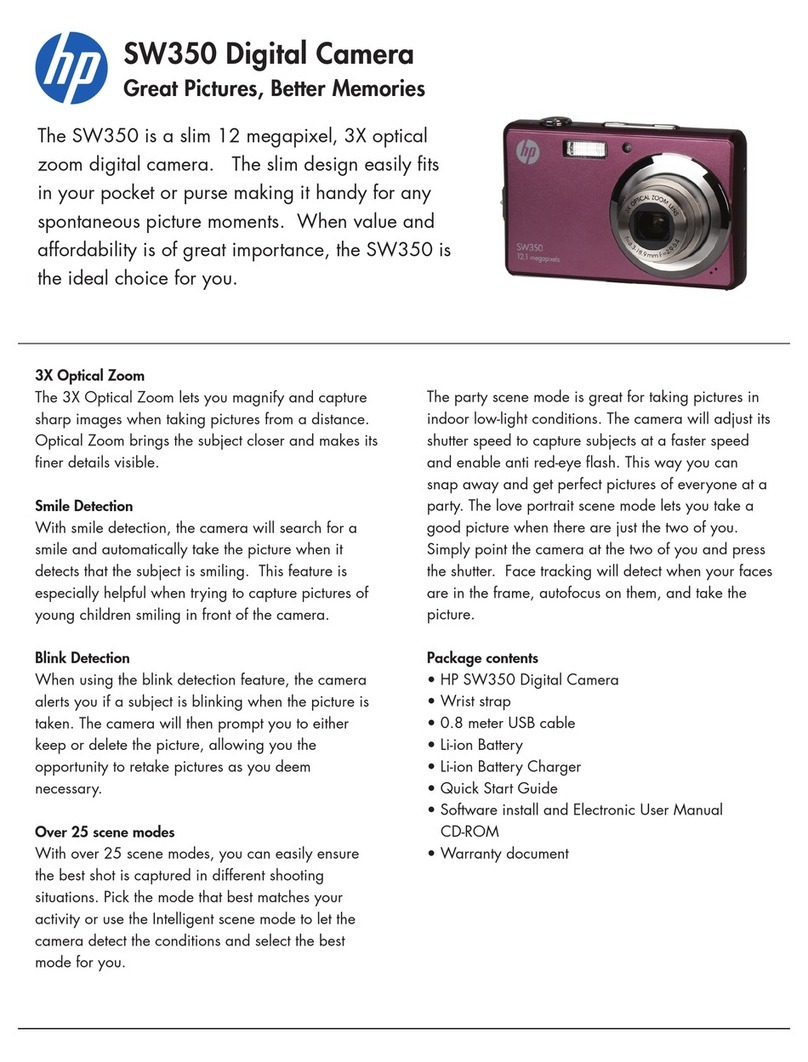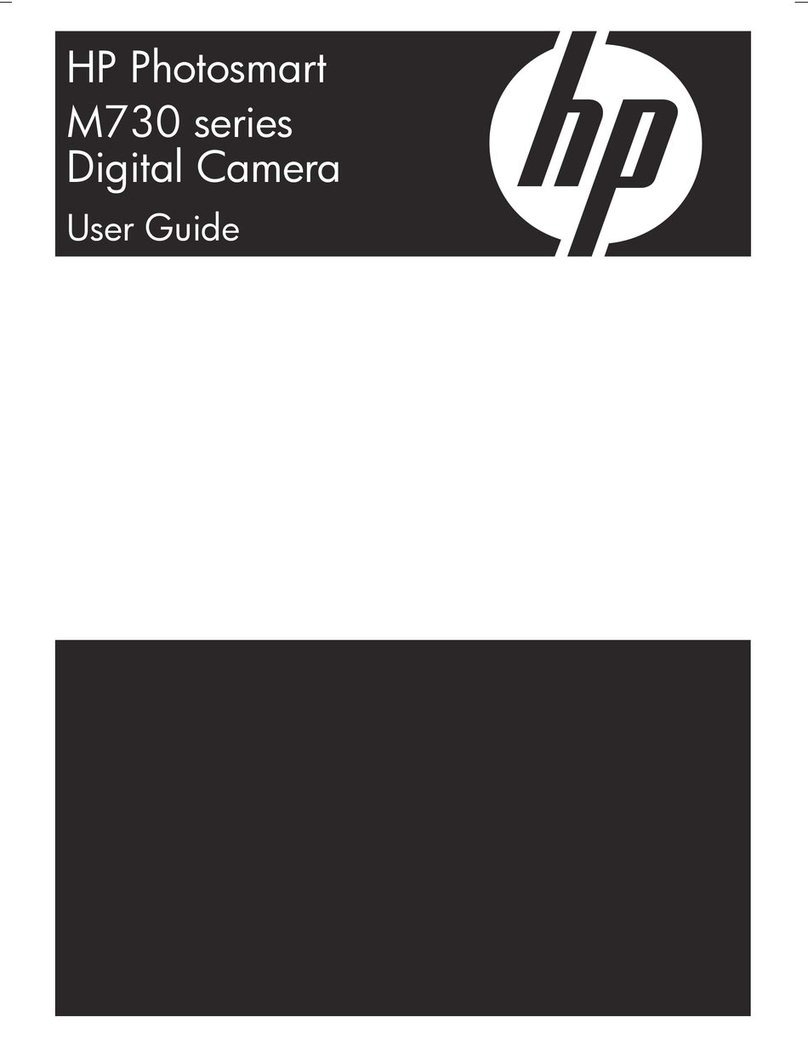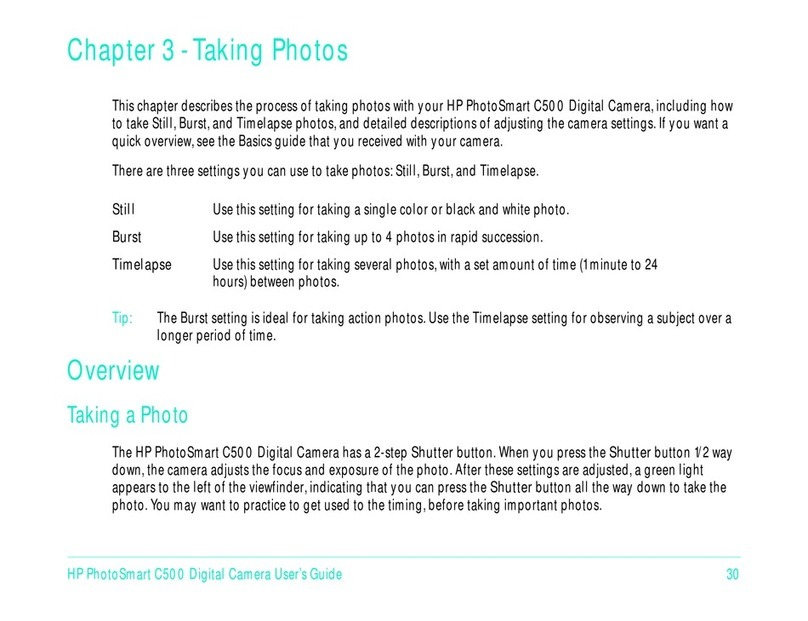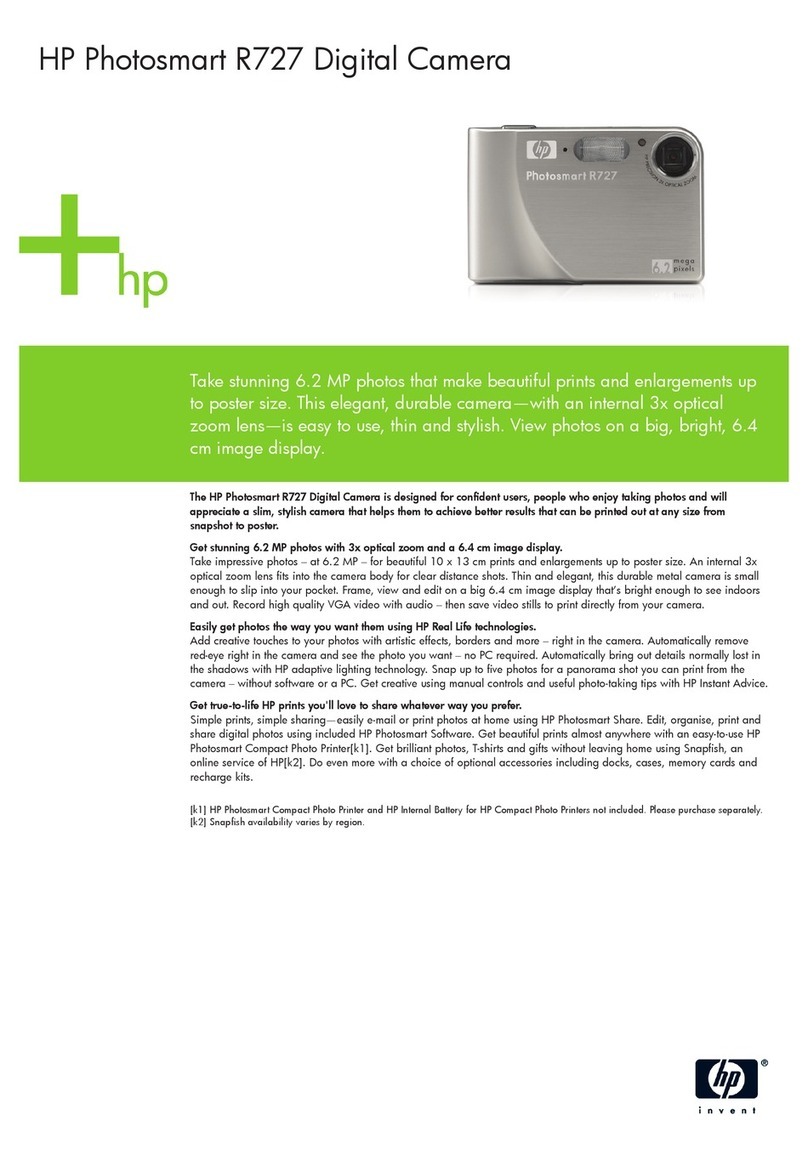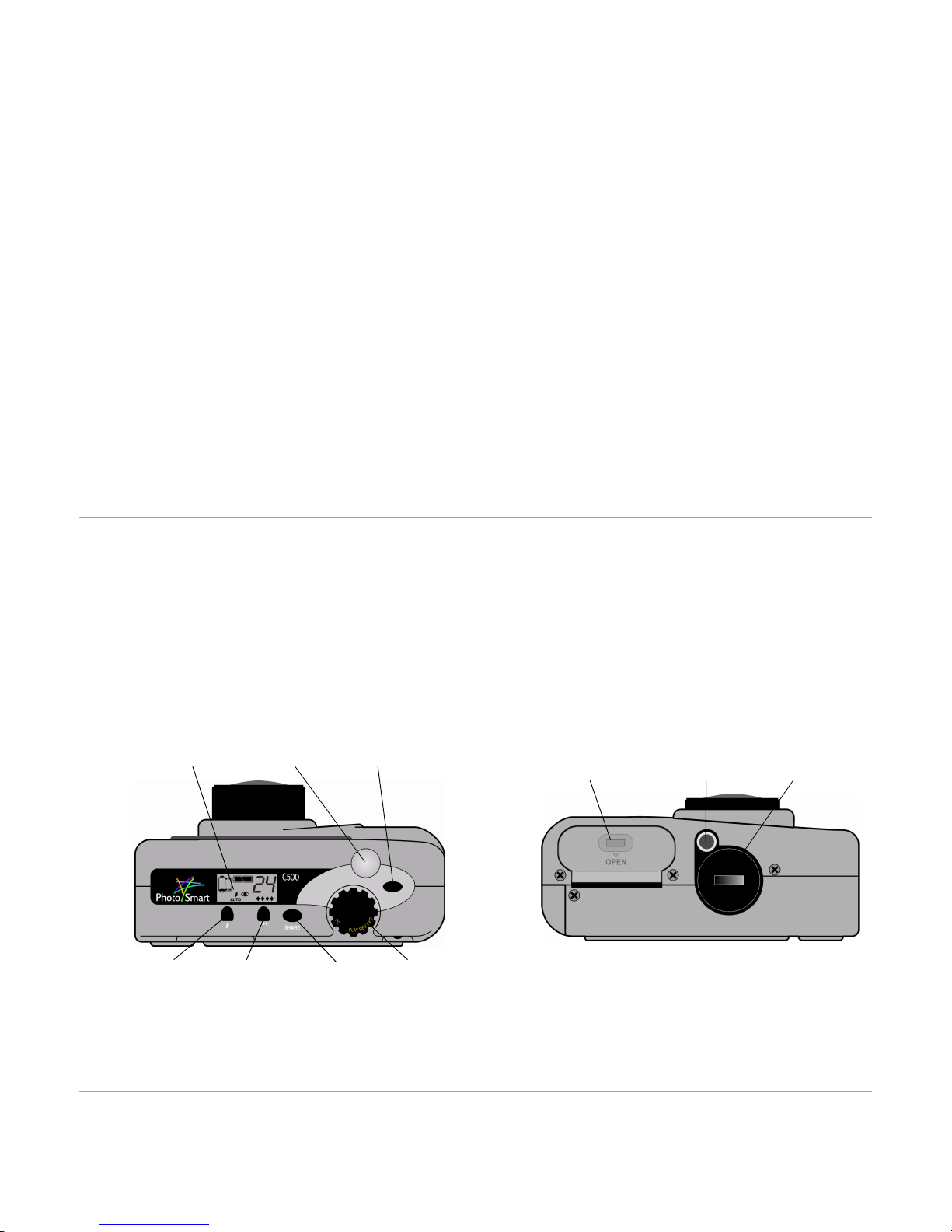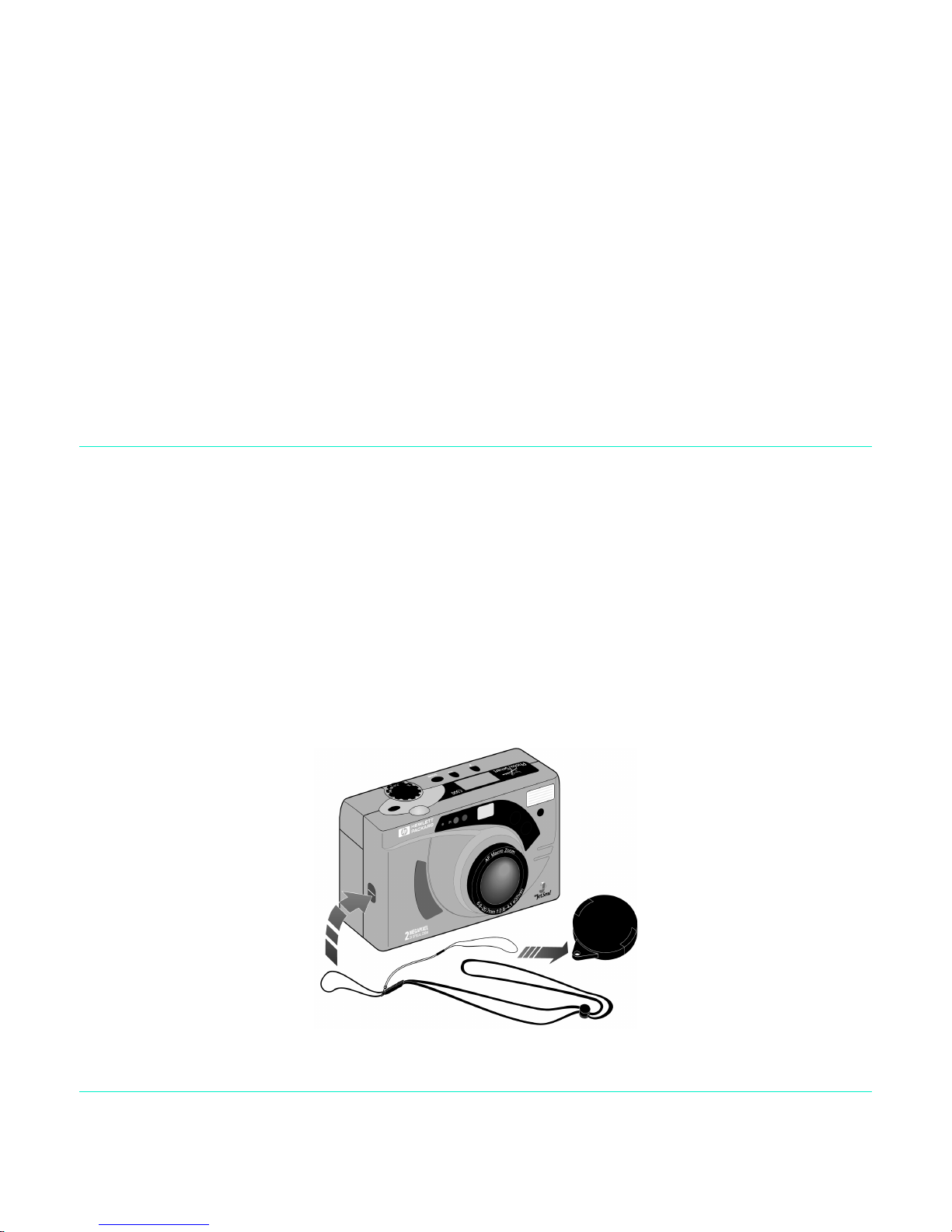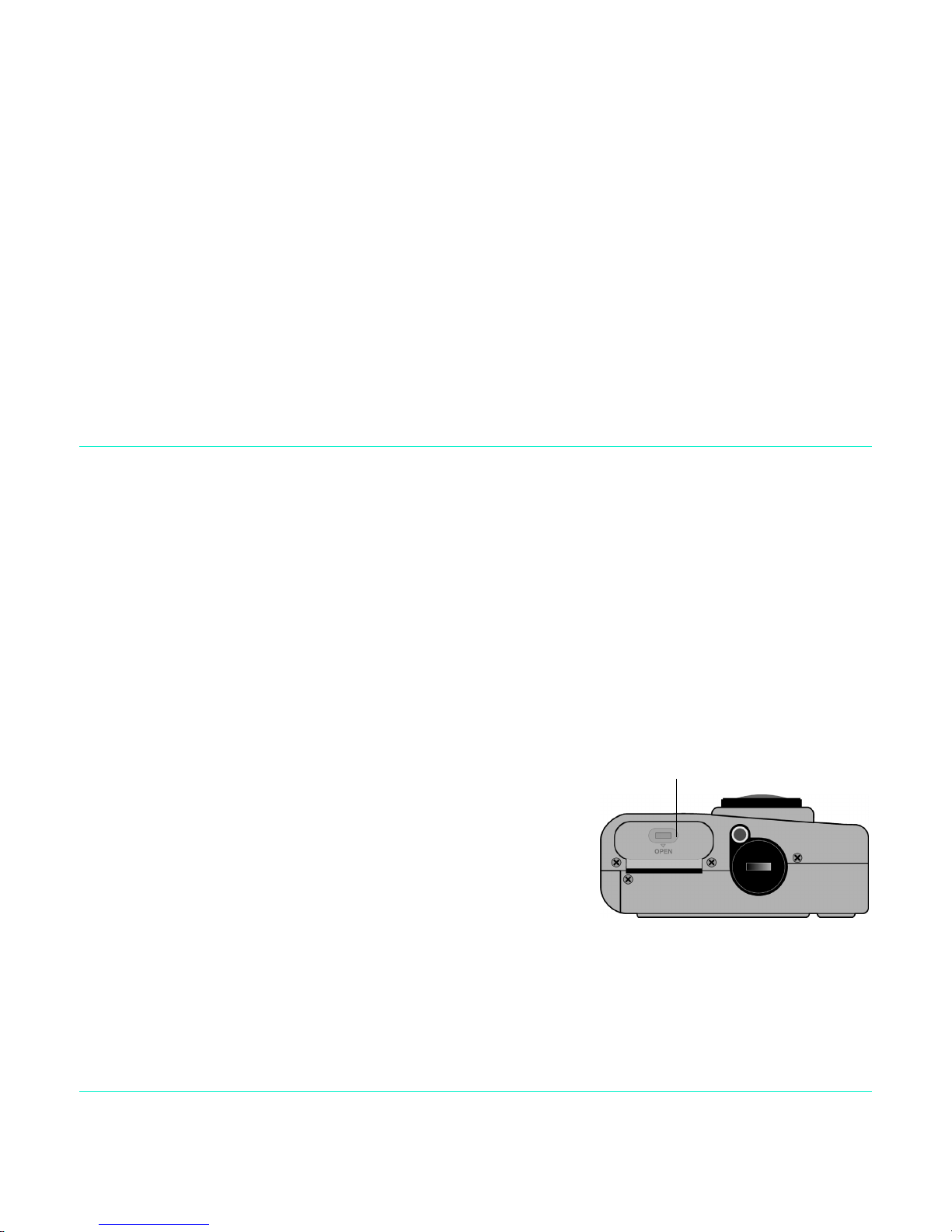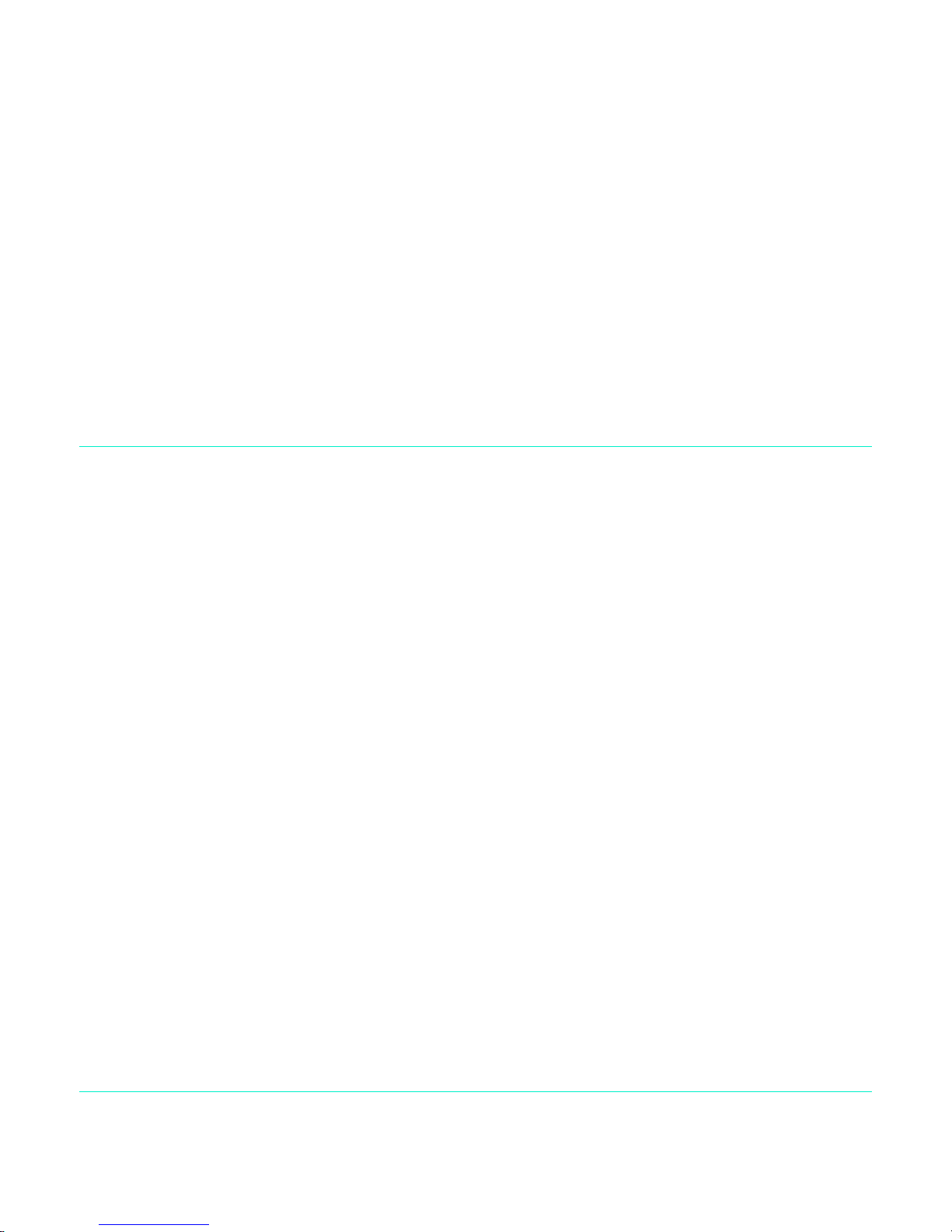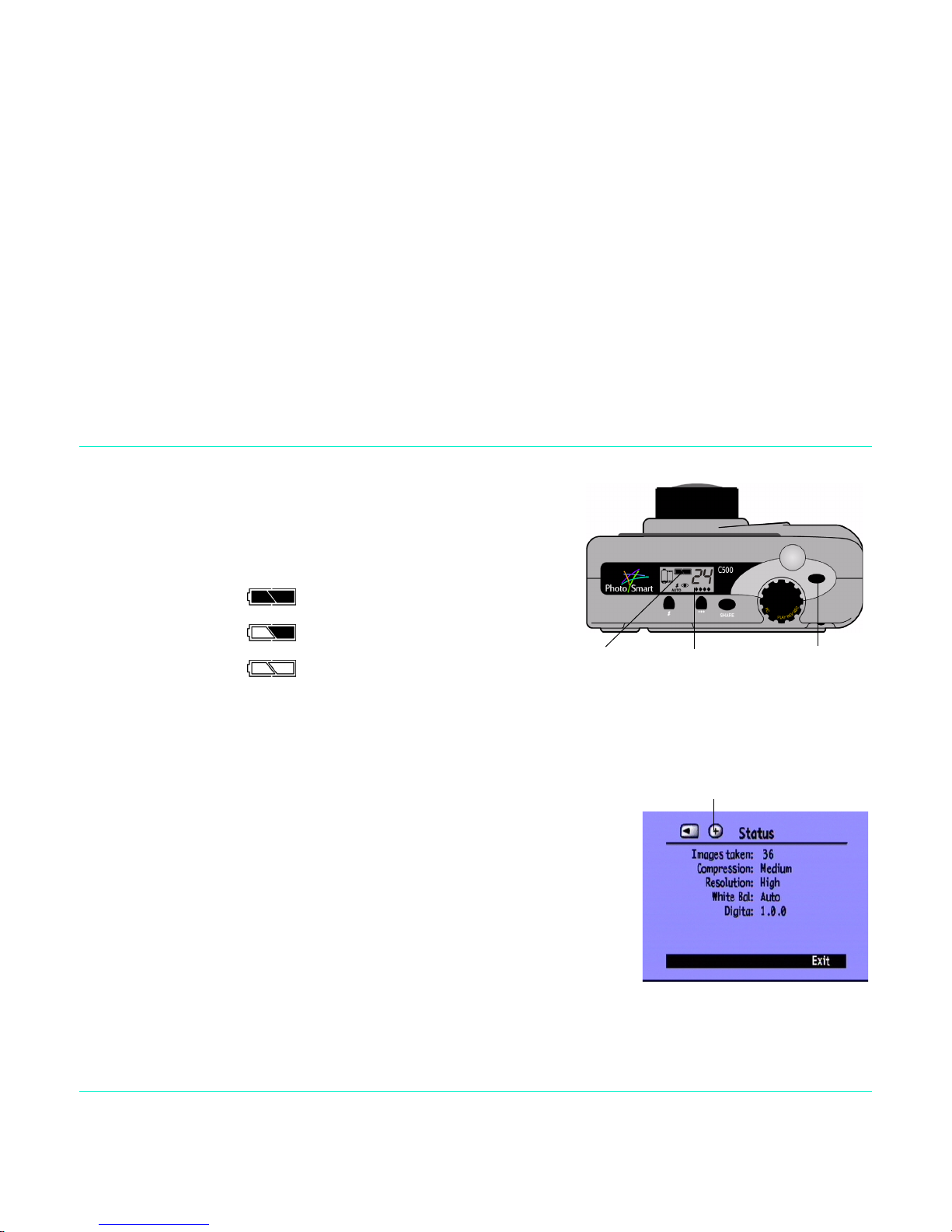SettingUp YourCamera
HP PhotoSmart C500 Digital Camera User’s Guide 9
Checking theBattery Level
Thebatteryicononthe camera’sstatusLCD indicatesthe chargelevelforthe mainNiMHbatteries.Thereare three
levelsofbatterycharge:fullycharged,partiallycharged,andempty.Youcan purchaseadditionalNiMHbatteries
fromHP’sShoppingVillageat www.hpshopping.com,or fromyourlocalcameraorelectronics store.
Battery lifedependsonseveralfactors.Theseinclude:
•How often and how long you use the color LCD.
•Howoftenyou usetheflashand zoom.
•Thenumberofphotosyou take.
•Temperatureconditions(operatingthecameraat coldertemperaturesresultsinshorterbatterylife).
To preserve battery life:
•Whenusingthe camerawitha computerortelevisionor whenusingthe colorLCDforextendedperiodsoftime,
useanACpoweradapterthatHPhasapprovedforuse withtheHPPhotoSmartC500DigitalCamera.
•Limit youruse of thecolorLCD, except when using anAC power adapter.
•Donot leavebatteriesinthe chargerforanextendedperiodoftime(suchas severaldays).