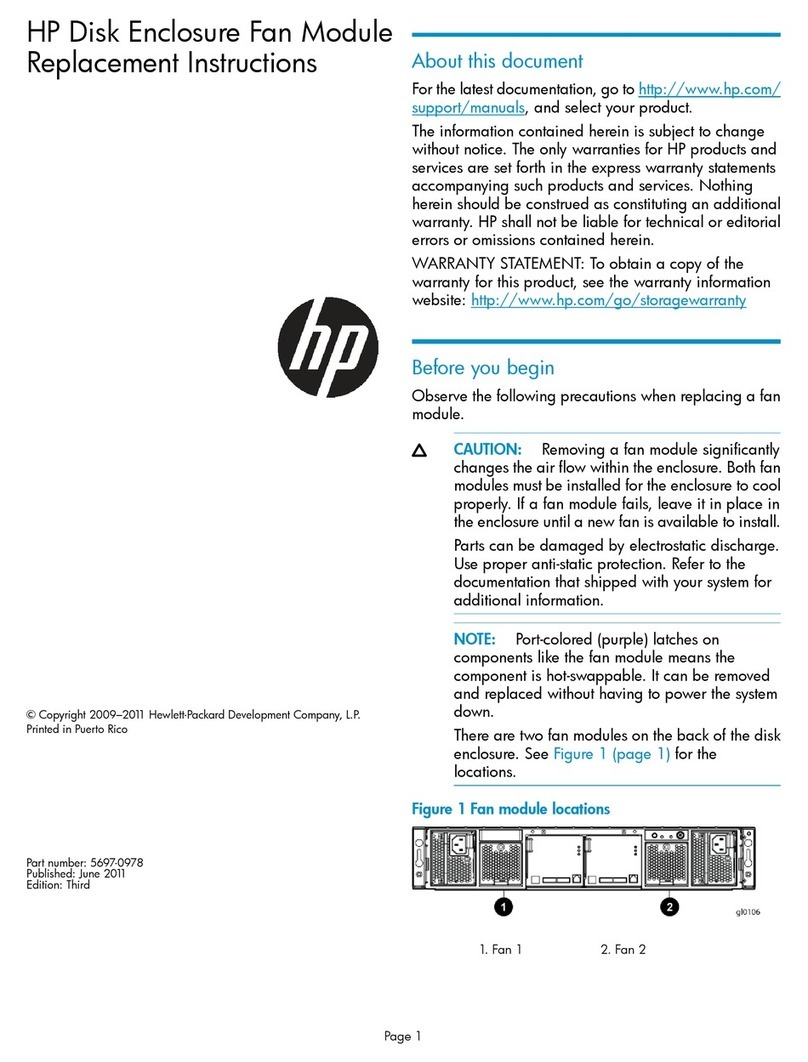6
Installing and replacing a fan tray
You can install and replace the back-to-front airflow fan tray and
front-to-back airflow fan tray in the same way. For more information, see
“Installing a fan tray“ and “Replacing a fan tray.”
Installing a fan tray
IMPORTANT:
Before installing a fan tray, make sure that the airflow direction of
the module meets the ventilation requirement at the installation site.
For more information, see Figure 1 and Figure 2.
Follow these steps to install a fan tray:
Step1 Wear an ESD-preventive wrist strap, and make sure that it has
good skin contact and is properly grounded.
Step2 As shown in Figure 3, use a screwdriver to loosen the captive
screws on the filler panel of the fan tray slot, and then remove
the filler panel.
Step3 Unpack the fan tray. Holding the fan tray with both hands with
the upside (marked with an airflow direction label) on top,
gently push the fan tray into the slot along the guide rails until
the fan tray completely seats into the slot, as shown in Figure 4.
Step4 Use a Phillips screwdriver to fix the captive screws on the fan
tray to secure it into the switch chassis.
Step5 When the switch is running, check the status LED of the fan tray.
If the LED displays green, the installation is correct.