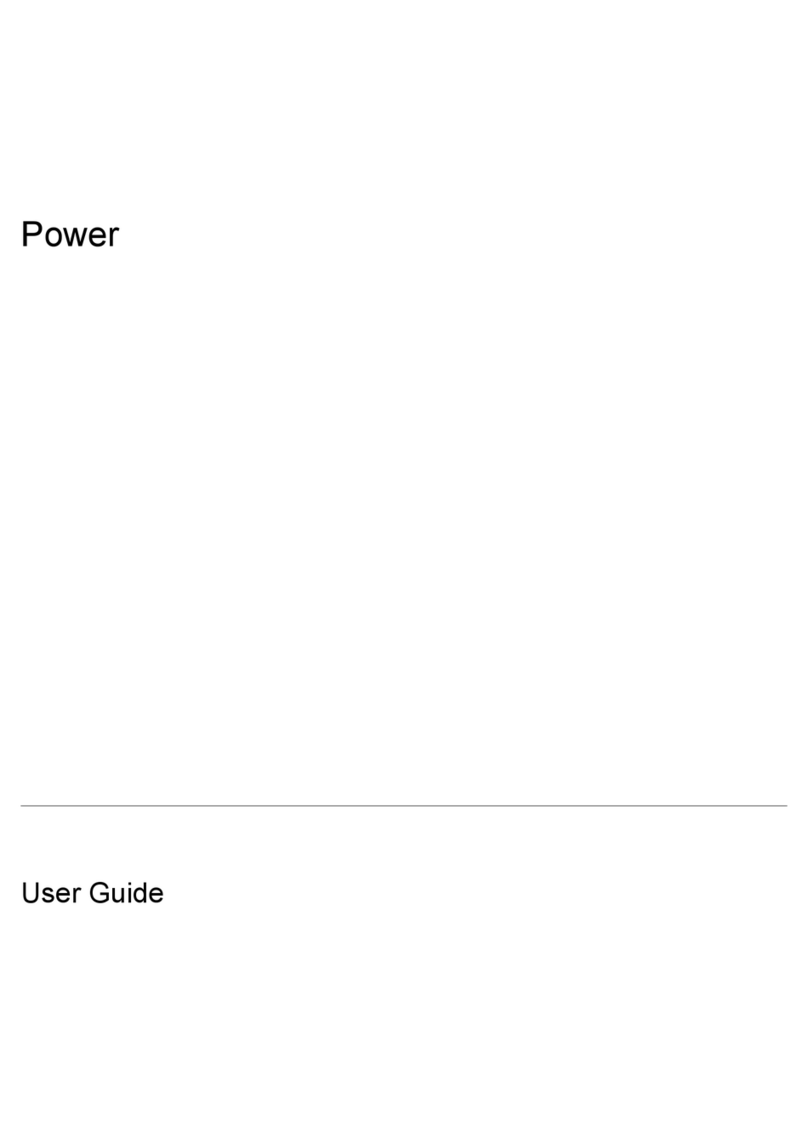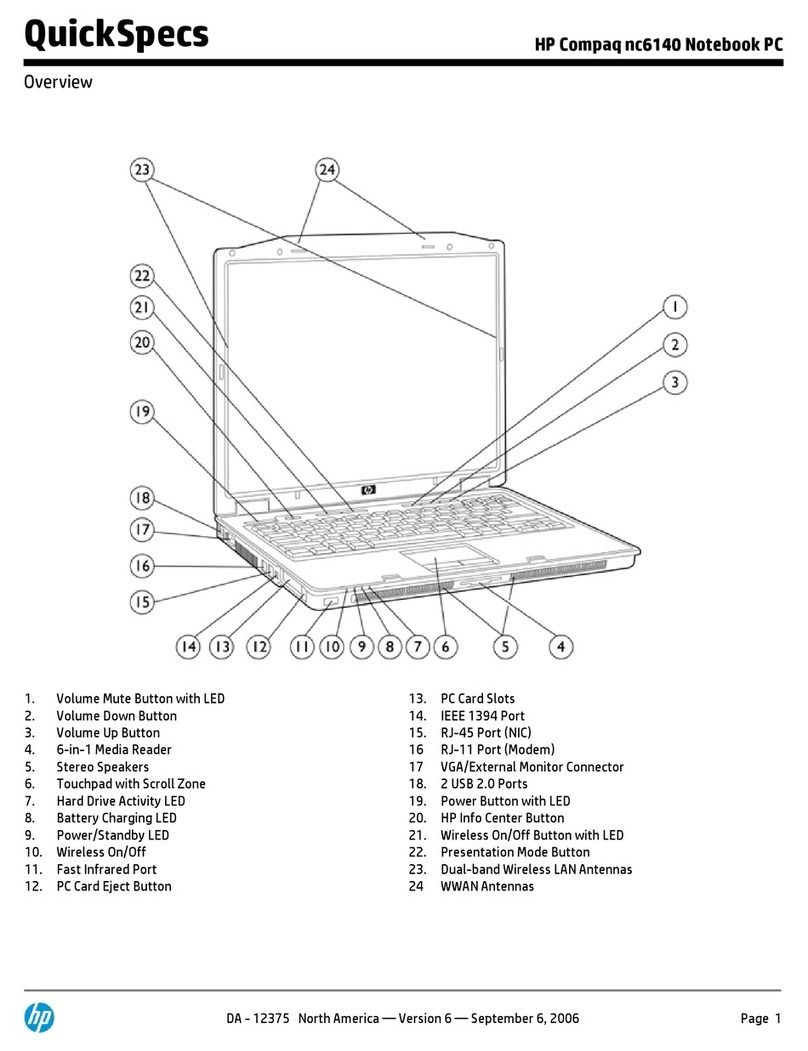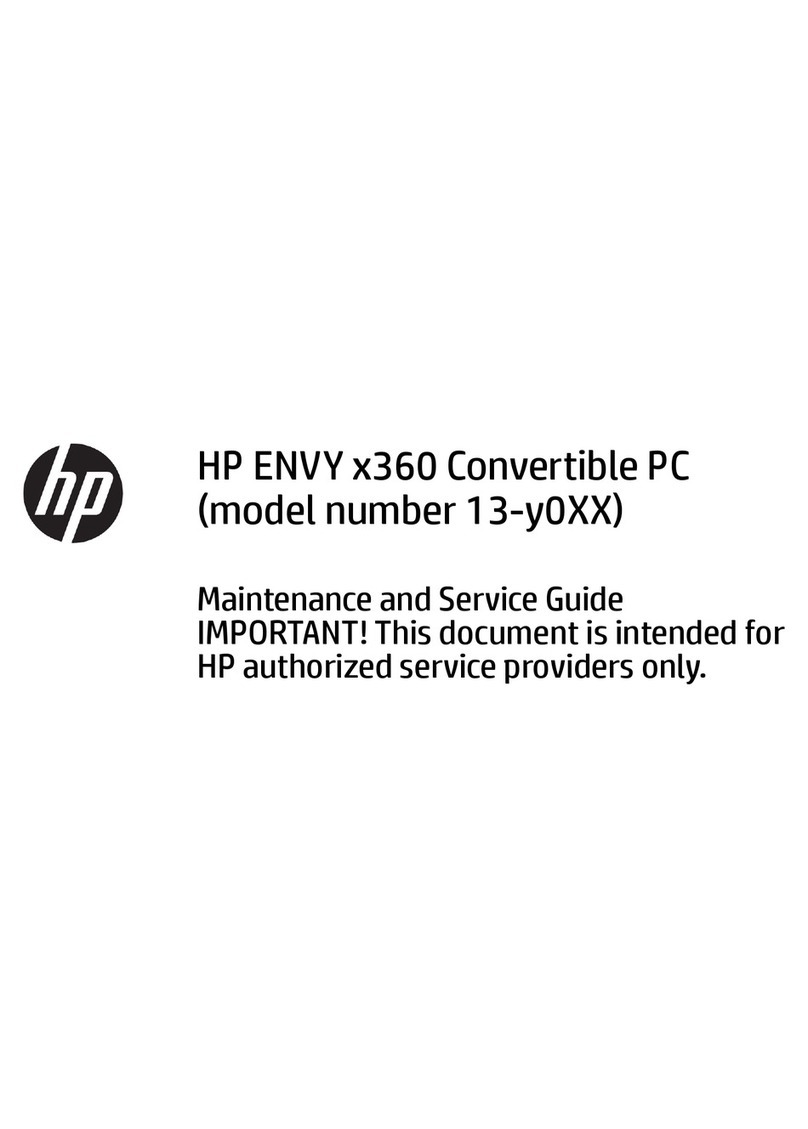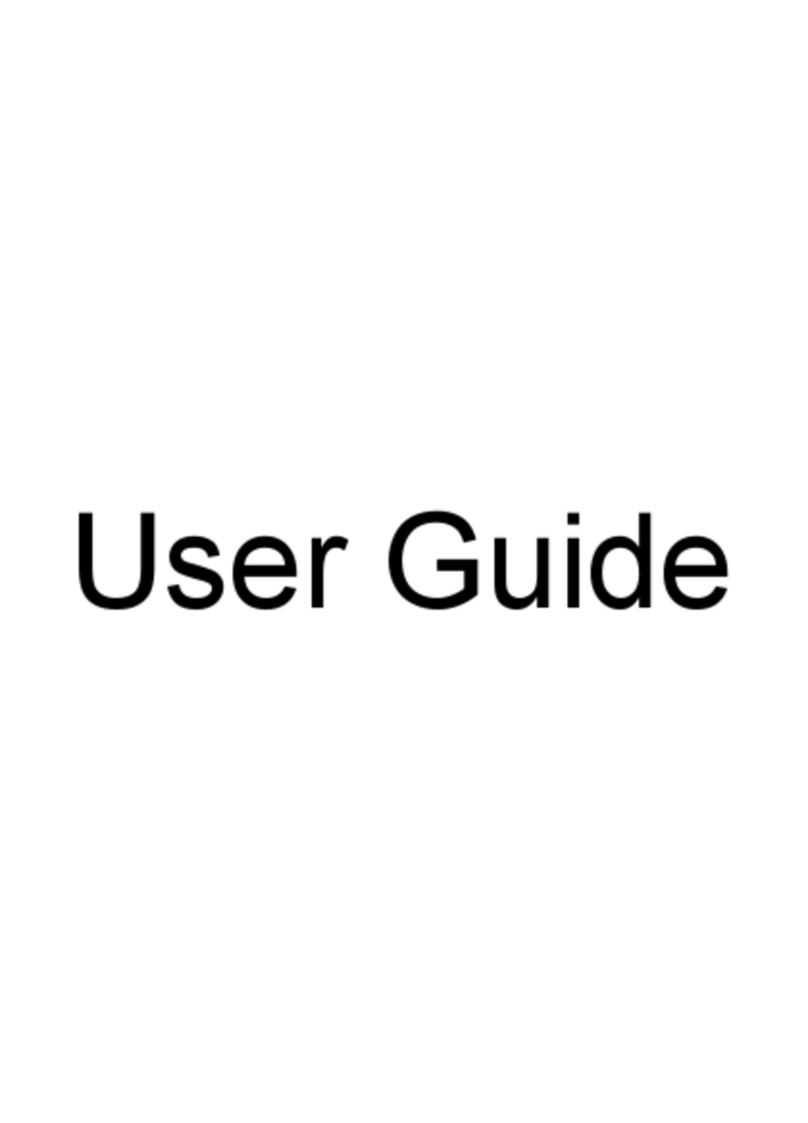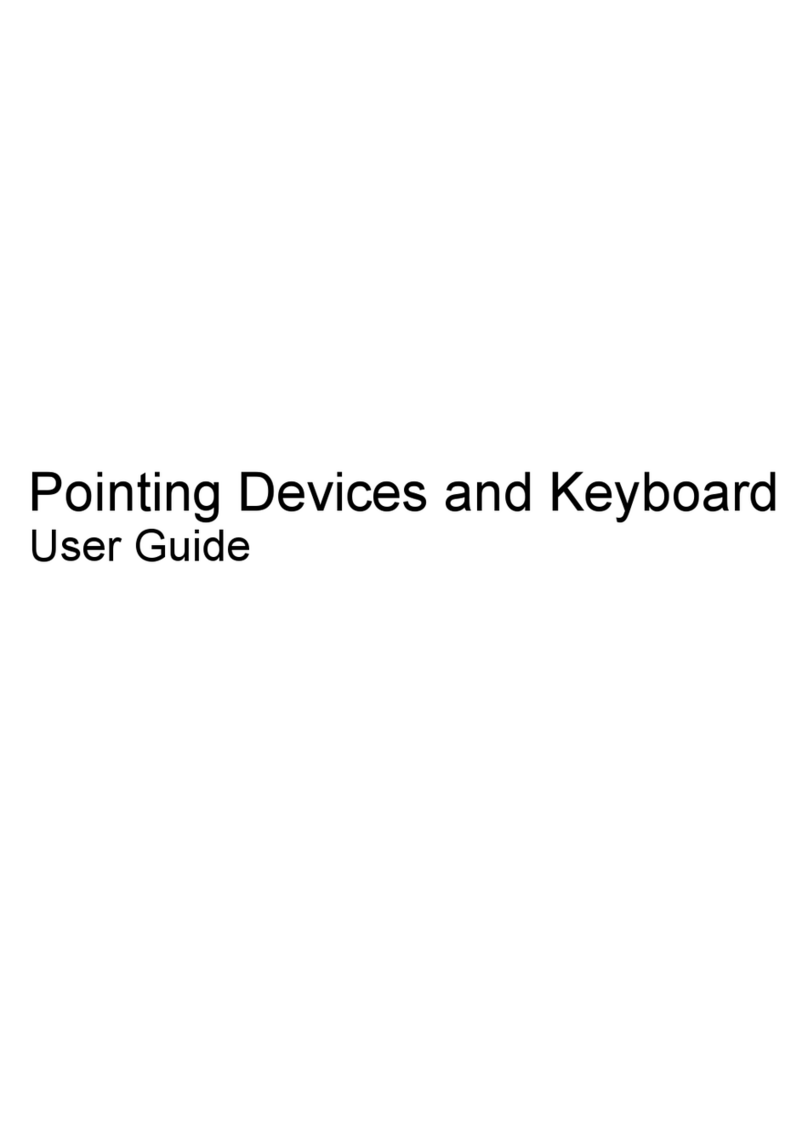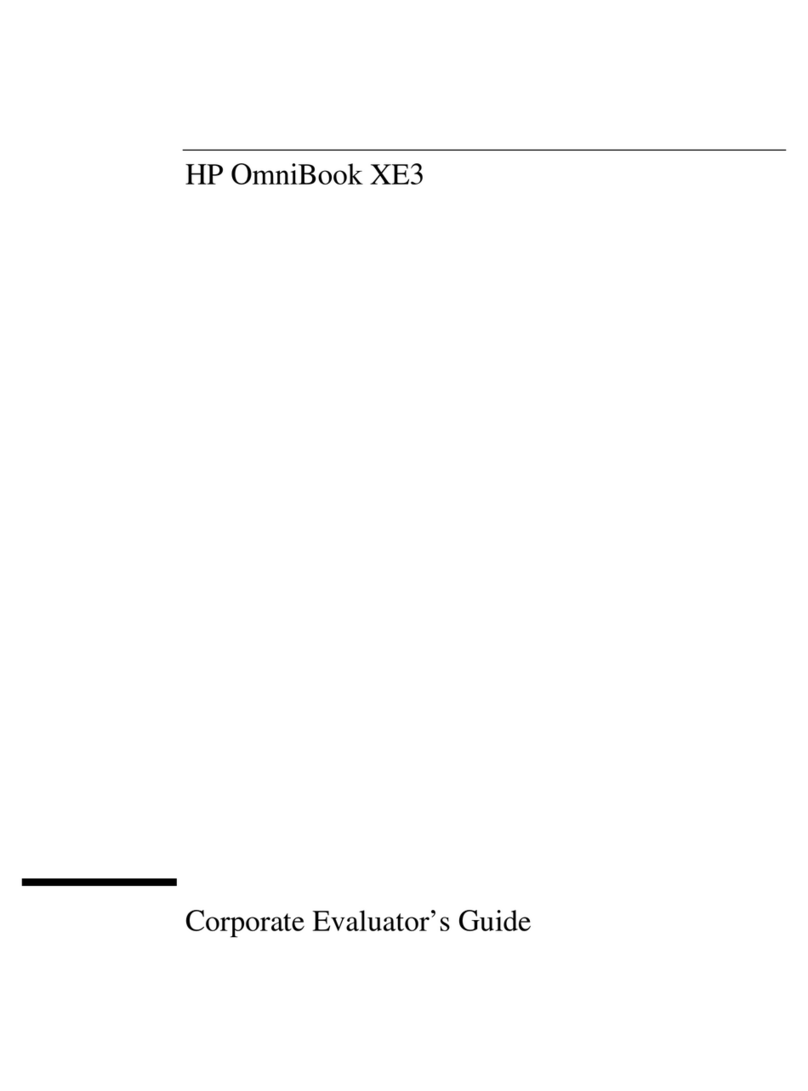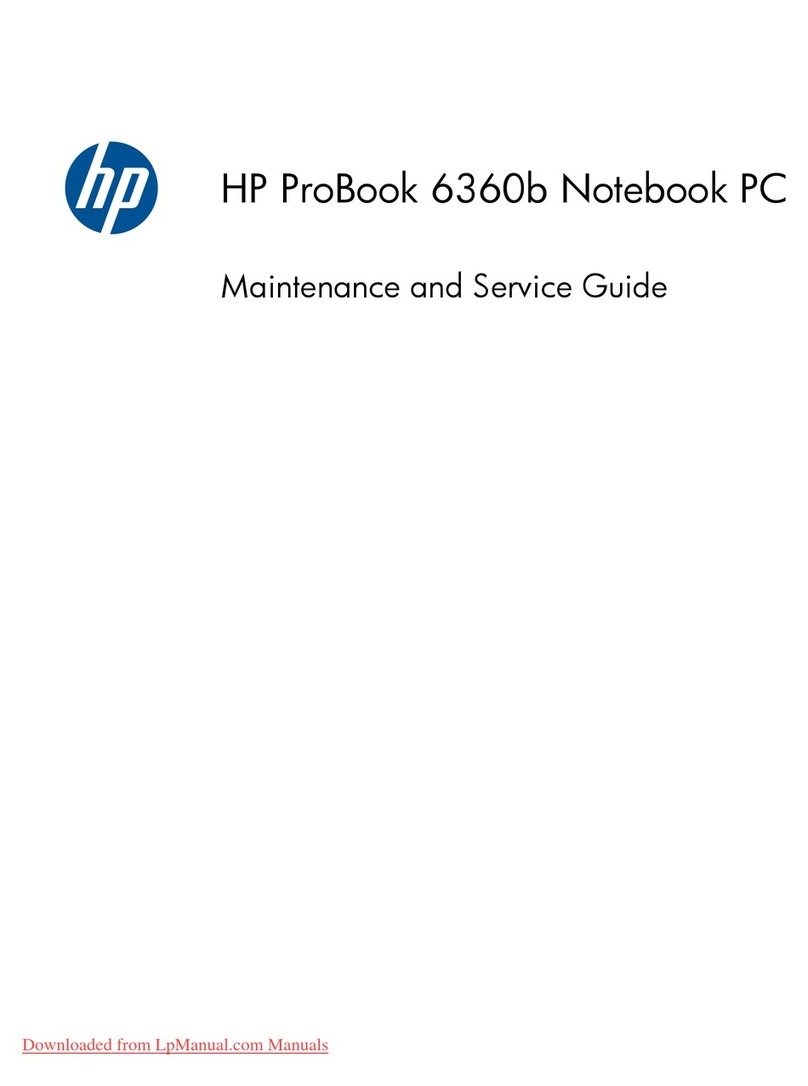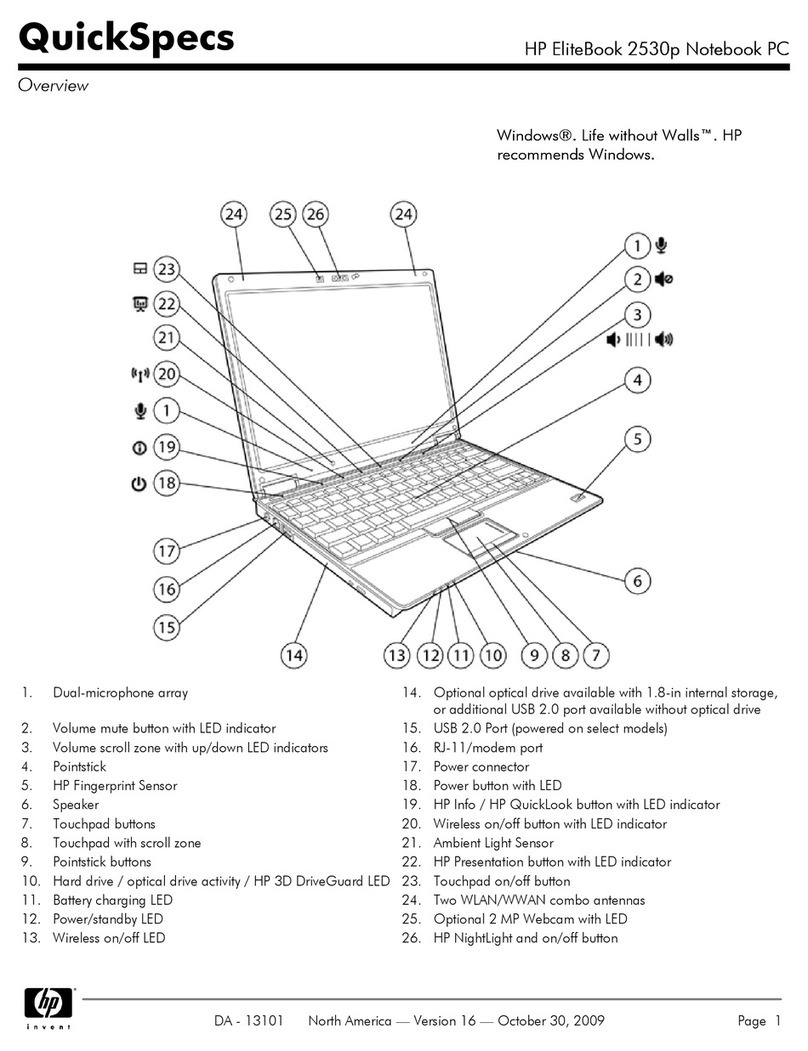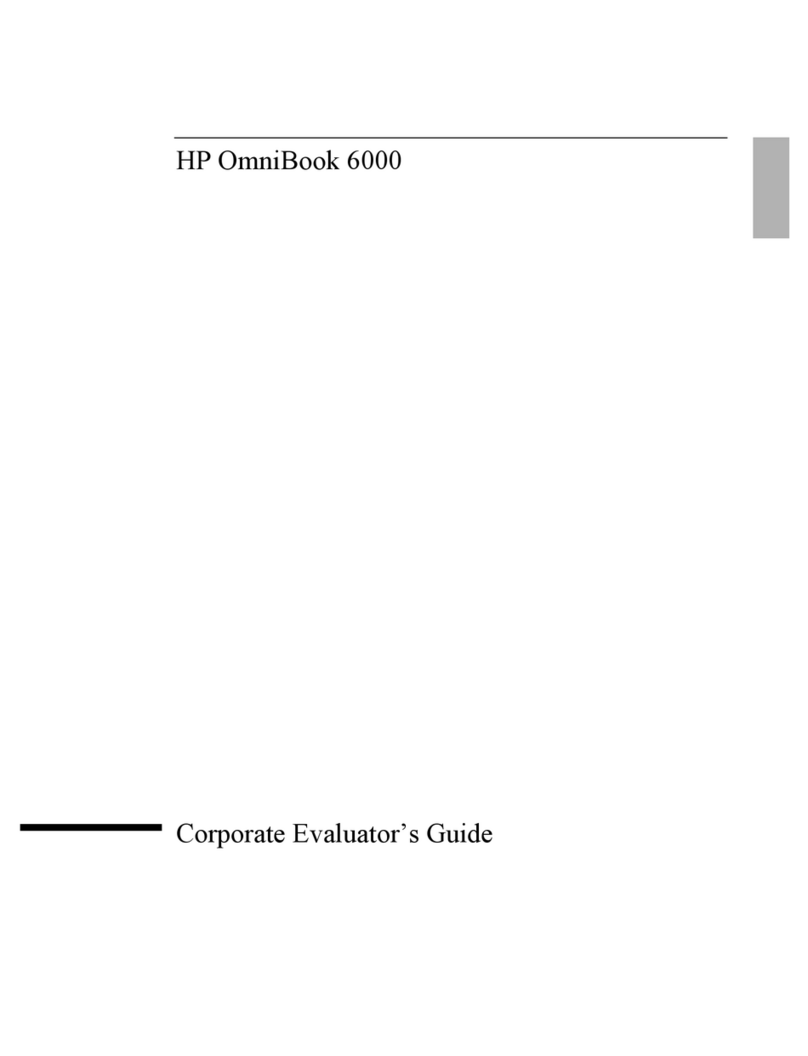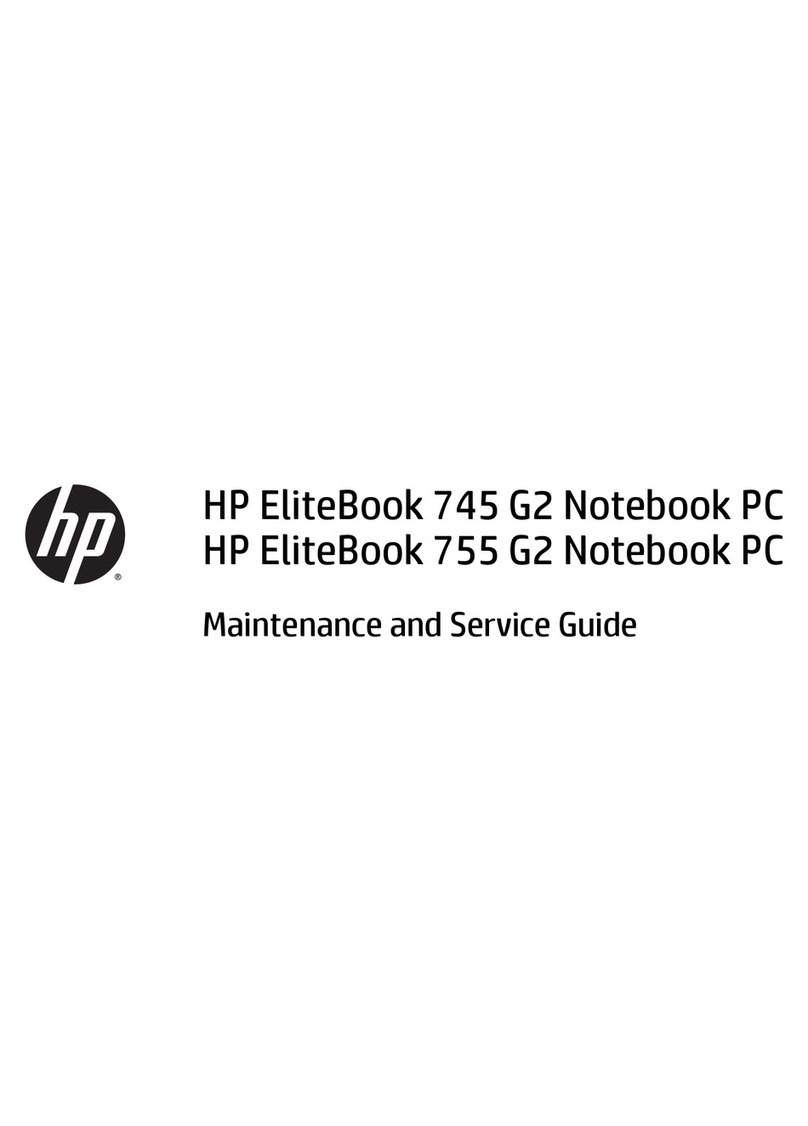Computer feet ................................................................................................................................... 26
Bottom cover ..................................................................................................................................... 27
Battery ............................................................................................................................................... 28
Hard drive .......................................................................................................................................... 29
Solid-state drive (SSD) board ............................................................................................................ 31
WLAN module .................................................................................................................................... 33
Memory module ................................................................................................................................ 34
Solid-state drive ................................................................................................................................ 35
Speakers ............................................................................................................................................ 36
Power connector ............................................................................................................................... 37
Touchpad click board ......................................................................................................................... 38
Touchpad ........................................................................................................................................... 39
USB board .......................................................................................................................................... 40
Fan ..................................................................................................................................................... 41
System board .................................................................................................................................... 42
Heat sink assembly ........................................................................................................................... 44
Display assembly ............................................................................................................................... 48
Top cover with keyboard ................................................................................................................... 55
6 Computer Setup (BIOS), TPM, and HP Sure Start ............................................................................................. 56
Using Computer Setup ......................................................................................................................................... 56
Navigating and selecting in Computer Setup ................................................................................... 56
Restoring factory settings in Computer Setup ................................................................................. 56
Updating the BIOS ............................................................................................................................. 57
Determining the BIOS version ......................................................................................... 57
Preparing for a BIOS update ........................................................................................... 57
Downloading a BIOS update ......................................................................... 57
Installing a BIOS update ............................................................................... 58
Changing the boot order using the f9 prompt .................................................................................. 58
TPM BIOS settings (select products only) ........................................................................................................... 58
Using HP Sure Start (select products only) ......................................................................................................... 59
7 Backing up, restoring, and recovering ........................................................................................................... 60
Backing up information and creating recovery media ........................................................................................ 60
Using Windows tools for backing up ................................................................................................. 60
Using the HP Cloud Recovery Download Tool to create recovery media (select products only) ..... 60
Restoring and recovering your system ............................................................................................................... 60
Creating a system restore ................................................................................................................. 61
Restoring and recovery methods ...................................................................................................... 61
Recovering using HP Recovery media ............................................................................................... 61
Changing the computer boot order ................................................................................................... 61
vi