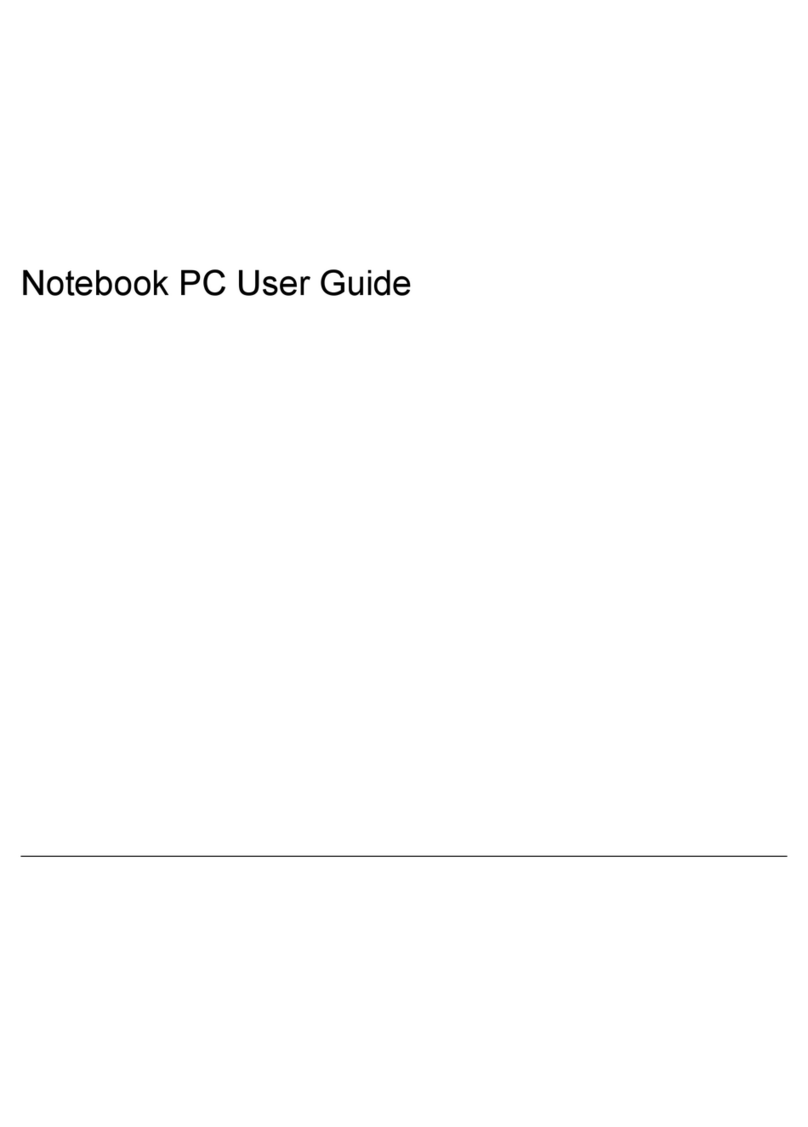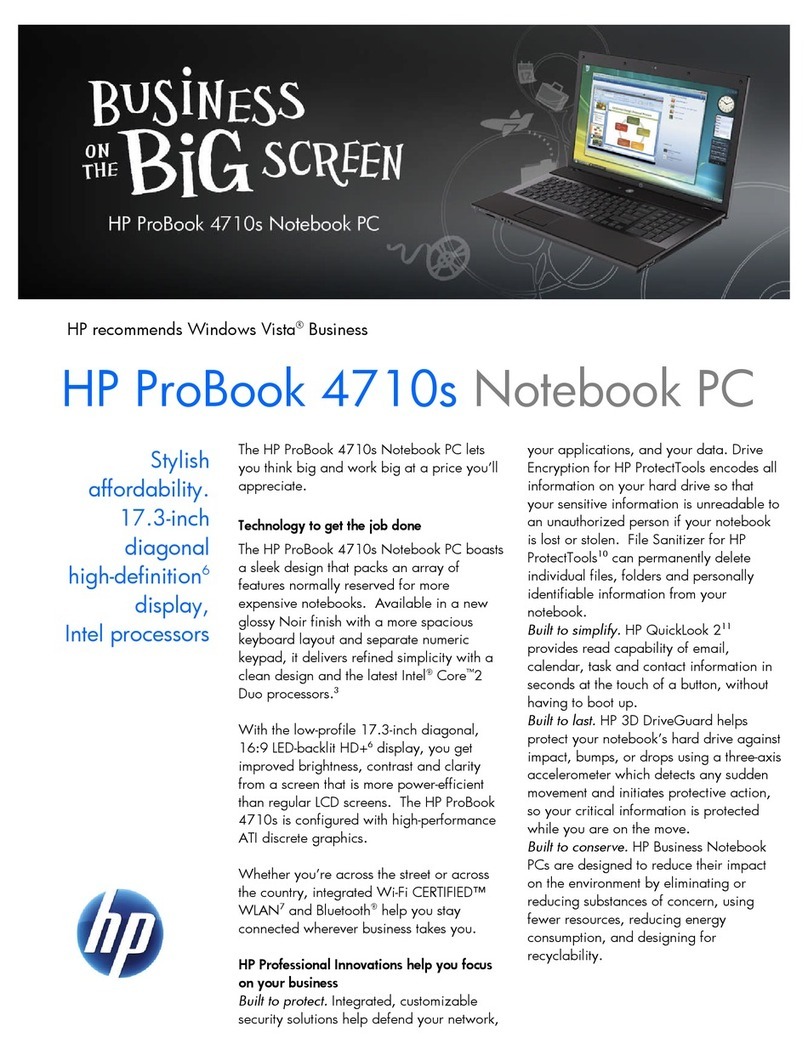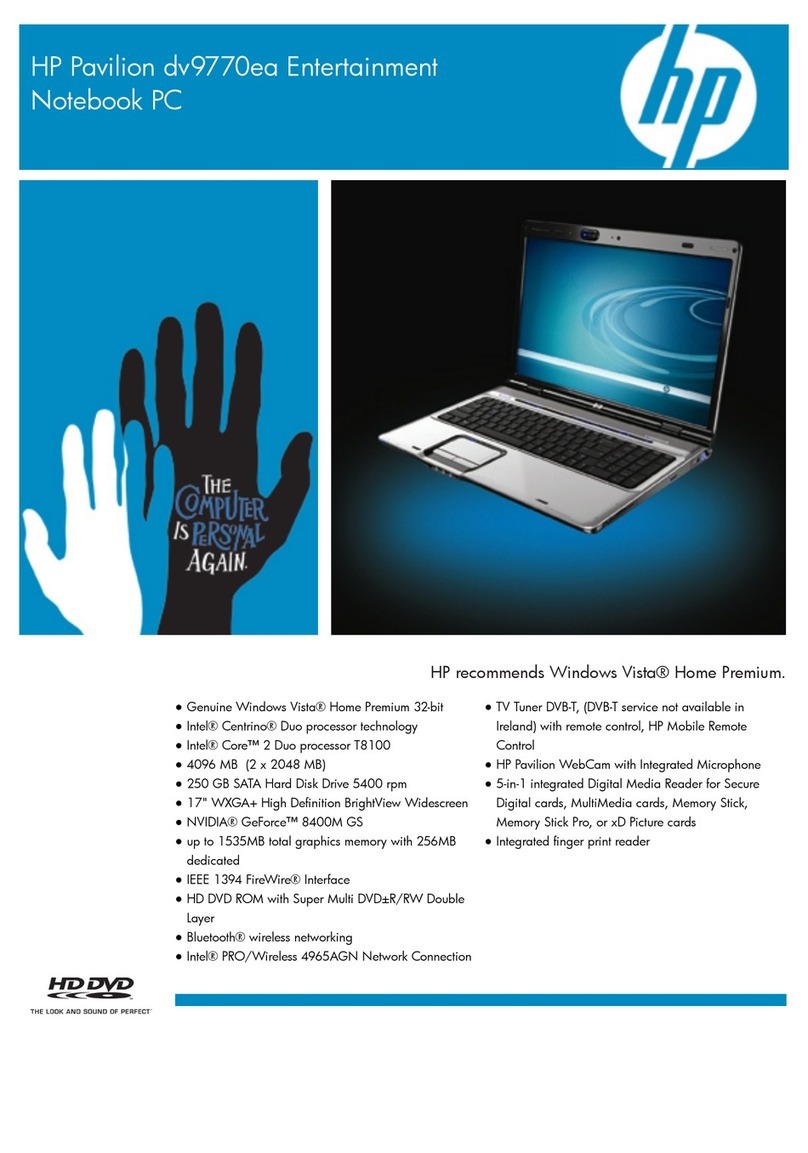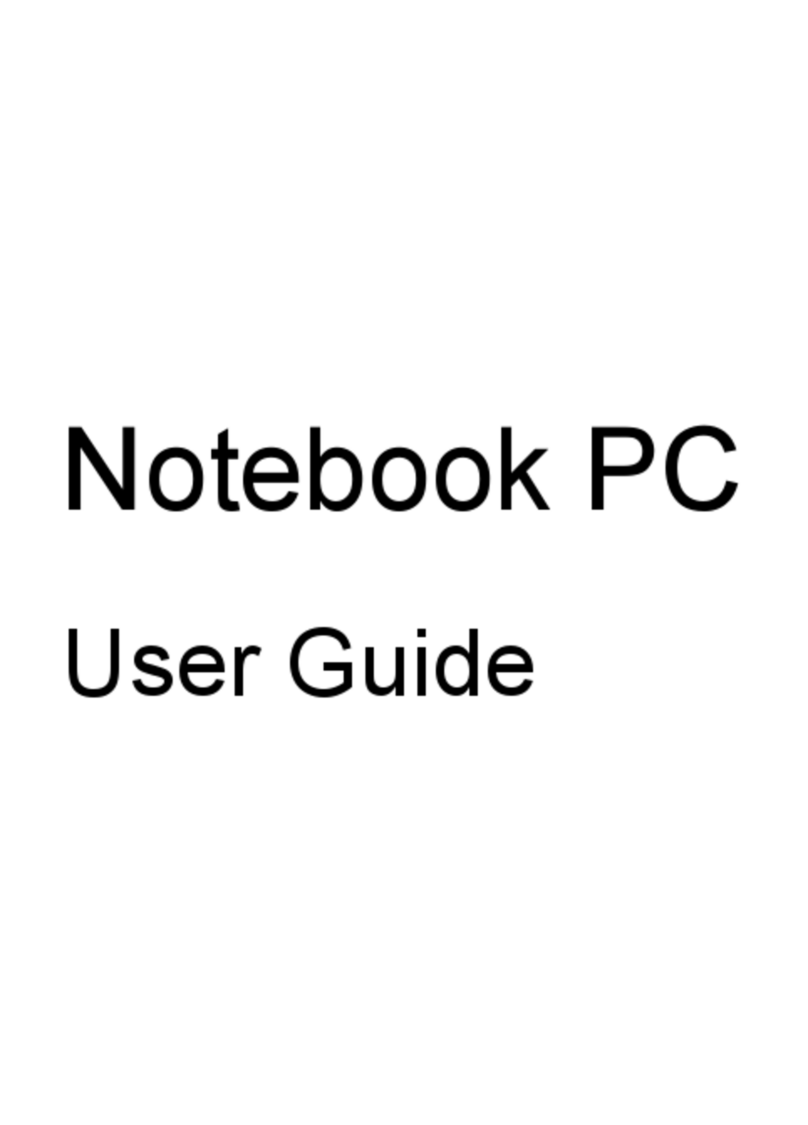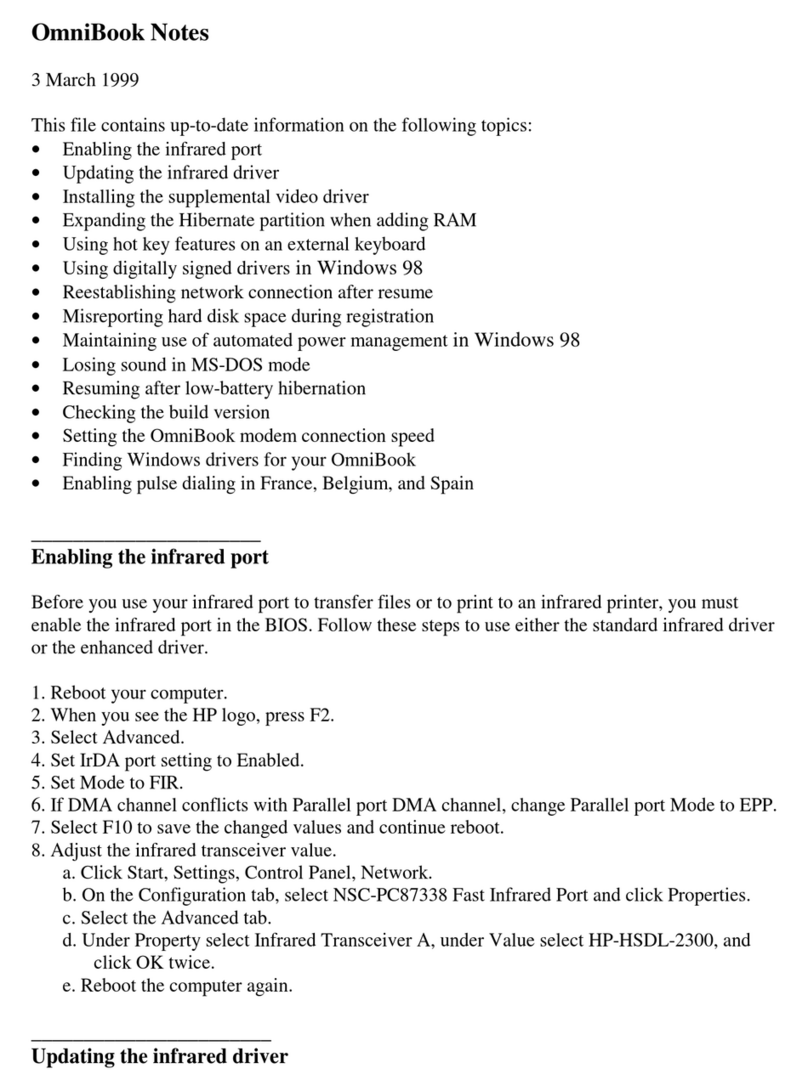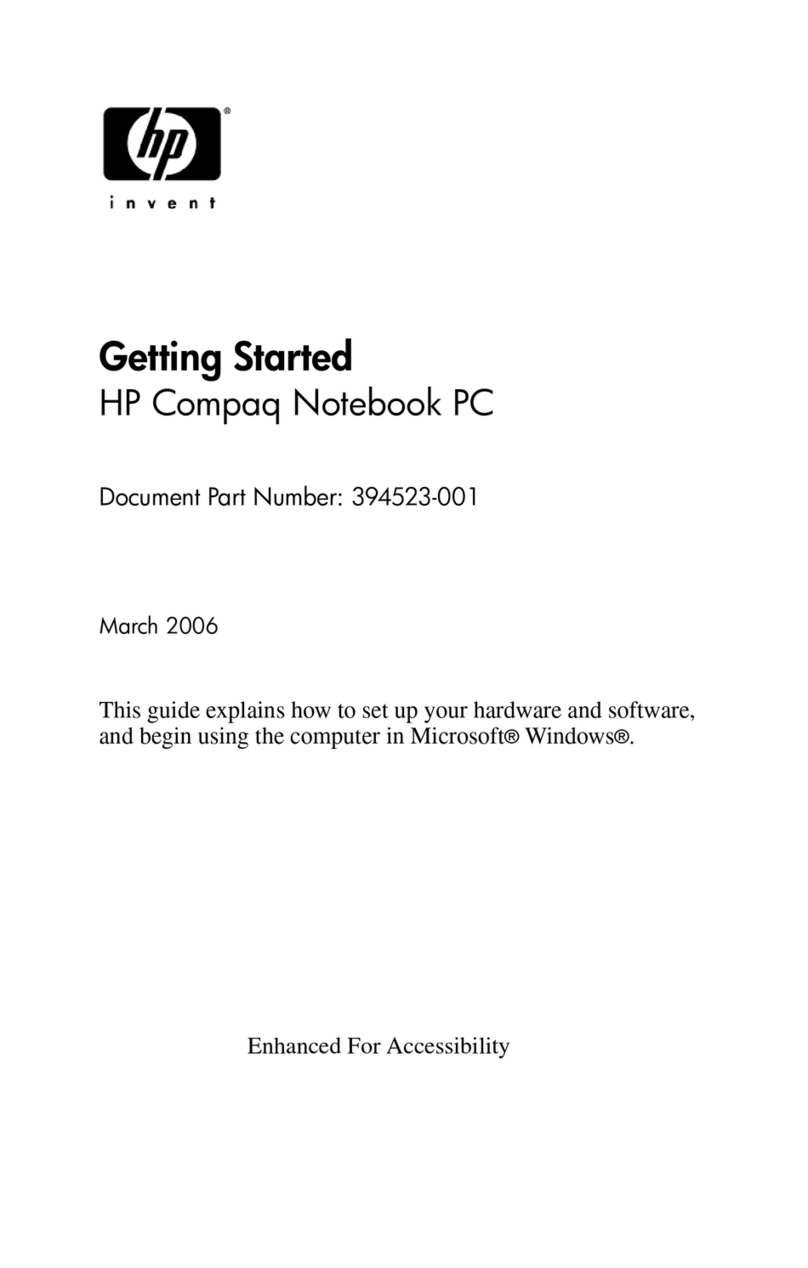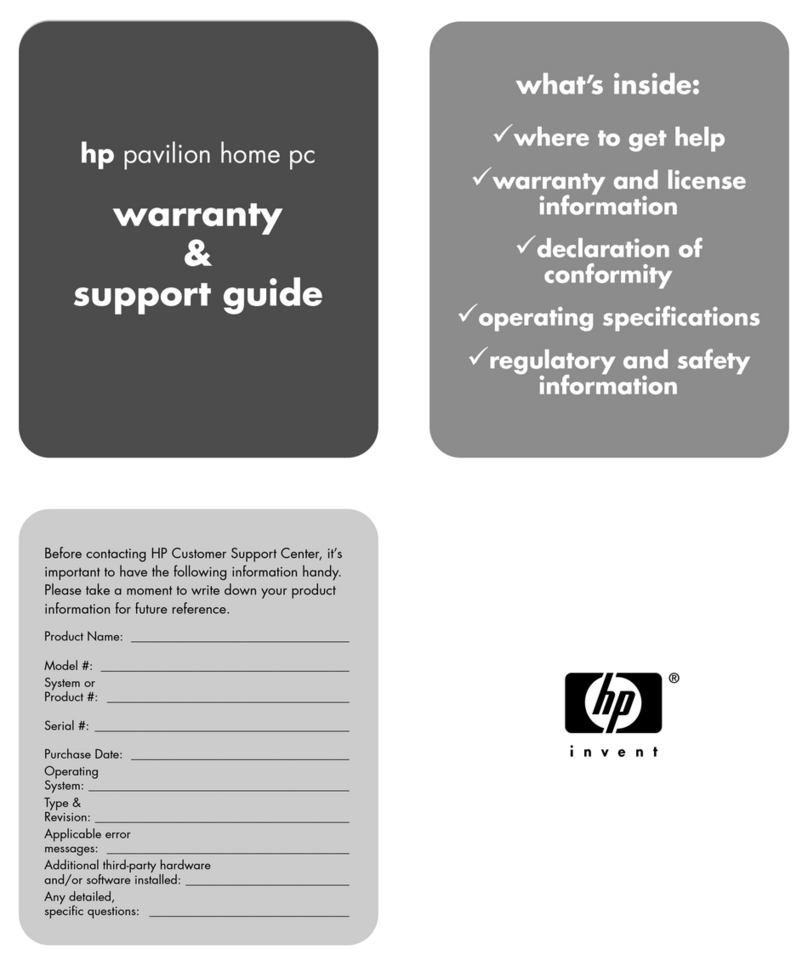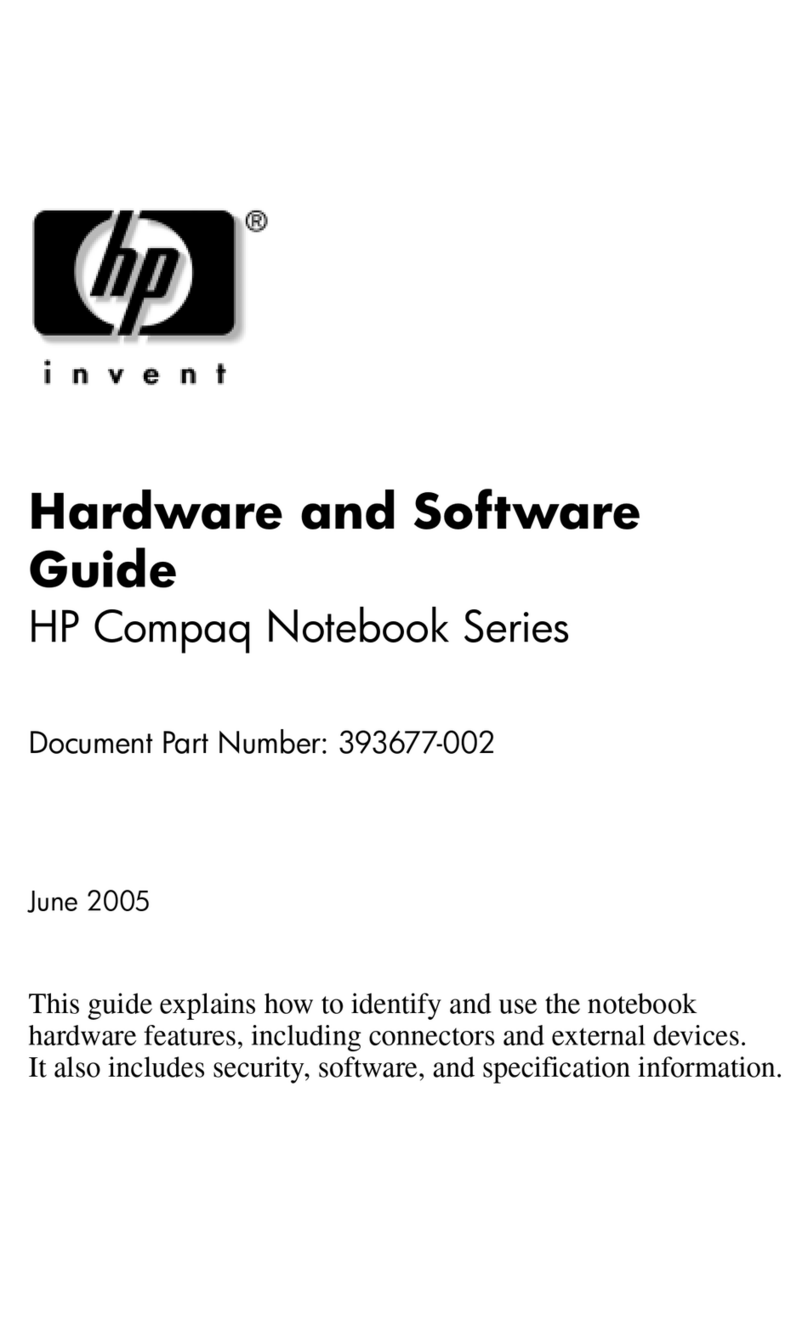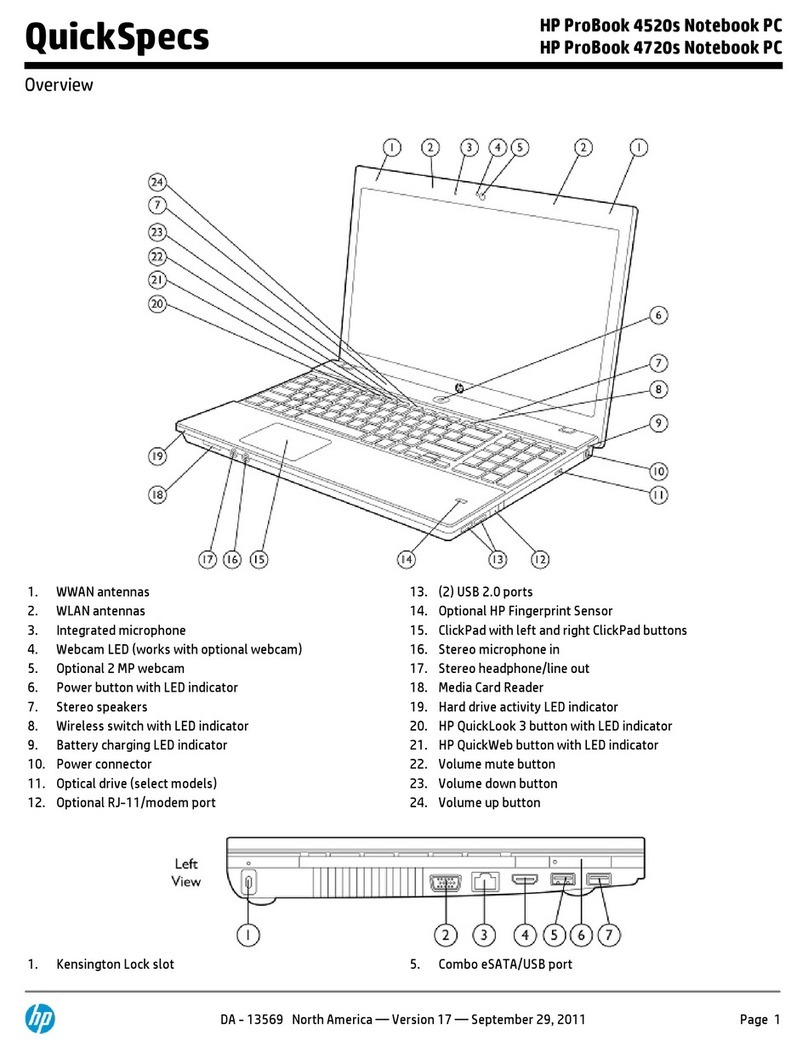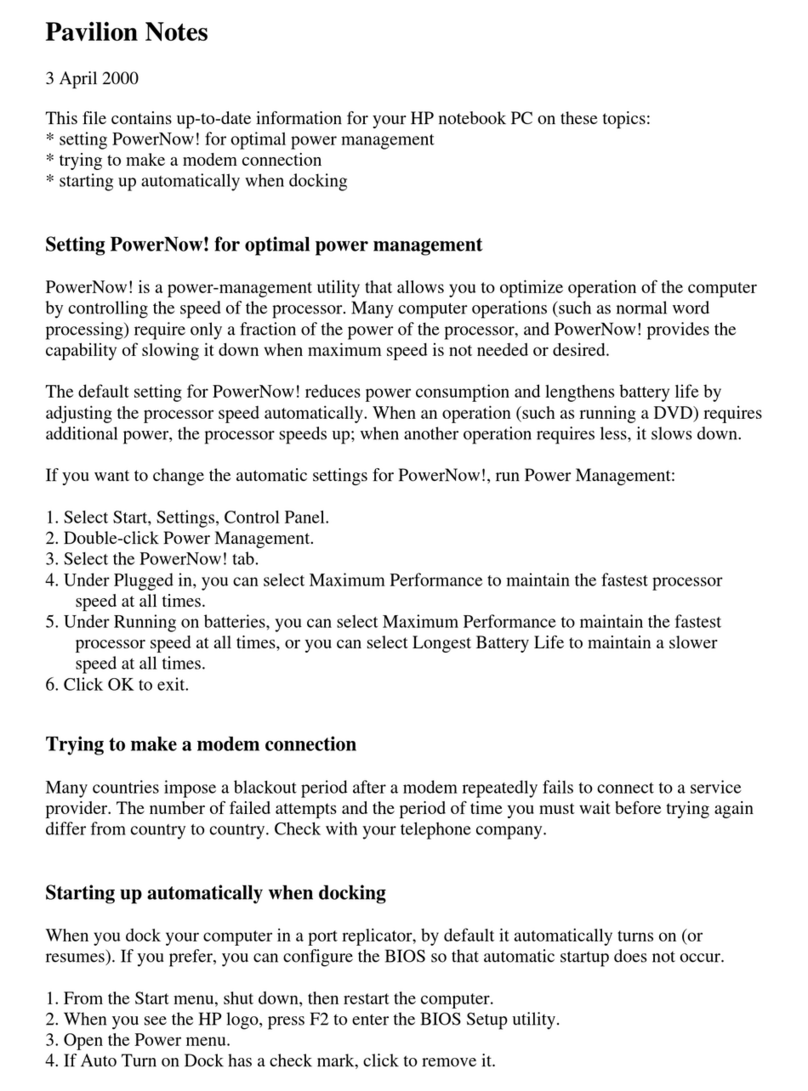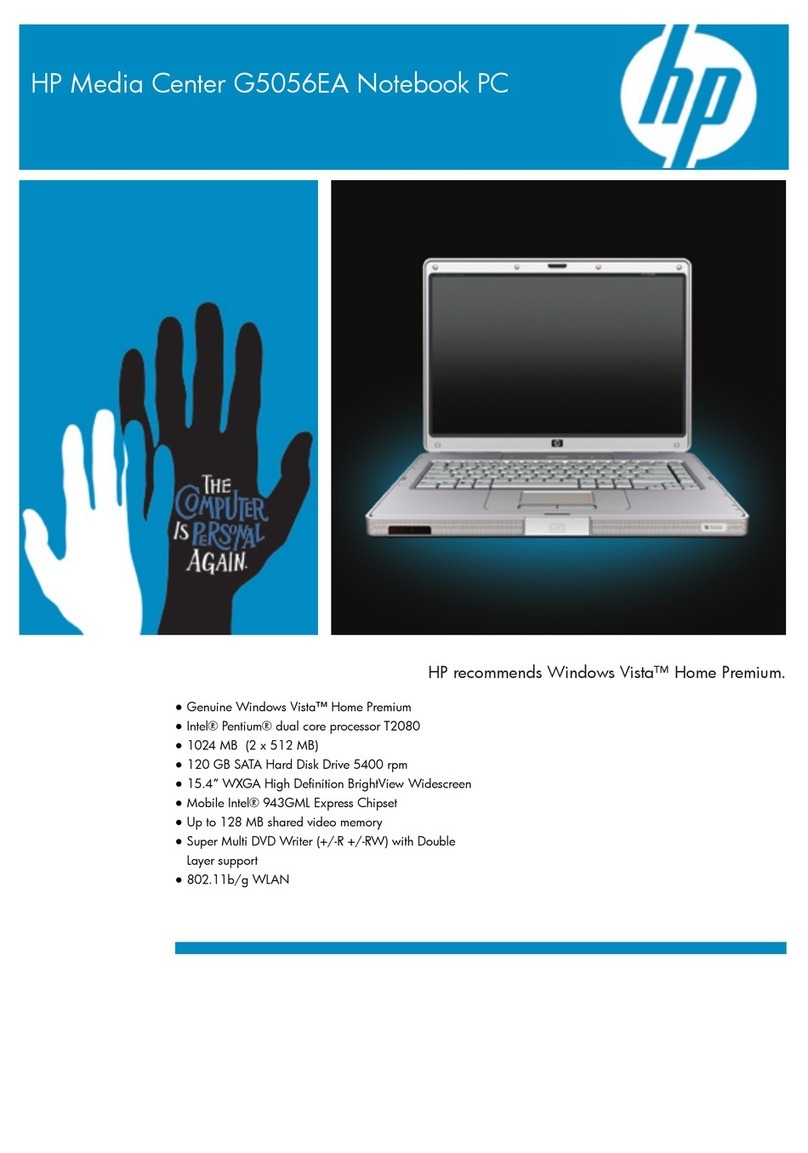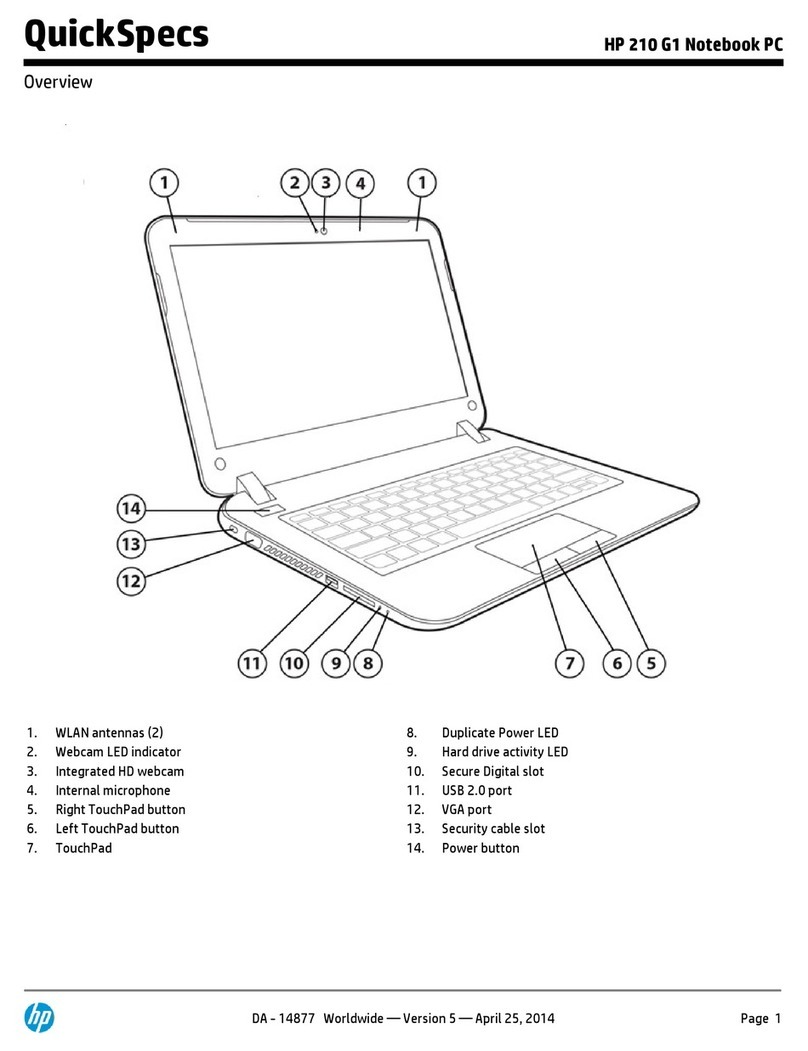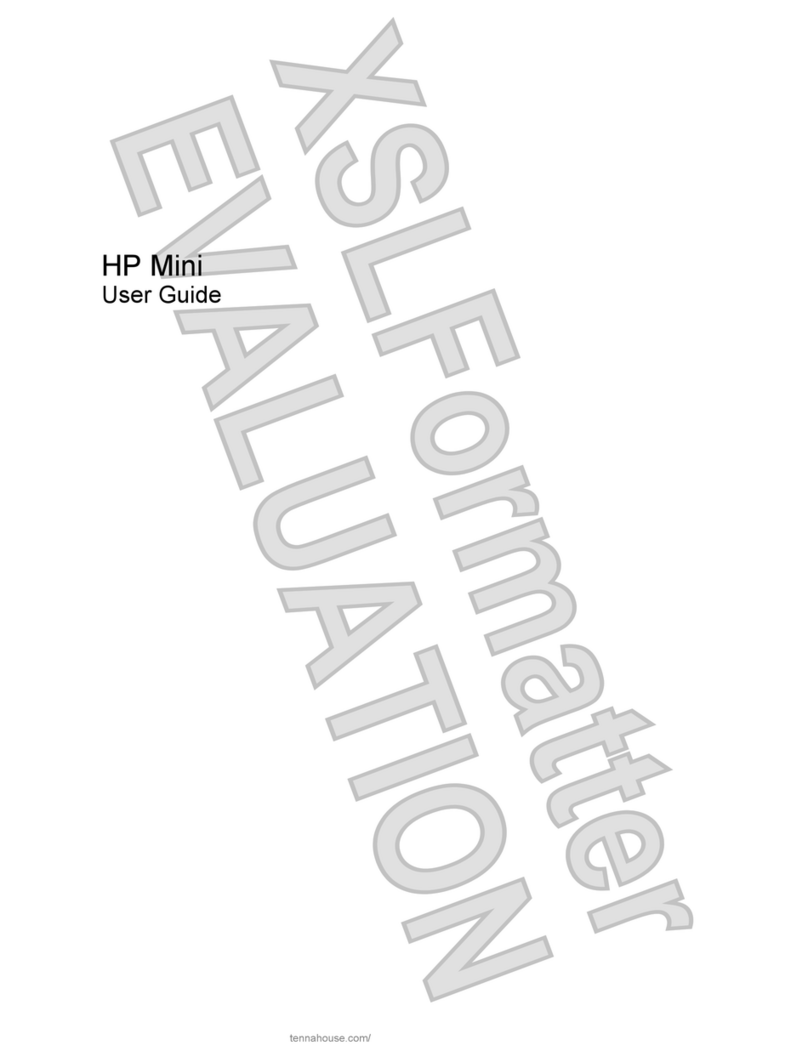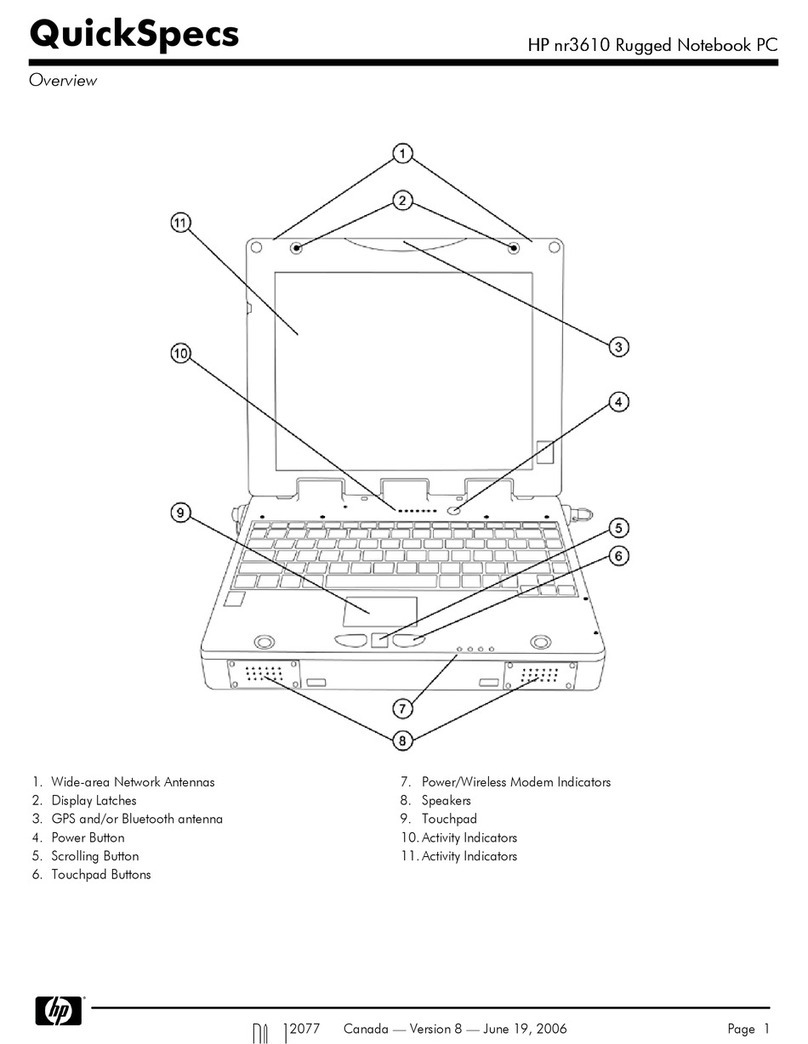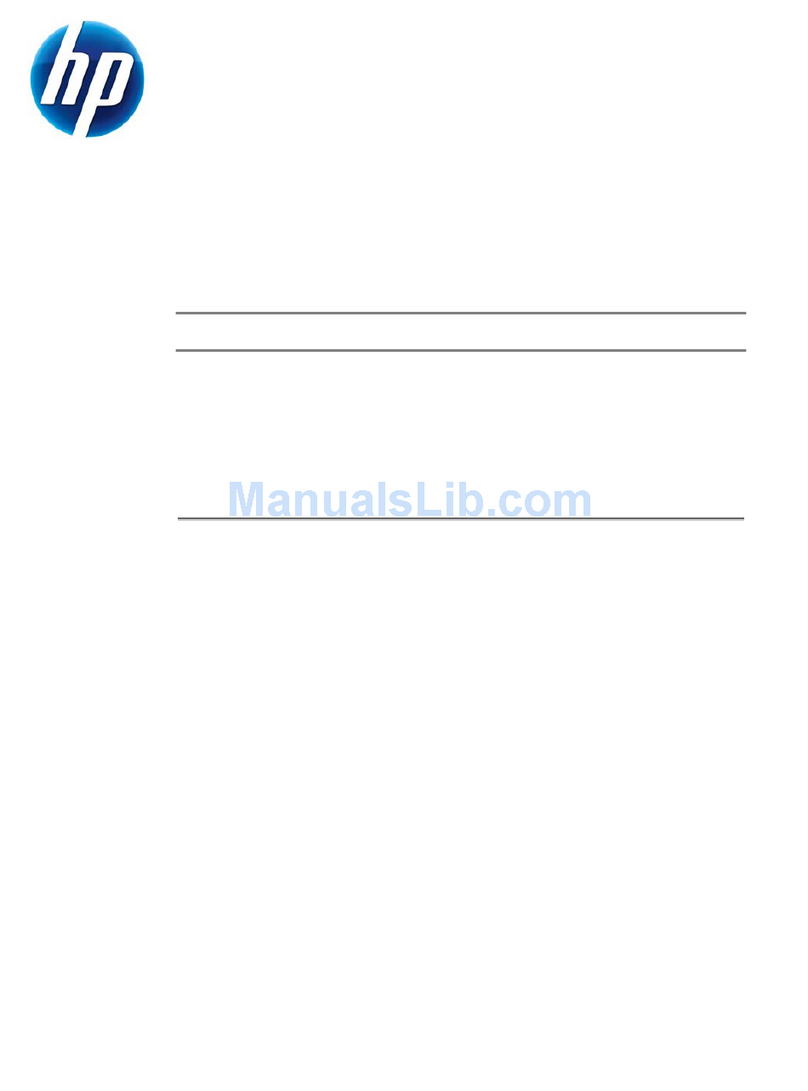viii Hardware and Software Guide
Contents
Digital Cards . . . . . . . . . . . . . . . . . . . . . . . . . . . . . . . . . . 7–6
Using the Digital Media Slot Light . . . . . . . . . . . . . . 7–7
Inserting an Optional Digital Card . . . . . . . . . . . . . . 7–8
Removing an Optional Digital Card . . . . . . . . . . . . . 7–9
What Is an ExpressCard? . . . . . . . . . . . . . . . . . . . . . . . . 7–10
Selecting an ExpressCard . . . . . . . . . . . . . . . . . . . . 7–10
Configuring an ExpressCard . . . . . . . . . . . . . . . . . . 7–11
Inserting an ExpressCard. . . . . . . . . . . . . . . . . . . . . 7–11
Stopping or Removing an ExpressCard. . . . . . . . . . 7–13
Drives . . . . . . . . . . . . . . . . . . . . . . . . . . . . . . . . . . . . . . . 7–15
Adding a Drive to the System . . . . . . . . . . . . . . . . . 7–15
Using the IDE Drive Light . . . . . . . . . . . . . . . . . . . 7–15
Caring for Drives . . . . . . . . . . . . . . . . . . . . . . . . . . . 7–16
Replacing the Internal Hard Drive. . . . . . . . . . . . . . 7–17
Memory . . . . . . . . . . . . . . . . . . . . . . . . . . . . . . . . . . . . . 7–21
Increasing Memory . . . . . . . . . . . . . . . . . . . . . . . . . 7–21
Removing or Inserting a Memory Module . . . . . . . 7–22
8 Software Updates and Recovery and
System Software
Software Updates . . . . . . . . . . . . . . . . . . . . . . . . . . . . . . . 8–1
Preparing for a Software Update . . . . . . . . . . . . . . . . 8–2
Downloading and Installing an Update . . . . . . . . . . . 8–4
Software Recovery . . . . . . . . . . . . . . . . . . . . . . . . . . . . . 8–10
Using System Restore . . . . . . . . . . . . . . . . . . . . . . . 8–10
Quick Launch Buttons (Select Models Only) . . . . . . . . 8–12
Setup Utility . . . . . . . . . . . . . . . . . . . . . . . . . . . . . . . . . . 8–13
Opening the Setup Utility . . . . . . . . . . . . . . . . . . . . 8–13
Changing the Language of the Setup Utility . . . . . . 8–14
Navigating and Selecting in the Setup Utility . . . . . 8–15
Displaying System Information. . . . . . . . . . . . . . . . 8–16
Restoring Default Settings in the Setup Utility . . . . 8–17
Using Advanced Setup Utility Features . . . . . . . . . 8–18
Closing the Setup Utility . . . . . . . . . . . . . . . . . . . . . 8–19