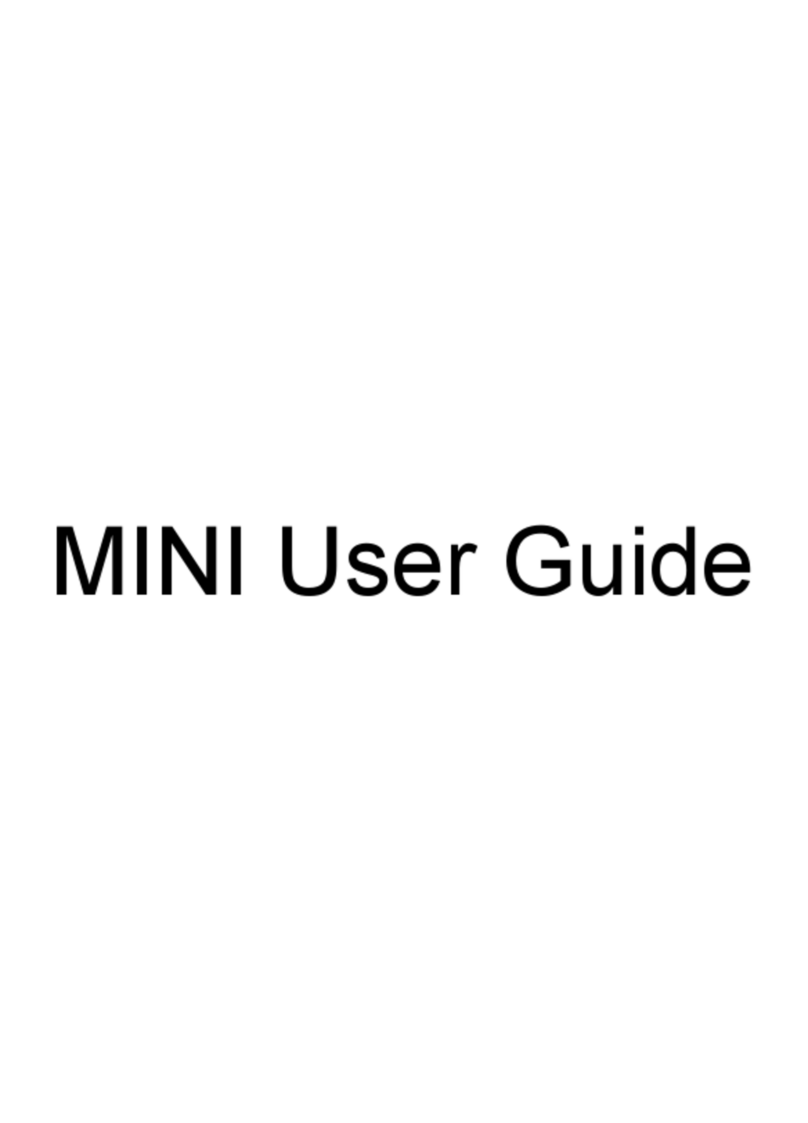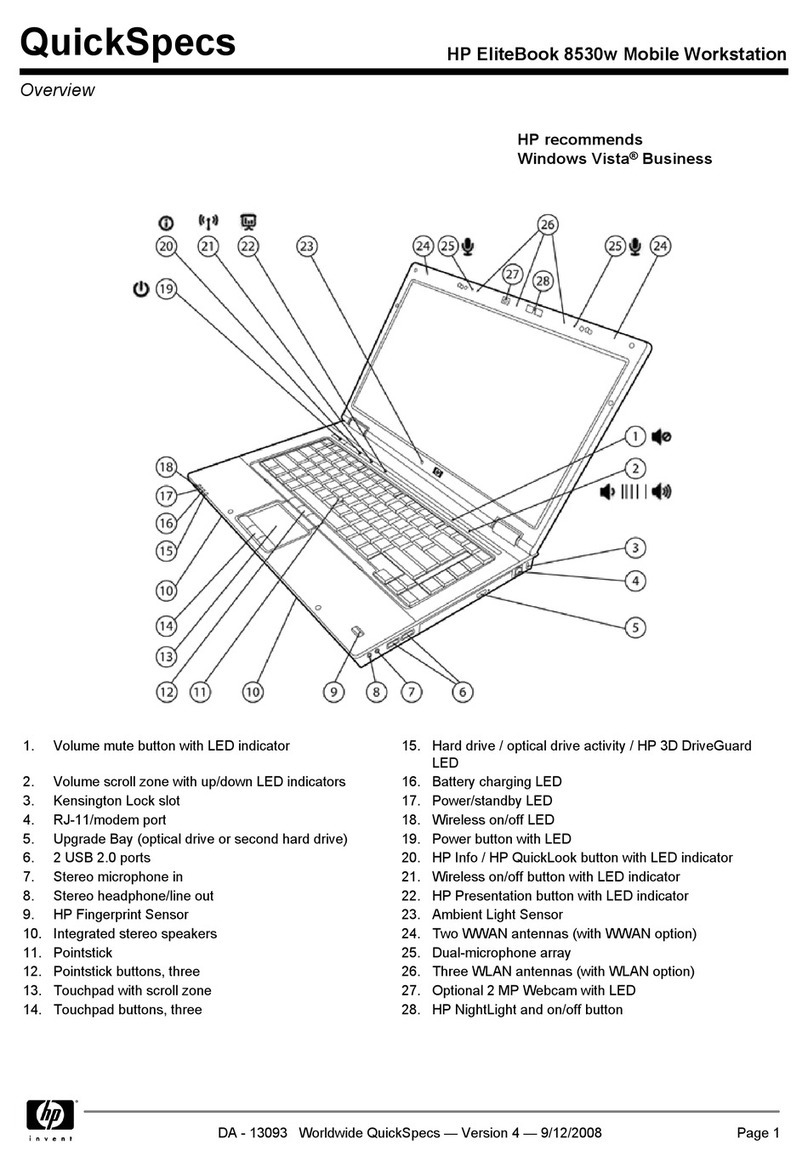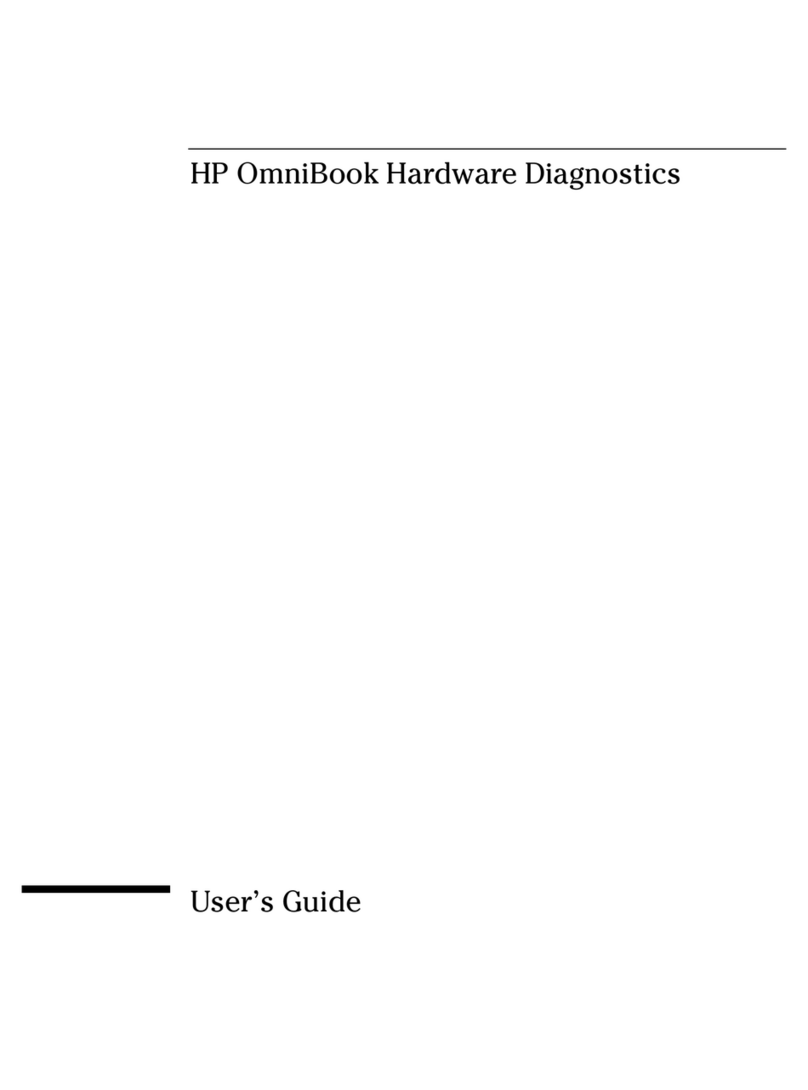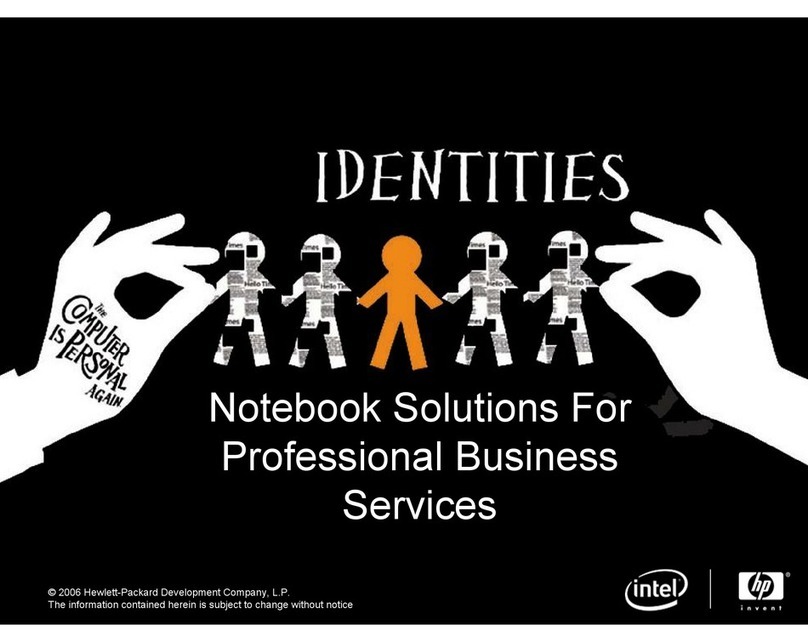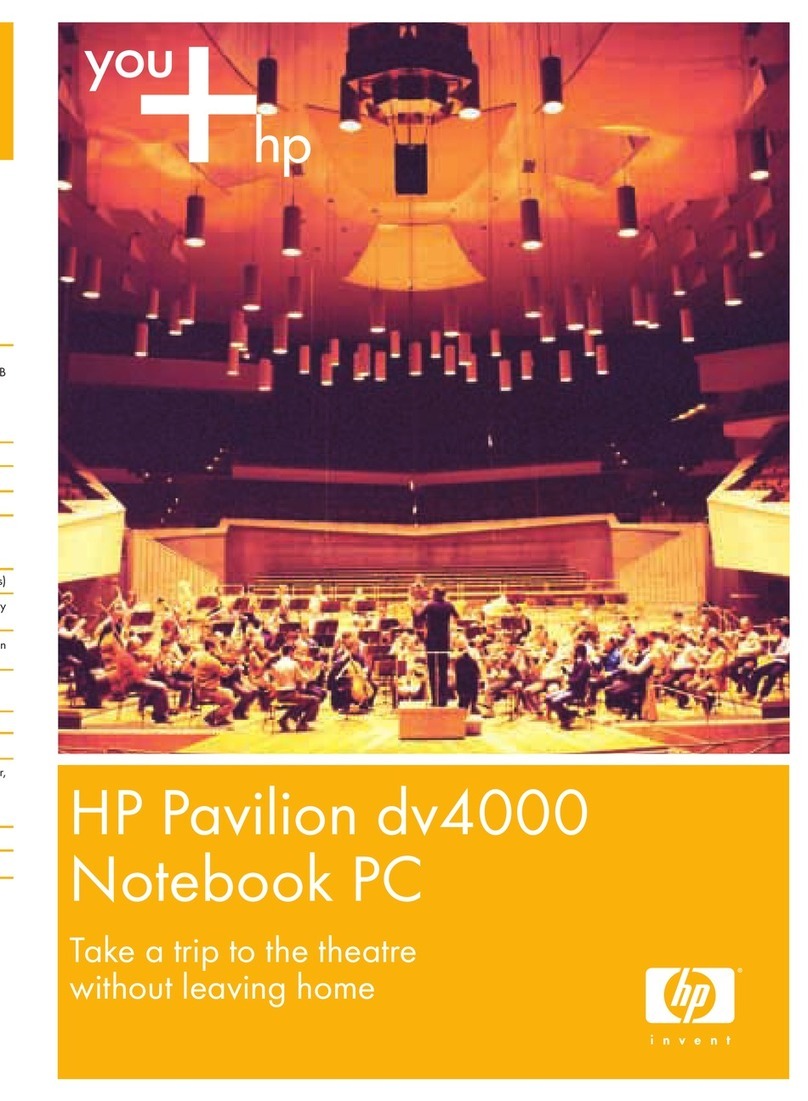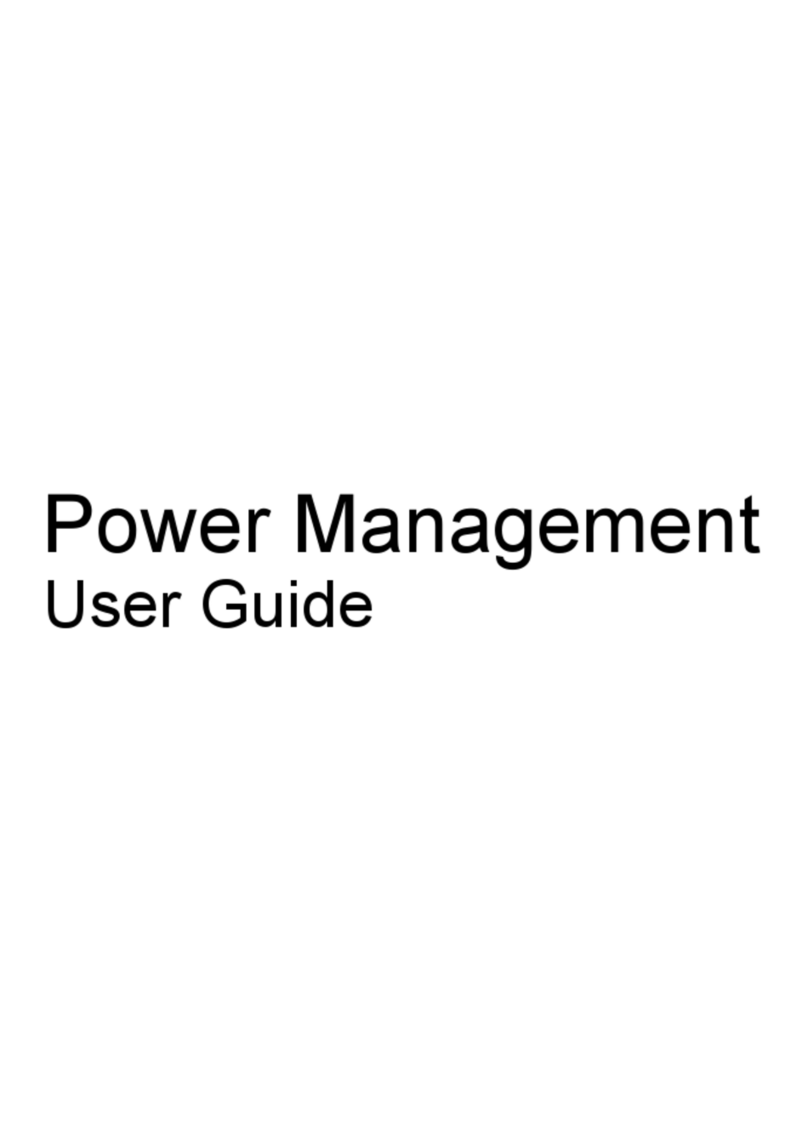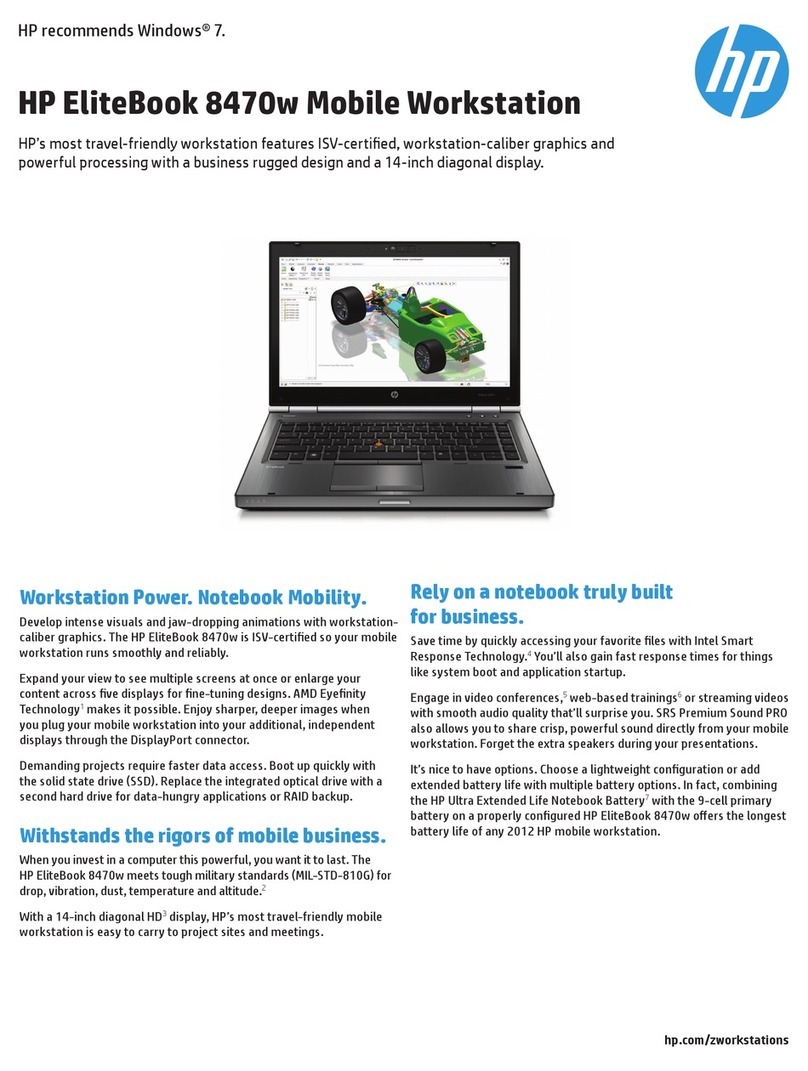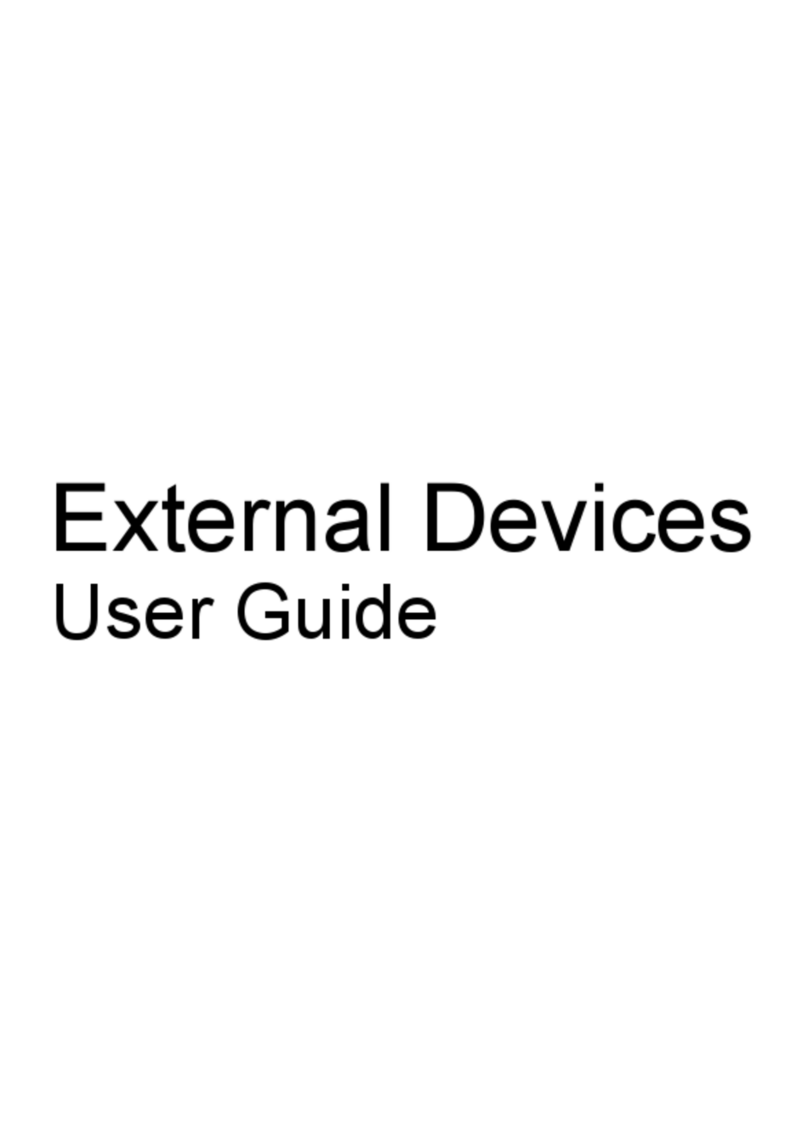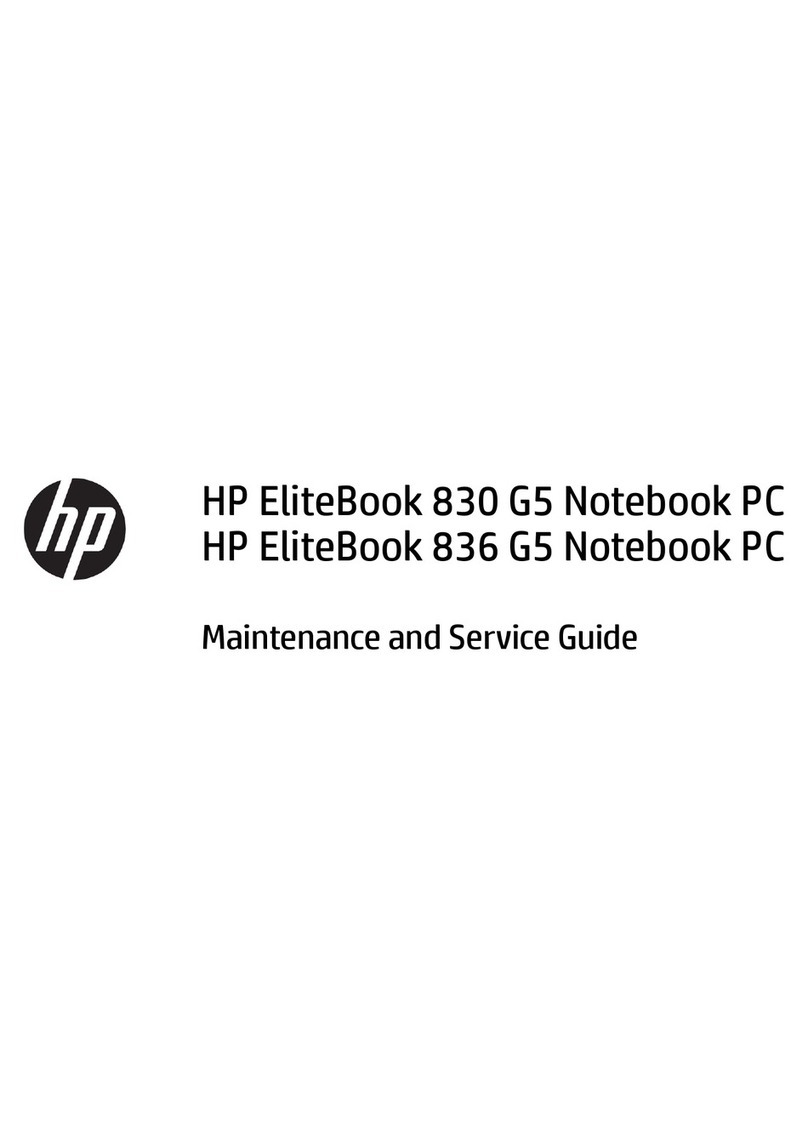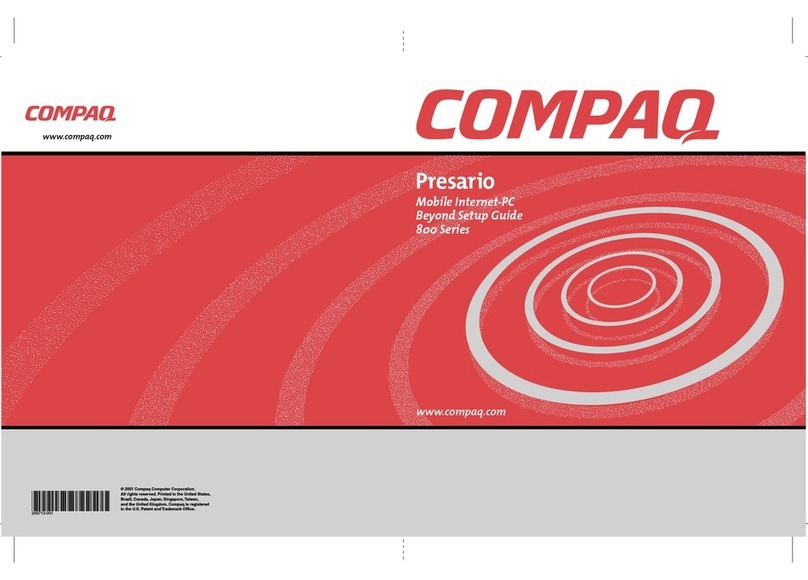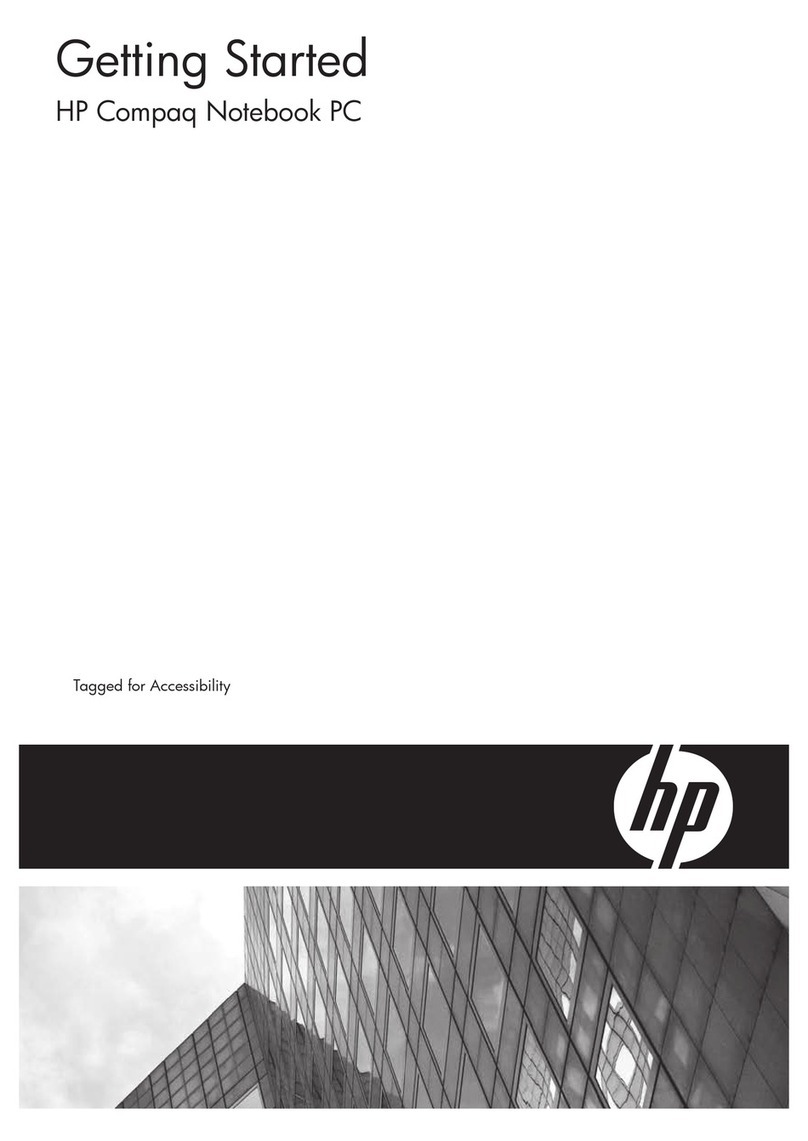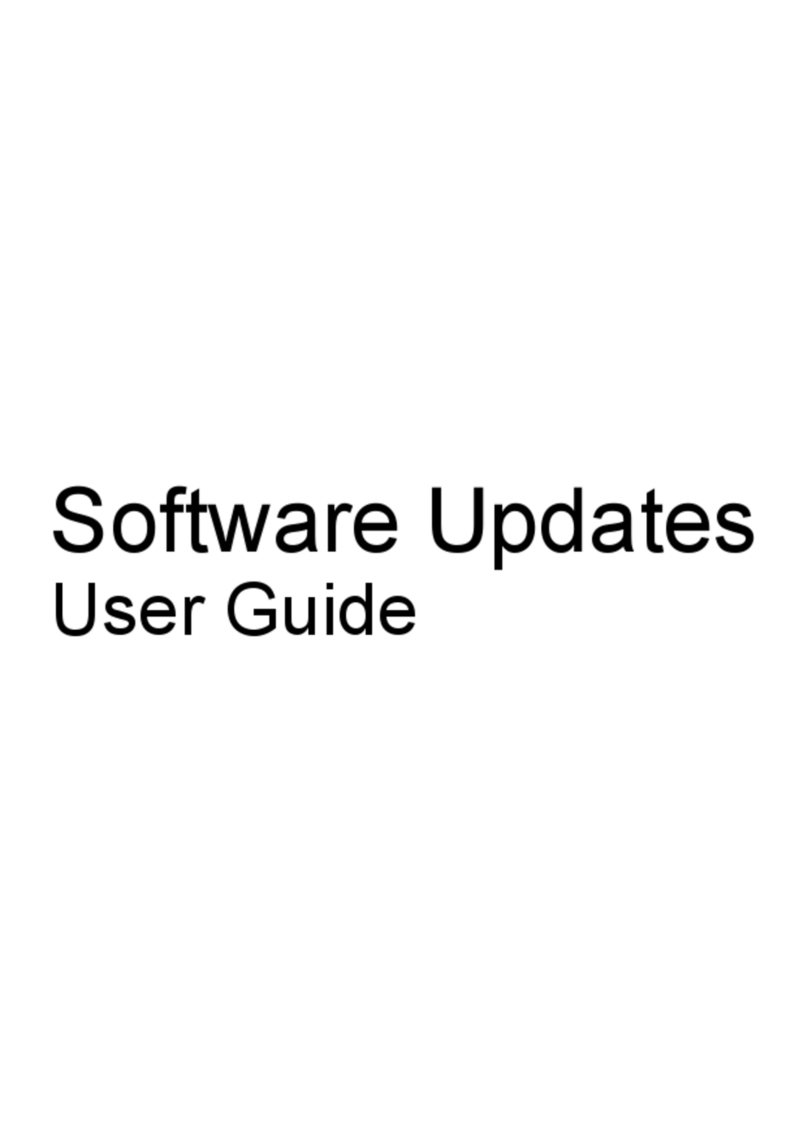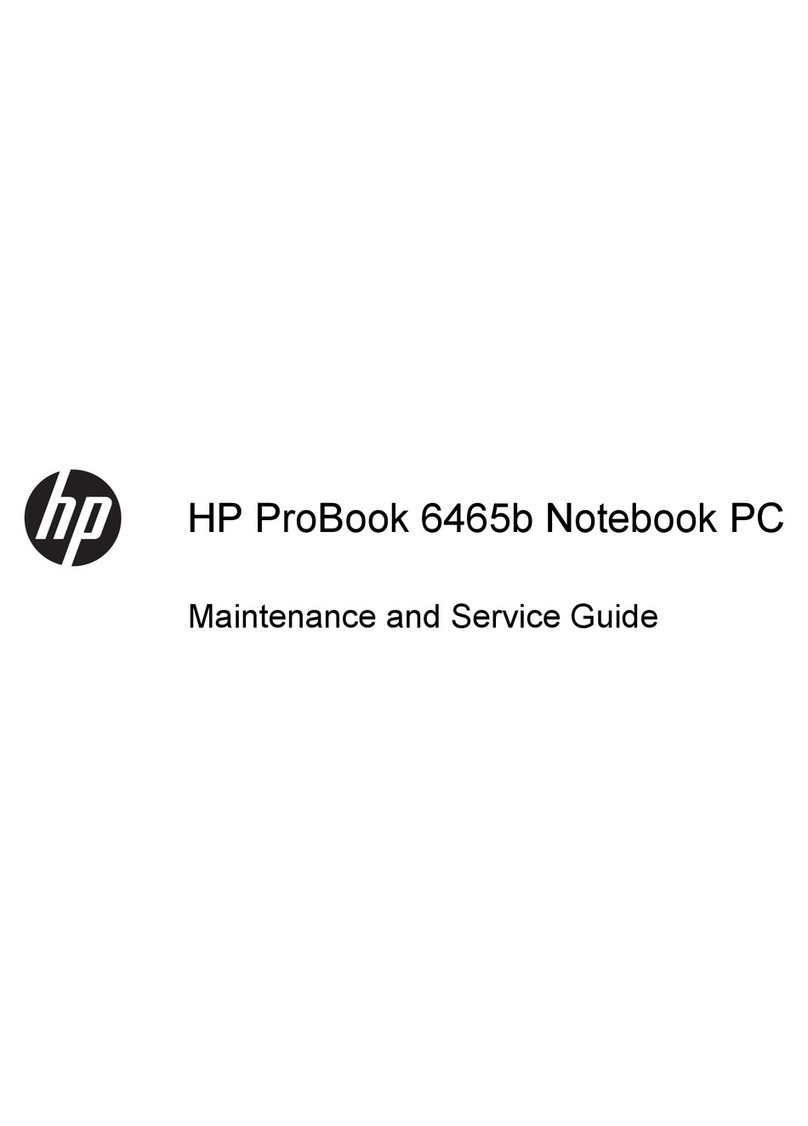Grounding guidelines ........................................................................................................................................... 42
Electrostatic discharge damage ....................................................................................................... 42
Packaging and transporting guidelines ......................................................................... 44
Workstation guidelines ................................................................................ 44
5 Removal and replacement procedures for Customer Self-Repair parts ............................................................. 47
Component replacement procedures ................................................................................................................. 47
Service door ....................................................................................................................................... 47
Battery ............................................................................................................................................... 49
Hard drive .......................................................................................................................................... 50
Memory module ................................................................................................................................ 52
WWAN module ................................................................................................................................... 54
WLAN module .................................................................................................................................... 56
Keyboard ........................................................................................................................................... 58
6 Removal and replacement procedures for Authorized Service Provider parts ................................................... 63
Component replacement procedures ................................................................................................................. 63
Display panel (non-touch) ................................................................................................................ 63
RTC battery ........................................................................................................................................ 67
Internal base enclosure .................................................................................................................... 68
Internal base enclosure (HP EliteBook 745 models) ..................................................... 68
Internal base enclosure (HP EliteBook 755 models) ..................................................... 71
Fan ..................................................................................................................................................... 74
Card reader board ............................................................................................................................. 75
VGA/USB board .................................................................................................................................. 77
Heat sink ............................................................................................................................................ 79
Power button board .......................................................................................................................... 81
Fingerprint reader assembly ............................................................................................................. 83
System board .................................................................................................................................... 85
Speaker assembly ............................................................................................................................. 90
Display assembly .............................................................................................................................. 92
7 Computer Setup (BIOS), MultiBoot, and System Diagnostics in Windows 8.1 ..................................................... 99
Using Computer Setup ......................................................................................................................................... 99
Starting Computer Setup .................................................................................................................. 99
Navigating and selecting in Computer Setup ................................................................................... 99
Restoring factory settings in Computer Setup ............................................................................... 100
Updating the BIOS ........................................................................................................................... 100
Determining the BIOS version ...................................................................................... 101
Downloading a BIOS update ......................................................................................... 101
viii ENWW