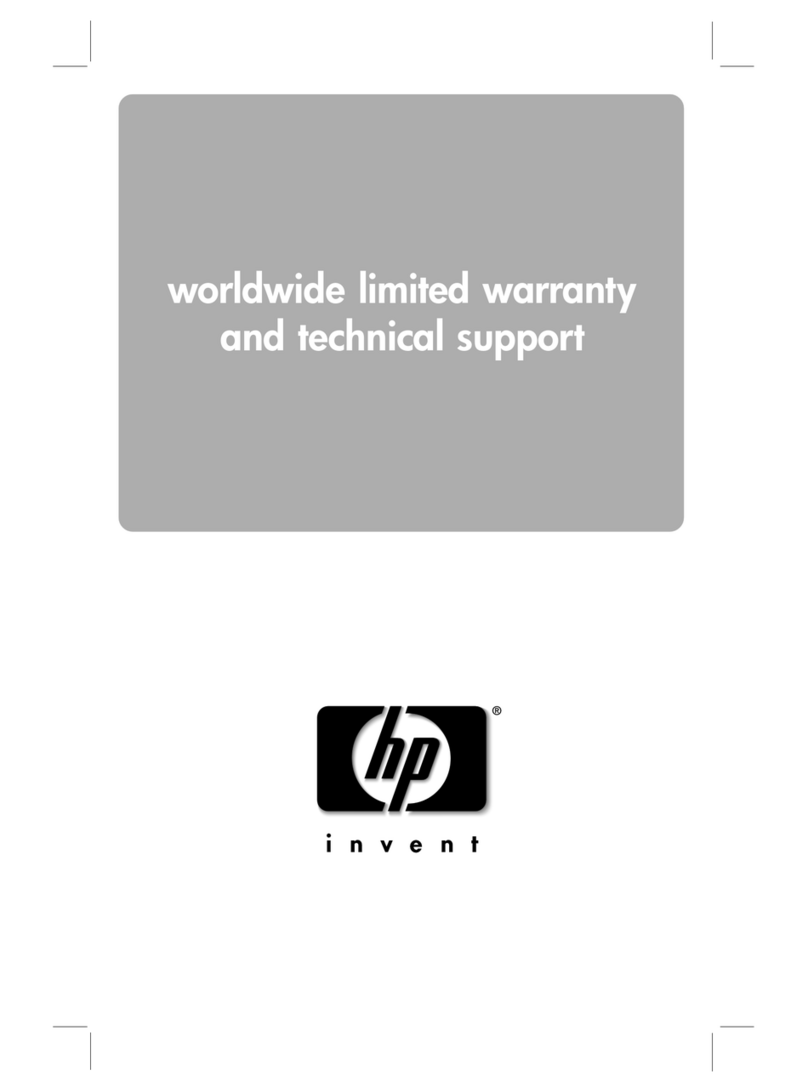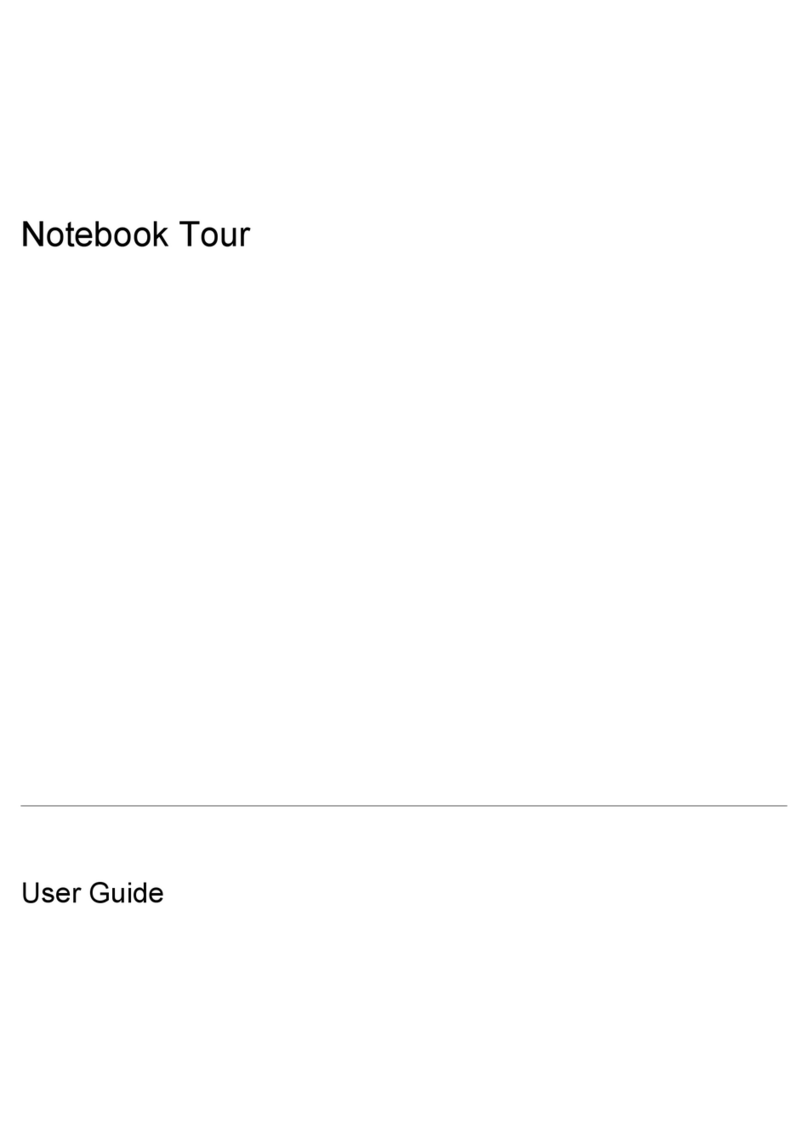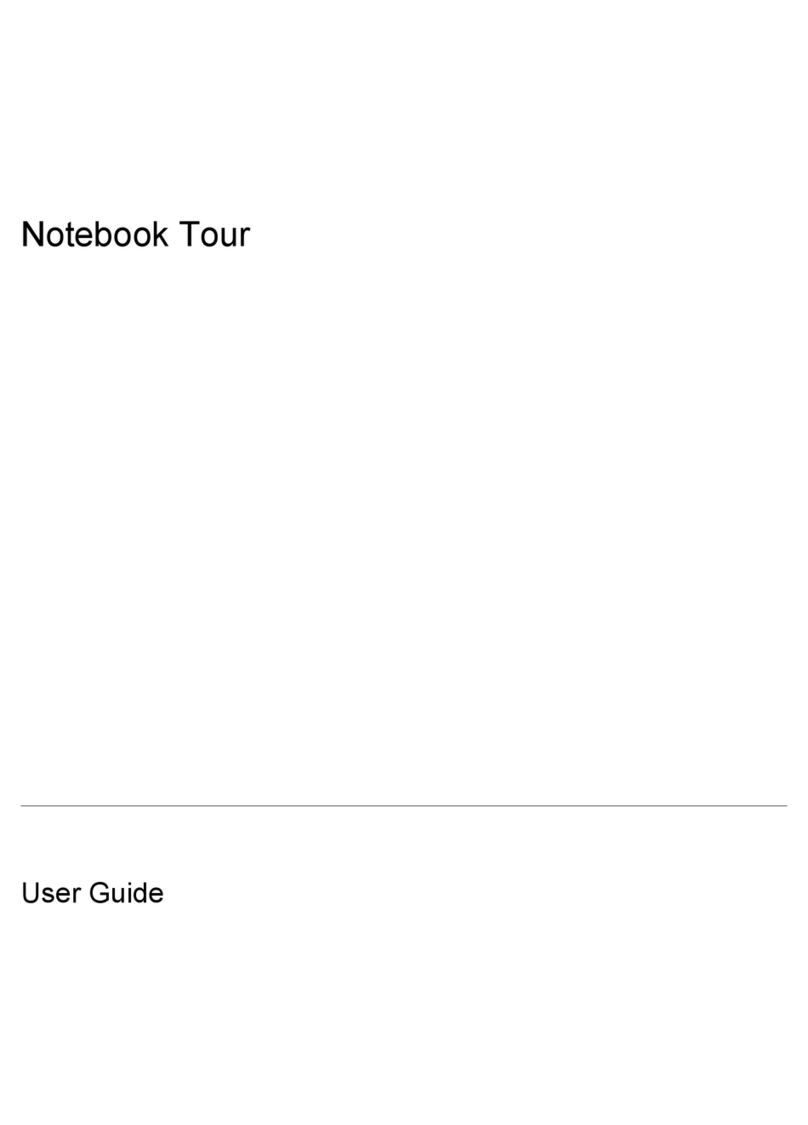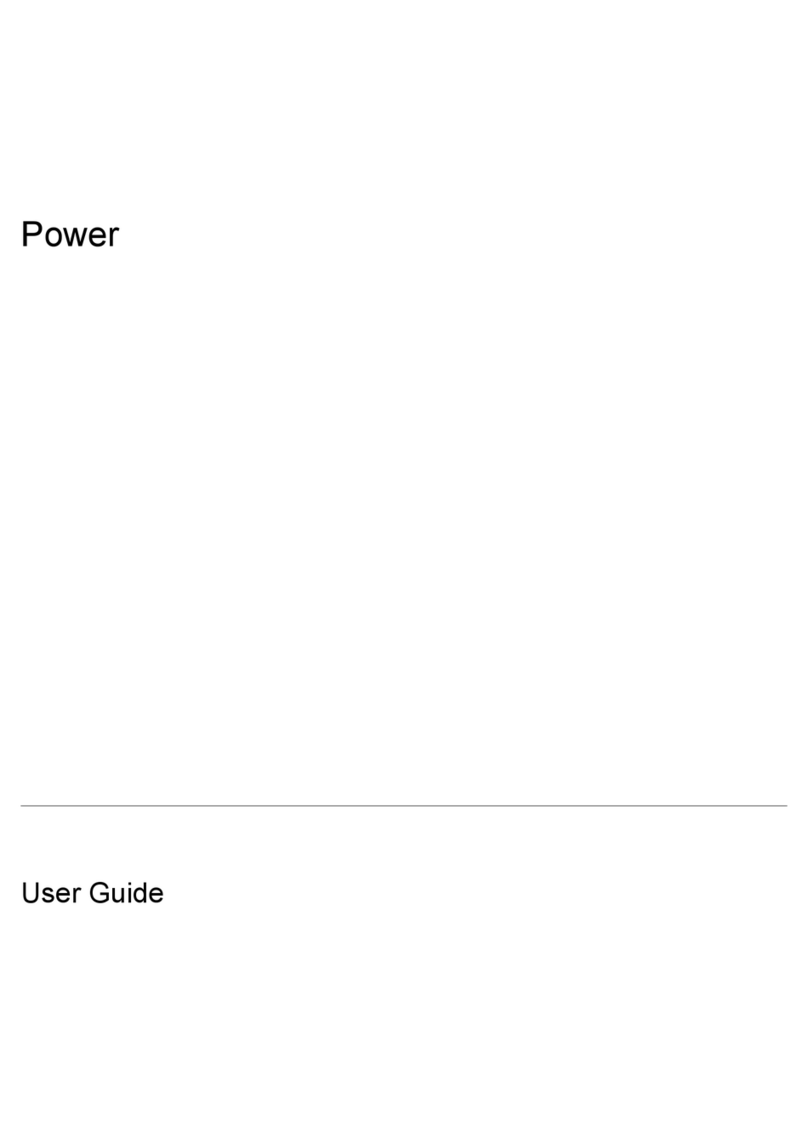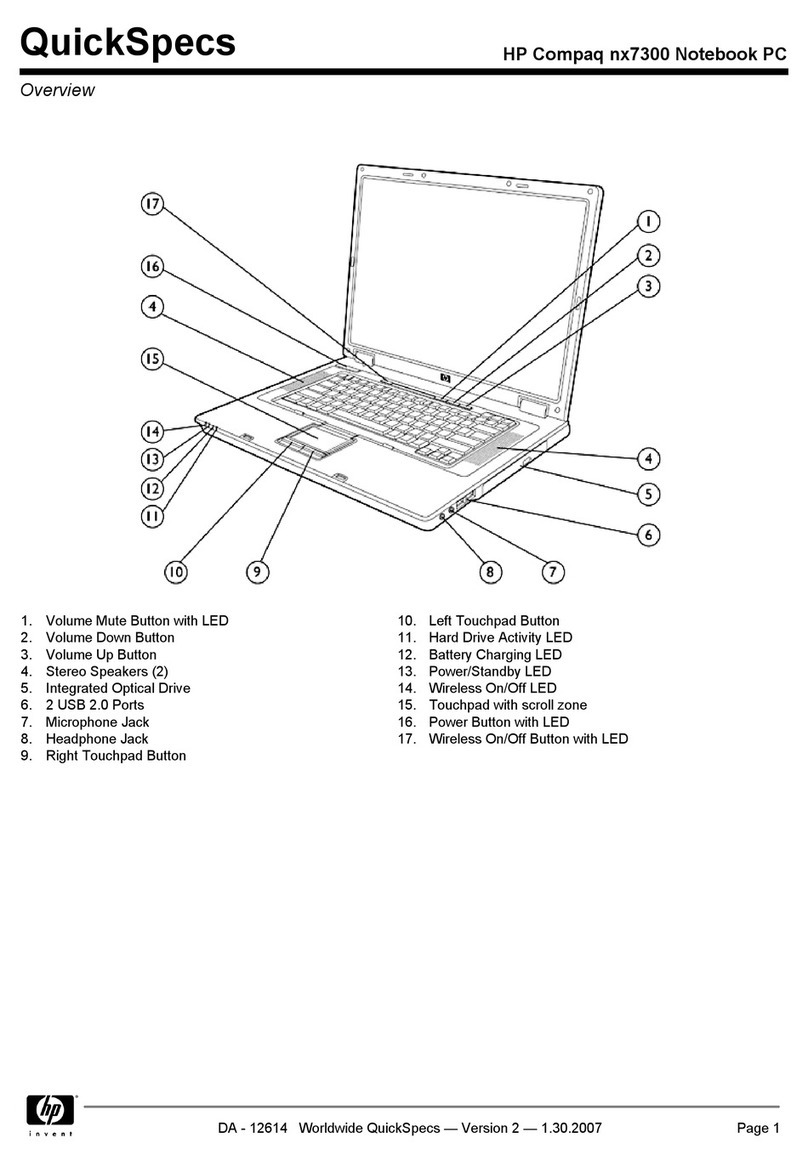TouchPad ........................................................................................................................................... 33
Heat sink ............................................................................................................................................ 34
Power button board .......................................................................................................................... 35
Battery ............................................................................................................................................... 36
WWAN module ................................................................................................................................... 37
WLAN module .................................................................................................................................... 39
Connector board ................................................................................................................................ 41
Power connector cable ...................................................................................................................... 42
System board .................................................................................................................................... 43
Speakers ............................................................................................................................................ 45
Display assembly .............................................................................................................................. 46
6 Using Setup Utility (BIOS) and HP PC Hardware Diagnostics (UEFI) ................................................................... 55
Starting Setup Utility (BIOS) ................................................................................................................................ 55
Updating the BIOS ................................................................................................................................................ 55
Determining the BIOS version ........................................................................................................... 55
Downloading a BIOS update .............................................................................................................. 56
Using HP PC Hardware Diagnostics (UEFI) .......................................................................................................... 57
Downloading HP PC Hardware Diagnostics (UEFI) to a USB device .................................................. 57
7 Specifications ............................................................................................................................................. 58
8 Backing up, restoring, and recovering ........................................................................................................... 59
Creating recovery media and backups ................................................................................................................ 59
Creating HP Recovery media ............................................................................................................. 59
Restore and recovery .......................................................................................................................................... 60
Recovering using HP Recovery Manager .......................................................................................... 60
What you need to know .................................................................................................. 60
Using the HP Recovery partition (select models only) .................................................. 61
Using HP Recovery media to recover ............................................................................. 61
Changing the computer boot order ................................................................................ 61
9 Power cord set requirements ........................................................................................................................ 62
Requirements for all countries ........................................................................................................................... 62
Requirements for specific countries and regions ............................................................................................... 62
10 Recycling .................................................................................................................................................. 64
Index ............................................................................................................................................................. 65
vi