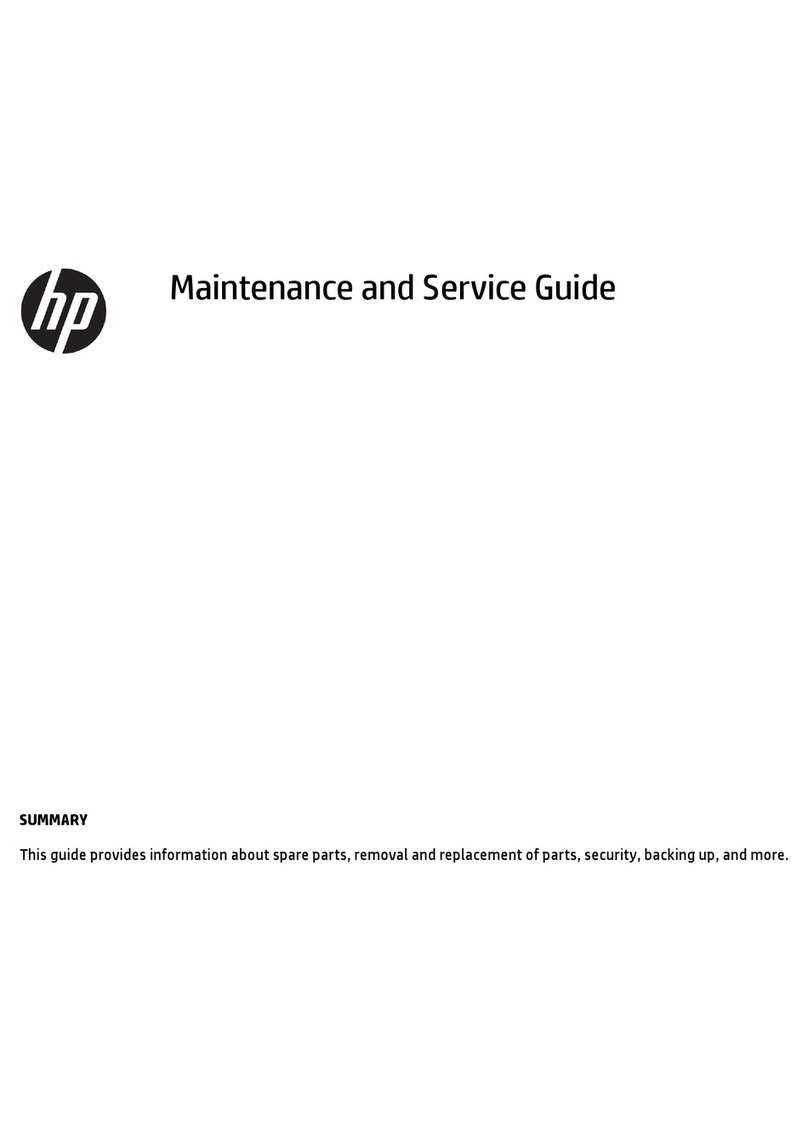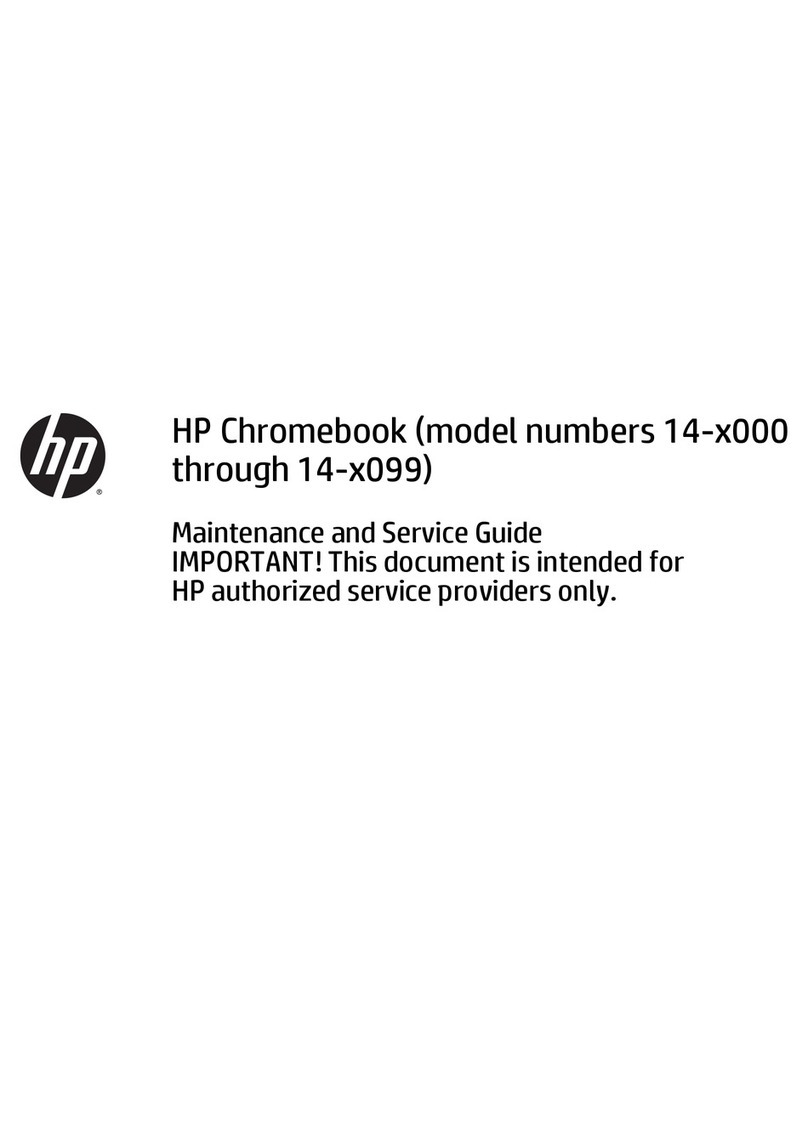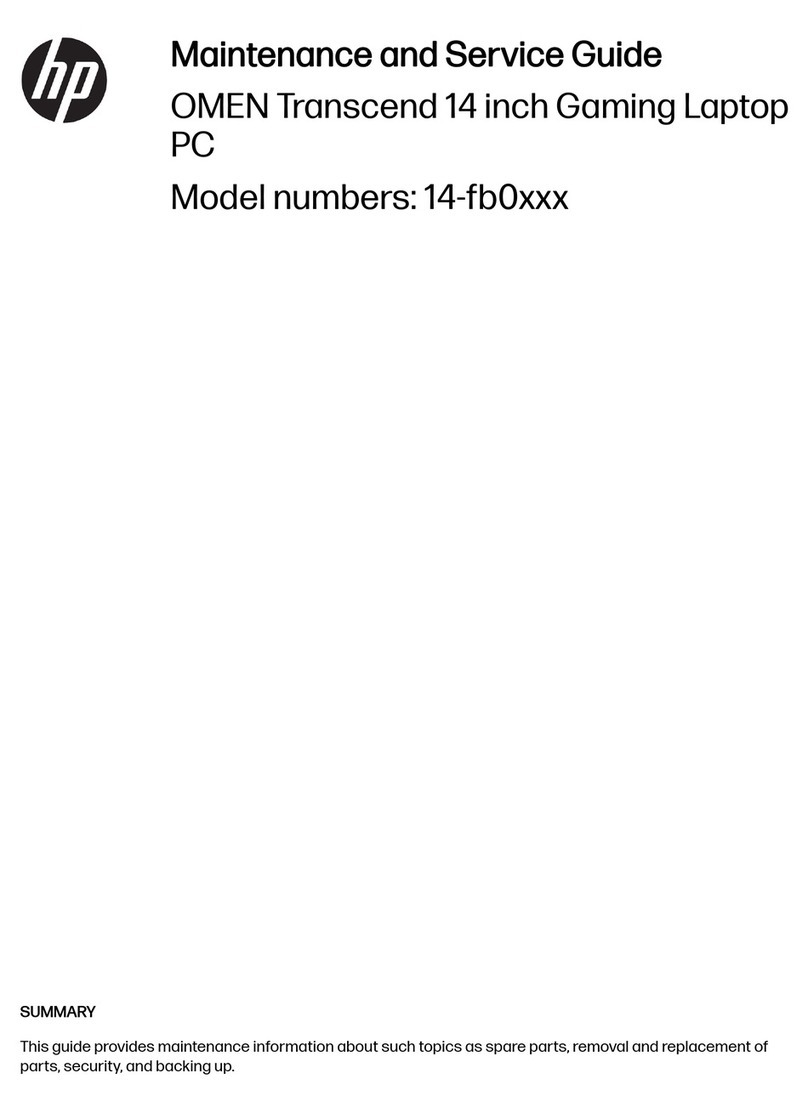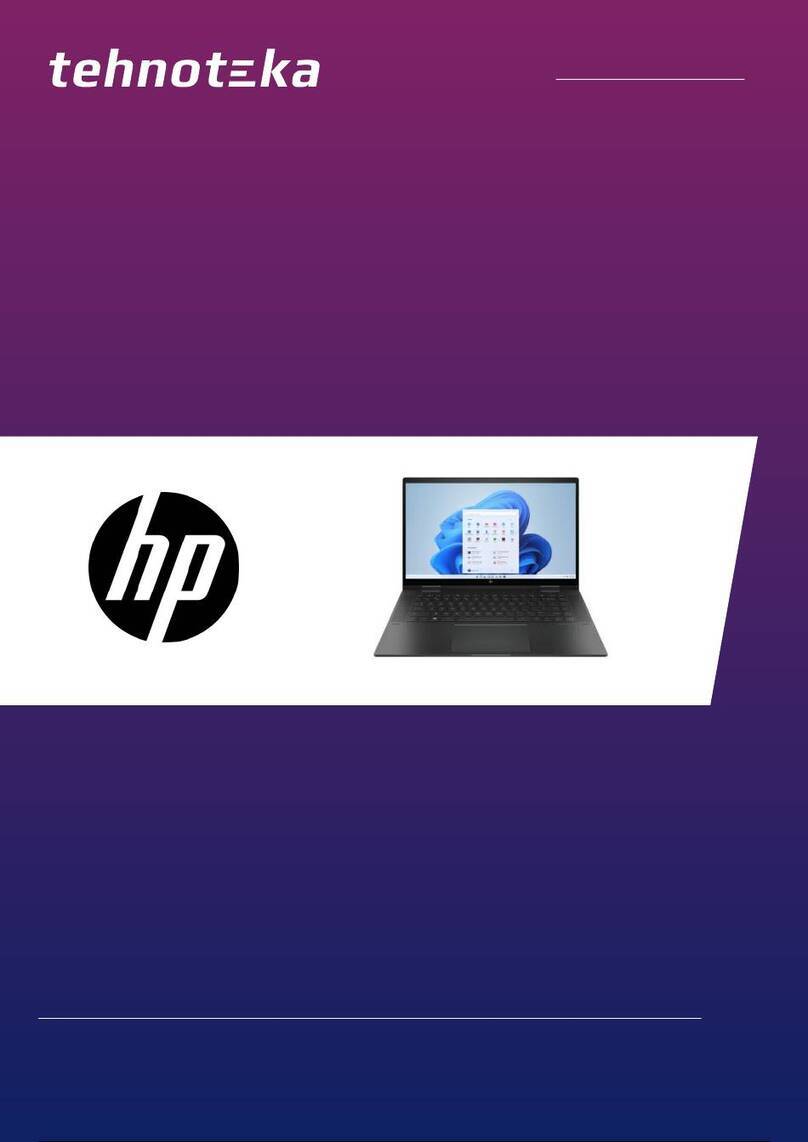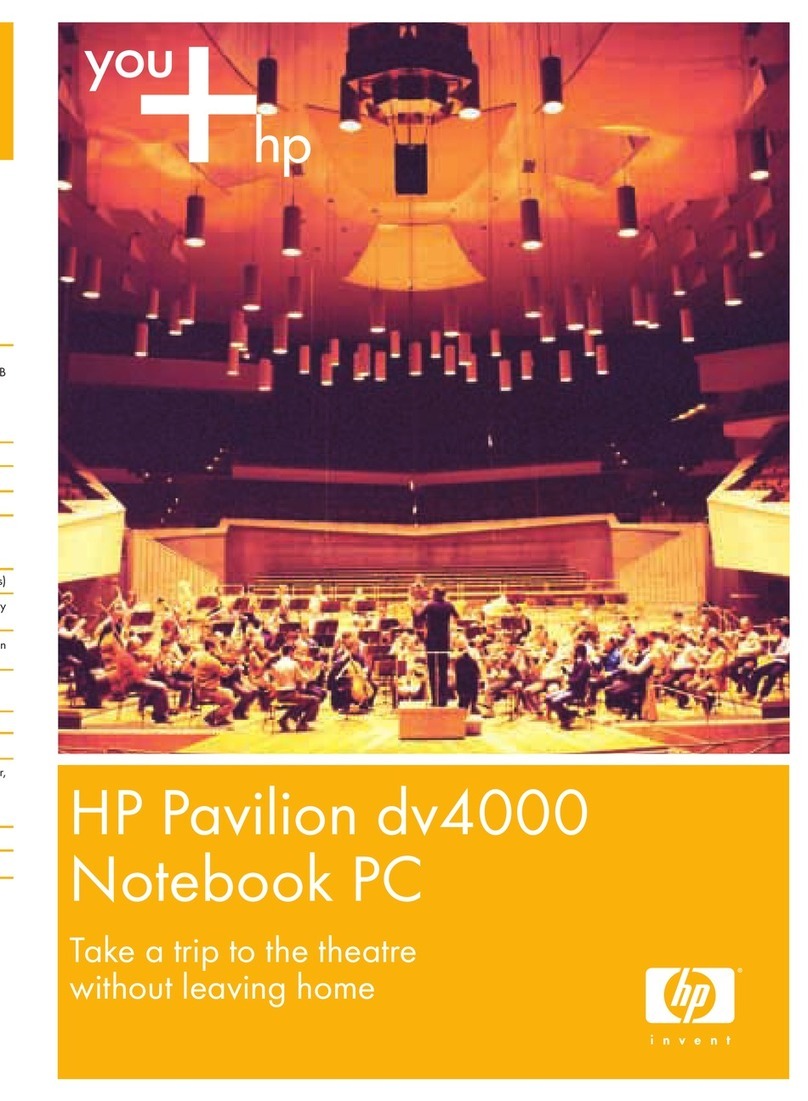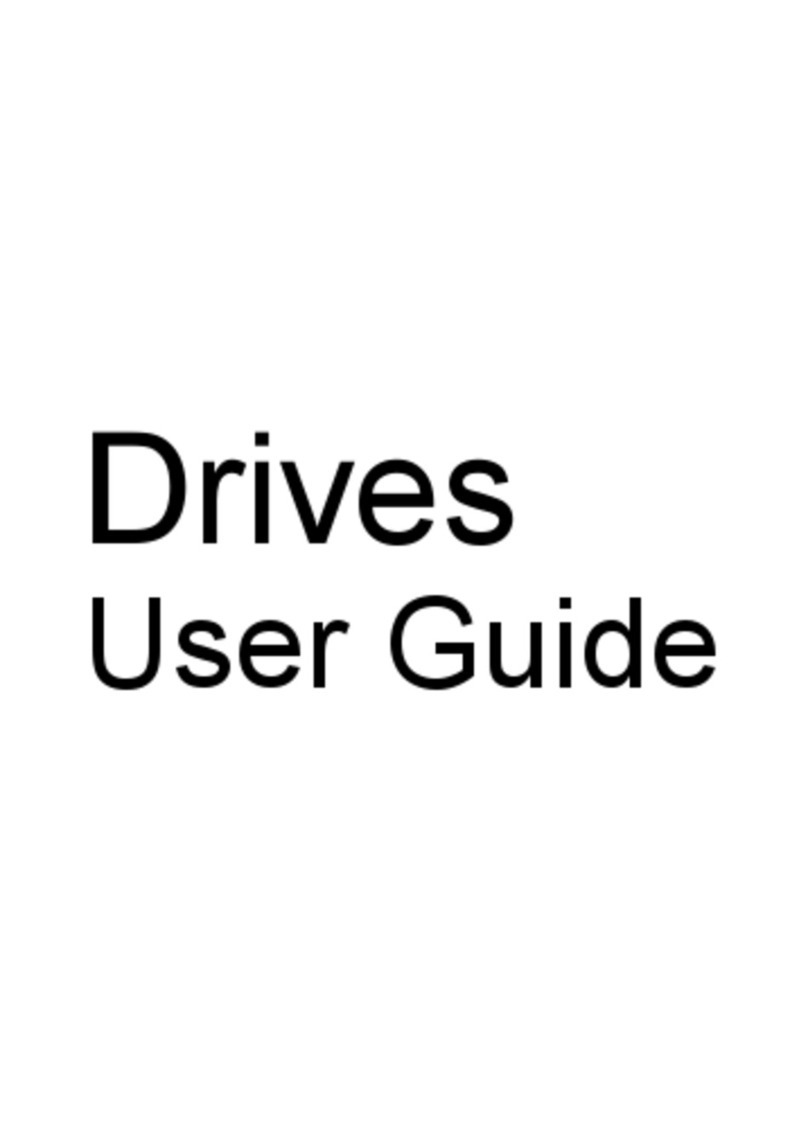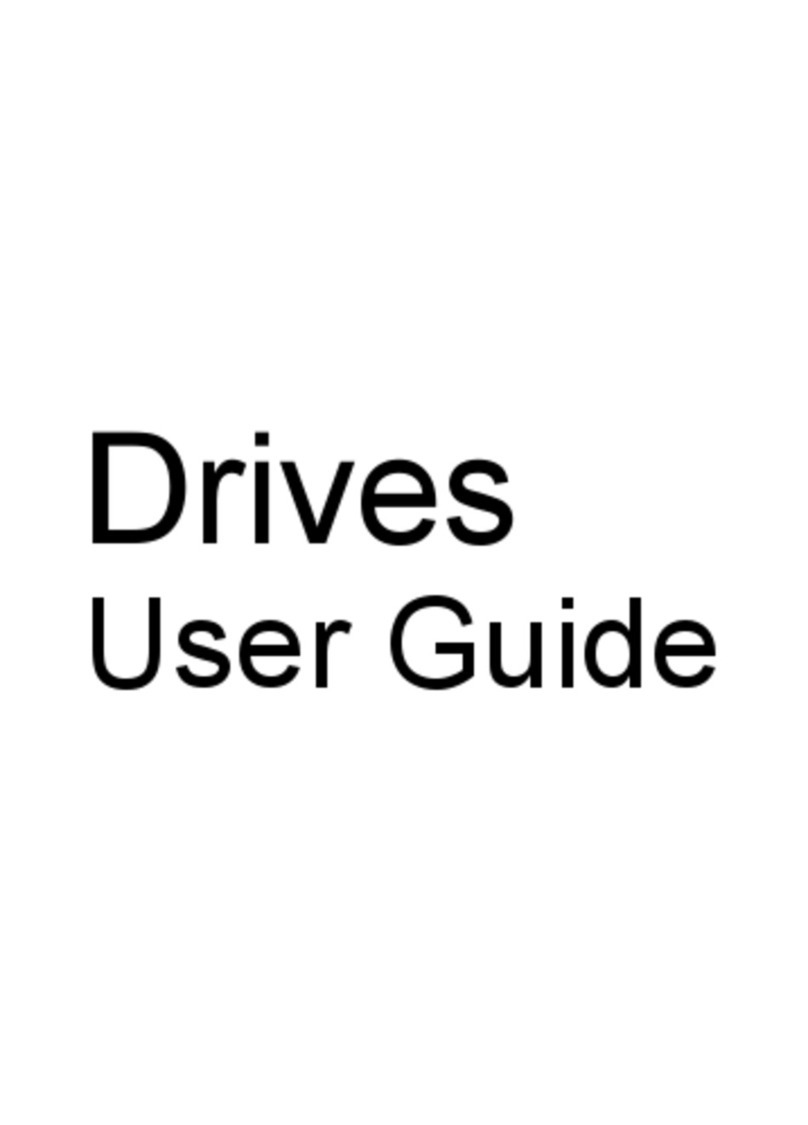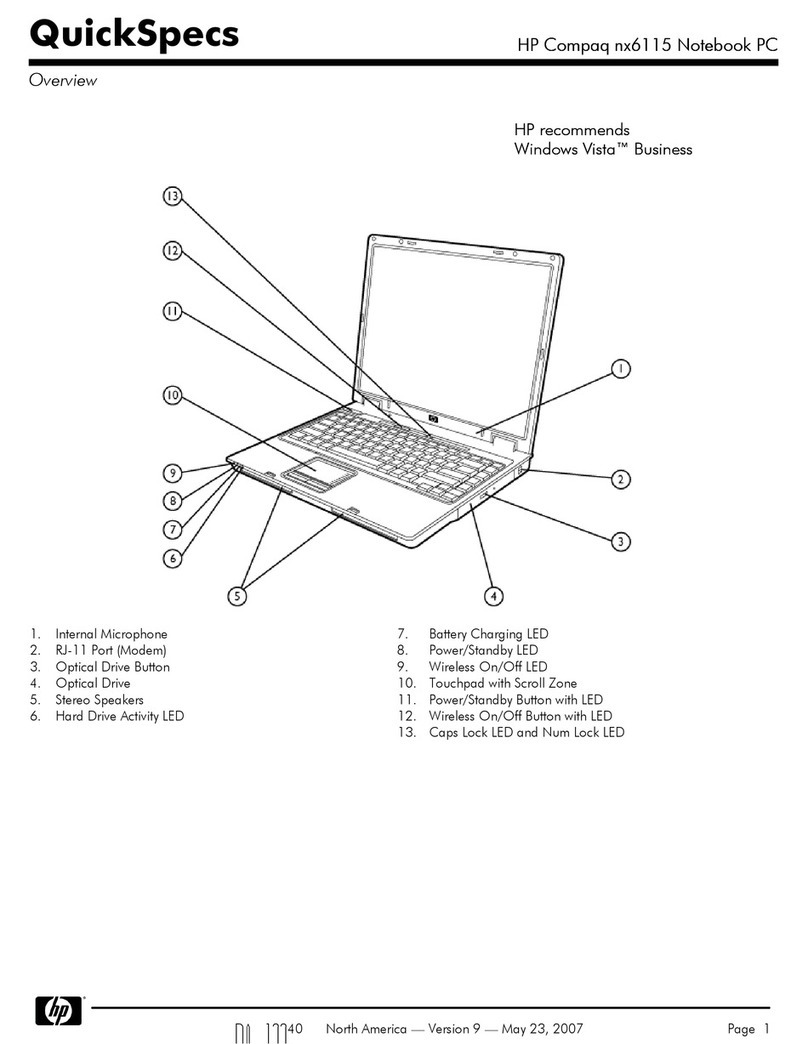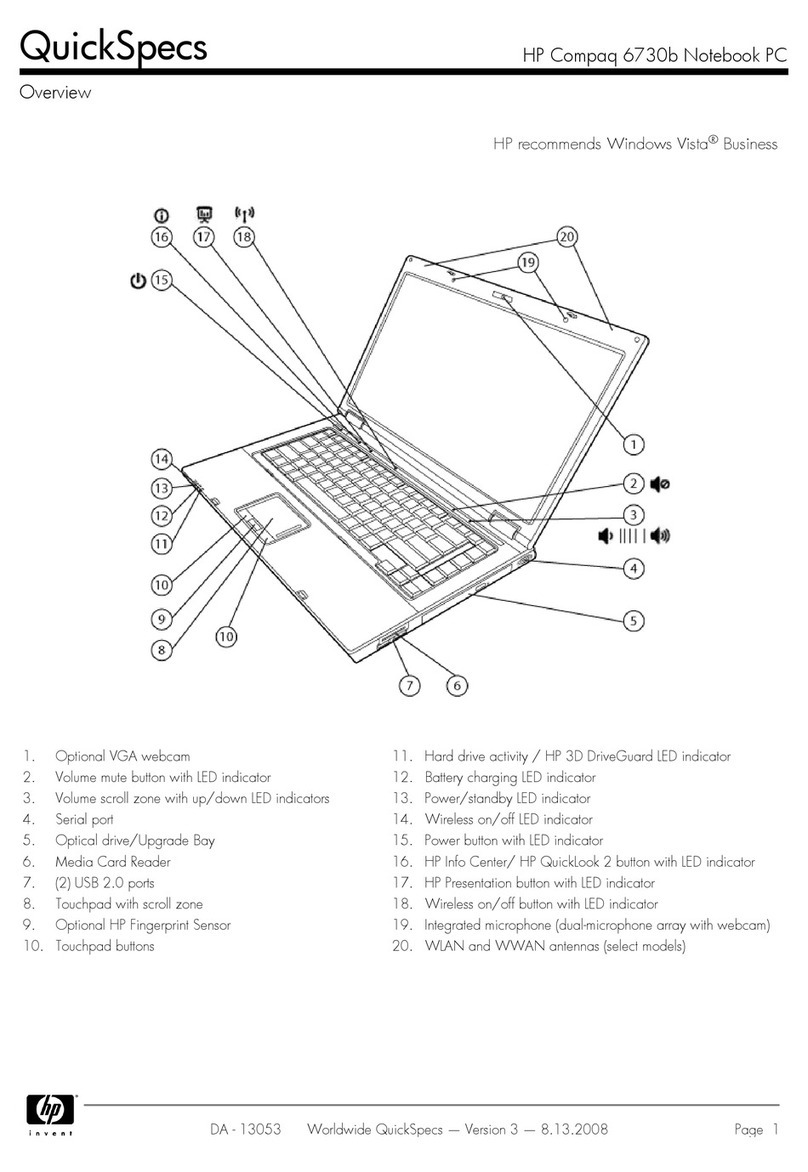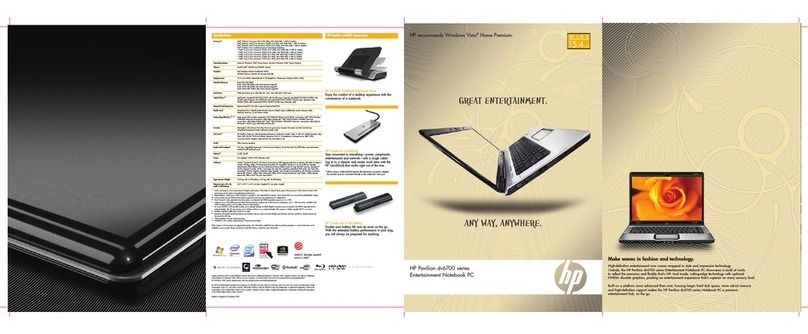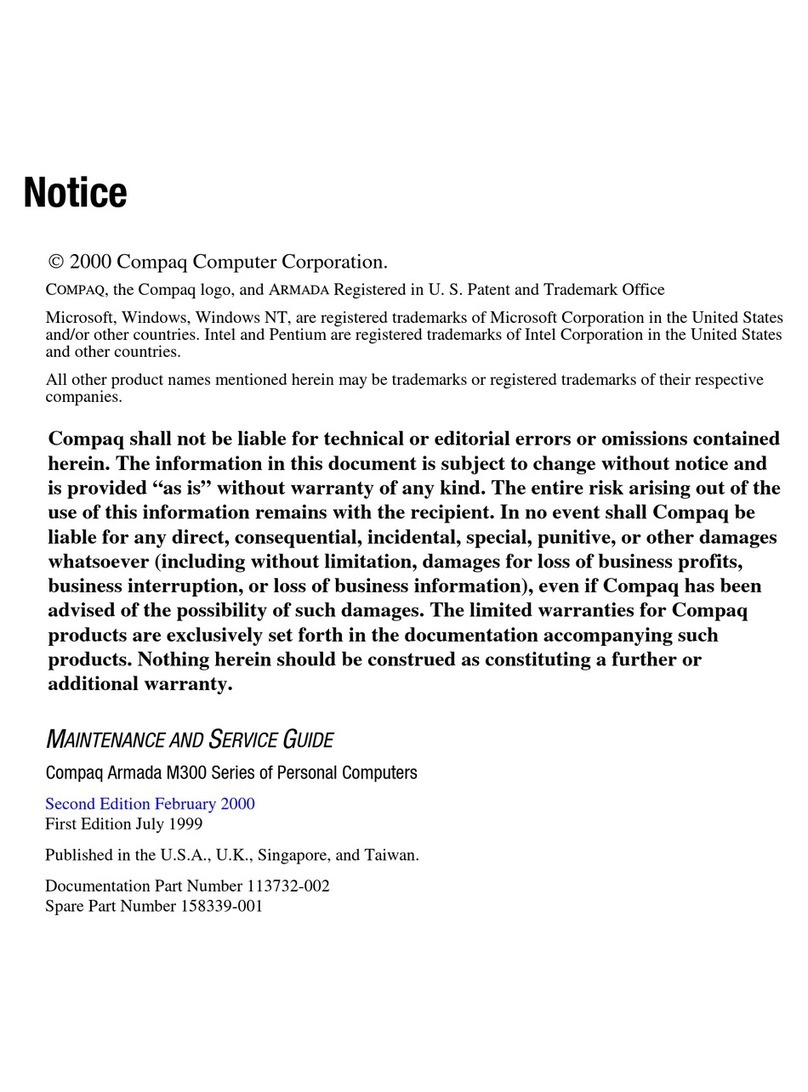Electrostatic discharge damage ........................................................................ 37
Packaging and transporting guidelines ............................................. 38
Workstation guidelines ..................................................................... 38
Equipment guidelines ....................................................................... 39
Component replacement procedures ................................................................................................. 40
Serial number .................................................................................................................... 40
Computer feet .................................................................................................................... 41
Battery ............................................................................................................................... 42
Hard drive .......................................................................................................................... 43
Optical drive ....................................................................................................................... 46
WLAN module .................................................................................................................... 48
Memory module ................................................................................................................. 51
RTC battery ....................................................................................................................... 52
Keyboard ........................................................................................................................... 54
Top cover ........................................................................................................................... 57
Speaker assembly ............................................................................................................. 60
Power button board ........................................................................................................... 61
TouchPad button board ..................................................................................................... 62
Modem module .................................................................................................................. 63
USB board ......................................................................................................................... 65
Power connector ................................................................................................................ 67
Bluetooth module ............................................................................................................... 68
Display assembly ............................................................................................................... 69
System board ..................................................................................................................... 75
Fan/heat sink assembly ..................................................................................................... 79
Processor ........................................................................................................................... 83
5 Setup Utility ................................................................................................................................................... 85
Computer Setup in Windows 7 ........................................................................................................... 85
Starting Setup Utility .......................................................................................................... 85
Using Setup Utility ............................................................................................................. 85
Changing the language of Setup Utility ............................................................. 85
Navigating and selecting in Setup Utility ........................................................... 86
Displaying system information .......................................................................... 86
Restoring default settings in Setup Utility .......................................................... 87
Exiting Setup Utility ........................................................................................... 88
Setup Utility menus ............................................................................................................ 88
Main menu ........................................................................................................ 88
Security menu ................................................................................................... 88
System Configuration menu .............................................................................. 89
Diagnostics menu .............................................................................................. 89
Computer Setup in Linux .................................................................................................................... 90
Starting Computer Setup ................................................................................................... 90
viii ENWW