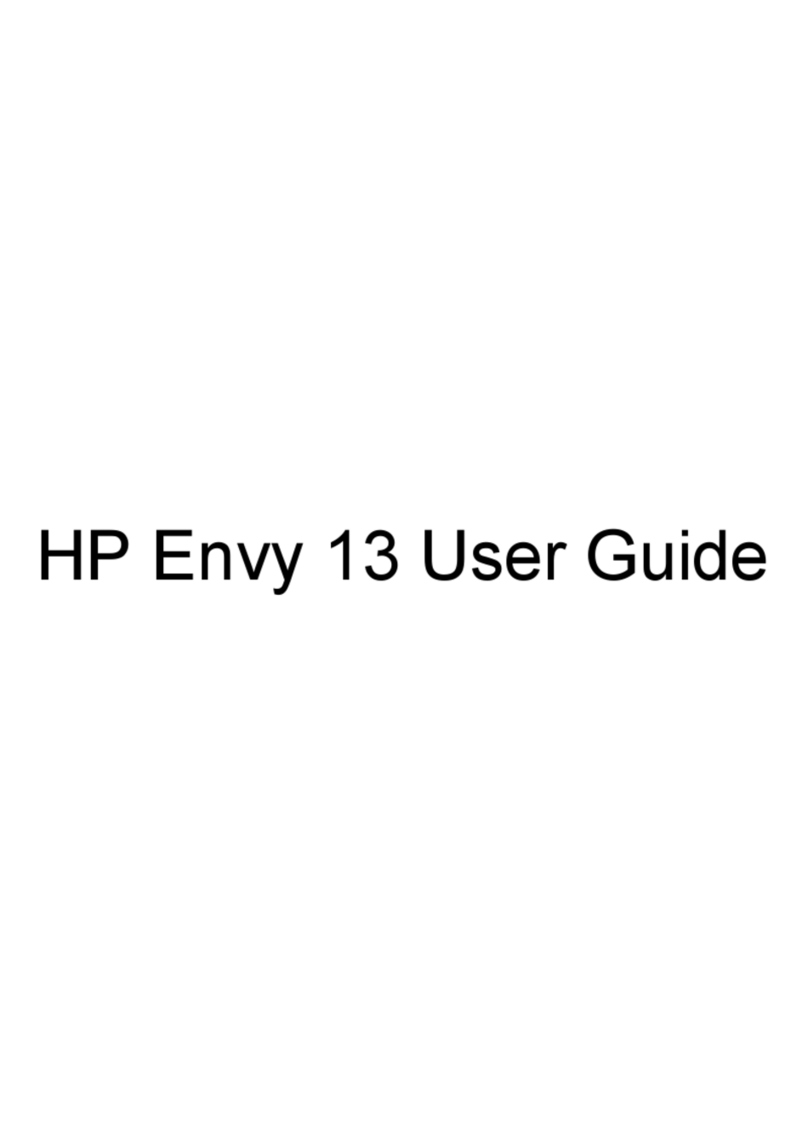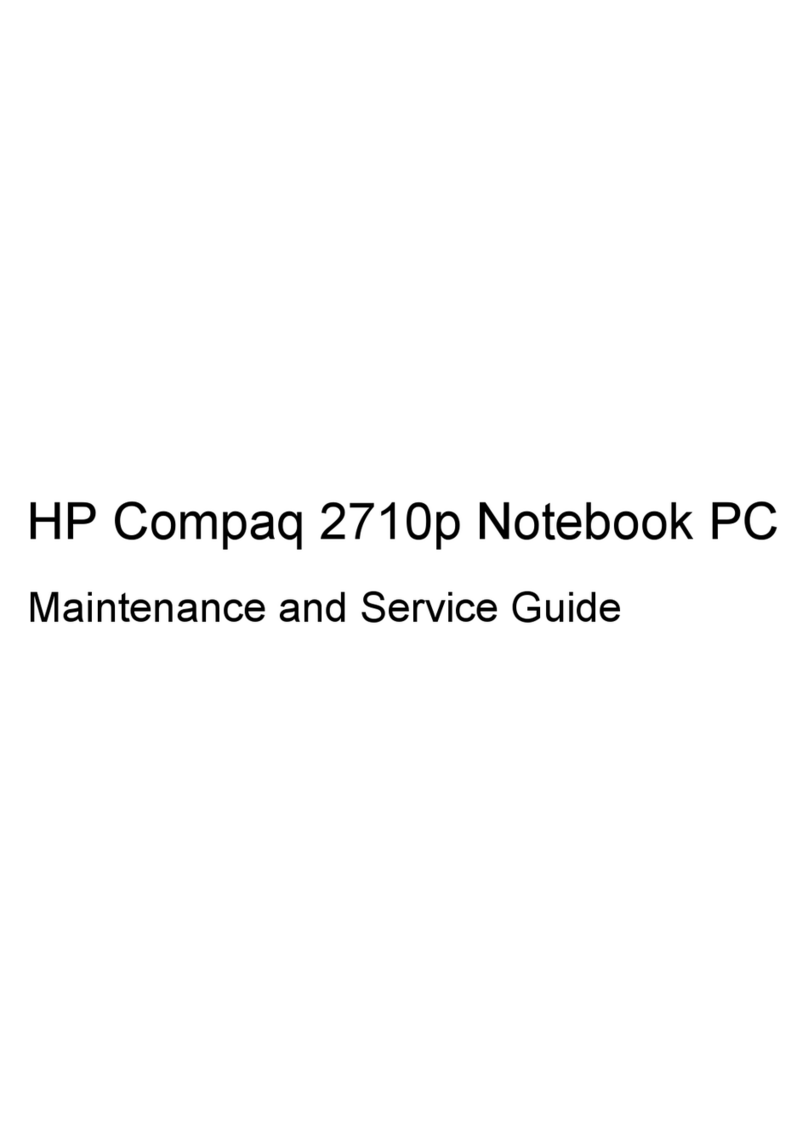HP Pavilion DV6000 Manual
Other HP Laptop manuals

HP
HP Pavilion N3110 Manual
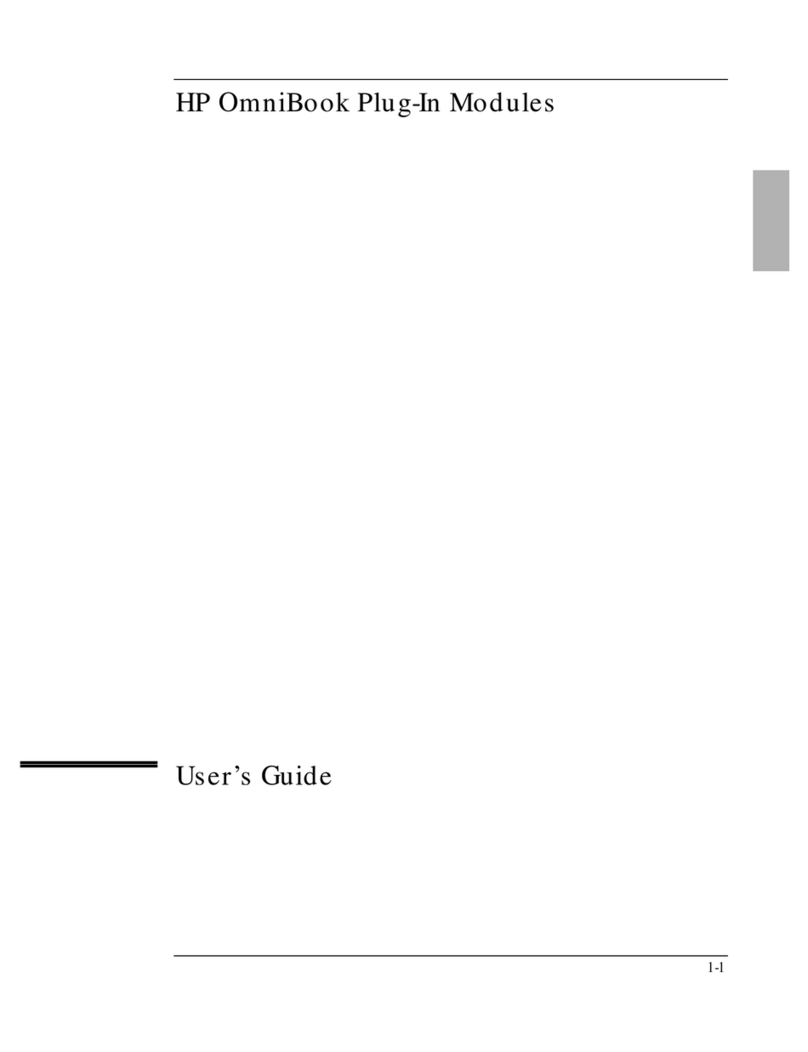
HP
HP OmniBook 4100 - Notebook PC User manual
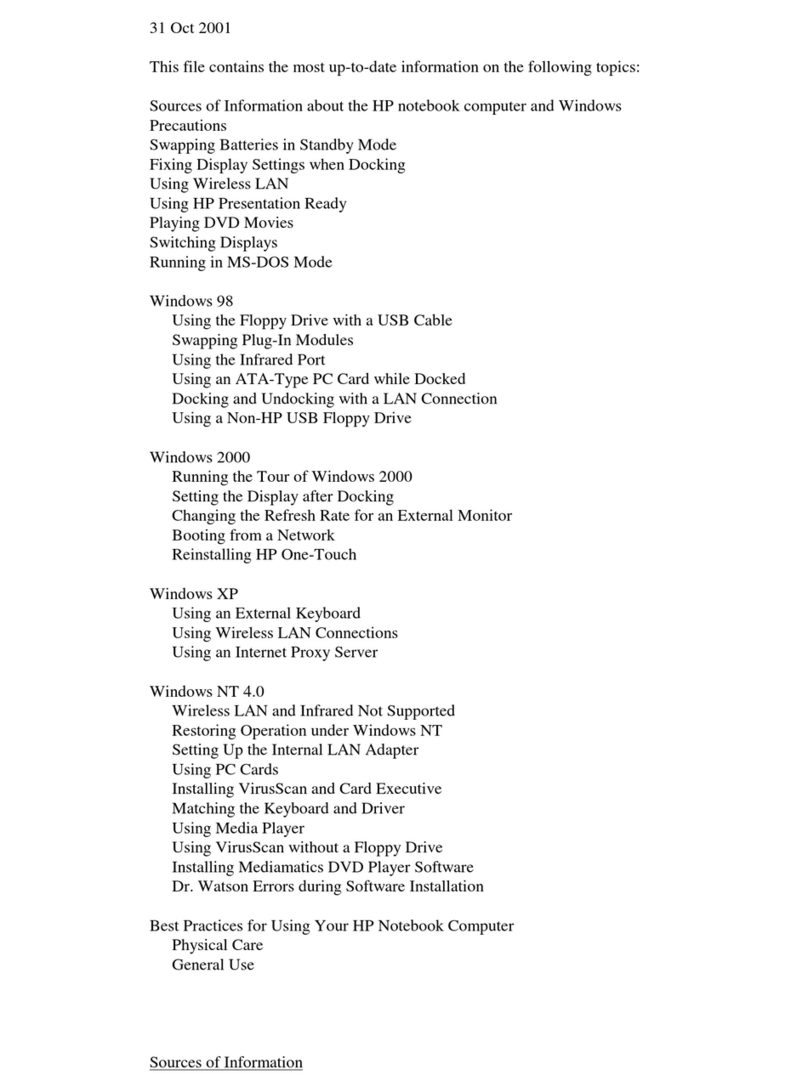
HP
HP OmniBook 500 Instruction Manual

HP
HP TOUCHSMART TM2 User manual

HP
HP Pavilion DV2-1001 Manual
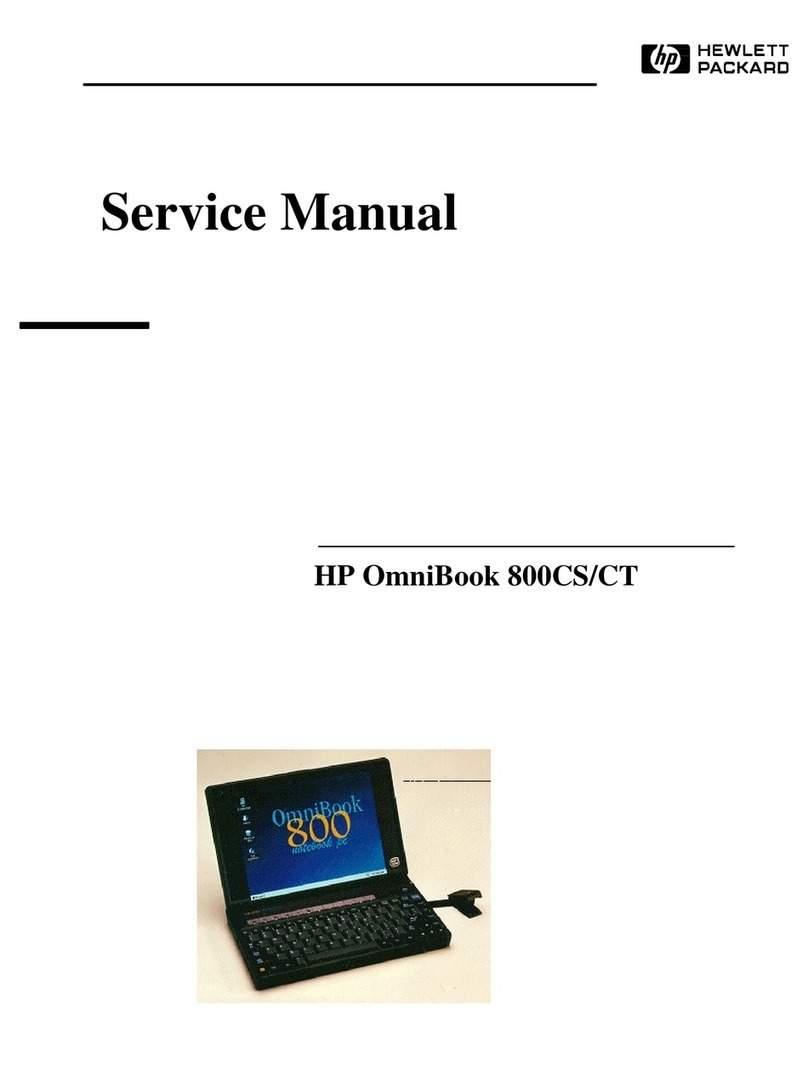
HP
HP OmniBook 800CCT User manual

HP
HP Pavilion dv5000 - Notebook PC User manual

HP
HP Compaq 2510p Manual
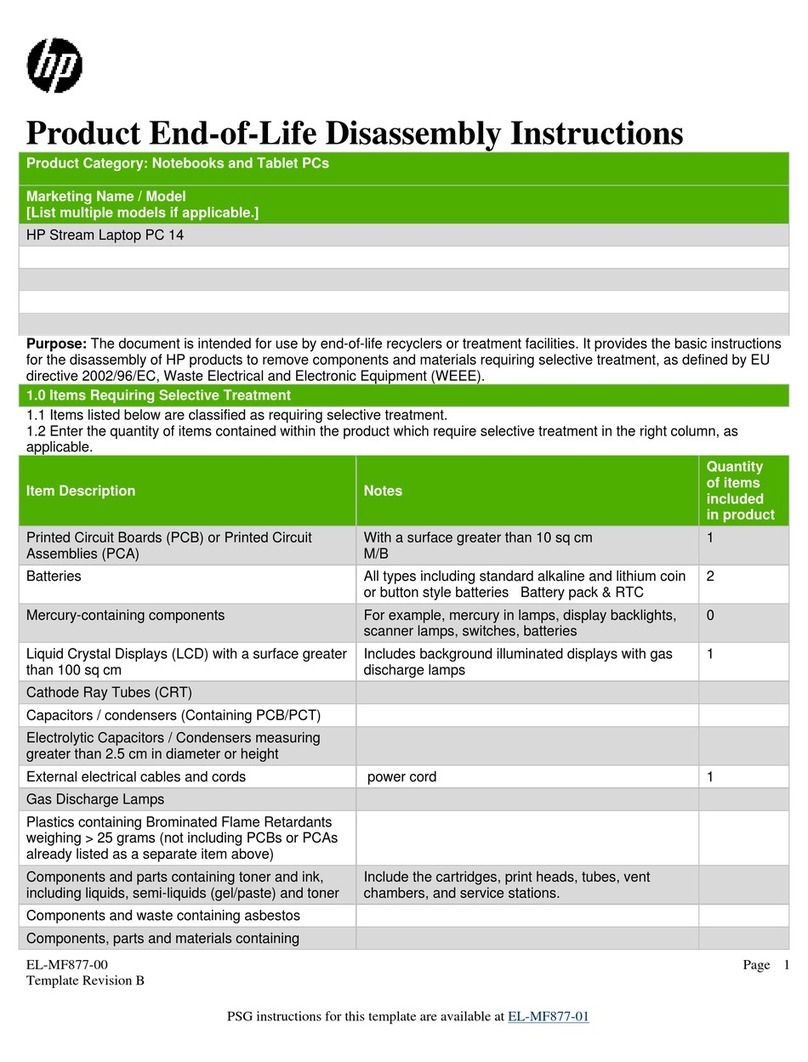
HP
HP Stream 14 Assembly instructions

HP
HP Omnibook XE3 User guide
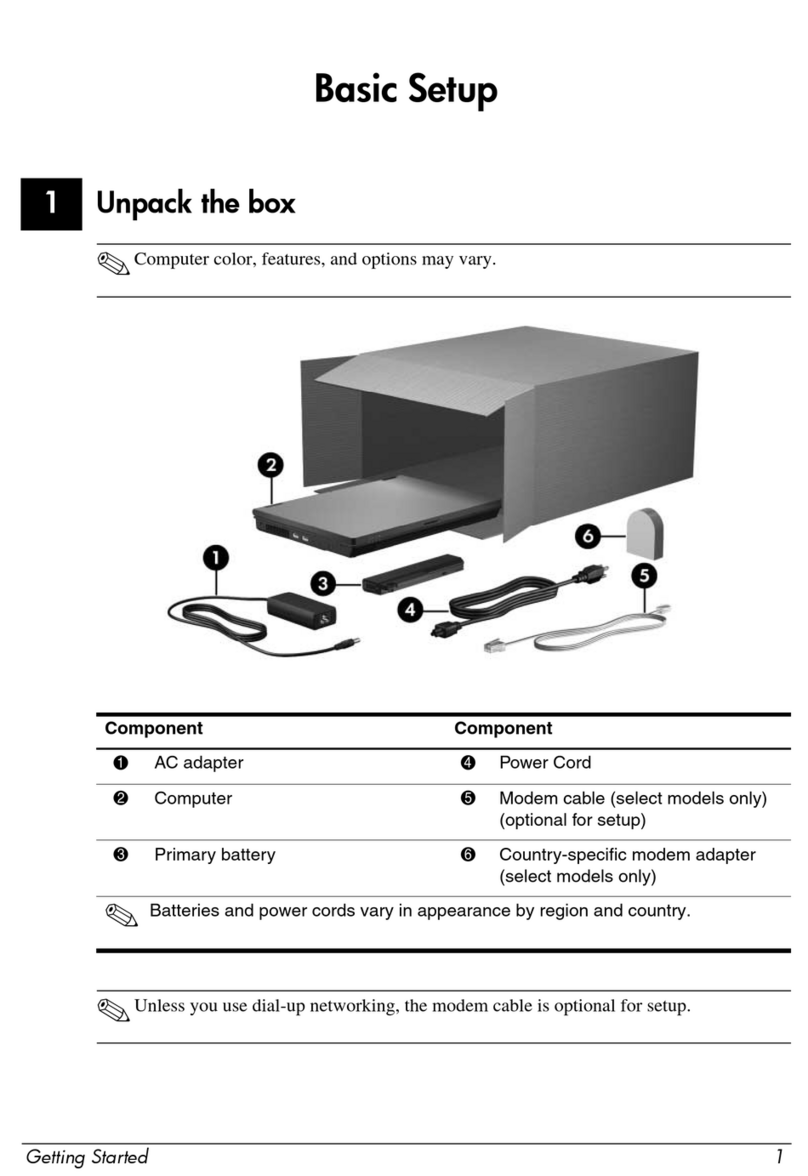
HP
HP 6735b - Compaq Business Notebook User manual

HP
HP ENVY x360 Convertible PC Manual

HP
HP Compaq Presario User manual

HP
HP ze2000 Mounting instructions
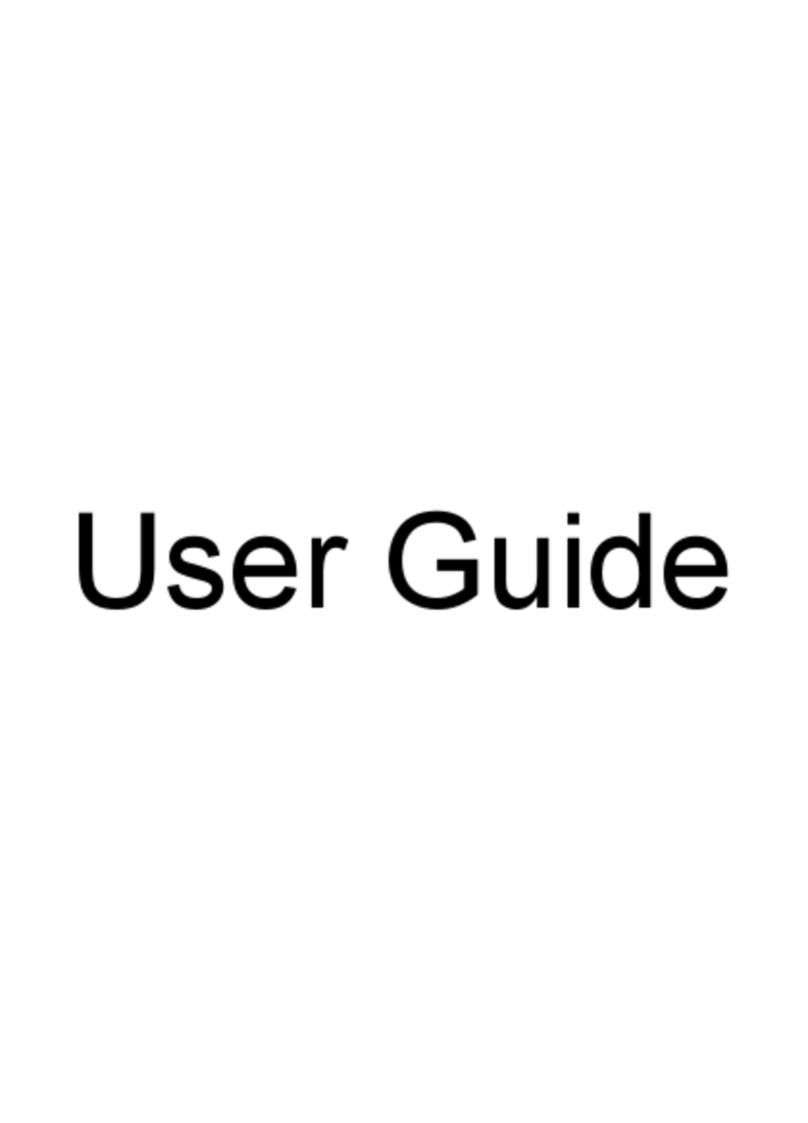
HP
HP ENVY m6-1100 User manual
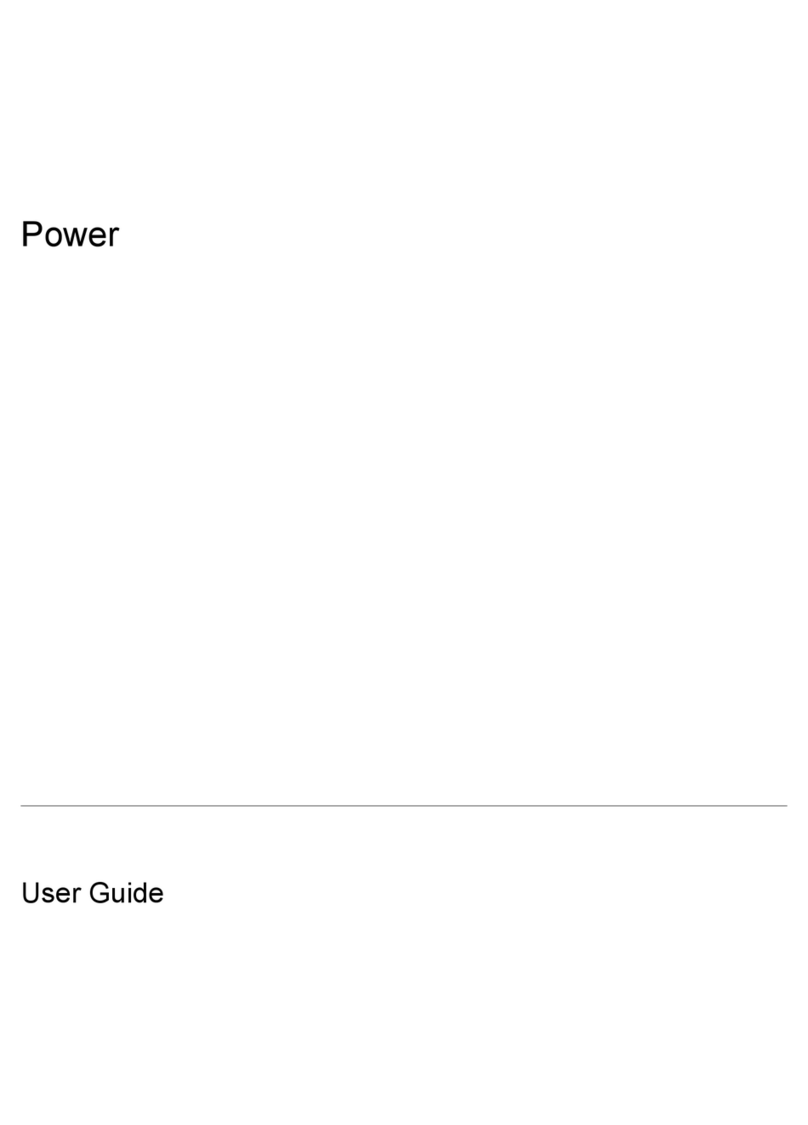
HP
HP 500 - Notebook PC User manual
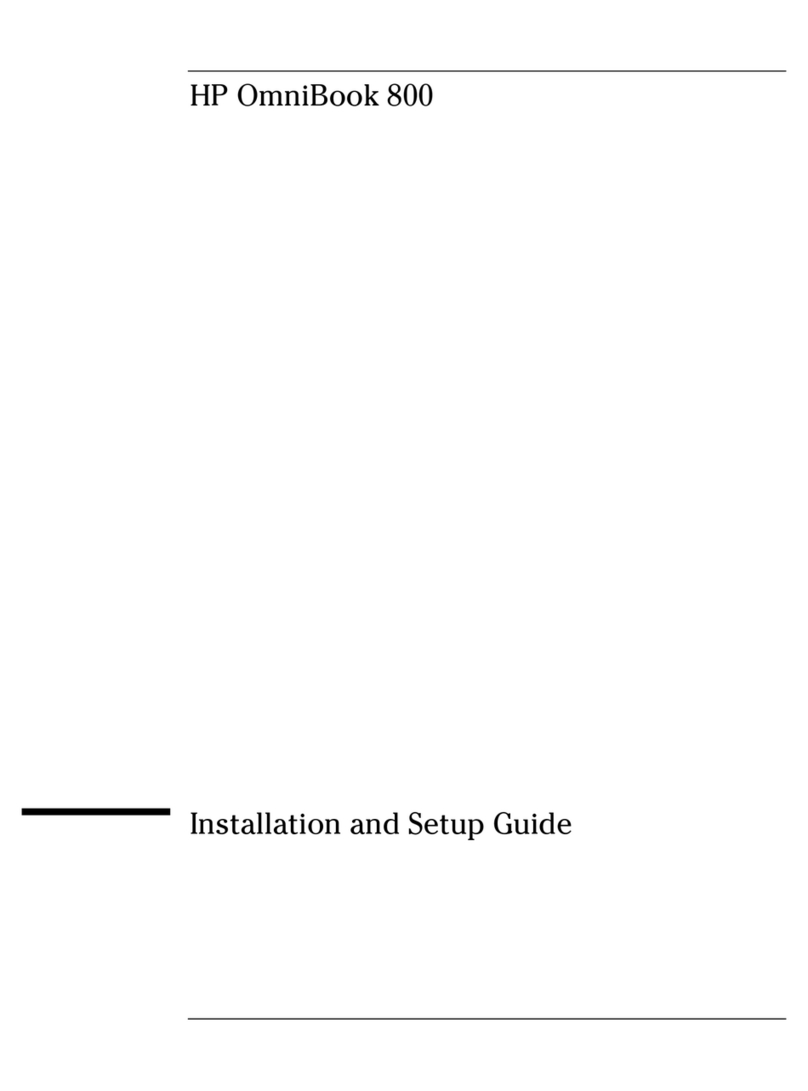
HP
HP OmniBook 800 Assembly instructions

HP
HP Pavilion dv3-4100 - Entertainment Notebook... Manual

HP
HP ZBook 14U G5 Manual
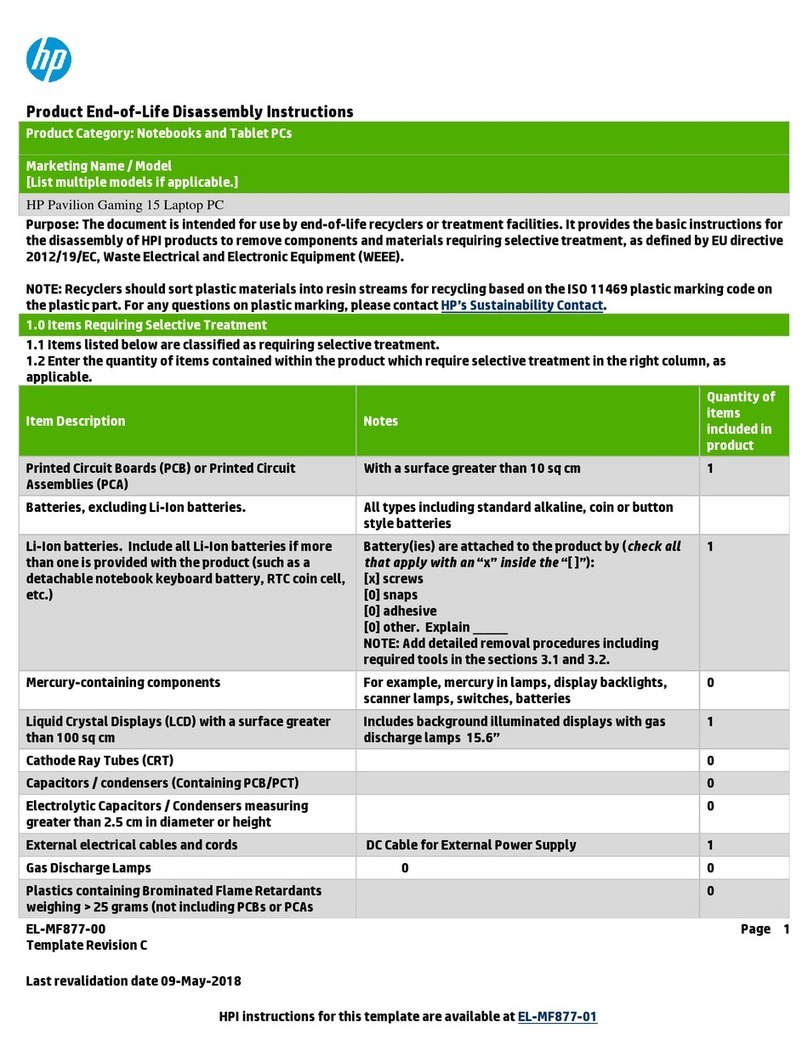
HP
HP Pavilion Gaming 15 Assembly instructions