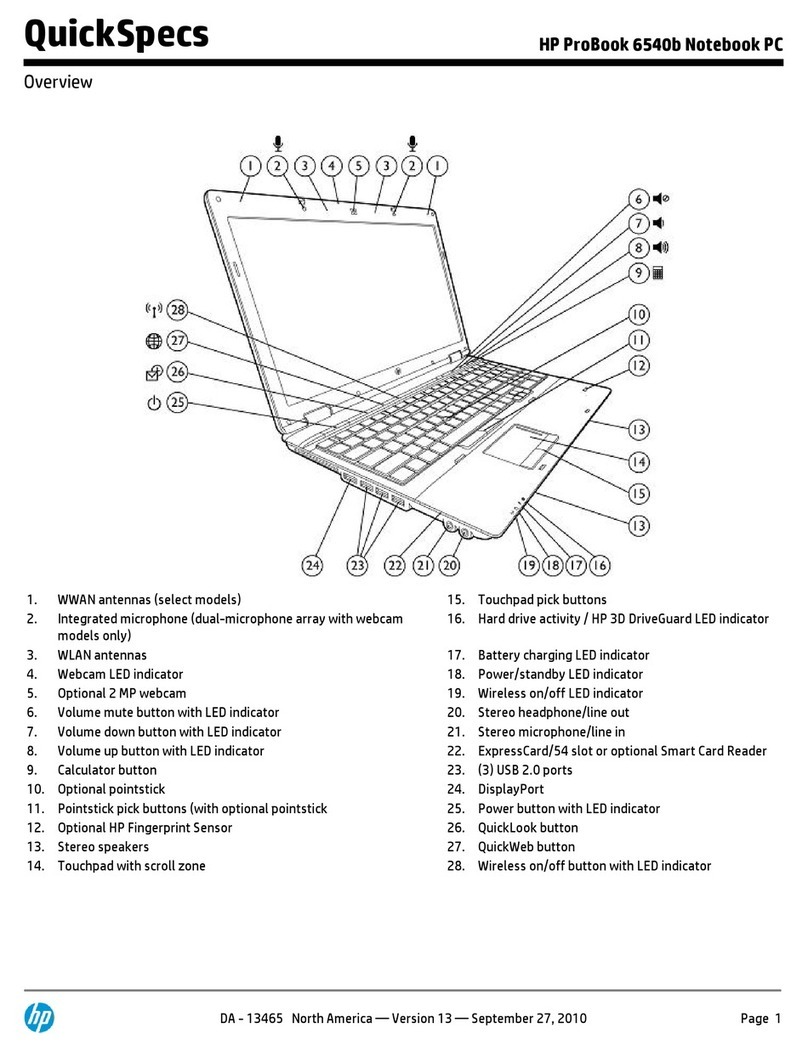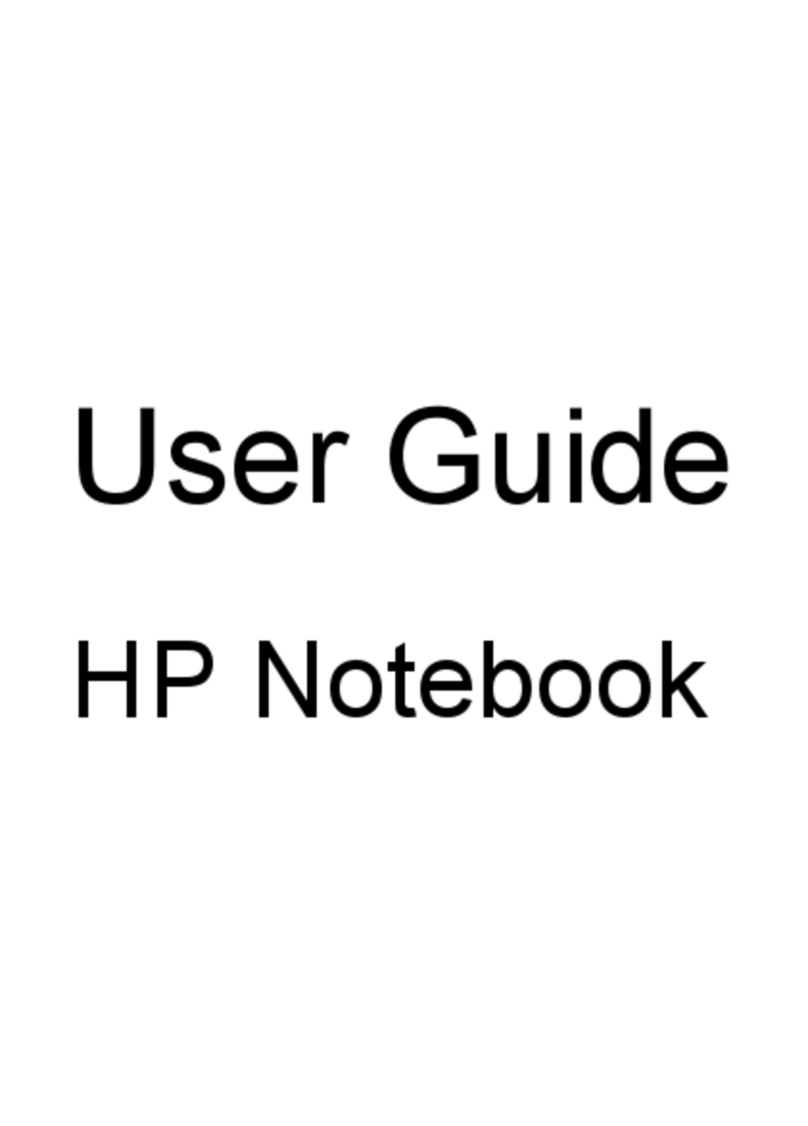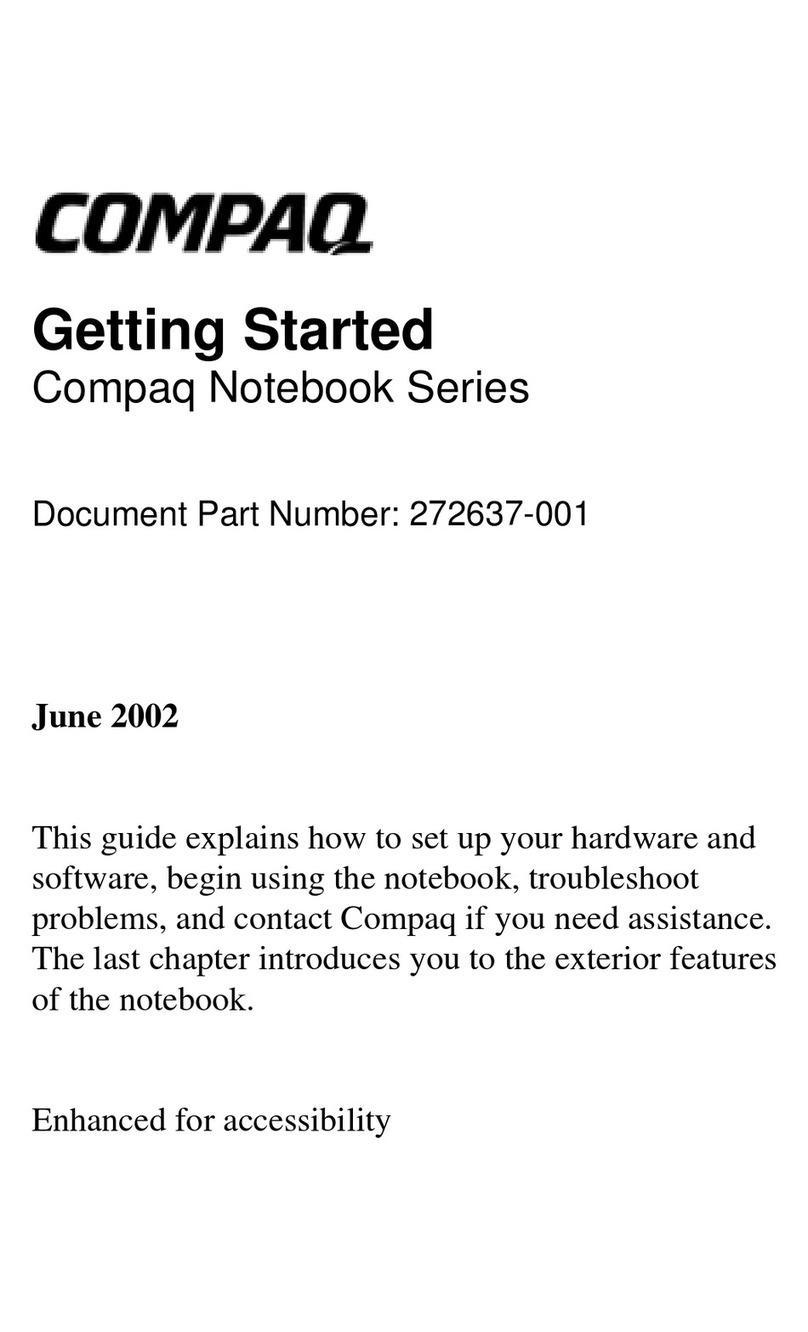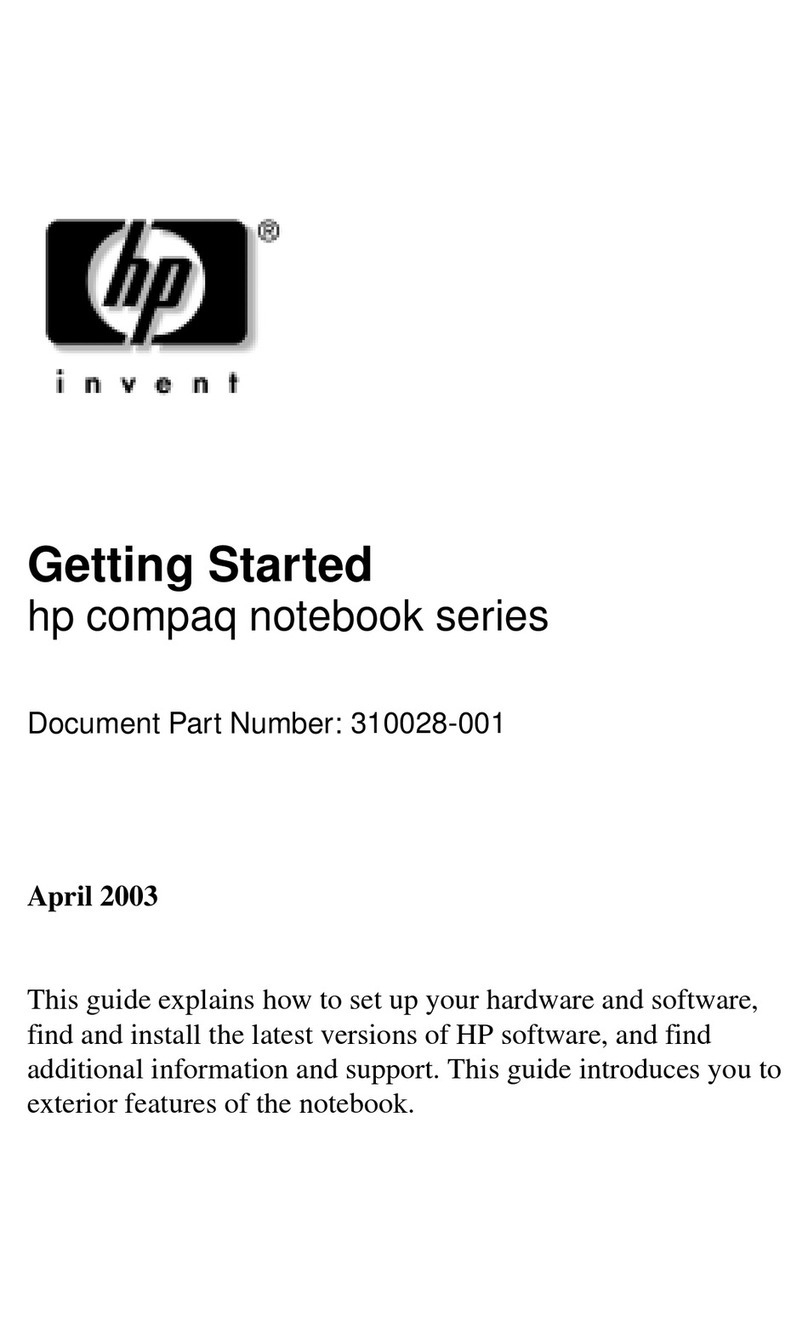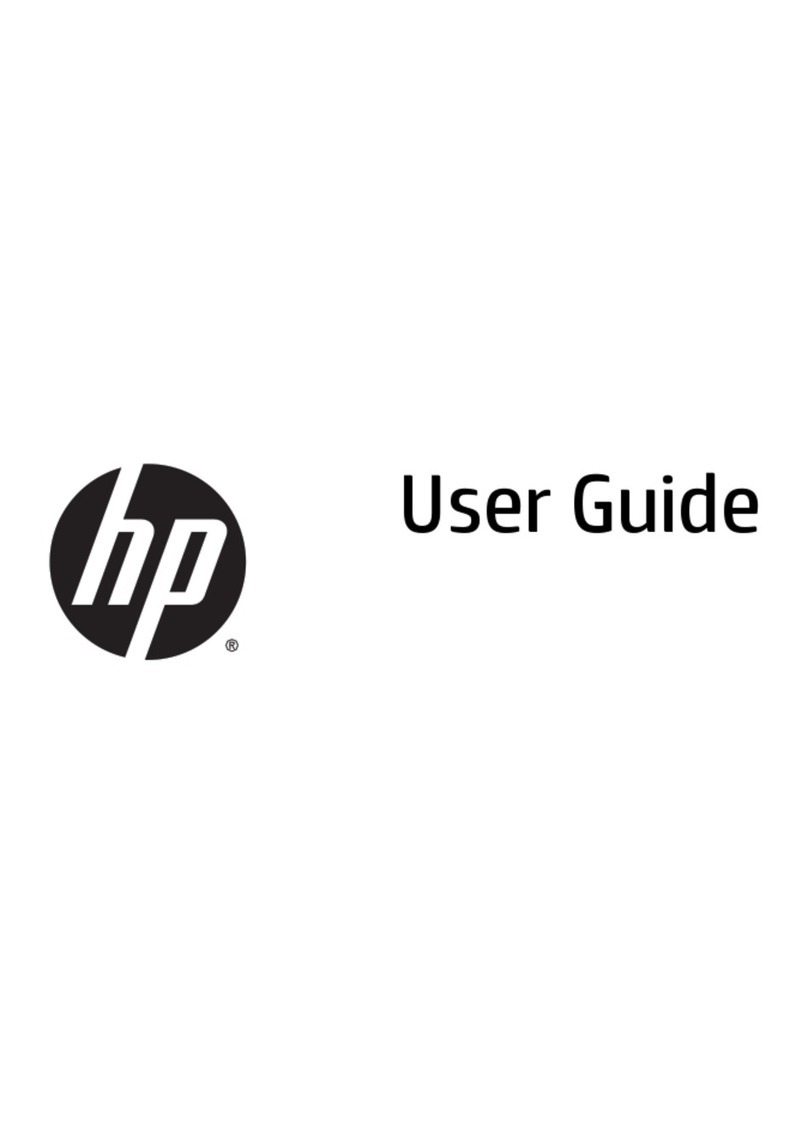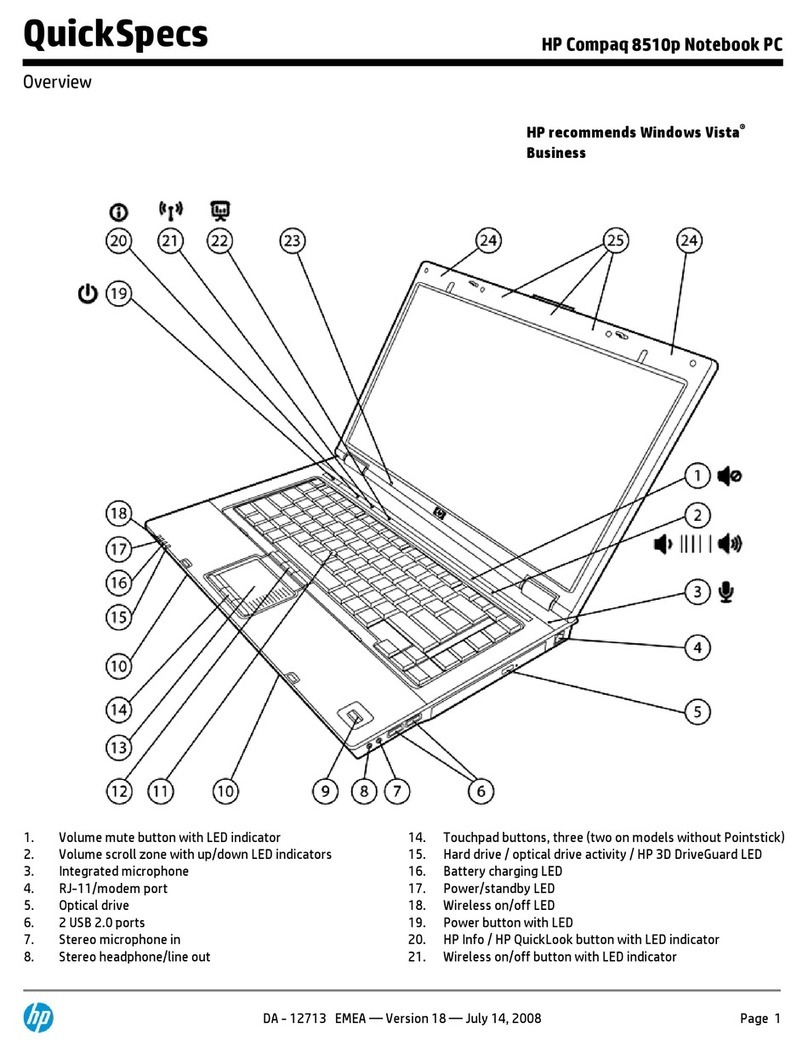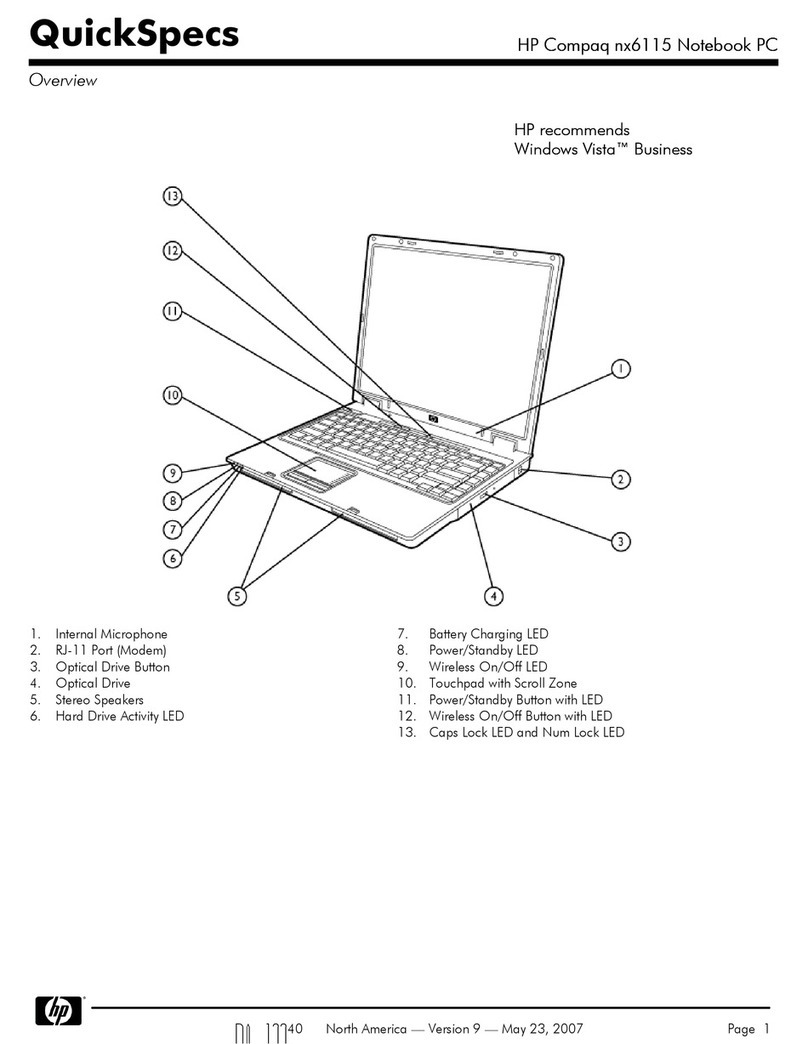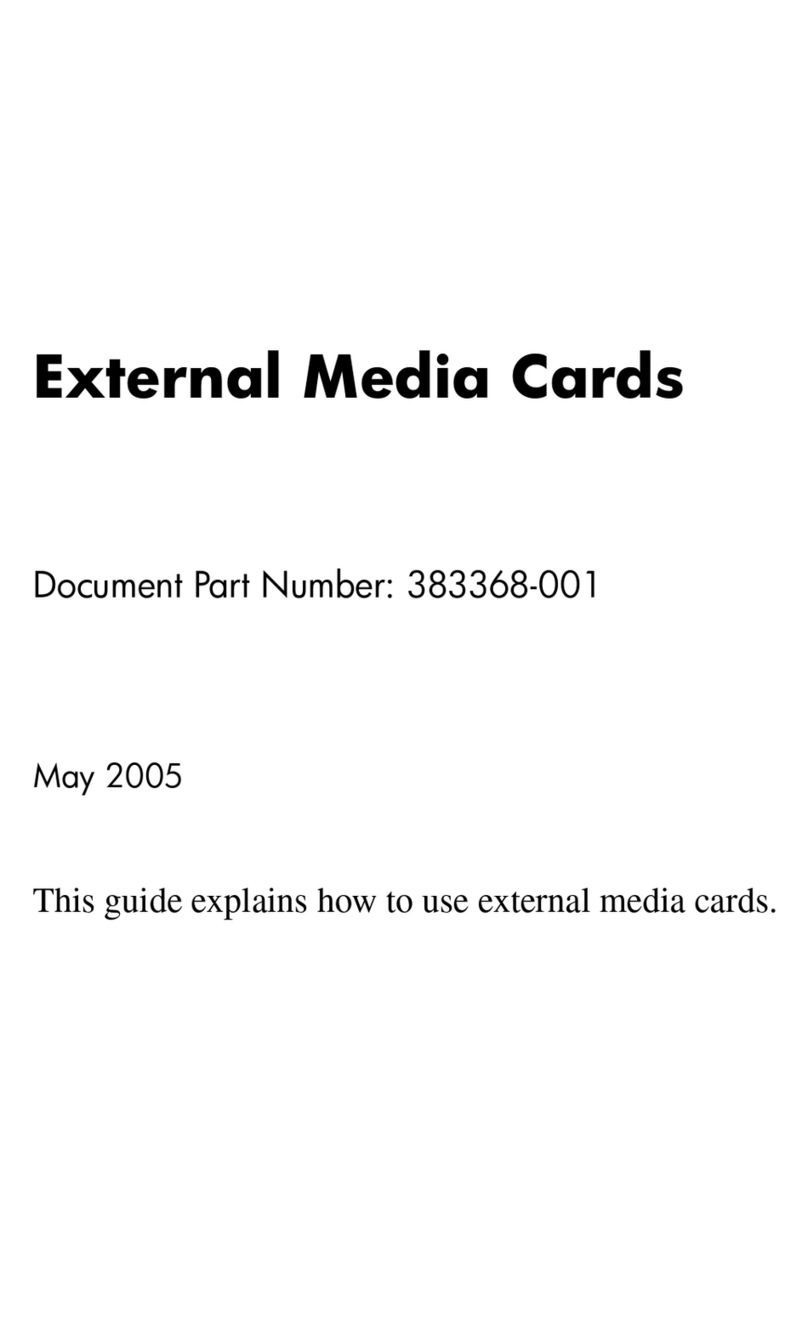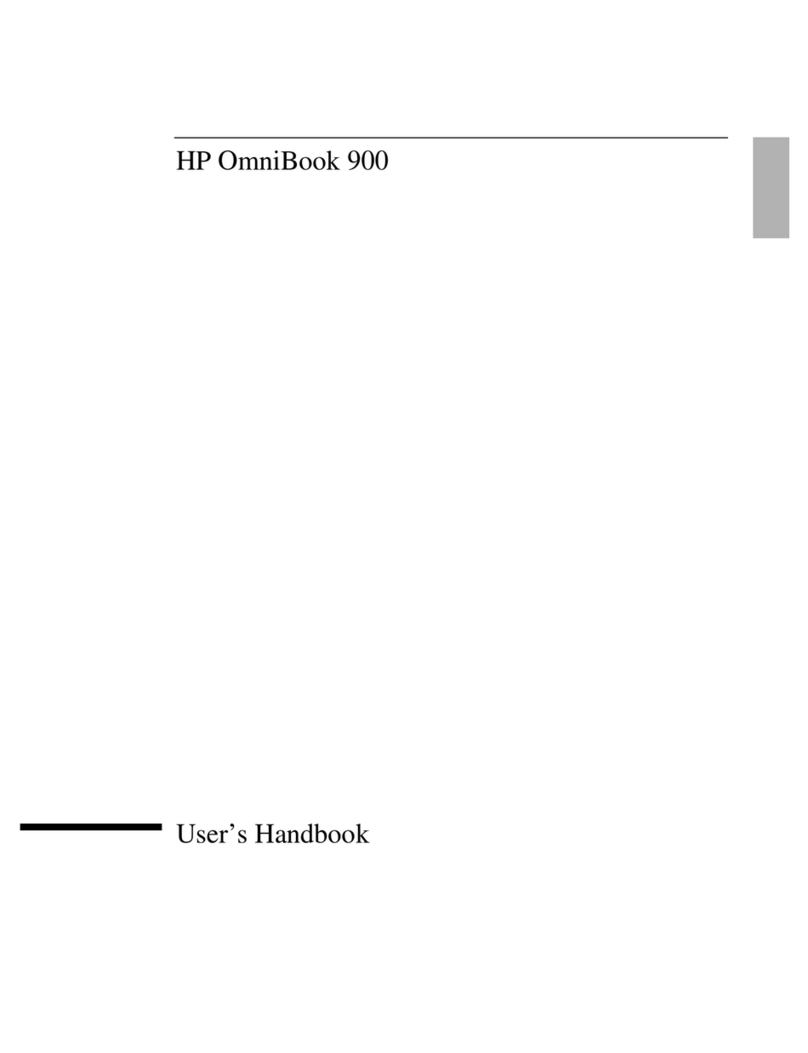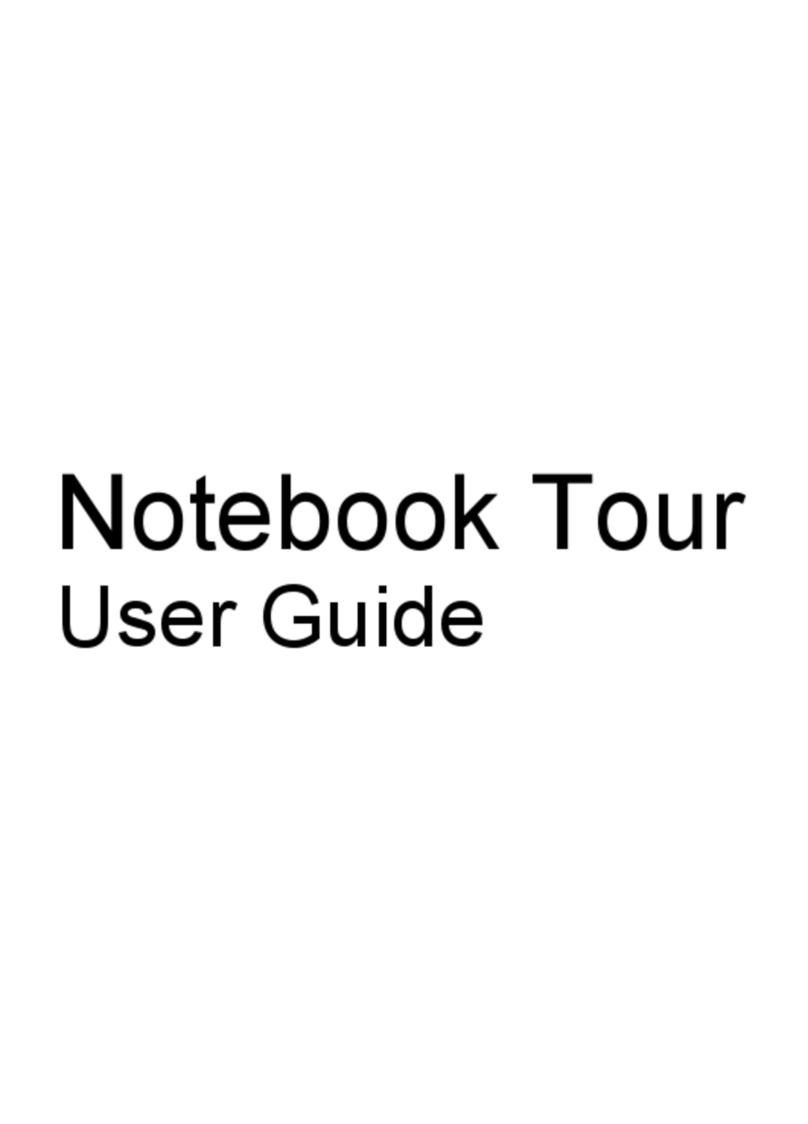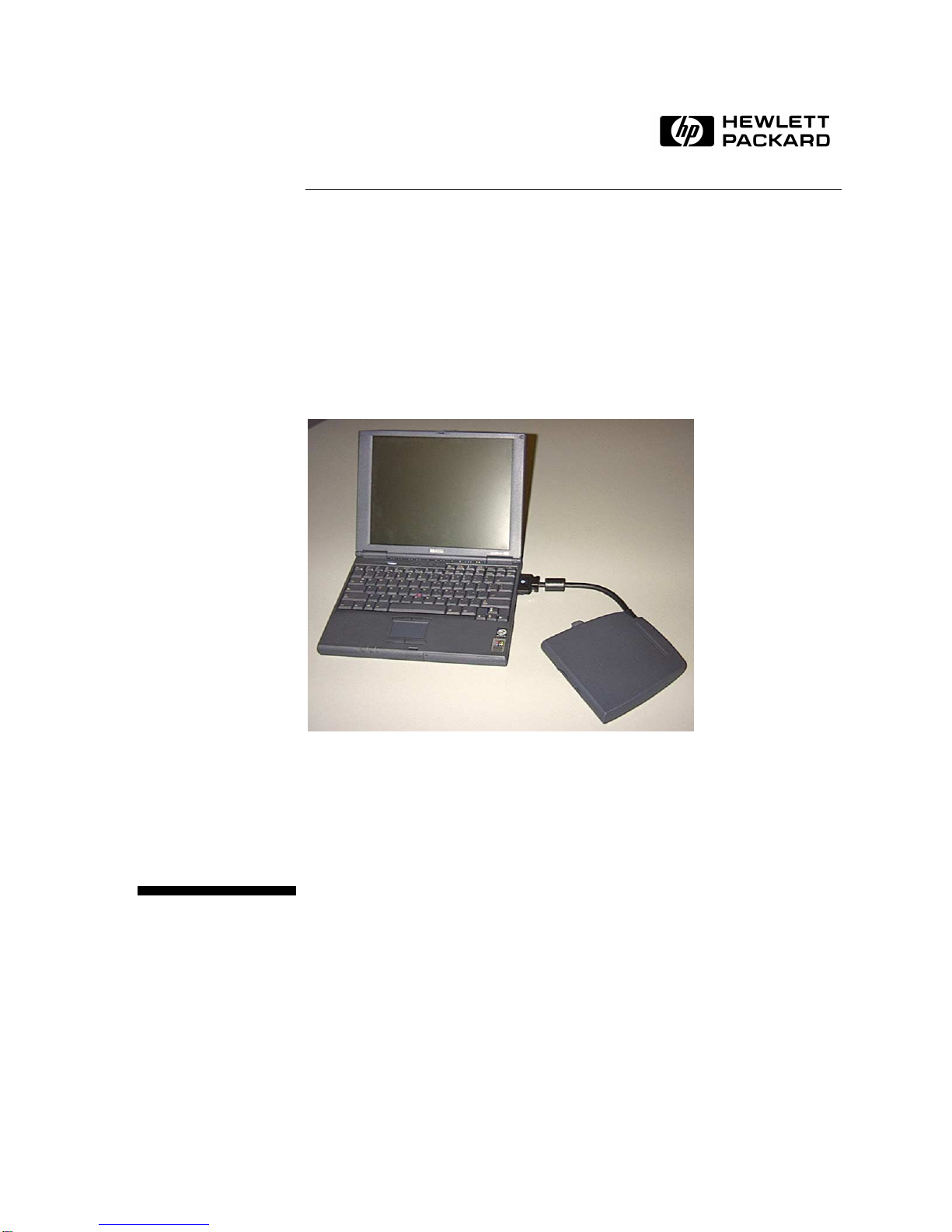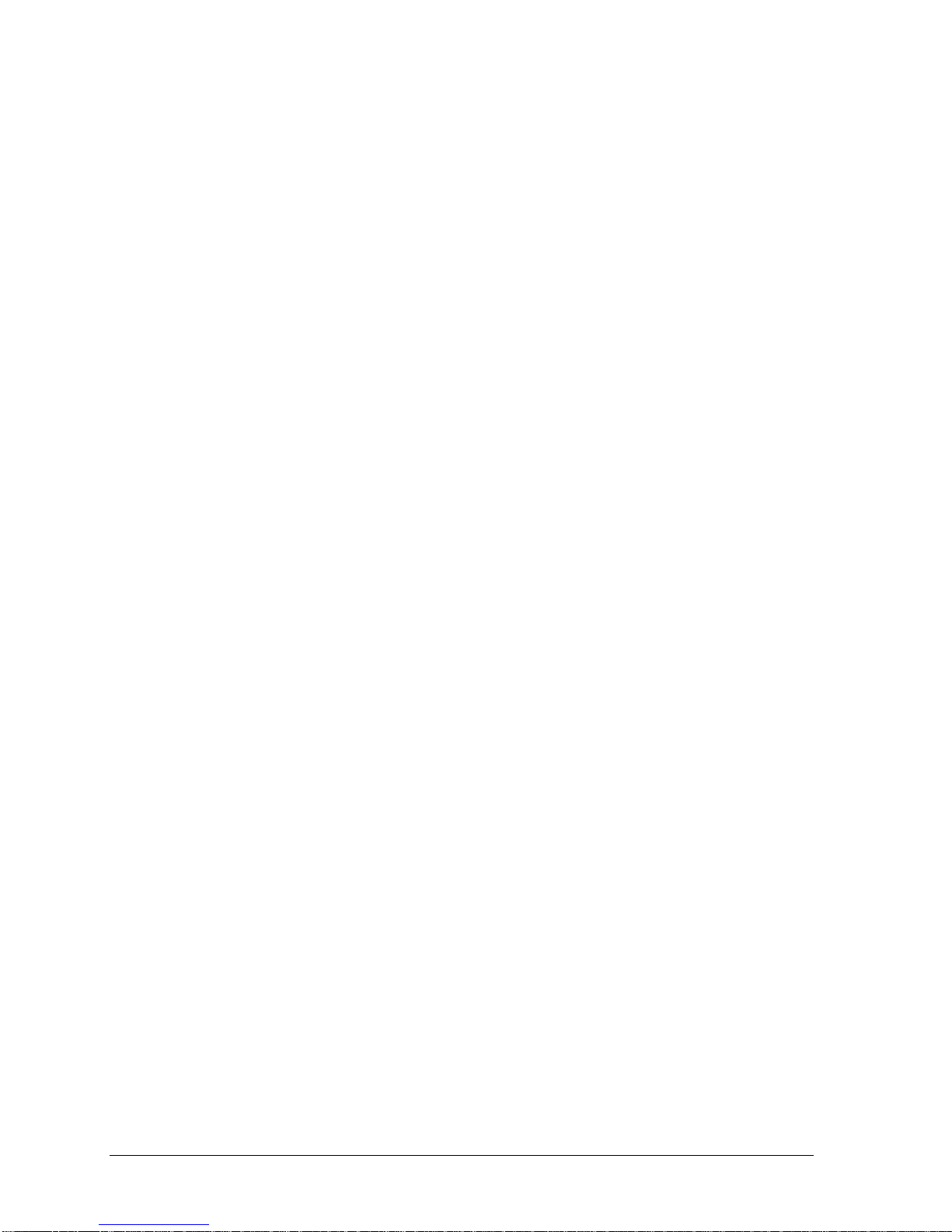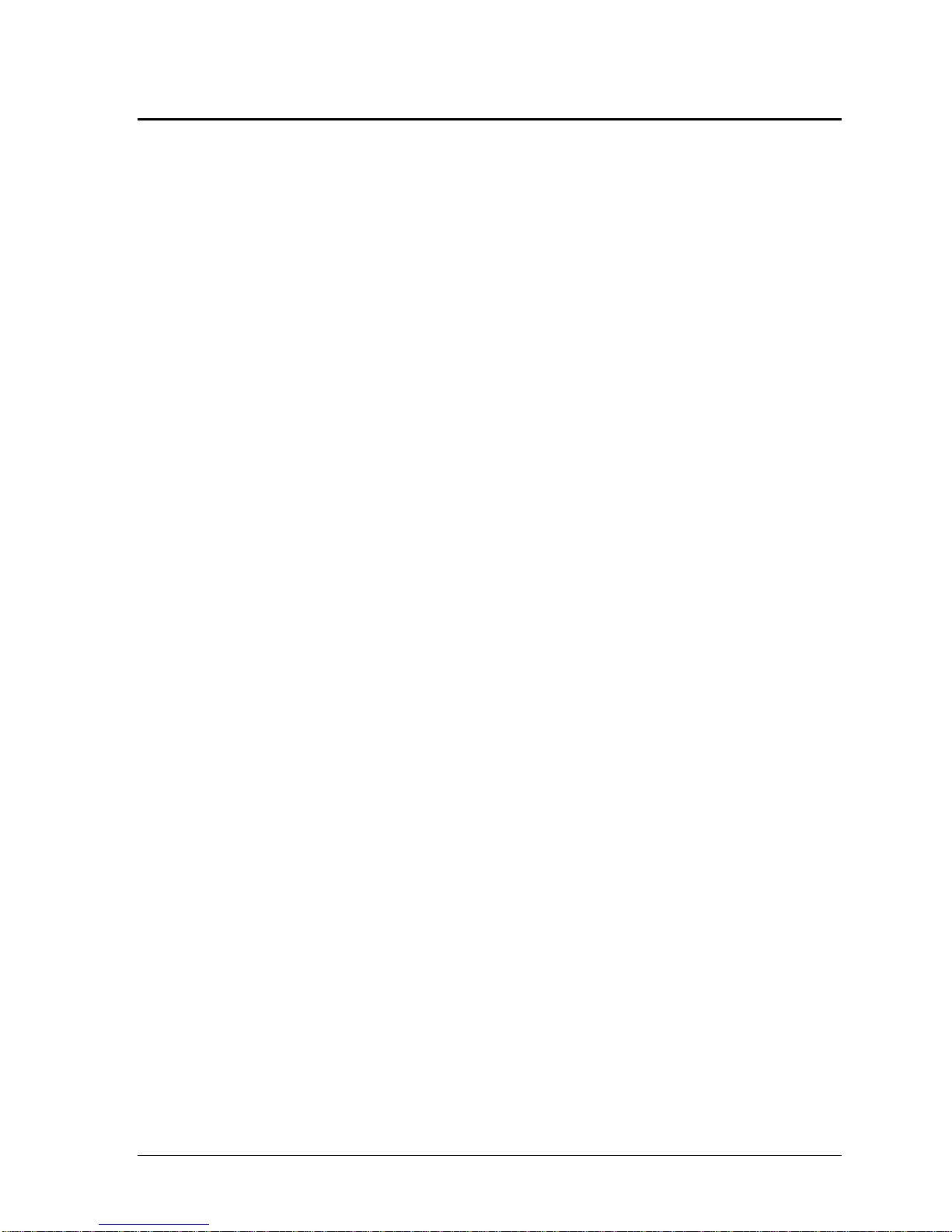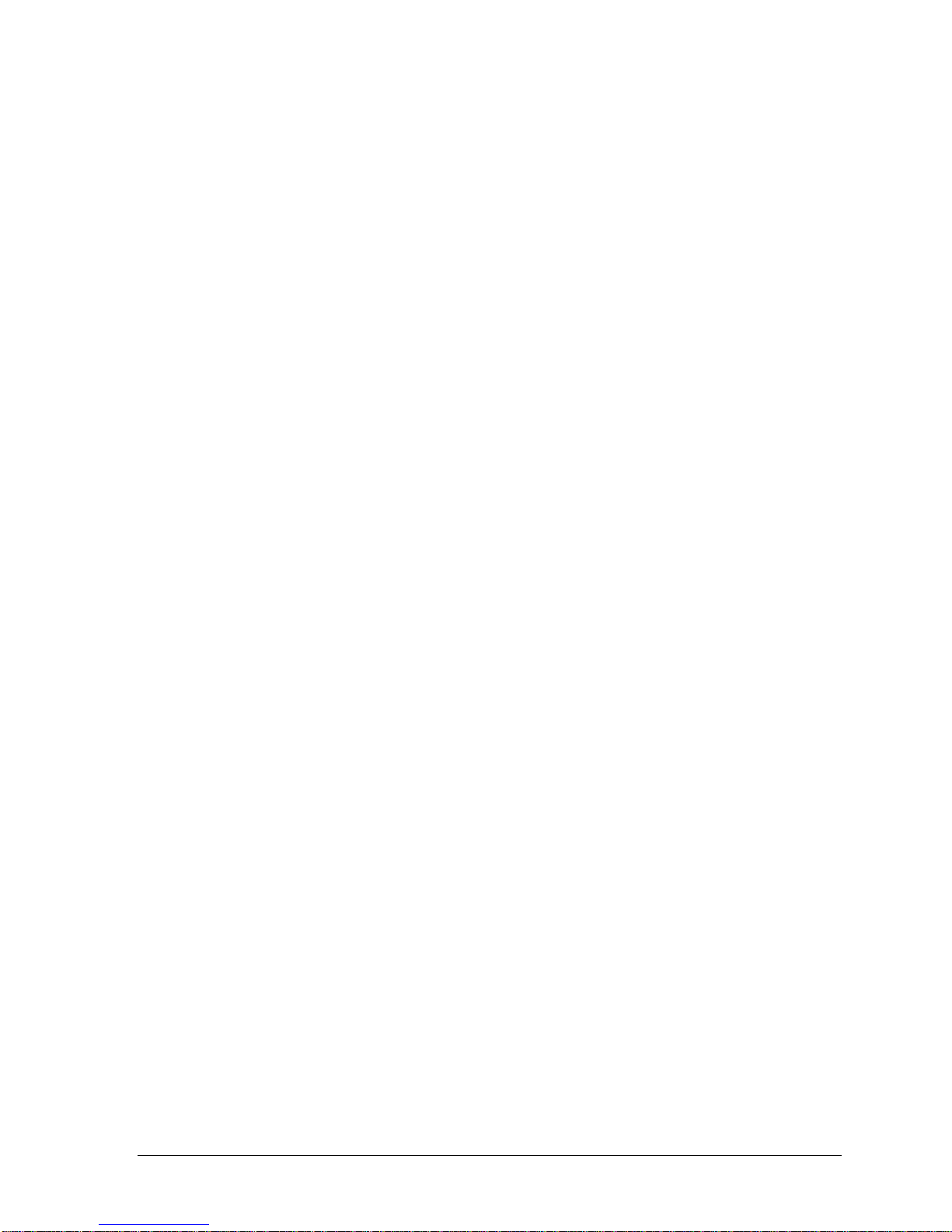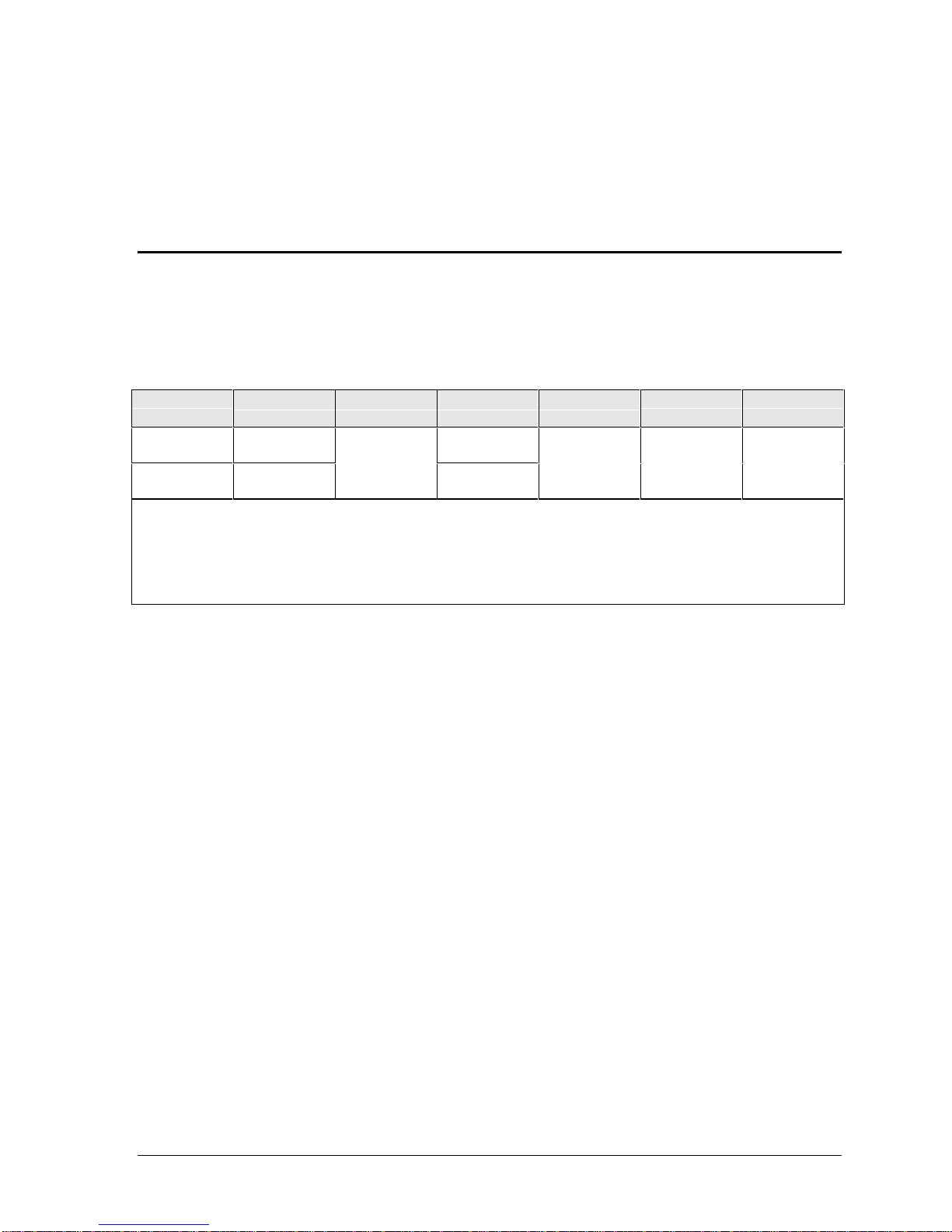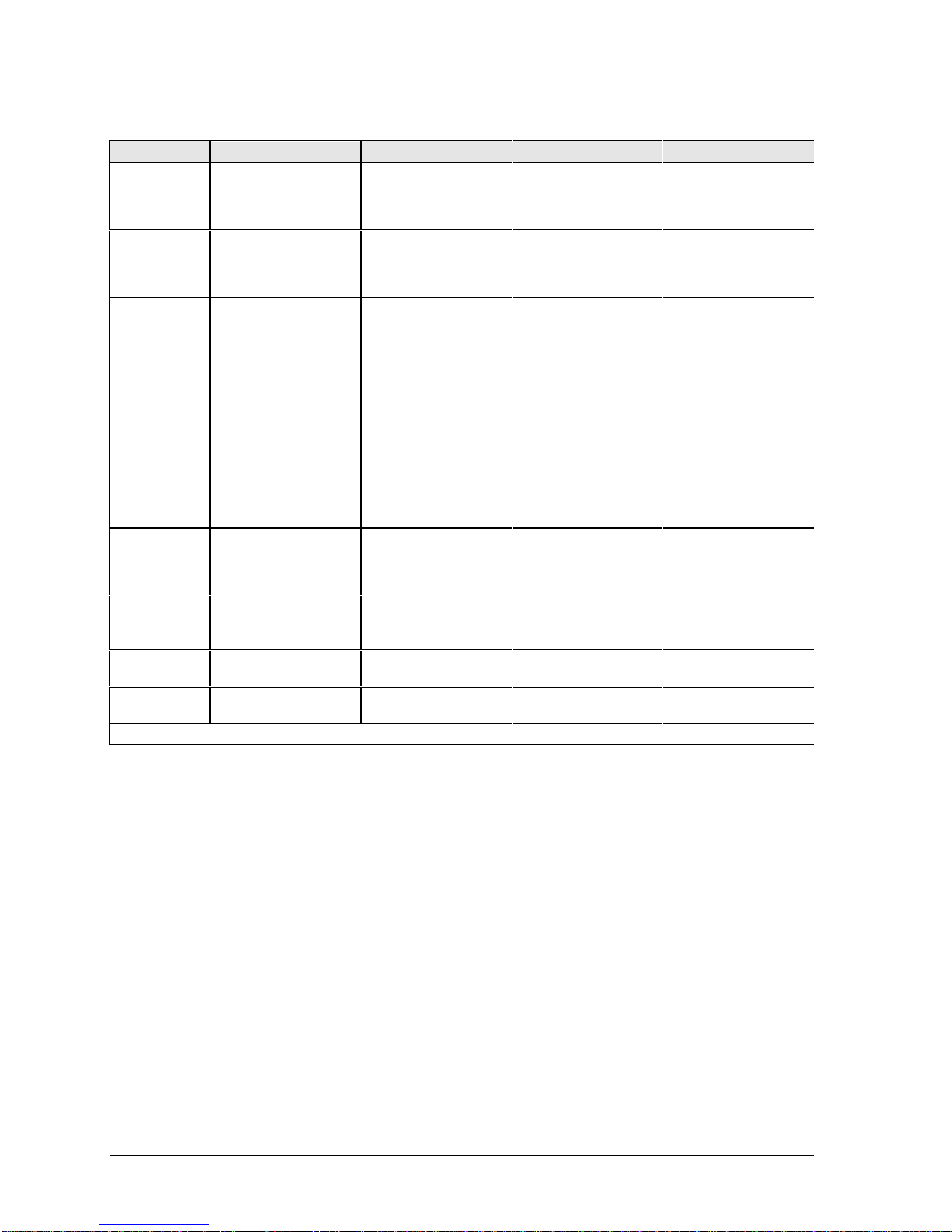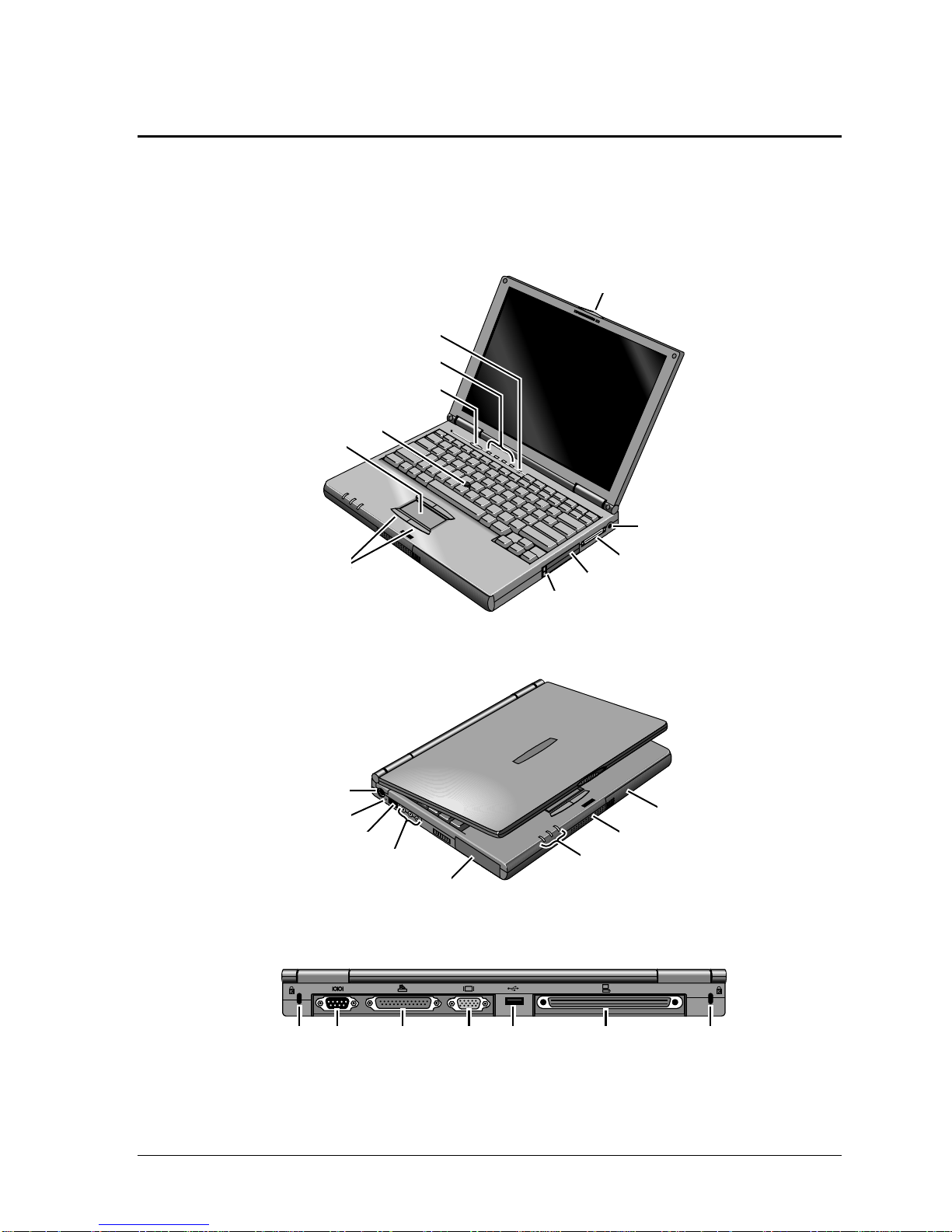iv HP OmniBook 900
Figures
Figure 1-1. OmniBook - Front View....................................................................................................1-3
Figure 1-2. OmniBook - Side View .....................................................................................................1-3
Figure 1-3. OmniBook - Rear View.....................................................................................................1-3
Figure 1-4. Replaceable Module Diagram .........................................................................................1-12
Figure 2-1. Removing the Battery........................................................................................................2-3
Figure 2-2. Removing a RAM Board...................................................................................................2-5
Figure 2-3. Removing the Hard Disk Drive.........................................................................................2-6
Figure 2-4. Installing a Hard Drive in the Cover..................................................................................2-6
Figure 2-5. Removing the LCD Module ..............................................................................................2-9
Figure 2-6. Removing the Keyboard..................................................................................................2-11
Figure 2-6. Removing the CPU Module.............................................................................................2-13
Figure 2-8. Removing the Display Assembly.....................................................................................2-15
Figure 2-9. Removing the Top Case...................................................................................................2-17
Figure 2-10. Removing the Motherboard...........................................................................................2-19
Figure 2-11. Removing the BIOS IC..................................................................................................2-22
Figure 3-1. Basic Troubleshooting Steps .............................................................................................3-2
Figure 3-2. OmniBook Diagnostic Screens — Basic and Advanced.................................................3-12
Figure 3-3. Serial and Parallel Loopback Connectors........................................................................3-14
Figure 4-1. Exploded View..................................................................................................................4-2
Figure 4-2. Display Components..........................................................................................................4-5
Tables
Table 1-1. OmniBook 900 Models.......................................................................................................1-1
Table 1-2. Product Comparisons..........................................................................................................1-2
Table 1-3. Activating Power Modes.....................................................................................................1-4
Table 1-4. Main Status Lights (Motherboard)......................................................................................1-5
Table 1-5. Keyboard Status Lights (Motherboard)...............................................................................1-5
Table 1-6. Fn Hot Keys........................................................................................................................1-6
Table 1-7. System Interrupts ................................................................................................................1-7
Table 1-8. System Memory..................................................................................................................1-7
Table 1-9. System Input/Output Addresses (100-3FF).........................................................................1-8
Table 1-10. DMA Channels.................................................................................................................1-8
Table 1-11. OmniBook 900 Specifications..........................................................................................1-9
Table 1-12. OmniBook 900 Accessories............................................................................................1-11
Table 1-13. Functional Structure........................................................................................................1-13
Table 2-1. Removal Cross-Reference...................................................................................................2-1
Table 2-2. Required Equipment ...........................................................................................................2-2
Table 2-3. Recommended Screw Torques............................................................................................2-2
Table 2-4. RAM Board Replacement Part Numbers............................................................................2-4
Table 2-5. Hard Disk Drive Replacement Part Numbers.....................................................................2-5
Table 2-6. Replacing Small Parts (User-Replaceable).........................................................................2-7
Table 2-7. Removing Display Components .......................................................................................2-24
Table 2-8. Removing Top Case Components.....................................................................................2-25
Table 2-9. Removing Bottom Case Components...............................................................................2-25
Table 3-1. Scope of Diagnostic Tools..................................................................................................3-4
Table 3-2. Troubleshooting Suggestions..............................................................................................3-5
Table 3-3. OmniBook Diagnostic Error Codes..................................................................................3-14
Table 3-4. POST Terminal-Error Beep Codes...................................................................................3-17
Table 3-5. POST Messages................................................................................................................3-18