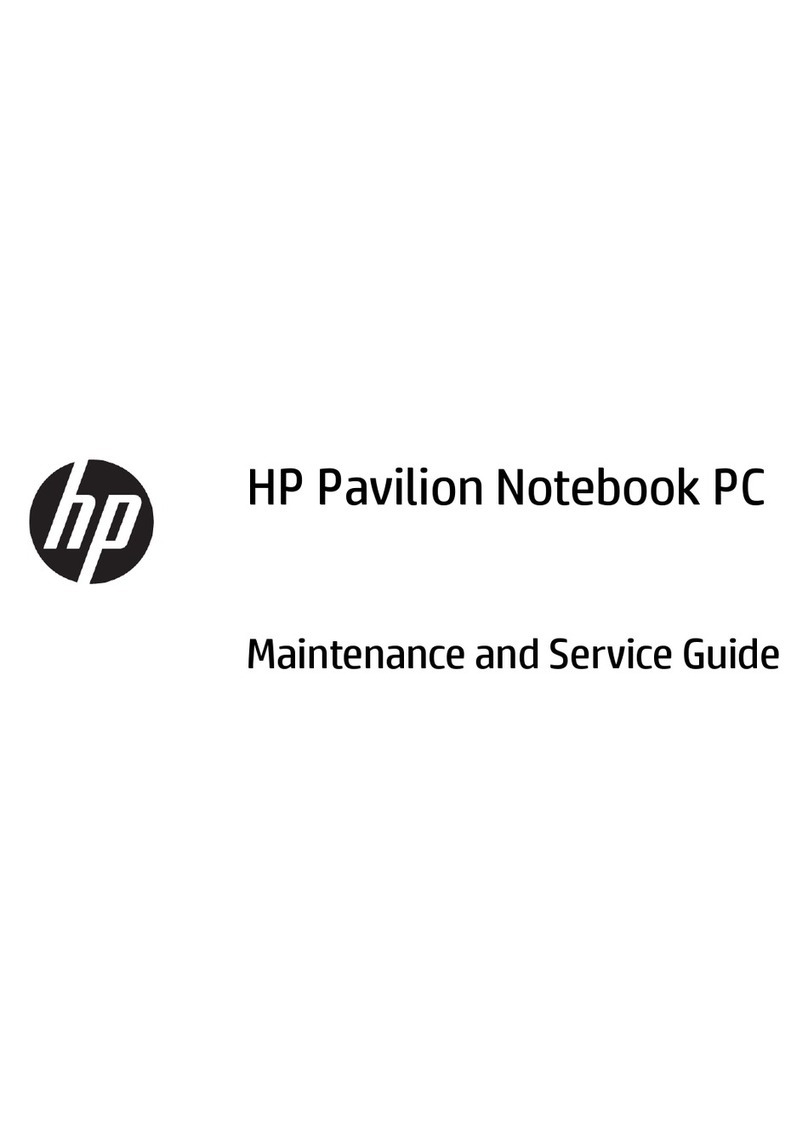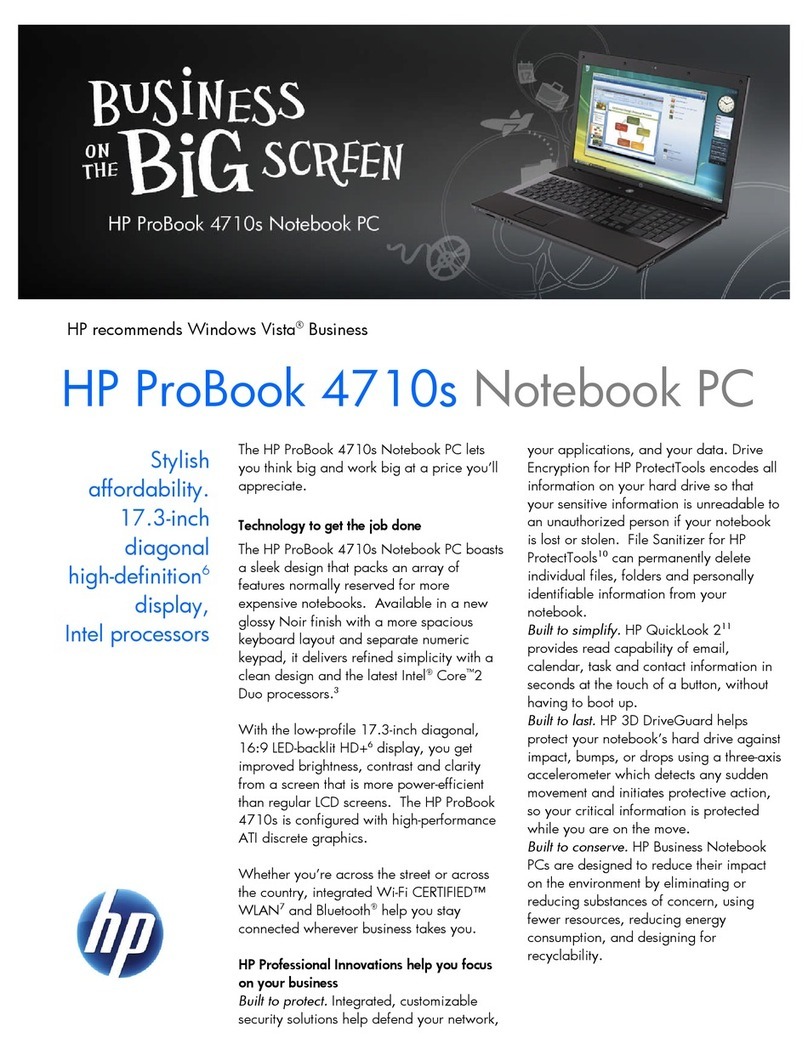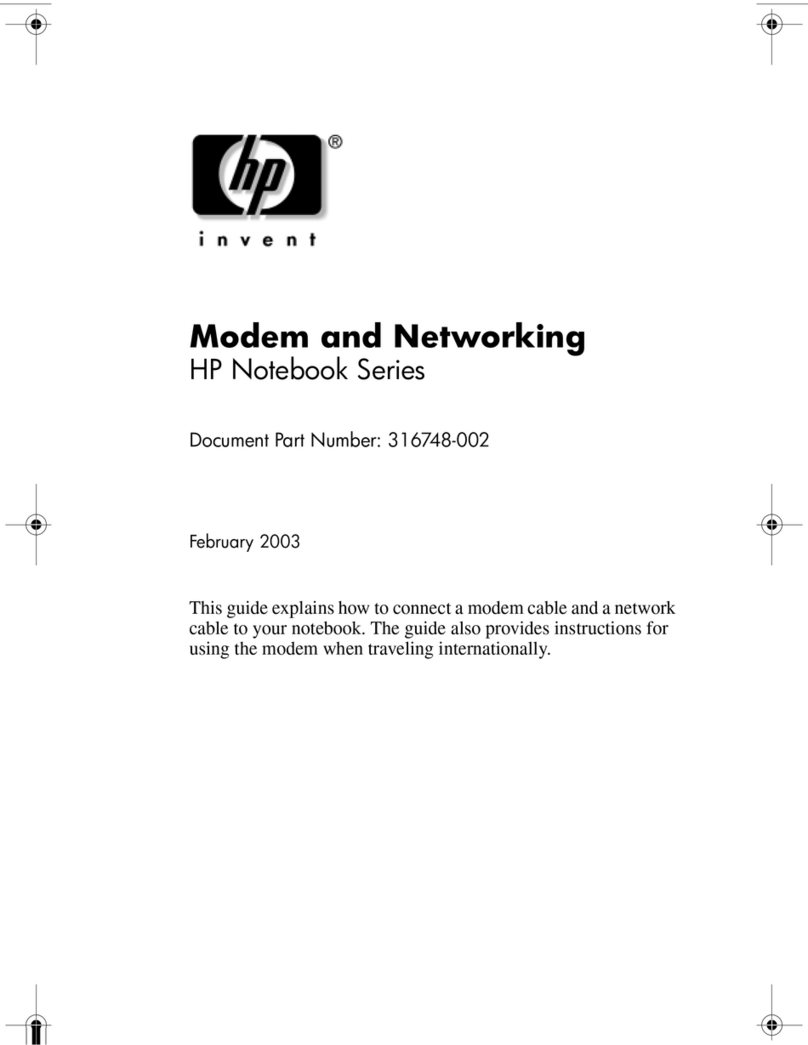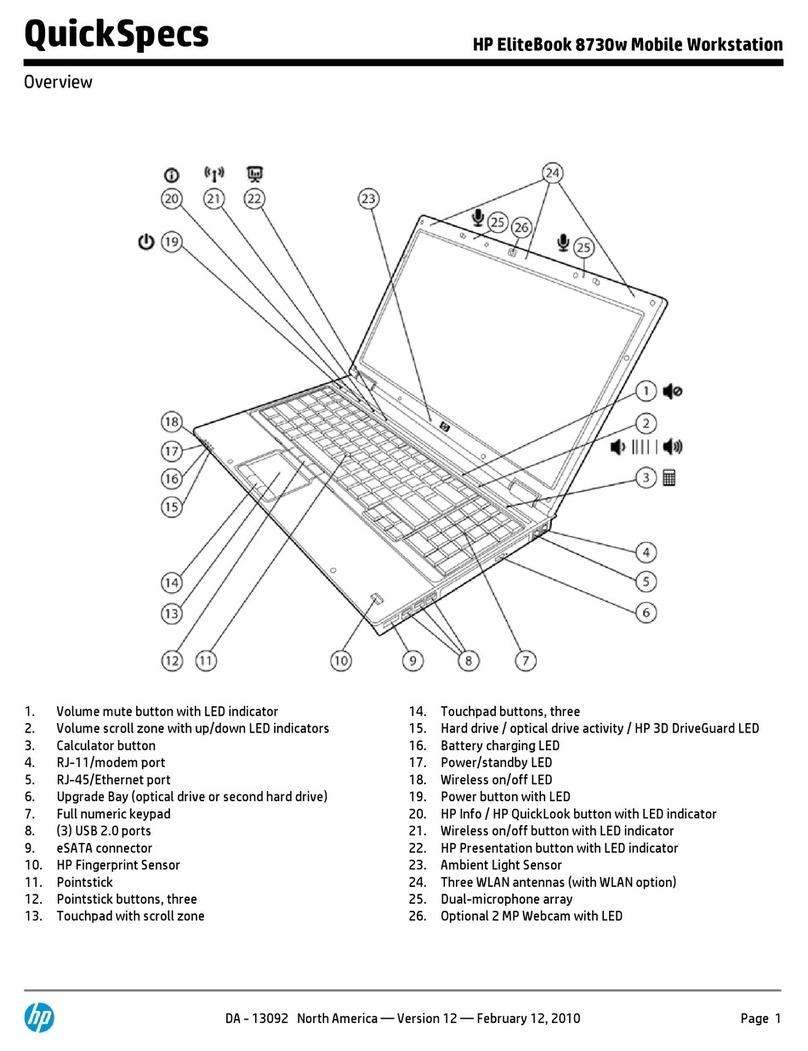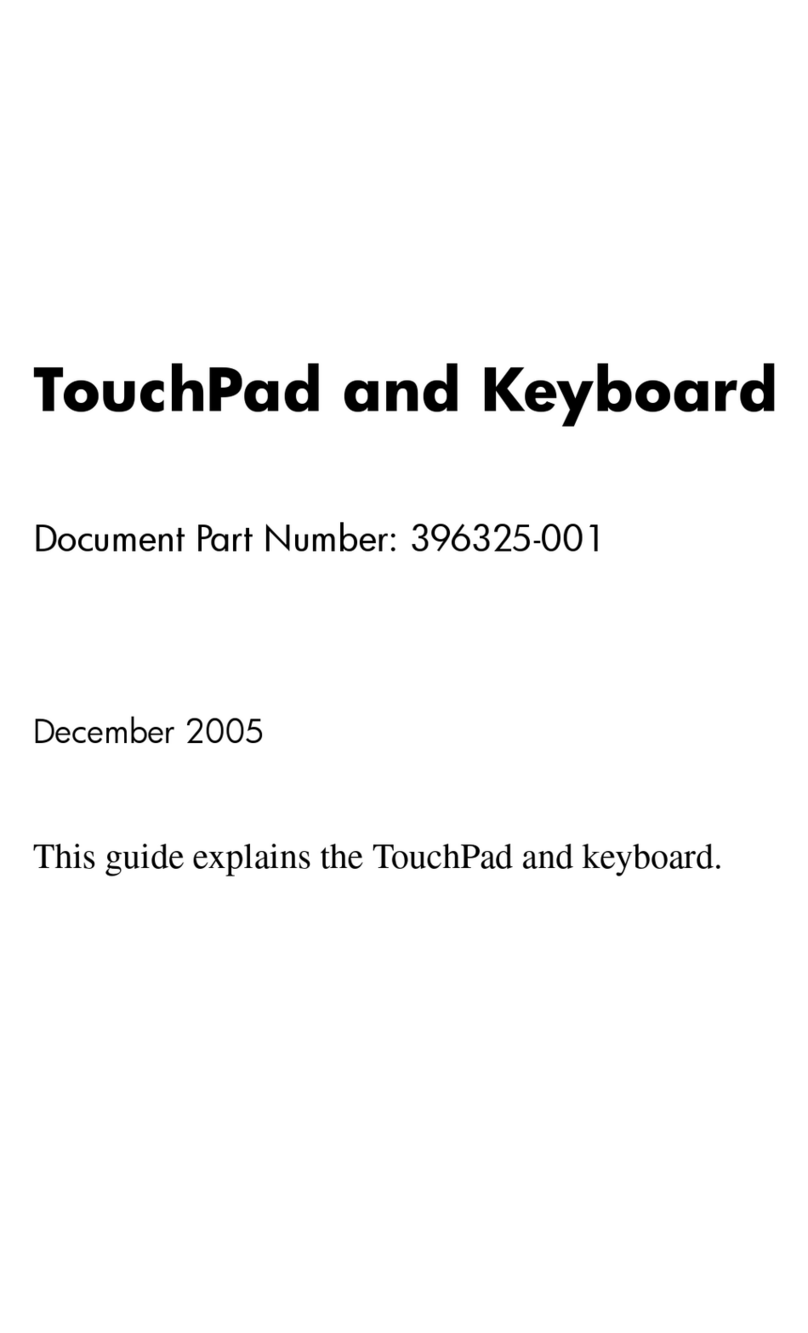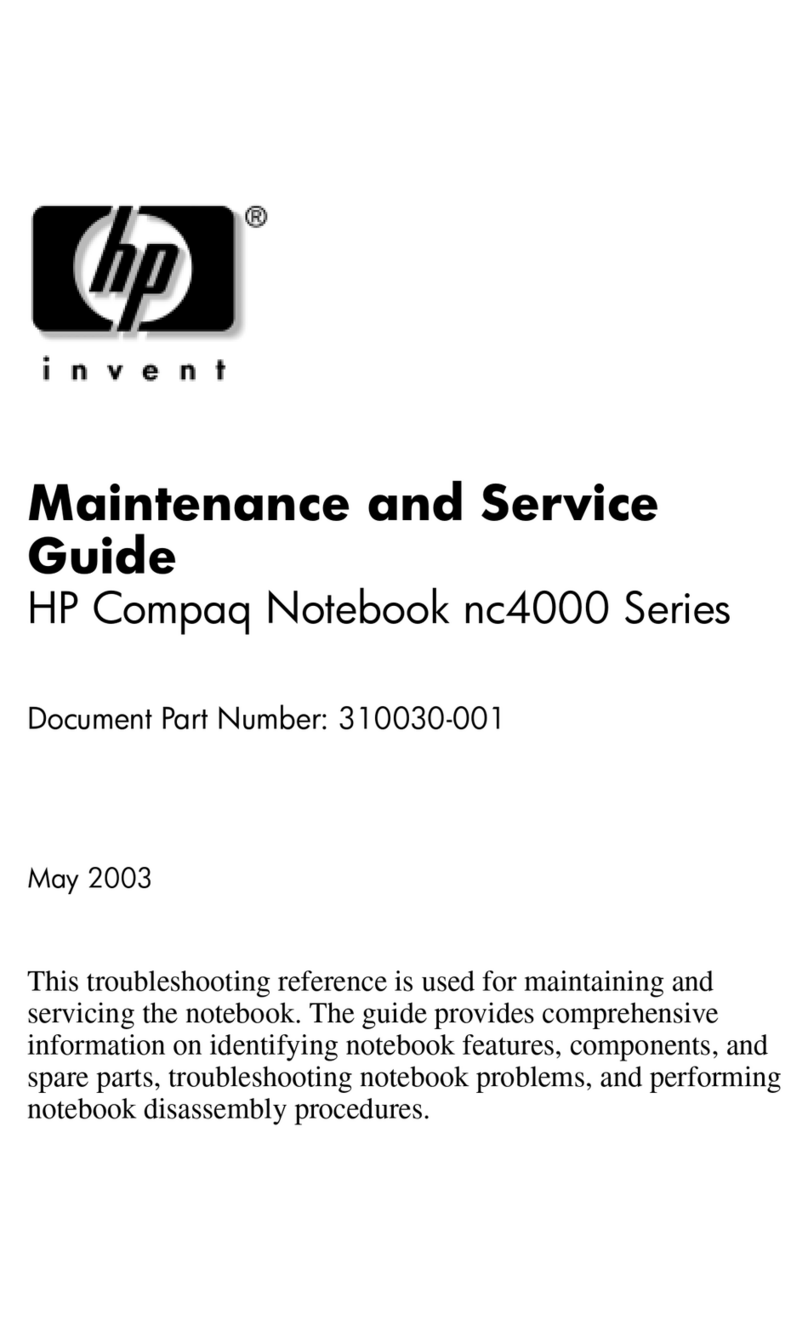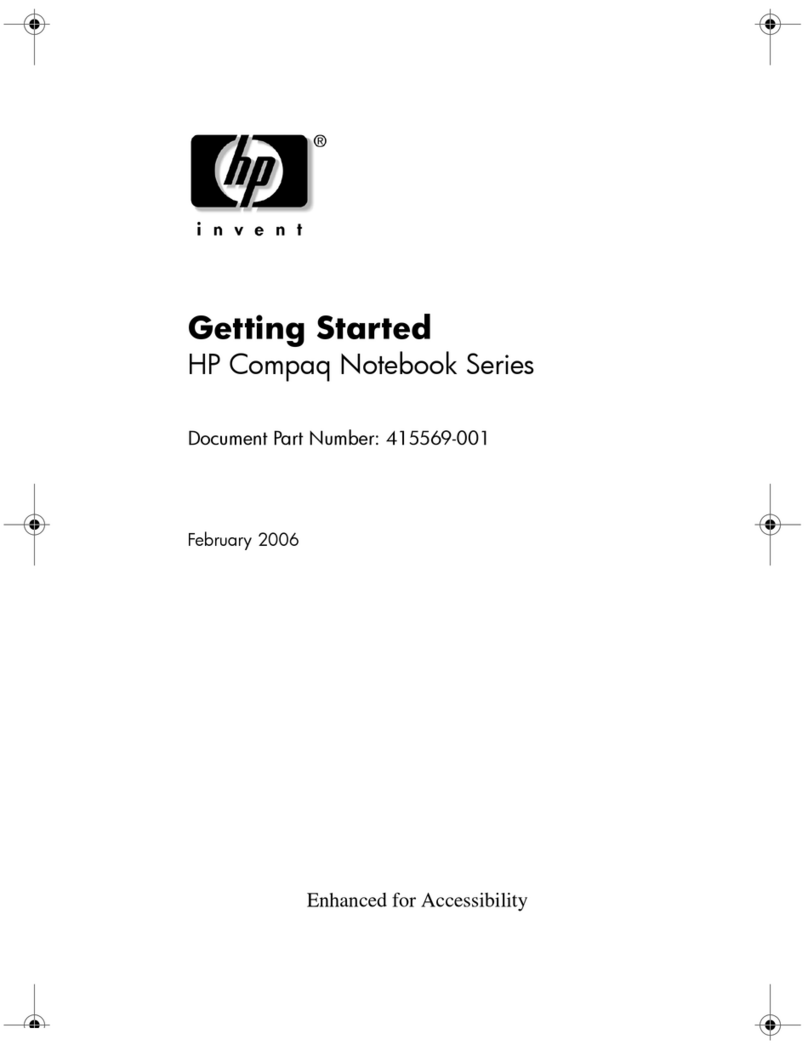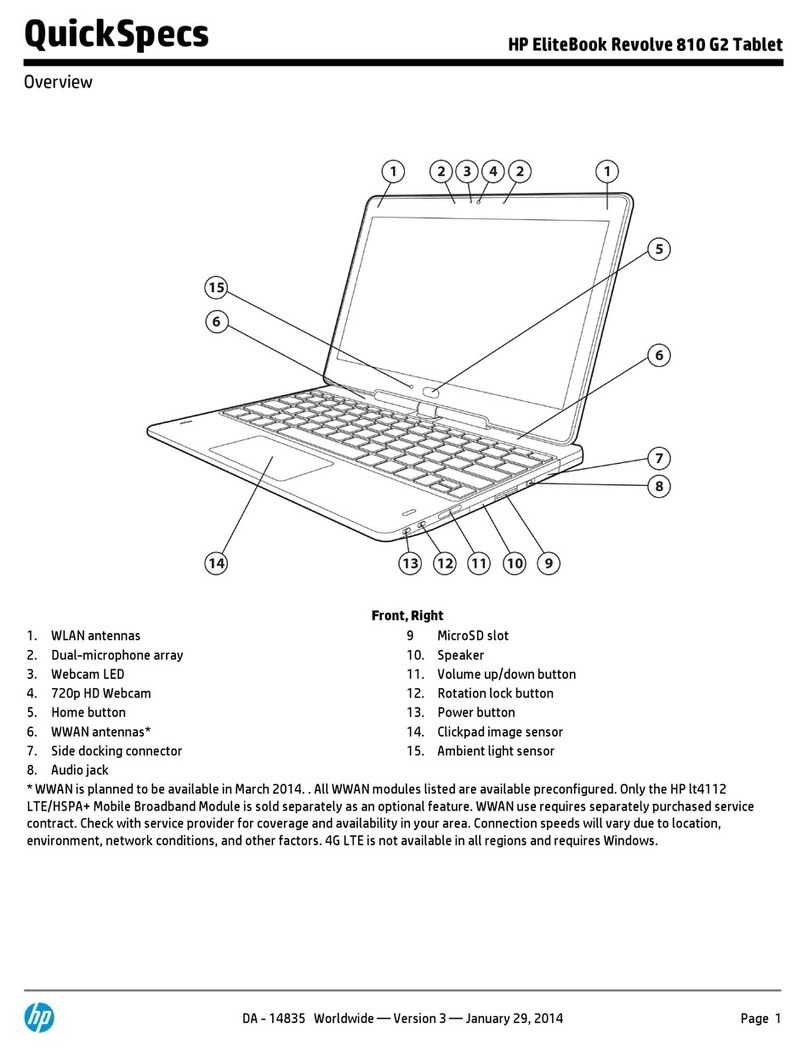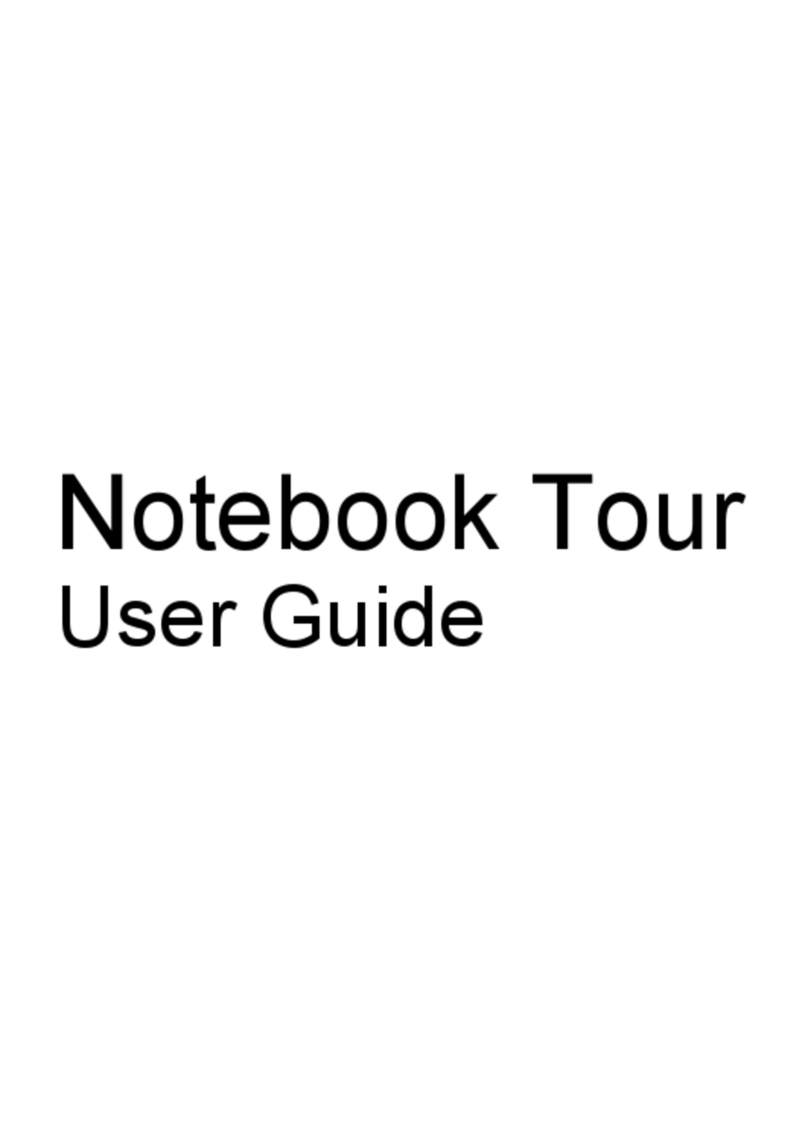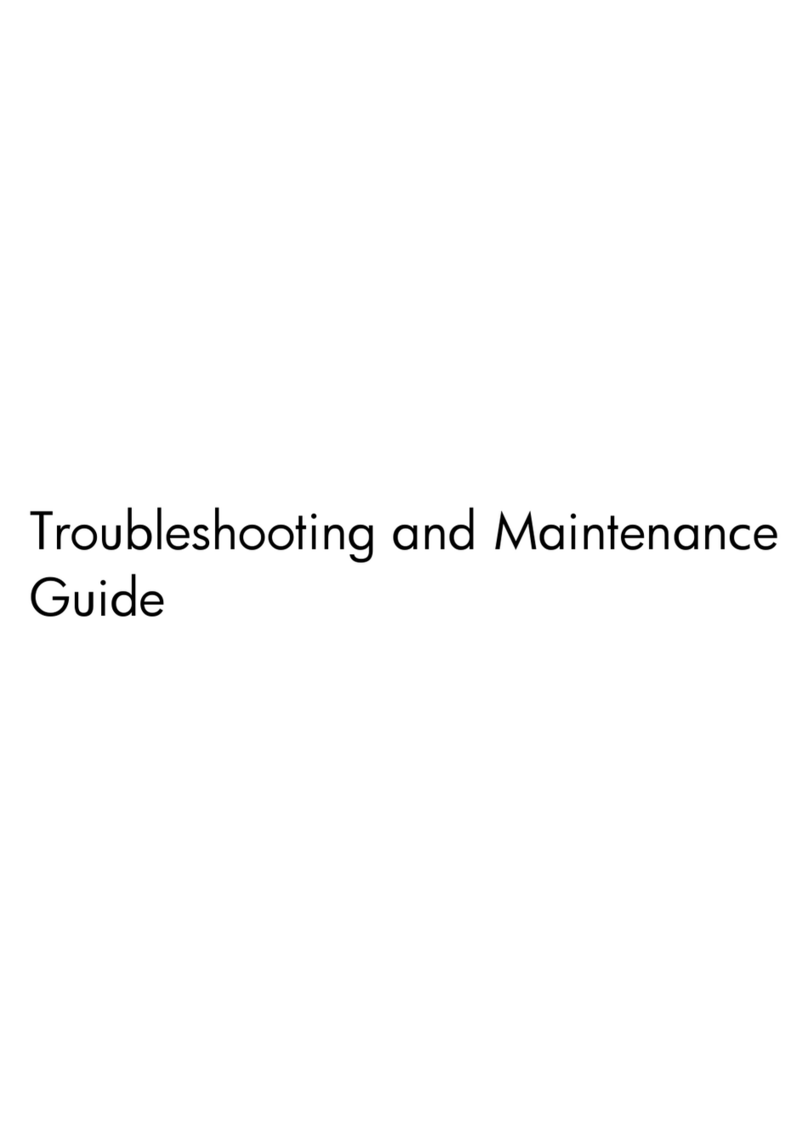Table
of
Contents
Chapter
8: System Commands
•
.8-1
..8-2
•••
8-2
.8-2
.8-3
•
.8-4
..8-4
•
•••••••
8-4
••
8-5
..8-5
.8-5
••
8-6
.8-6
..8-6
•
.8-7
•
.8-8
•
.8-9
••
8-9
.8-10
•
8-10
•
8-10
.8-11
·
...
·..
..
...........
..
.....
.....
..........
...........
Accessing
Files
on
Storage
Devices
••••••••••••••••••
Assigning
Names
to
Storage
Media
(PRINT
LABEL)
•••••••
Physical
Addresses
••••••••••••••••••••••••••••••••••••
Changing
the
Default
Mass
Storage
Device
(MSI)
•••••
Ex
e
cu
tin
g
Pro
g
rams
(RUN)
••••
Erasing
the
Contents
of
Memory
(SCRATCH)
••••
File
Operations
•••••••••••••••
Storing
Programs
(STORE)
•••••••••
Transferring
Program
Files
into
Memory
(LOAD)..
•
•••••
Storing
Data
Files
(SAVE)...........
••••
•••
Transferring
Data
Files
into
Memory
(GET)
••••••••••••
Copying
a
File
(COpy)
••••••••••••••••••••••••••••••••
Copying
to
the
Same
Mass
Storage
Devices
•••••••
Copying
to
a
Different
Mass
Storage
Device
••••••••••
Cataloging
Files
(CATALOG)
•••••••
Selective
Catalogs......
••••
•
•••••••••••••
Deleting
Files
from
a
Mass
Storage
Device
(PURGE)
•••
Output
Commands
•••••••••••••••••••••••••••••••••••••••••
Peripheral
Addresses
•••••••••••••••••••••••••••••••••
Outputting
Listings
and
Catalogs
(SYSTEM PRINTER
IS)
•••
Printing
all
Displayed
Information
(PRINT
ALL
IS)
••••••
Setting
a
Printer
to
Top
of
Form
•••••••••••••••••••••••
Chapter
9: Maintenance
General
Cleaning
••••••••••••••••••••••••••••••••••••••••••••
9-1
·.........................
...
·...........................
............
.10-2
.10-2
.10-2
.10-3
.10-3
.10-3
·...
................
..................
..
..
·.......
Start-Up
Errors
•••••••••
Self-Test
Failure
••••••••••
System
Loading
Loader
Errors
••••••••
Configuration
Messages
••
Remote
Workstation
Failure.
Chapter
10: In
Case
of Difficulty
Processing
Errors.......................................
.10-4
Hardware
Failures.....
•••••••••••••
•
•••••••••••••••
10-4
Software
Errors
•••••••••••••••••••••••••••••••••••••••••
10-4
Operator
Errors..............................
••
•
•••
10-5
System
Errors
•••••••••••••••••••••••••••••••••••••••••••
10-5
System
Tests
•••••••••••••••••••••••••••••••••••••••••••••••
10-7
Display
Tests
•••••••••••••••••••••••••••••••••••••••••••
l0-8
Printer
Test
••••••••••••••••••••••••••••••••••••••••••••
10-9
Media
Test.......................
•
•••
'
••••••••••••••••
10-10
IBM
Media
Test......
•••••••
•
•••••••••••••••••
10-13
Keyboard
Test
••••••••••••••••••••••••••••••••••••••
10-14
Plotter
Test.........
•
••••••••••••••••••••••••••••••
10-15
vi
Table
of
Contents
Chapter
8: System Commands
•
.8-1
..8-2
•••
8-2
.8-2
.8-3
•
.8-4
..8-4
•
•••••••
8-4
••
8-5
..8-5
.8-5
••
8-6
.8-6
..8-6
•
.8-7
•
.8-8
•
.8-9
••
8-9
.8-10
•
8-10
•
8-10
.8-11
·
...
·..
..
...........
..
.....
.....
..........
...........
Accessing
Files
on
Storage
Devices
••••••••••••••••••
Assigning
Names
to
Storage
Media
(PRINT
LABEL)
•••••••
Physical
Addresses
••••••••••••••••••••••••••••••••••••
Changing
the
Default
Mass
Storage
Device
(MSI)
•••••
Ex
e
cu
tin
g
Pro
g
rams
(RUN)
••••
Erasing
the
Contents
of
Memory
(SCRATCH)
••••
File
Operations
•••••••••••••••
Storing
Programs
(STORE)
•••••••••
Transferring
Program
Files
into
Memory
(LOAD)..
•
•••••
Storing
Data
Files
(SAVE)...........
••••
•••
Transferring
Data
Files
into
Memory
(GET)
••••••••••••
Copying
a
File
(COpy)
••••••••••••••••••••••••••••••••
Copying
to
the
Same
Mass
Storage
Devices
•••••••
Copying
to
a
Different
Mass
Storage
Device
••••••••••
Cataloging
Files
(CATALOG)
•••••••
Selective
Catalogs......
••••
•
•••••••••••••
Deleting
Files
from
a
Mass
Storage
Device
(PURGE)
•••
Output
Commands
•••••••••••••••••••••••••••••••••••••••••
Peripheral
Addresses
•••••••••••••••••••••••••••••••••
Outputting
Listings
and
Catalogs
(SYSTEM PRINTER
IS)
•••
Printing
all
Displayed
Information
(PRINT
ALL
IS)
••••••
Setting
a
Printer
to
Top
of
Form
•••••••••••••••••••••••
Chapter
9: Maintenance
General
Cleaning
••••••••••••••••••••••••••••••••••••••••••••
9-1
·.........................
...
·...........................
............
.10-2
.10-2
.10-2
.10-3
.10-3
.10-3
·...
................
..................
..
..
·.......
Start-Up
Errors
•••••••••
Self-Test
Failure
••••••••••
System
Loading
Loader
Errors
••••••••
Configuration
Messages
••
Remote
Workstation
Failure.
Chapter
10: In
Case
of Difficulty
Processing
Errors.......................................
.10-4
Hardware
Failures.....
•••••••••••••
•
•••••••••••••••
10-4
Software
Errors
•••••••••••••••••••••••••••••••••••••••••
10-4
Operator
Errors..............................
••
•
•••
10-5
System
Errors
•••••••••••••••••••••••••••••••••••••••••••
10-5
System
Tests
•••••••••••••••••••••••••••••••••••••••••••••••
10-7
Display
Tests
•••••••••••••••••••••••••••••••••••••••••••
l0-8
Printer
Test
••••••••••••••••••••••••••••••••••••••••••••
10-9
Media
Test.......................
•
•••
'
••••••••••••••••
10-10
IBM
Media
Test......
•••••••
•
•••••••••••••••••
10-13
Keyboard
Test
••••••••••••••••••••••••••••••••••••••
10-14
Plotter
Test.........
•
••••••••••••••••••••••••••••••
10-15
vi