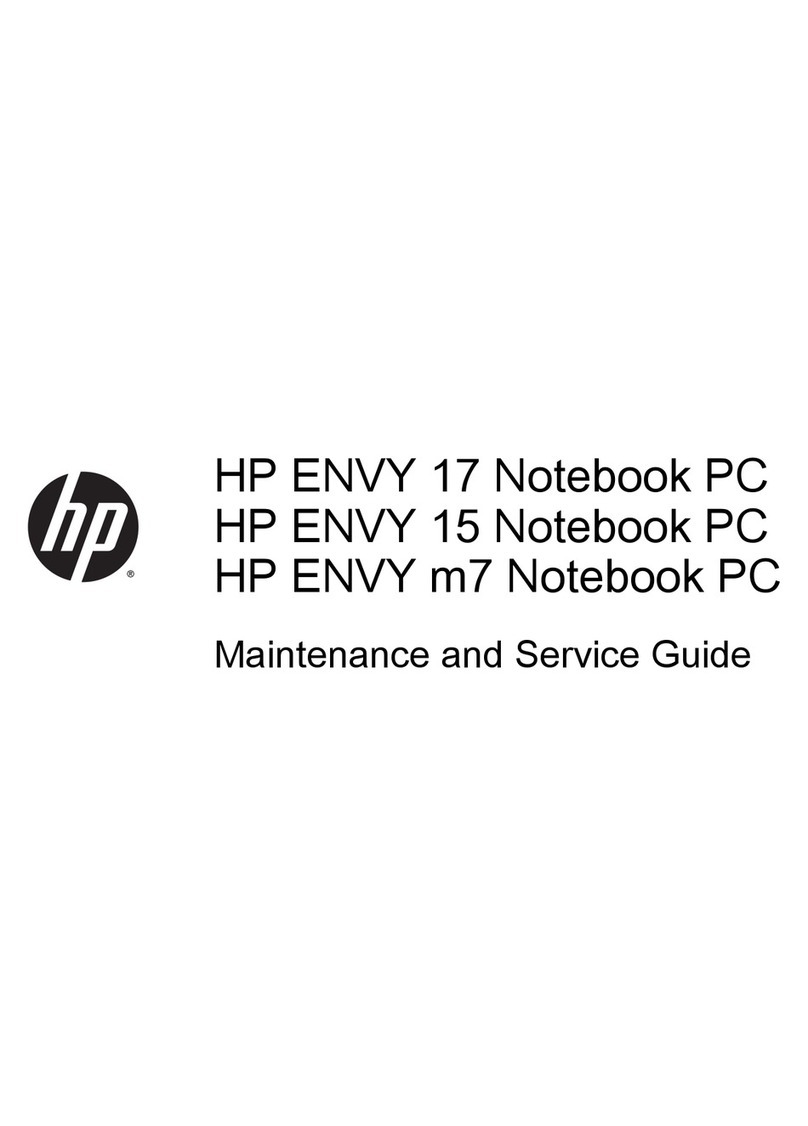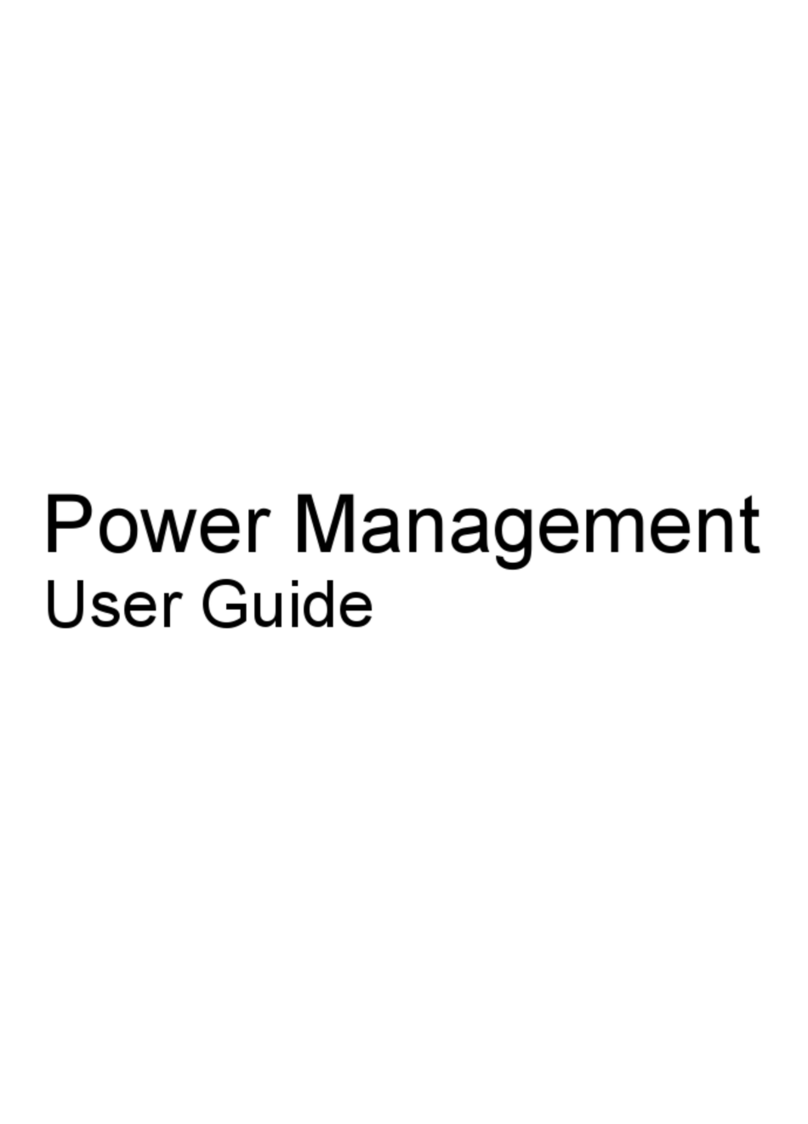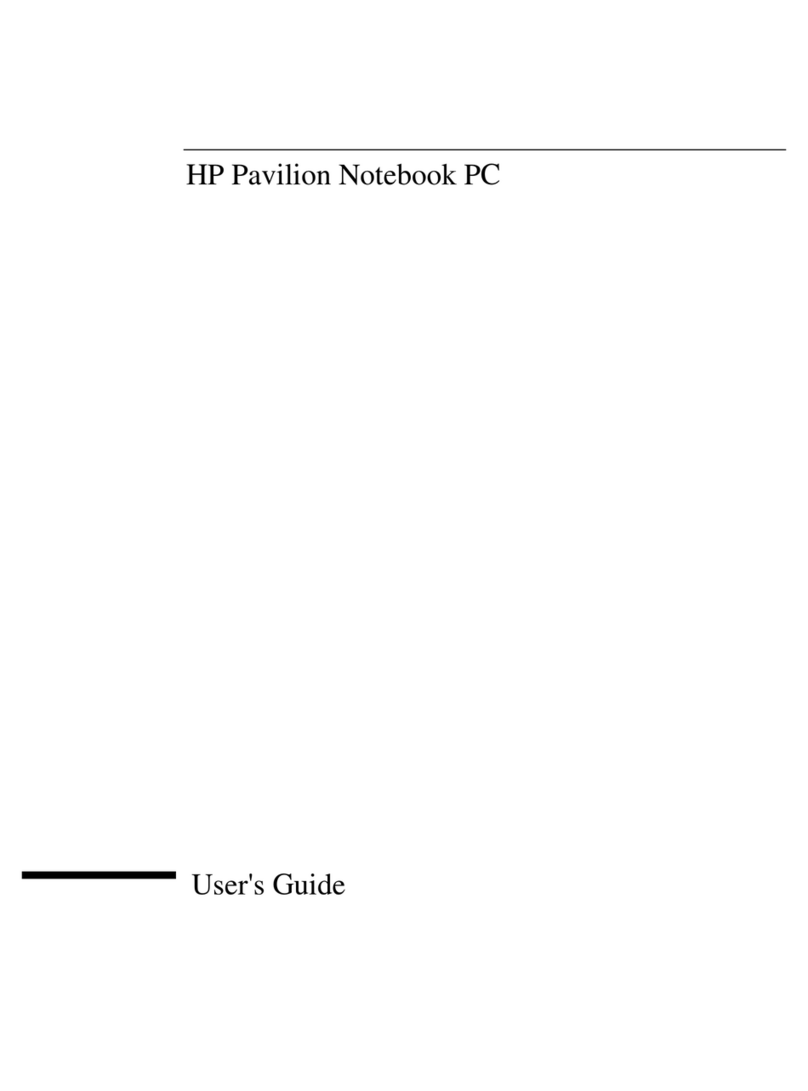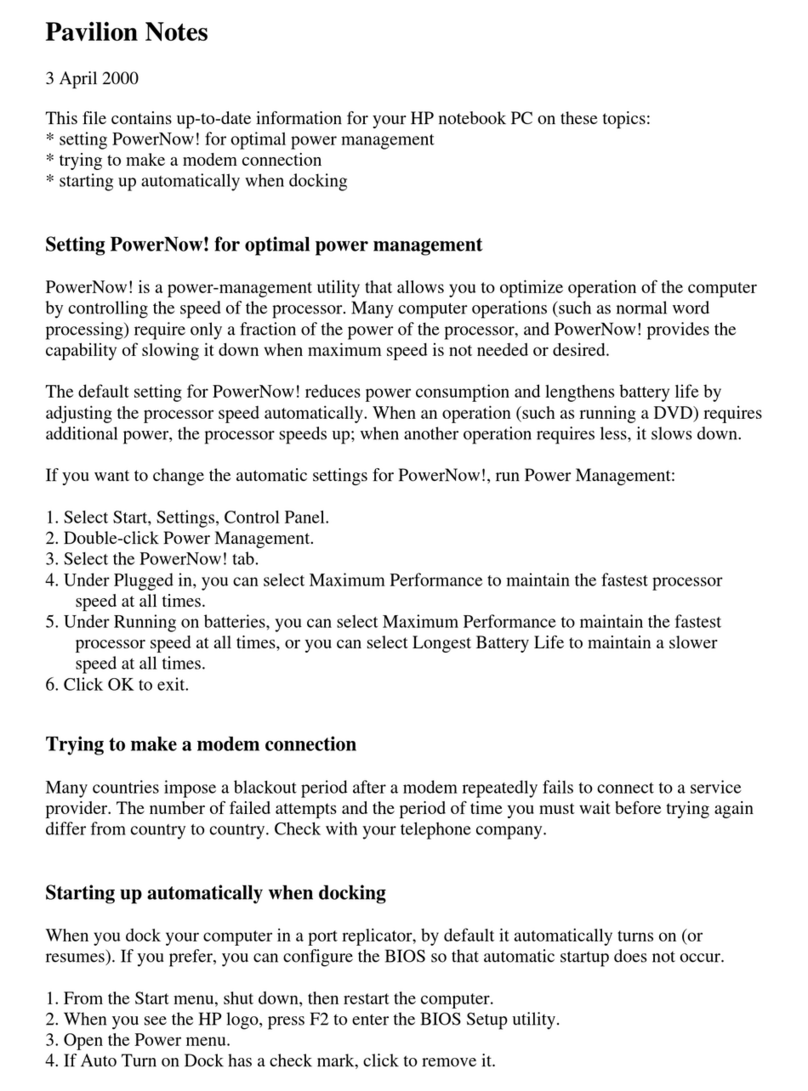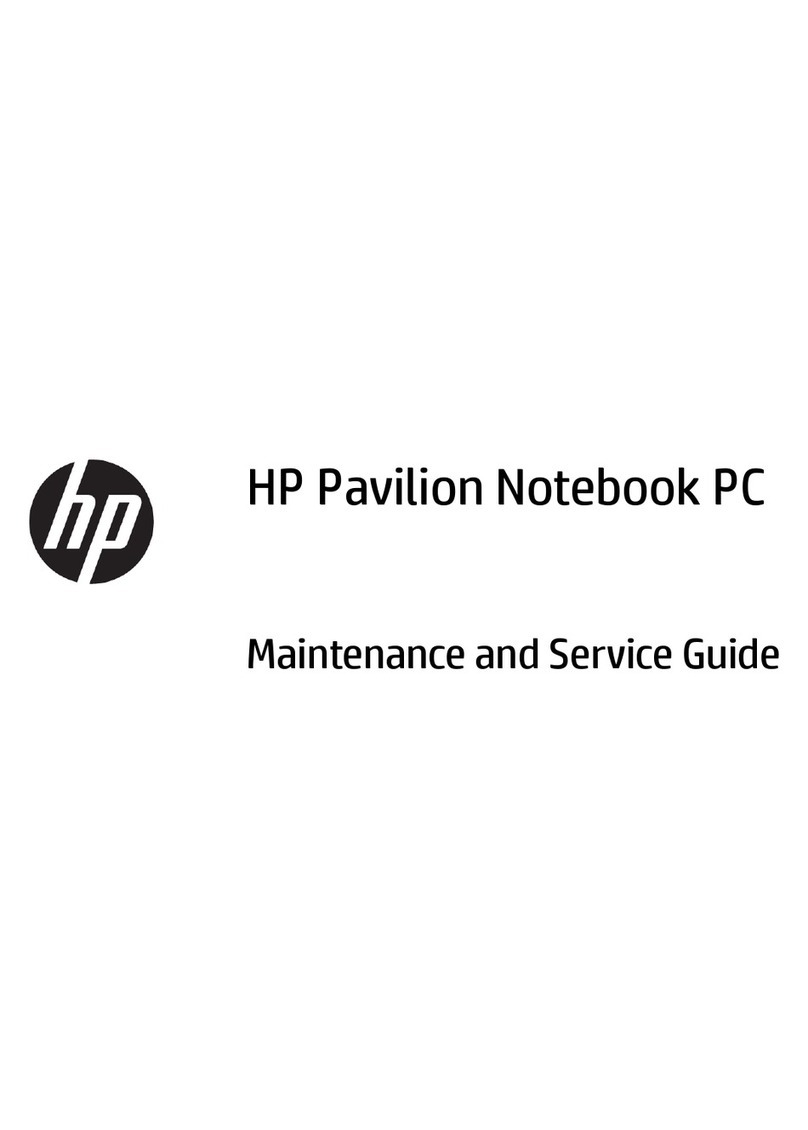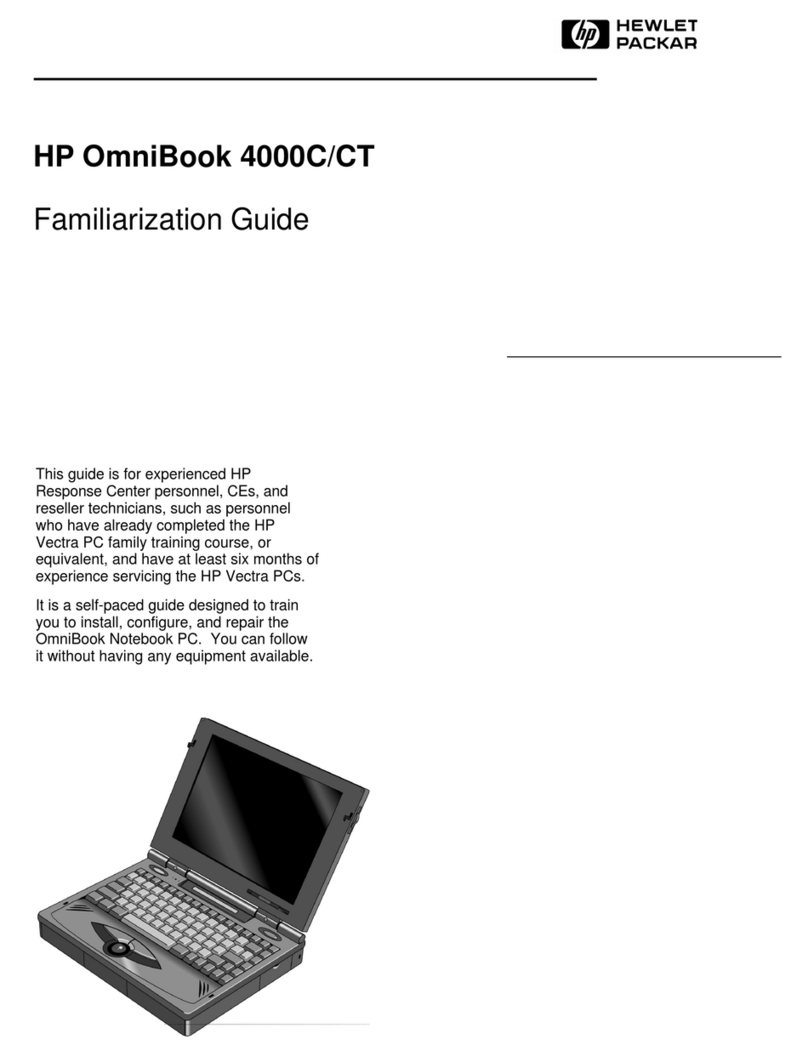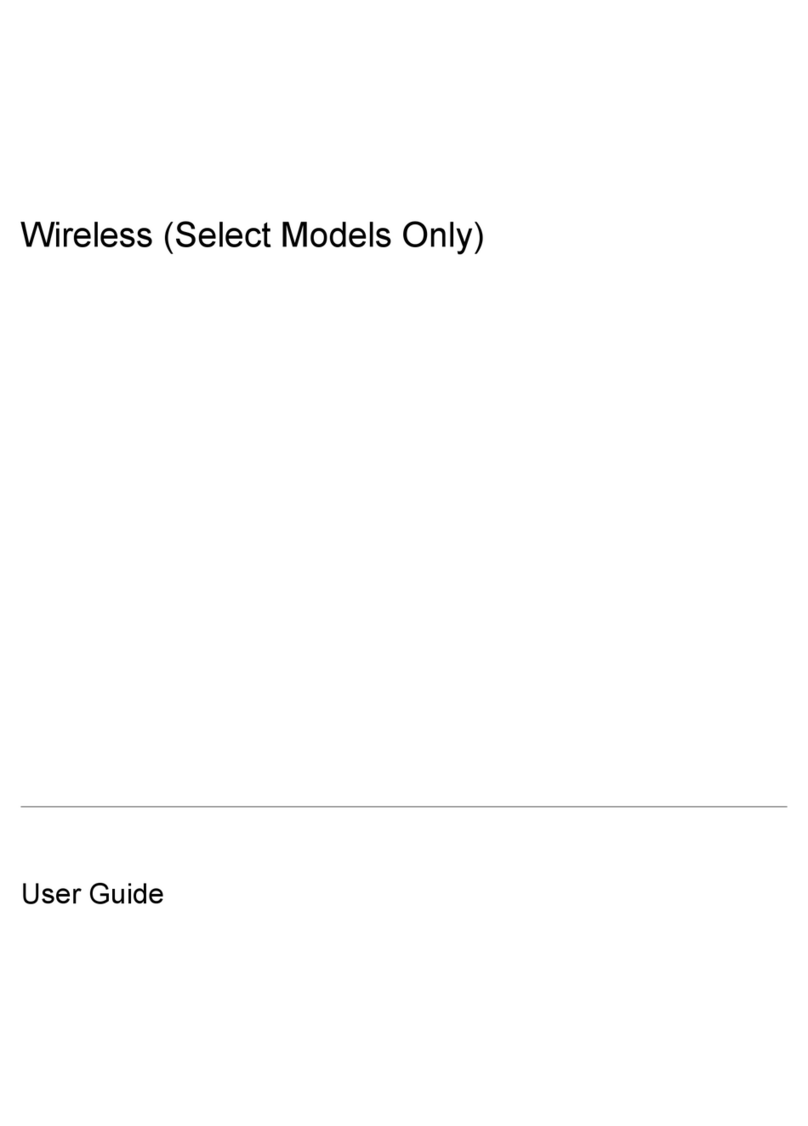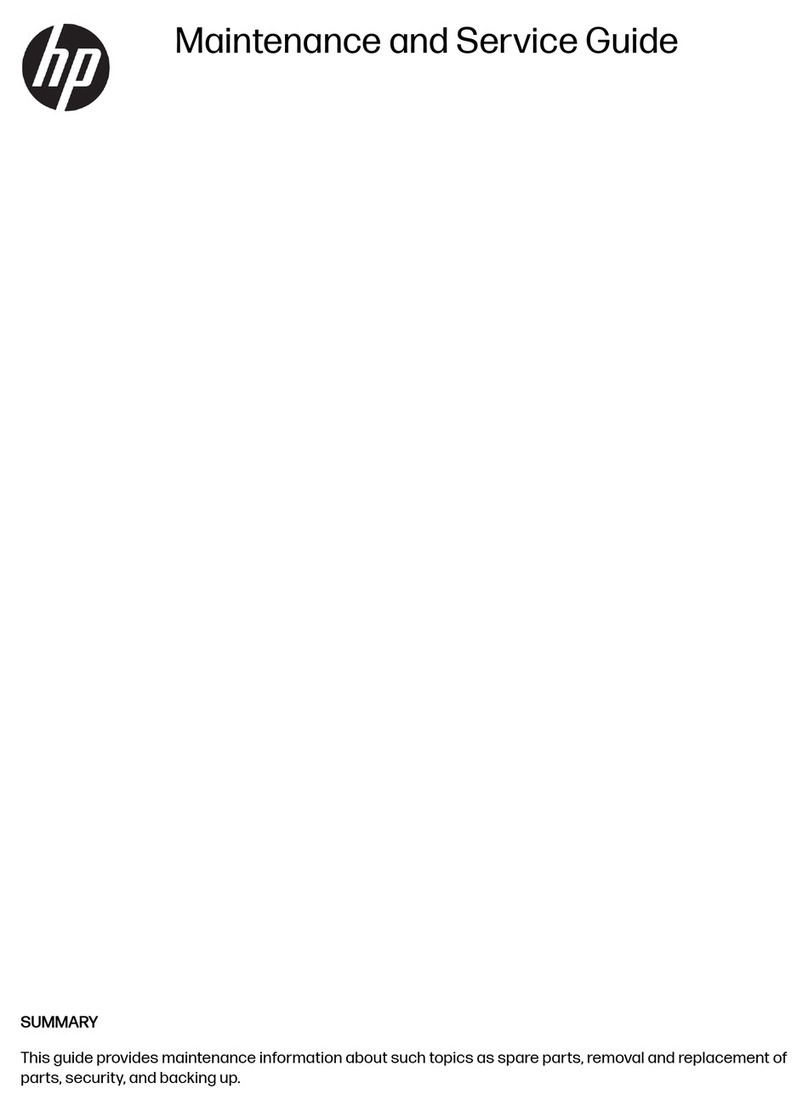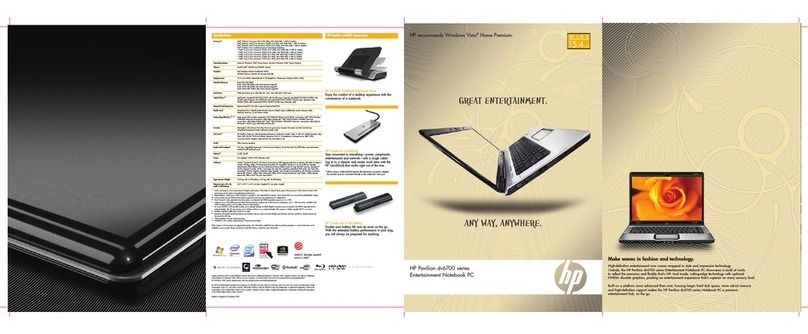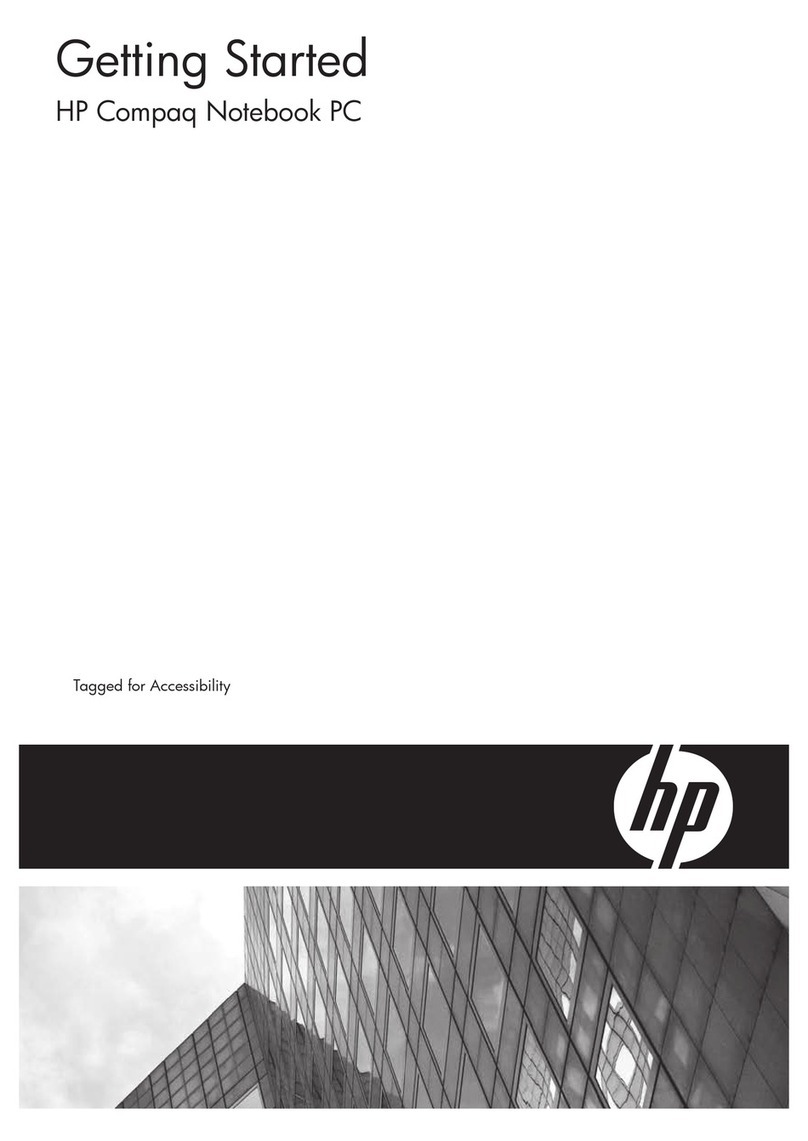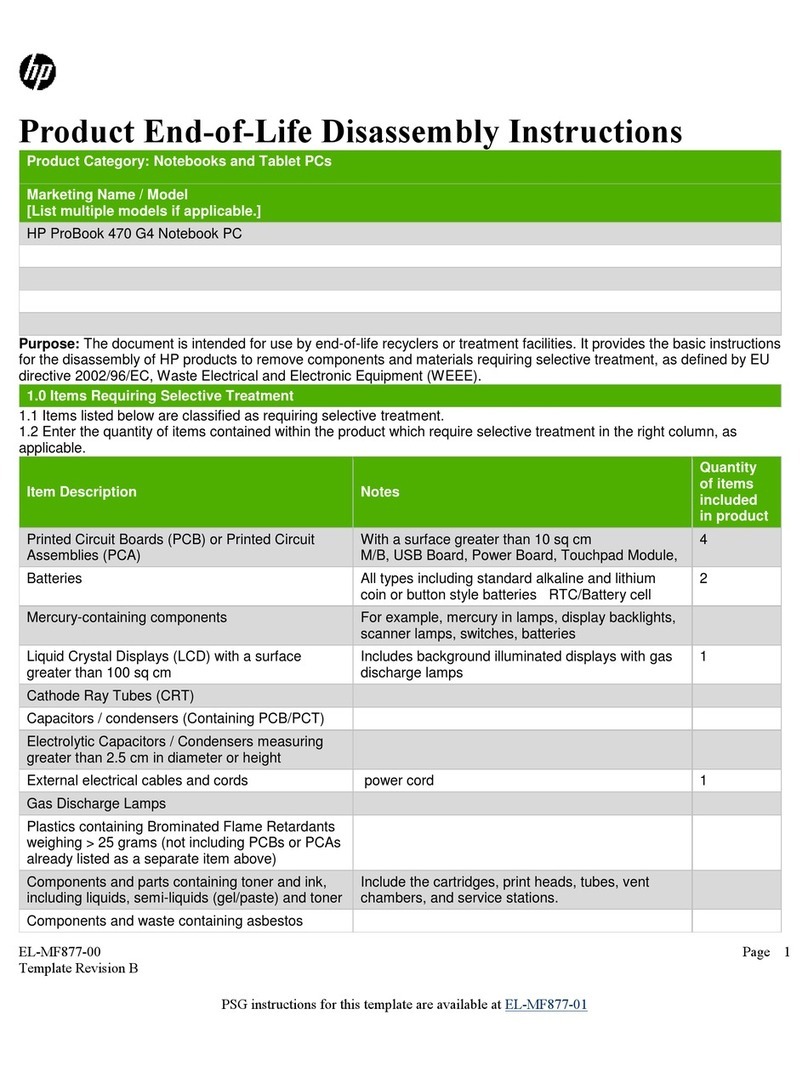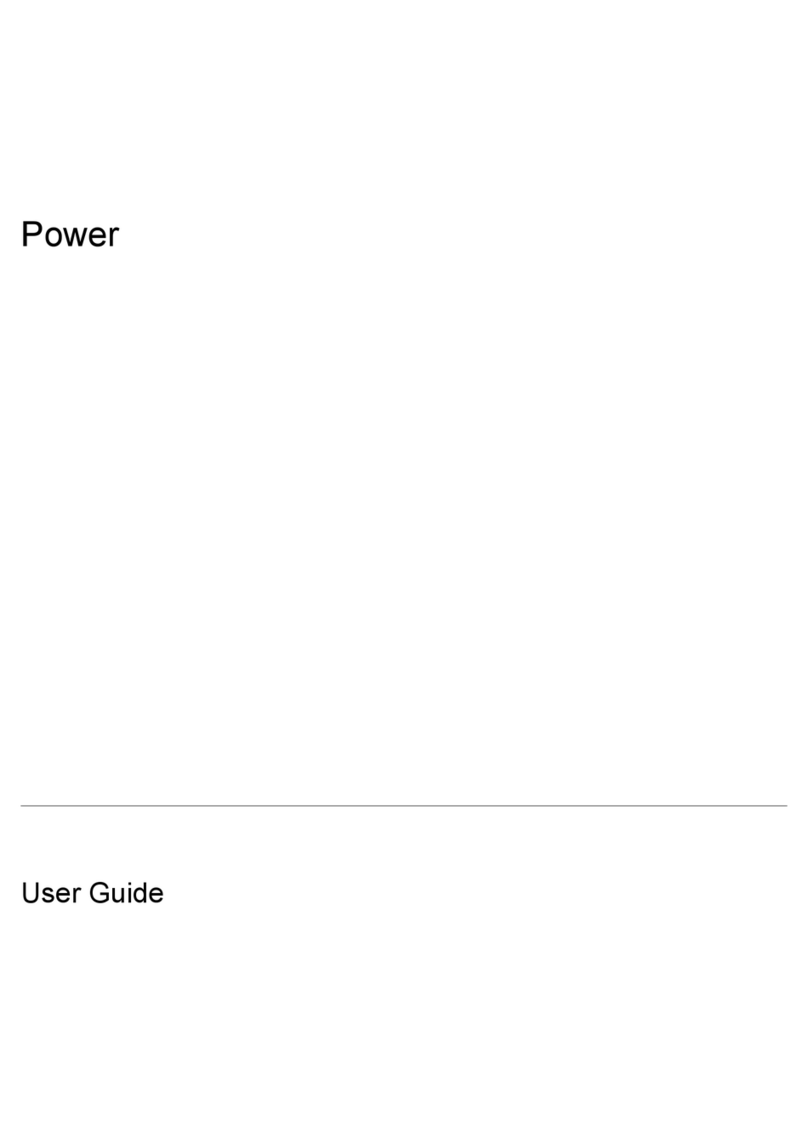vi Maintenance and Service Guide
Contents
4 Removal and Replacement Preliminaries
4.1 Tools Required . . . . . . . . . . . . . . . . . . . . . . . . . . . . . 4–1
4.2 Service Considerations . . . . . . . . . . . . . . . . . . . . . . . 4–2
Plastic Parts . . . . . . . . . . . . . . . . . . . . . . . . . . . . . . . . 4–2
Cables and Connectors . . . . . . . . . . . . . . . . . . . . . . . 4–2
4.3 Preventing Damage to Removable Drives . . . . . . . . 4–3
4.4 Preventing Electrostatic Damage . . . . . . . . . . . . . . . 4–4
4.5 Packaging and Transporting Precautions . . . . . . . . . 4–5
4.6 Workstation Precautions . . . . . . . . . . . . . . . . . . . . . . 4–6
4.7 Grounding Equipment and Methods . . . . . . . . . . . . . 4–7
5 Removal and Replacement Procedures
5.1 Serial Number . . . . . . . . . . . . . . . . . . . . . . . . . . . . . . 5–2
5.2 Disassembly Sequence Chart . . . . . . . . . . . . . . . . . . 5–3
5.3 Preparing the Computer for Disassembly . . . . . . . . . 5–5
5.4 Hard Drive. . . . . . . . . . . . . . . . . . . . . . . . . . . . . . . . . 5–7
5.5 Computer Feet. . . . . . . . . . . . . . . . . . . . . . . . . . . . . 5–11
5.6 External Memory Module. . . . . . . . . . . . . . . . . . . . 5–12
5.7 Mini Card WLAN Module . . . . . . . . . . . . . . . . . . . 5–14
5.8 RTC Battery . . . . . . . . . . . . . . . . . . . . . . . . . . . . . . 5–20
5.9 Bluetooth Module . . . . . . . . . . . . . . . . . . . . . . . . . . 5–21
5.10 Optical Drive. . . . . . . . . . . . . . . . . . . . . . . . . . . . . 5–24
5.11 Switch Cover. . . . . . . . . . . . . . . . . . . . . . . . . . . . . 5–27
5.12 Keyboard . . . . . . . . . . . . . . . . . . . . . . . . . . . . . . . . 5–30
5.13 Display Assembly . . . . . . . . . . . . . . . . . . . . . . . . . 5–35
5.14 Top Cover . . . . . . . . . . . . . . . . . . . . . . . . . . . . . . . 5–44
5.15 Fingerprint Reader Board . . . . . . . . . . . . . . . . . . . 5–48
5.16 System Board . . . . . . . . . . . . . . . . . . . . . . . . . . . . 5–50
5.17 PC Card Assembly . . . . . . . . . . . . . . . . . . . . . . . . 5–56
5.18 Modem Module. . . . . . . . . . . . . . . . . . . . . . . . . . . 5–58
5.19 Speaker . . . . . . . . . . . . . . . . . . . . . . . . . . . . . . . . . 5–60
5.20 Fan/Heat Sink Assembly. . . . . . . . . . . . . . . . . . . . 5–62