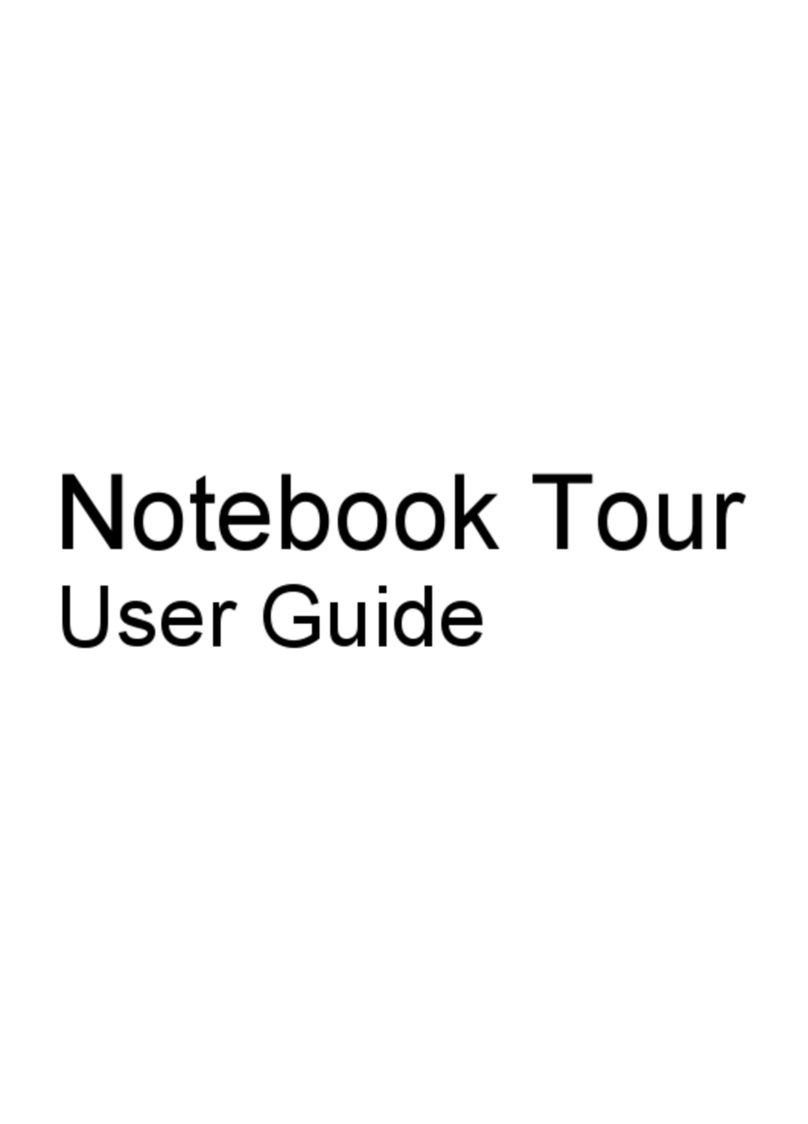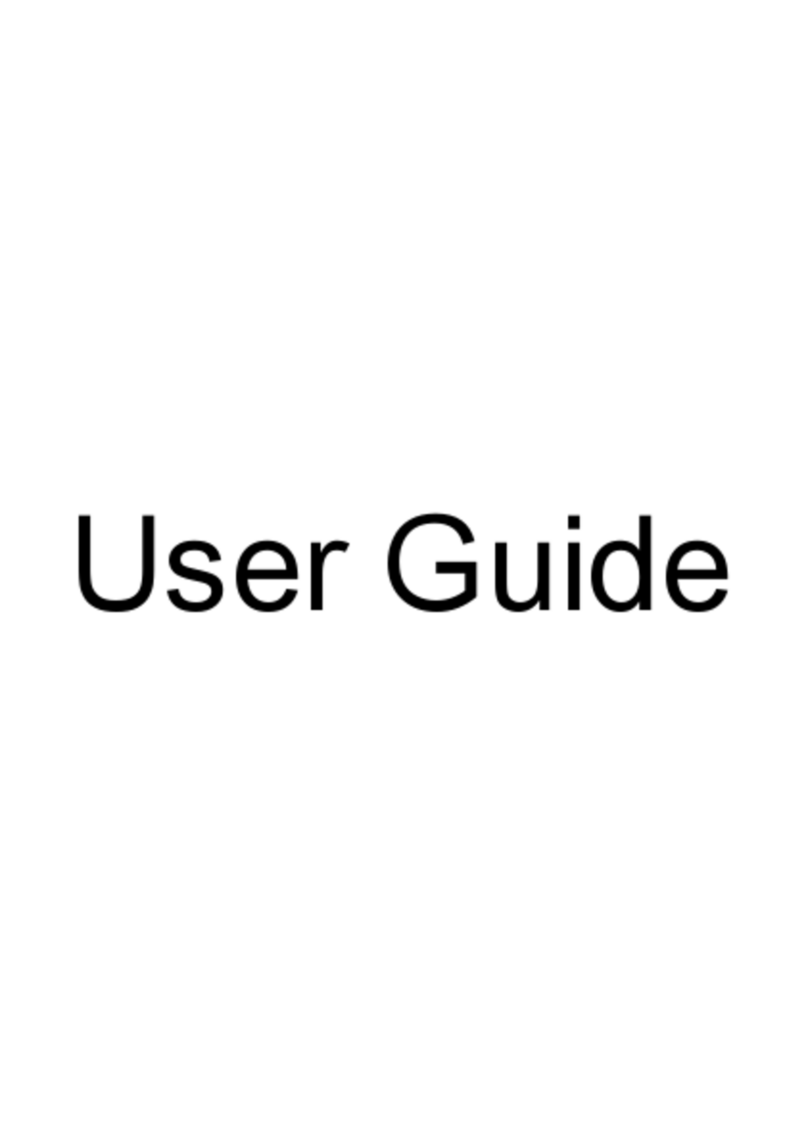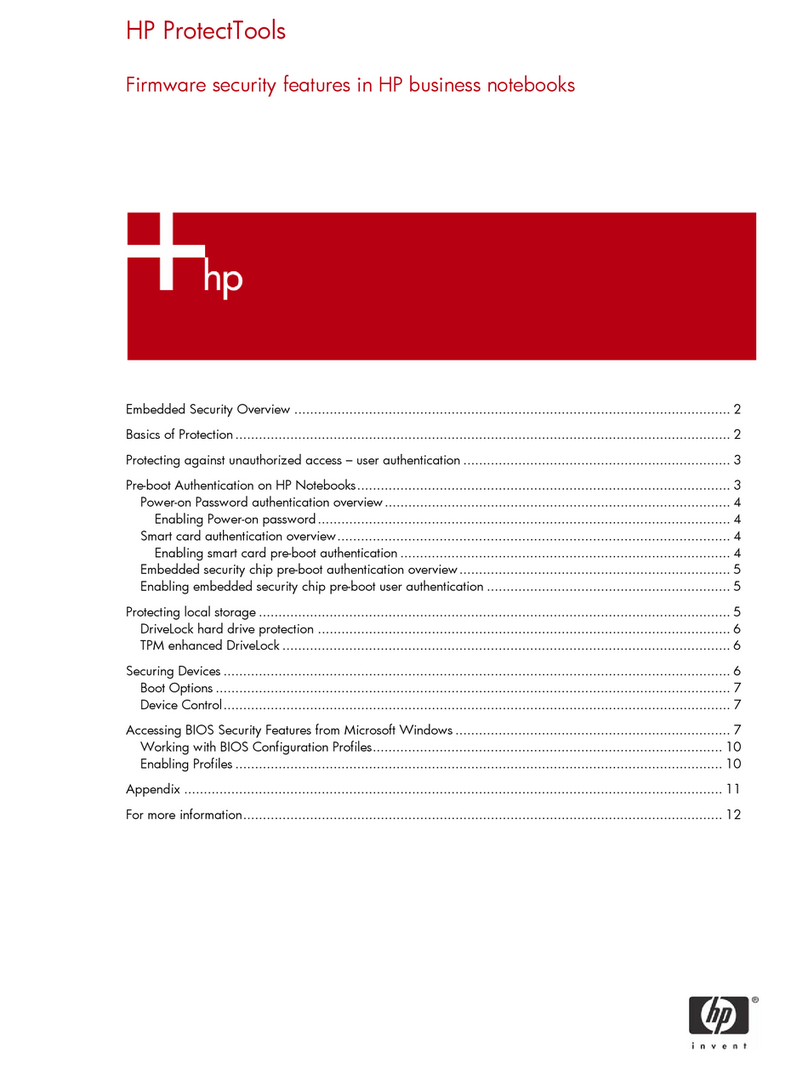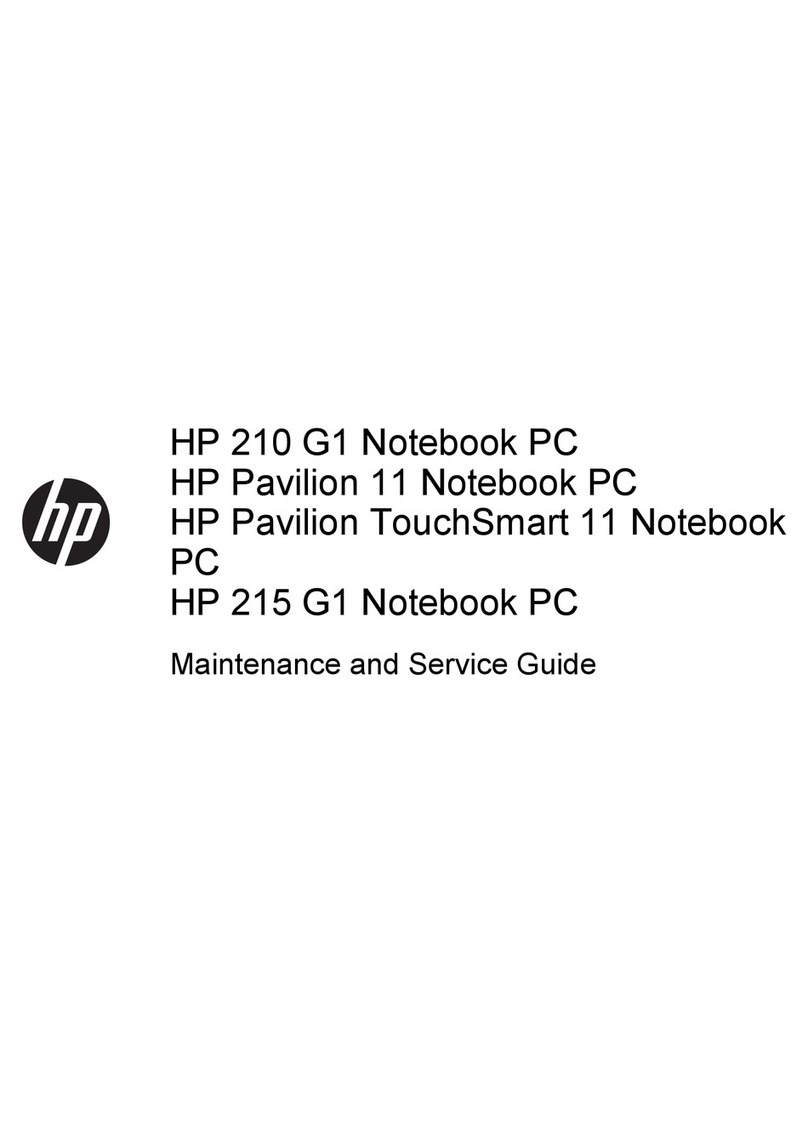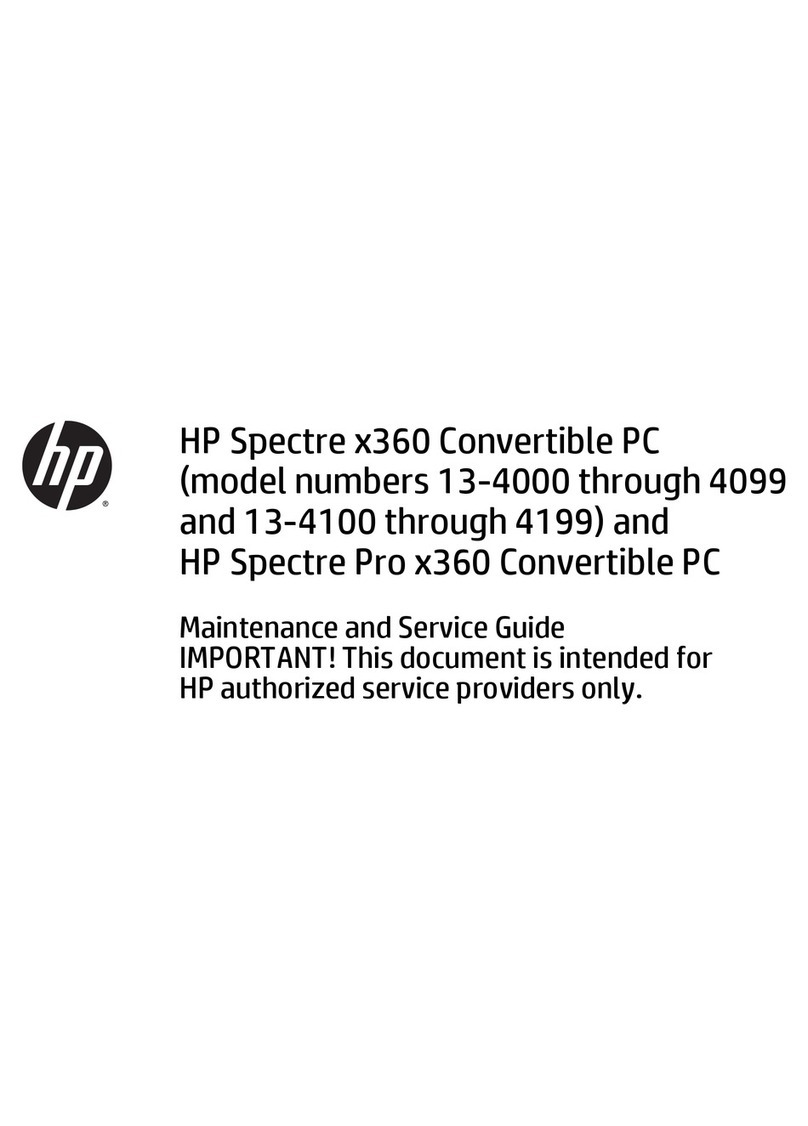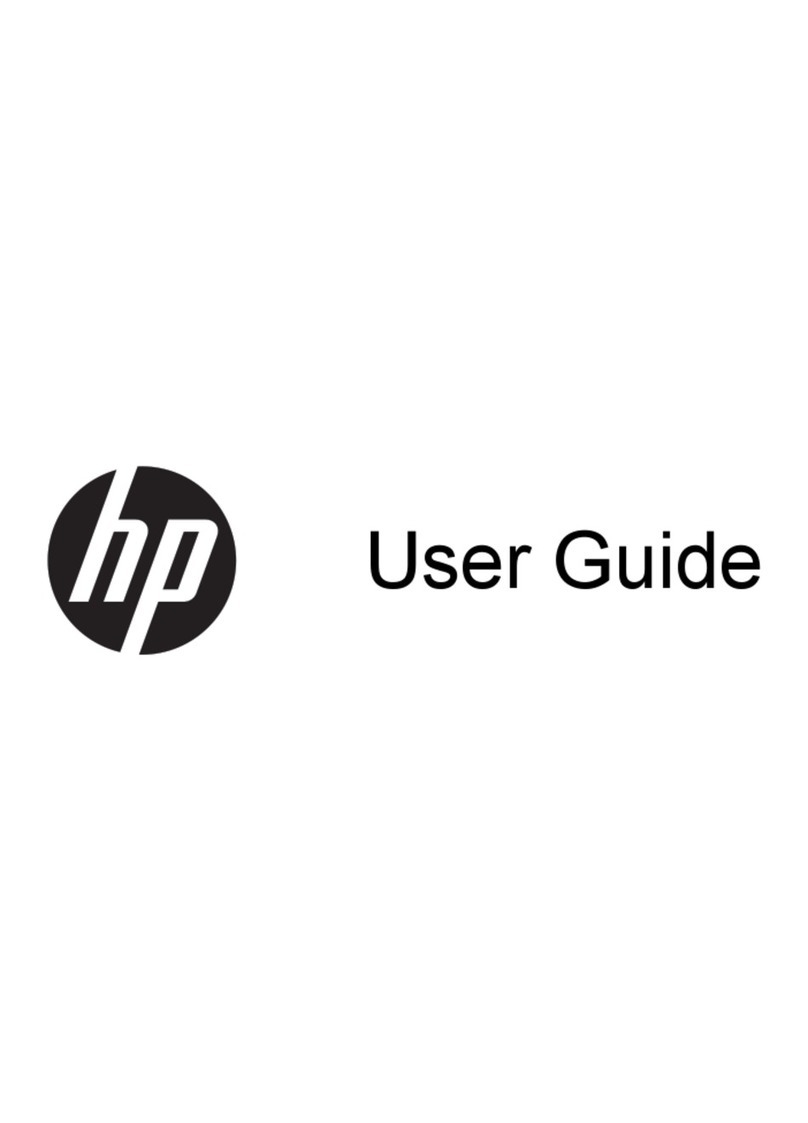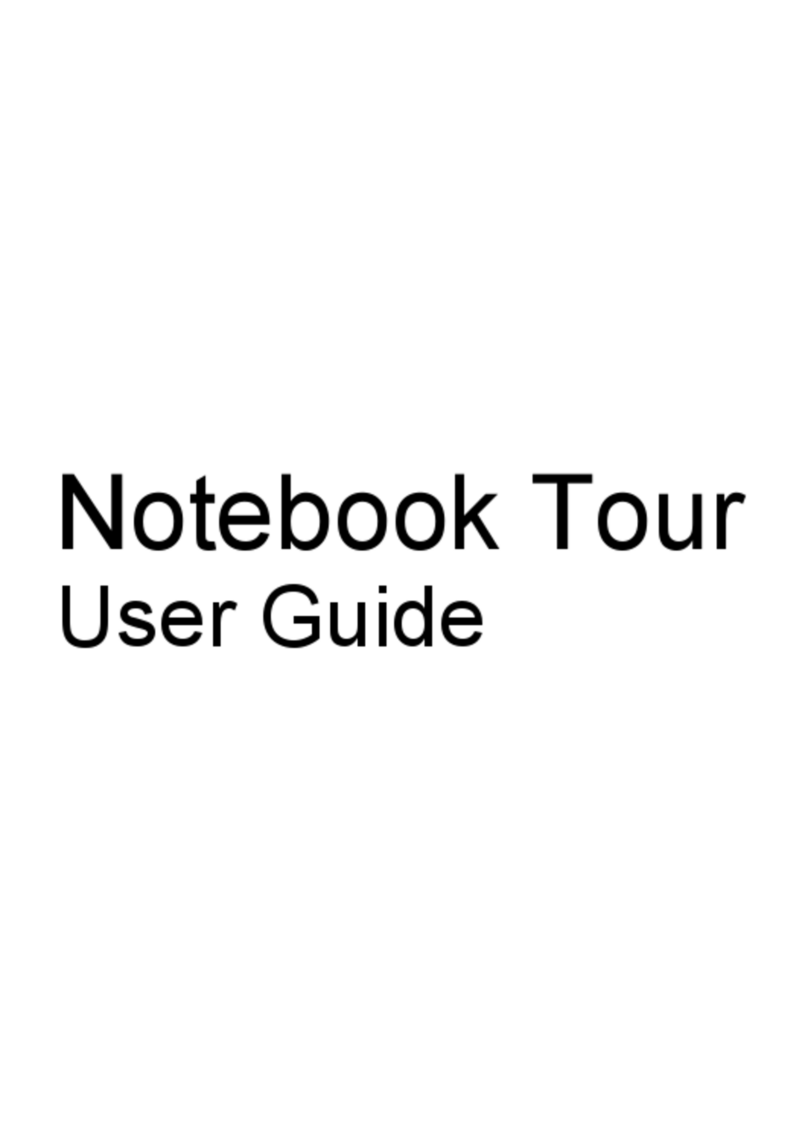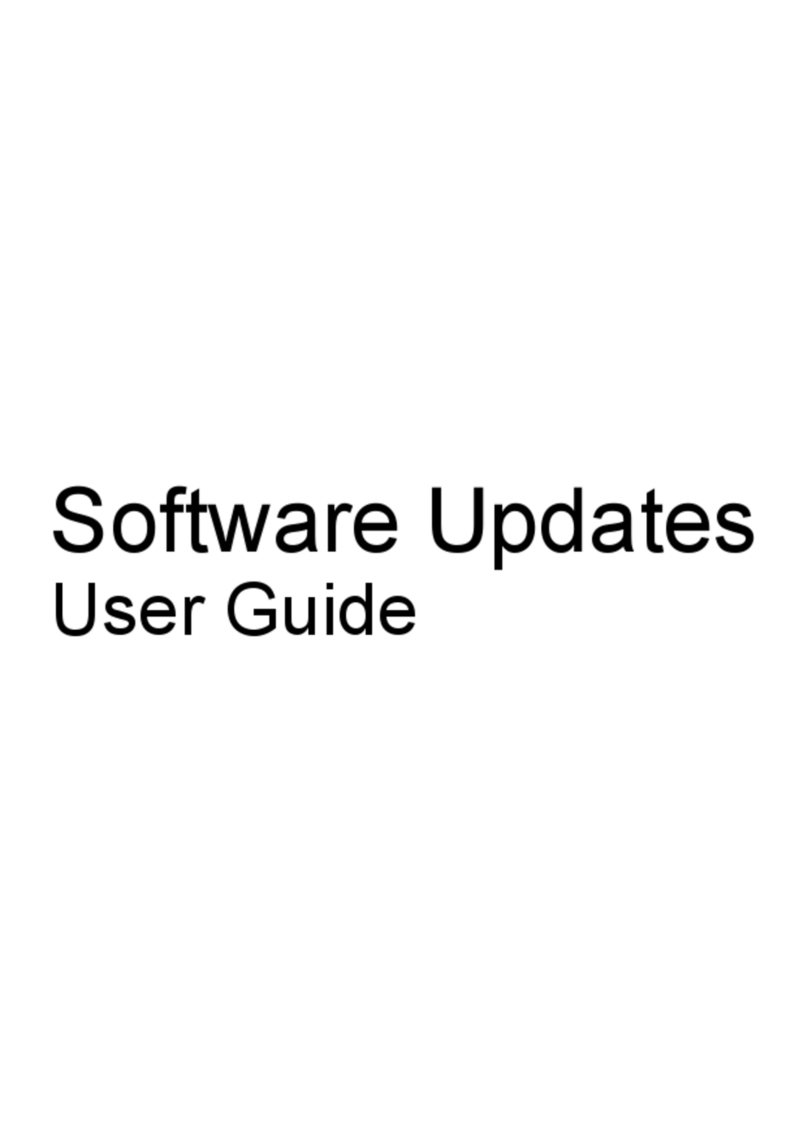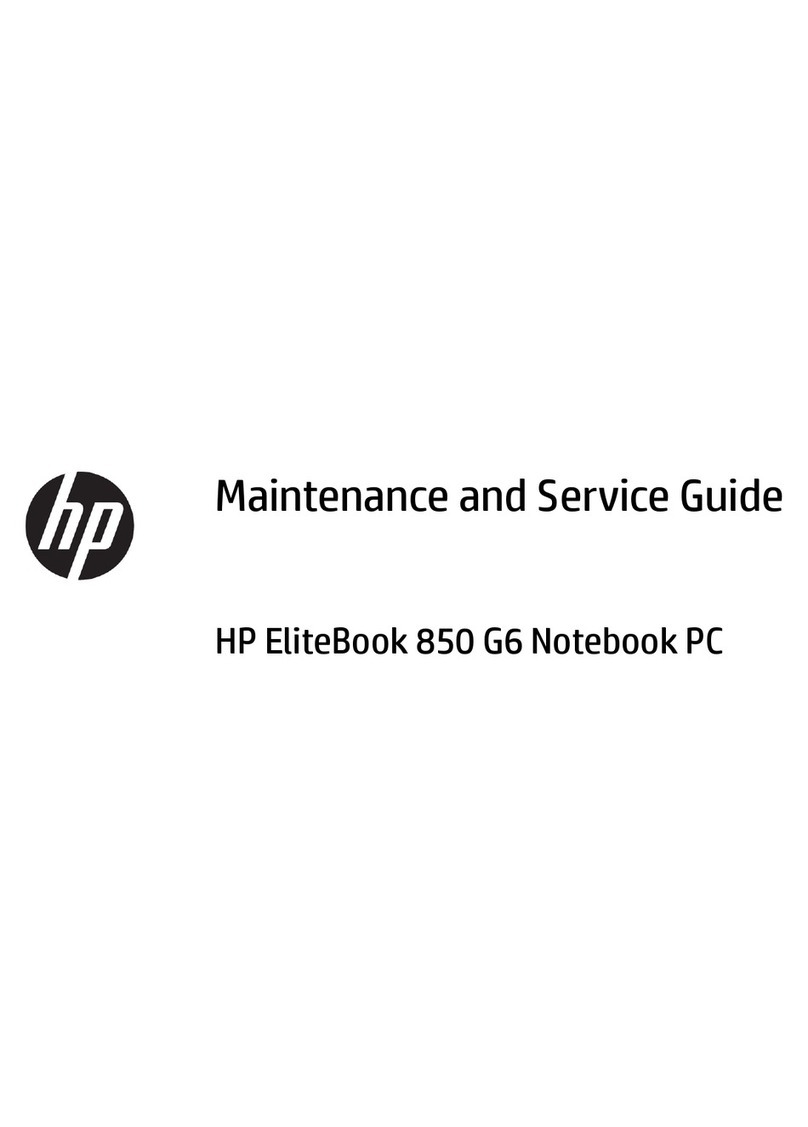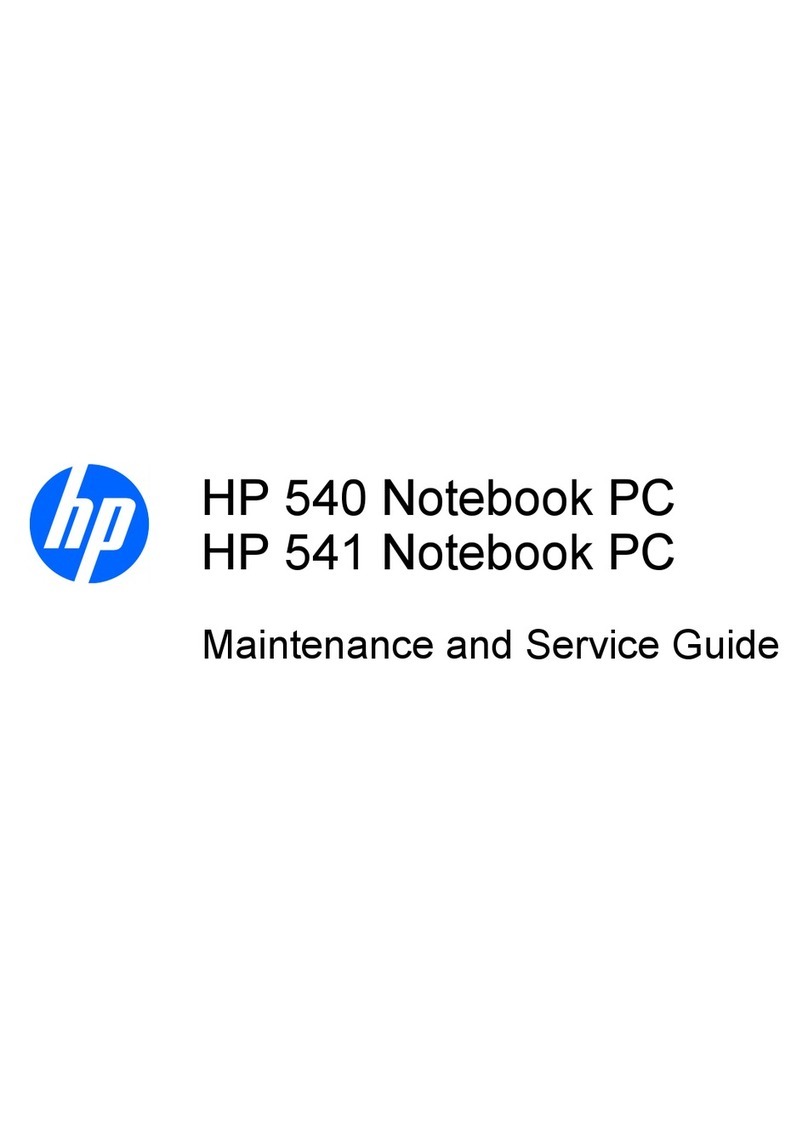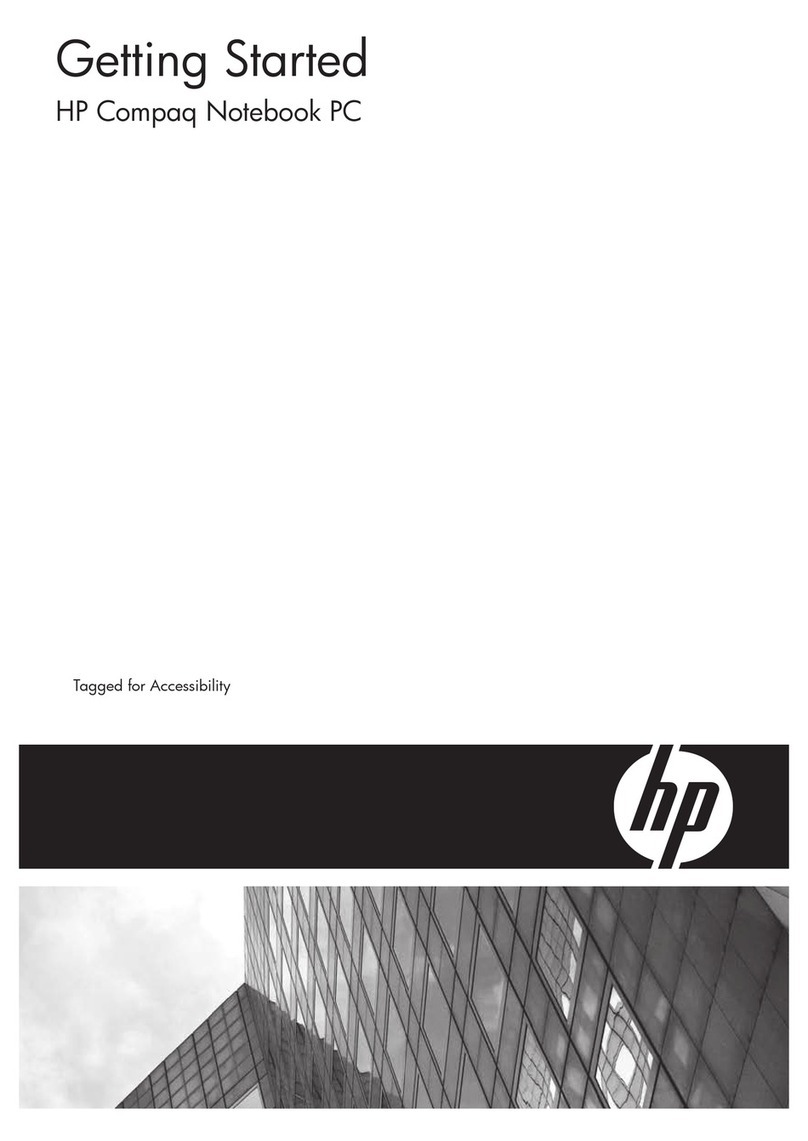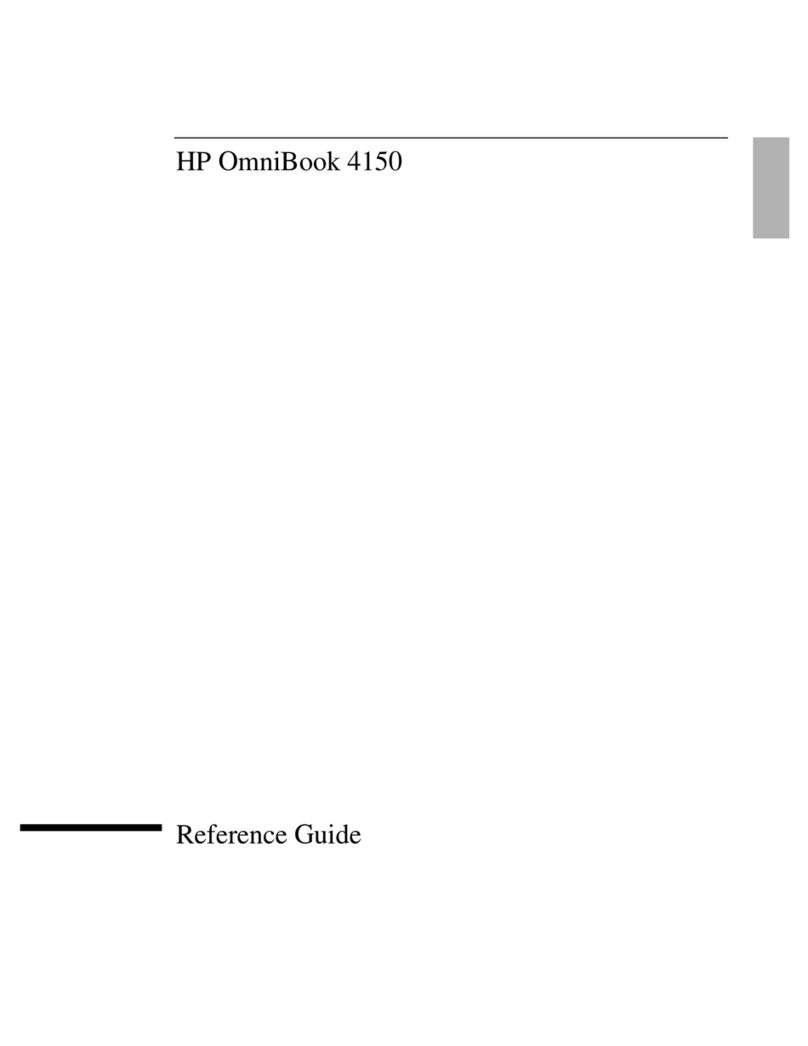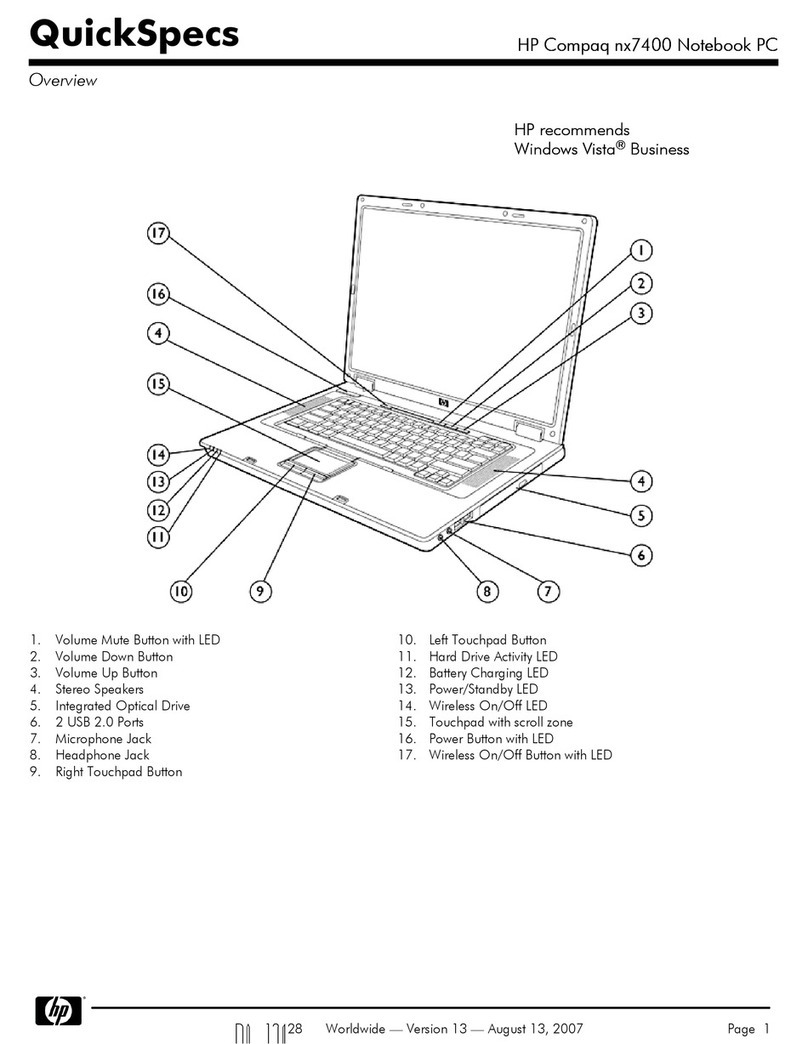Grounding guidelines .............................................................................................. 40
Electrostatic discharge damage .................................................................. 40
Packaging and transporting guidelines ........................................ 41
Workstation guidelines .............................................................. 41
Equipment guidelines ................................................................. 42
Component replacement procedures ........................................................................................ 43
Service tag ............................................................................................................. 43
Computer feet ......................................................................................................... 44
Battery ................................................................................................................... 45
Switch cover and keyboard ...................................................................................... 46
Memory module ...................................................................................................... 50
Optical drive .......................................................................................................... 51
Power button board ................................................................................................. 53
Speakers ................................................................................................................ 55
Thermal shield ........................................................................................................ 56
WLAN module ........................................................................................................ 58
WWAN module ..................................................................................................... 59
Heat sink and fan .................................................................................................... 61
Processor ............................................................................................................... 65
Palm rest ................................................................................................................ 67
Hard drive ............................................................................................................. 69
Display assembly on computers with 15.6-in displays .................................................. 71
Top cover ............................................................................................................... 77
RTC battery ............................................................................................................ 80
Bluetooth module .................................................................................................... 82
Modem module ...................................................................................................... 83
Audio board ........................................................................................................... 85
System board ......................................................................................................... 87
USB connector assembly .......................................................................................... 90
RJ-11 connector assembly ........................................................................................ 91
Power connector assembly ....................................................................................... 93
5 Computer Setup .............................................................................................................. 95
Computer Setup ..................................................................................................................... 95
Starting Computer Setup .......................................................................................... 95
Using Computer Setup ............................................................................................. 95
Navigating and selecting in Computer Setup ............................................... 95
Restoring factory settings in Computer Setup ................................................ 96
Computer Setup menus ............................................................................................ 97
File menu ................................................................................................ 97
Security menu .......................................................................................... 99
System Configuration menu ..................................................................... 100
vi