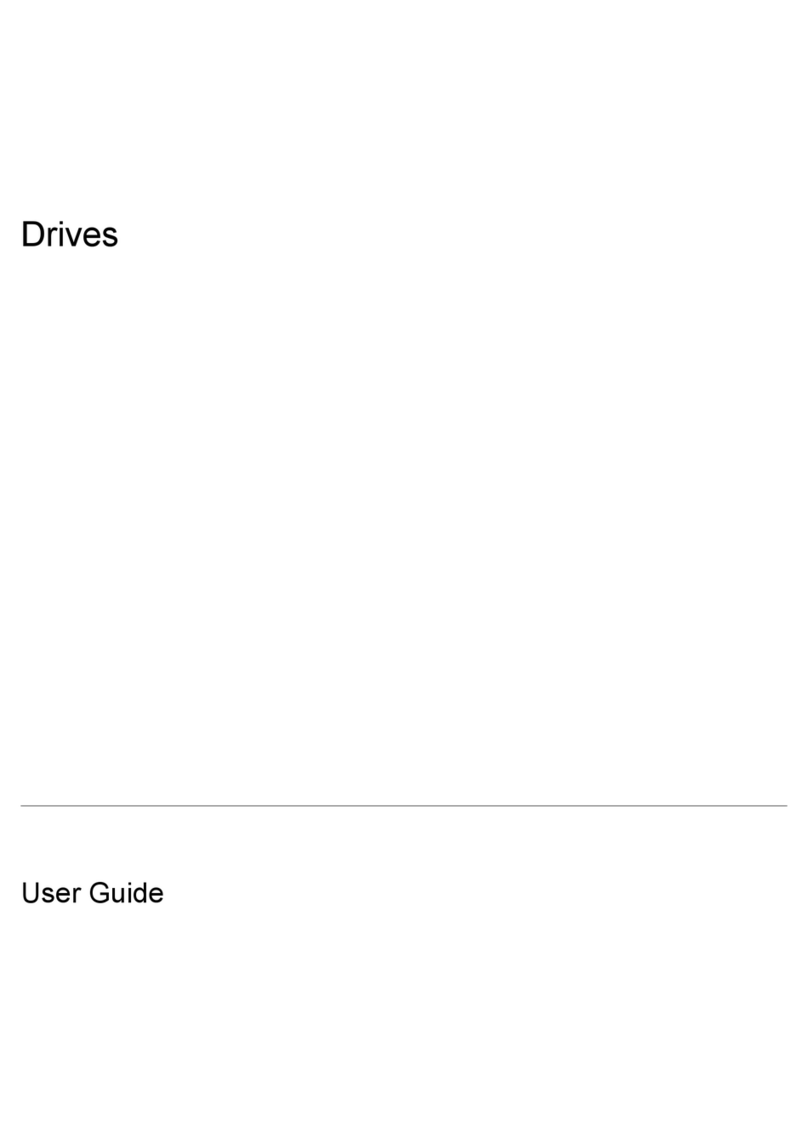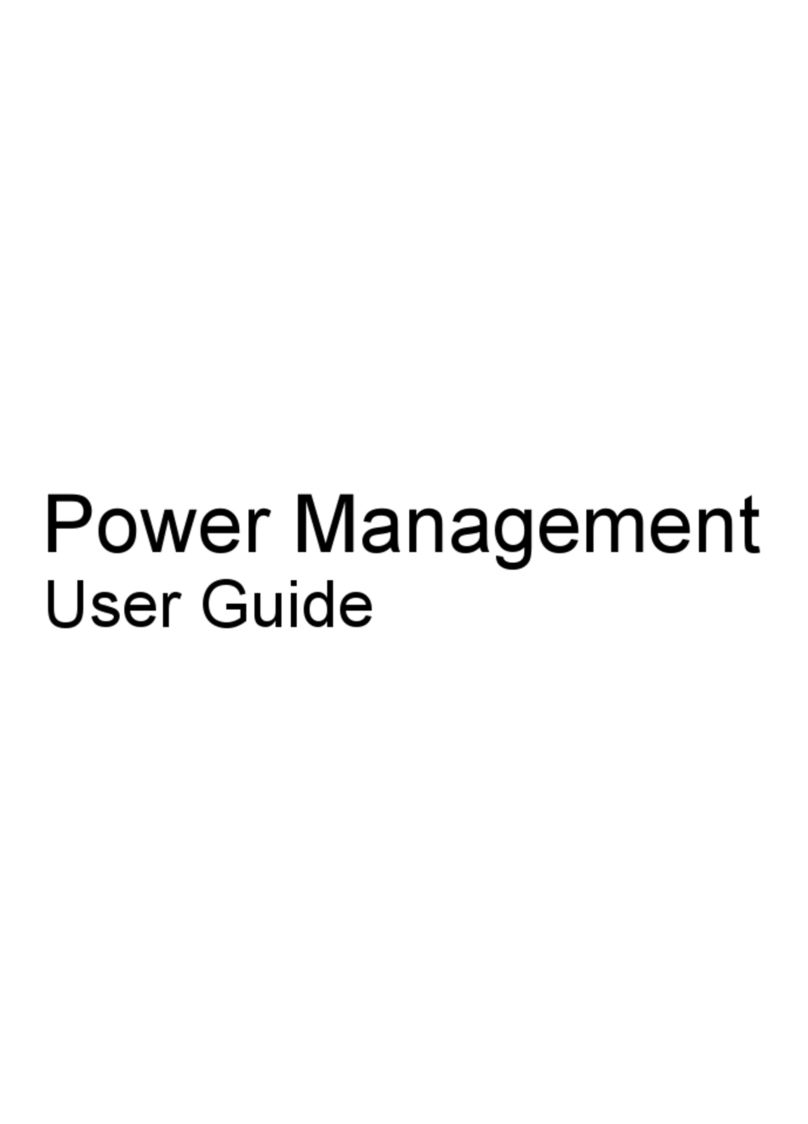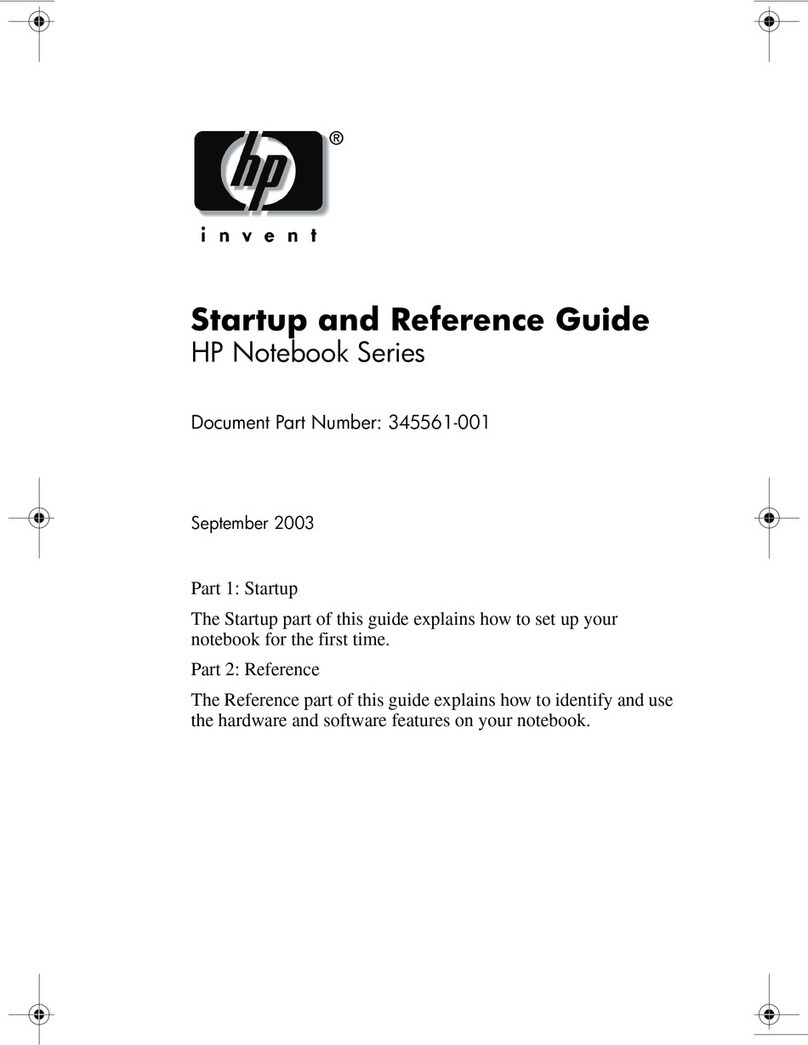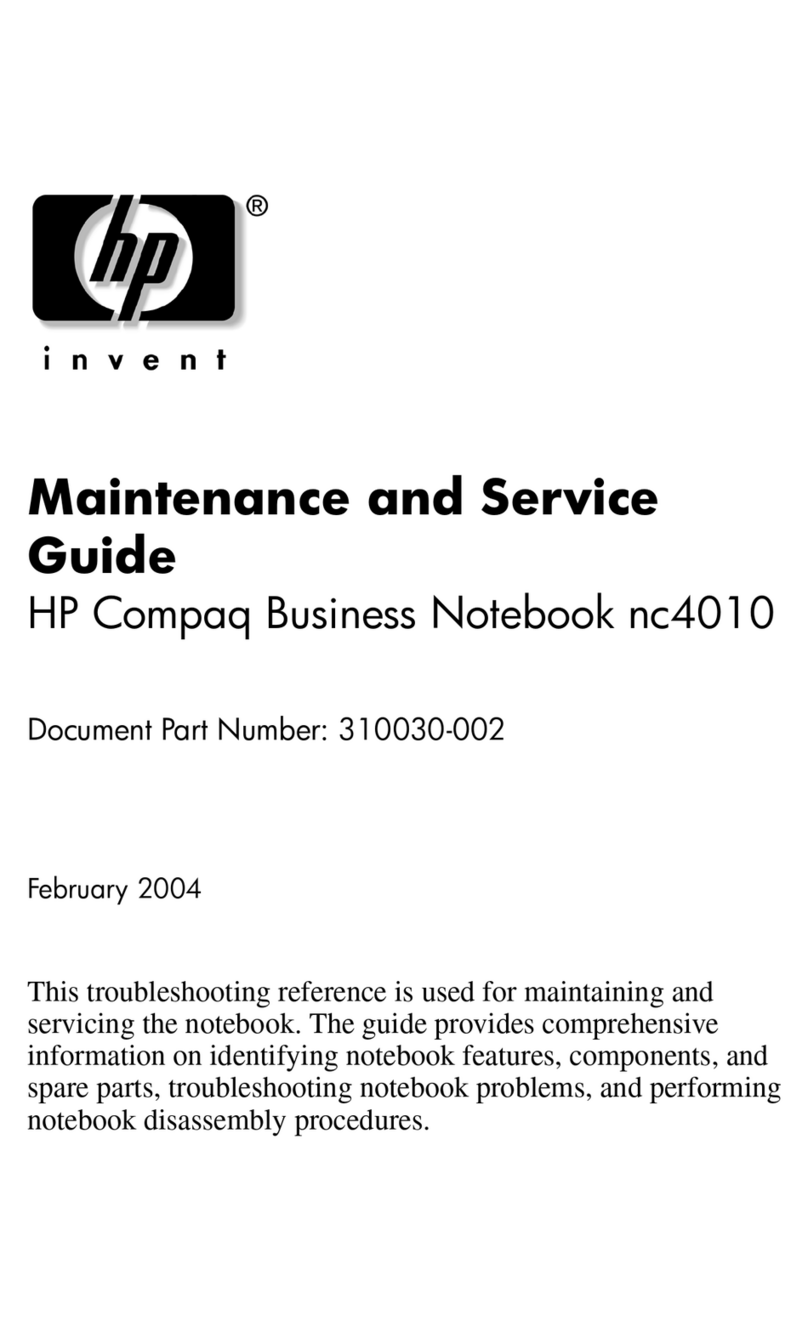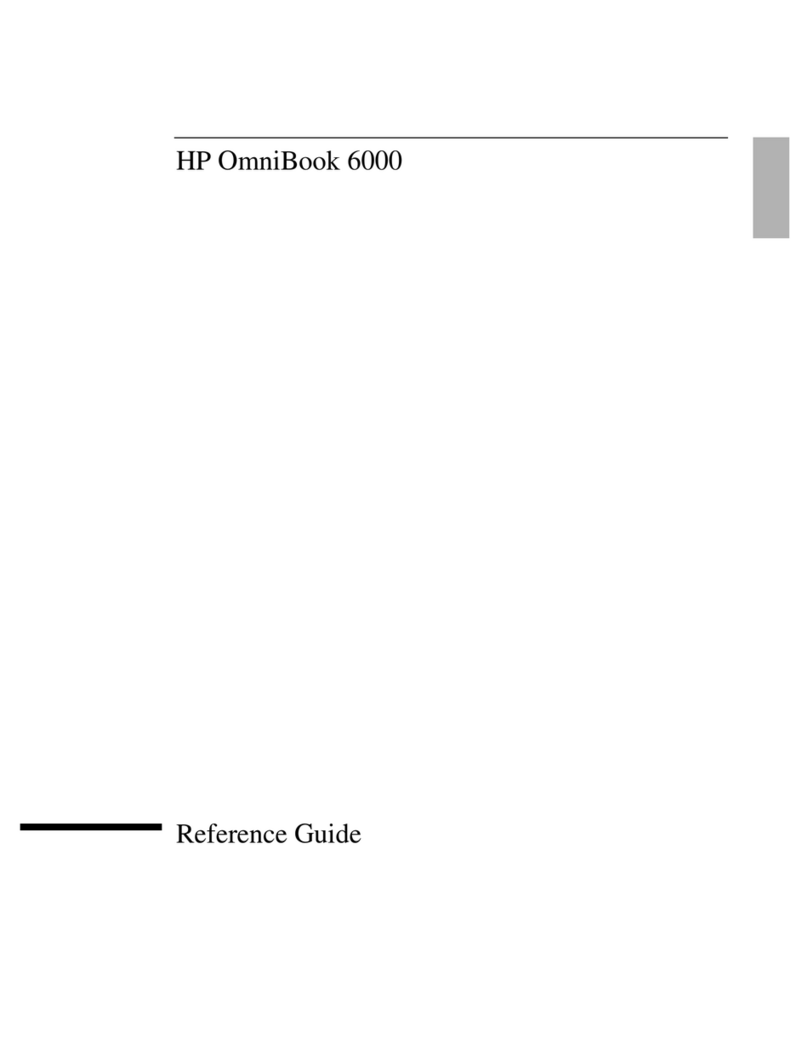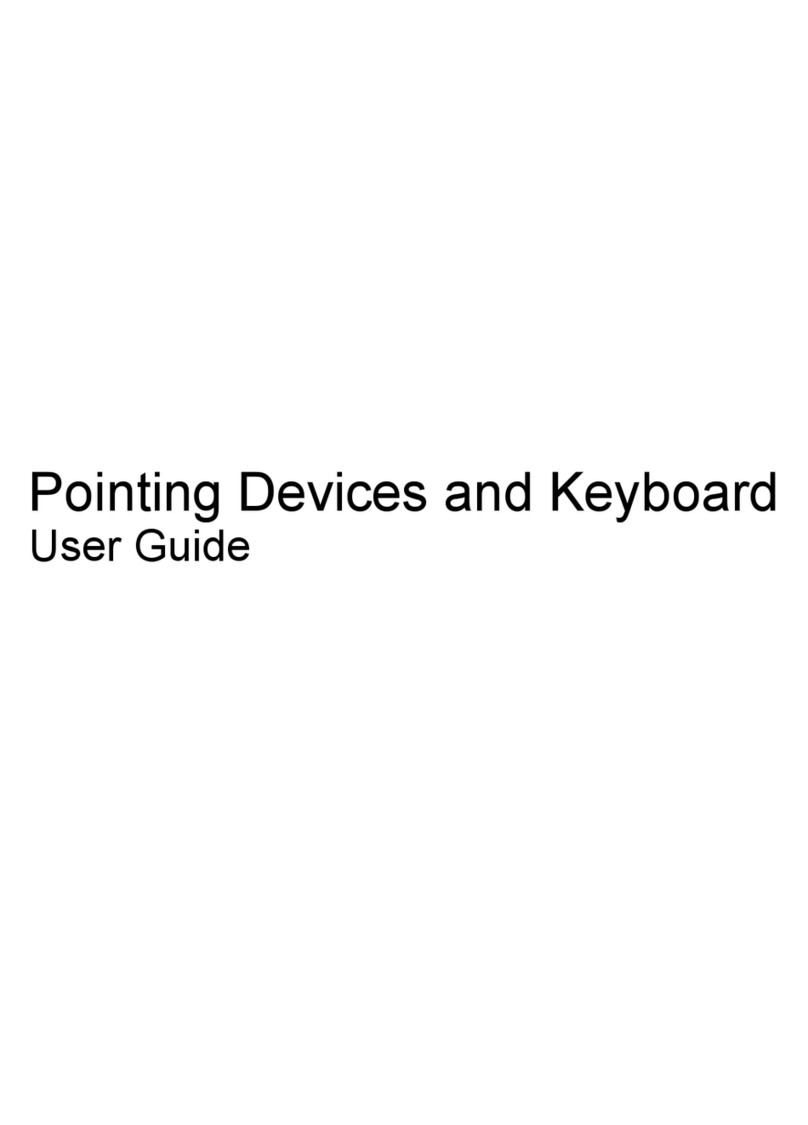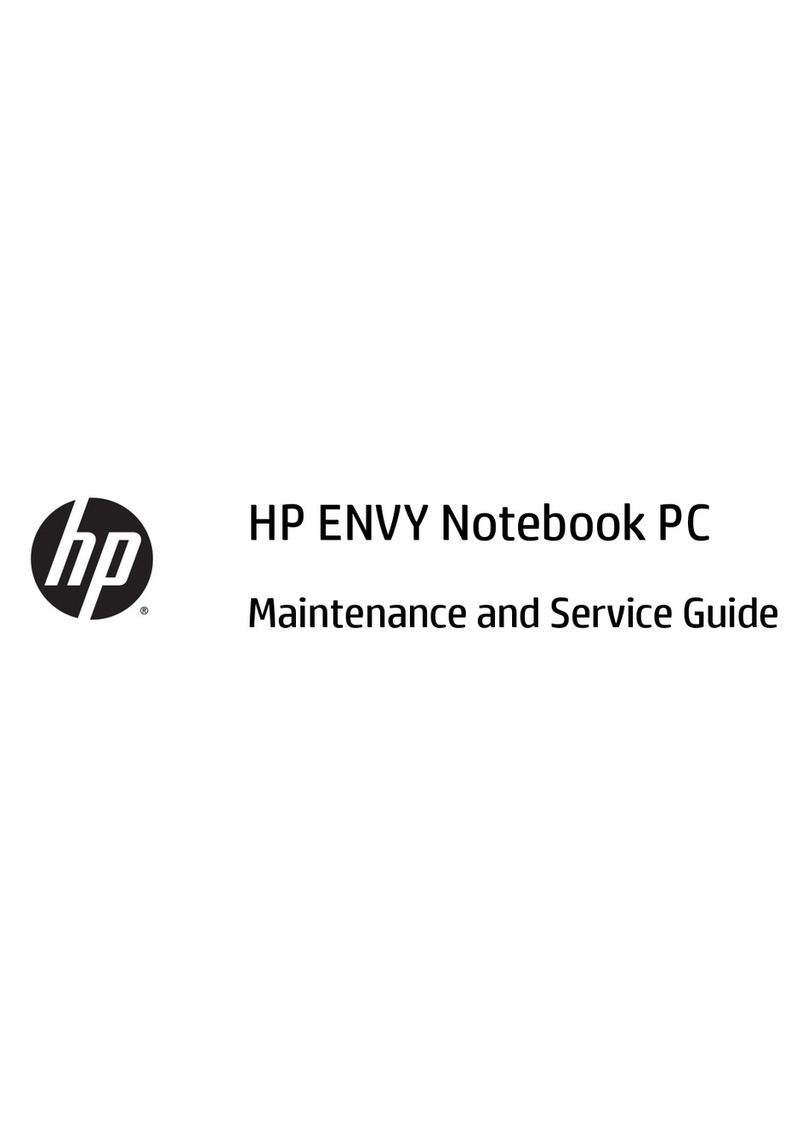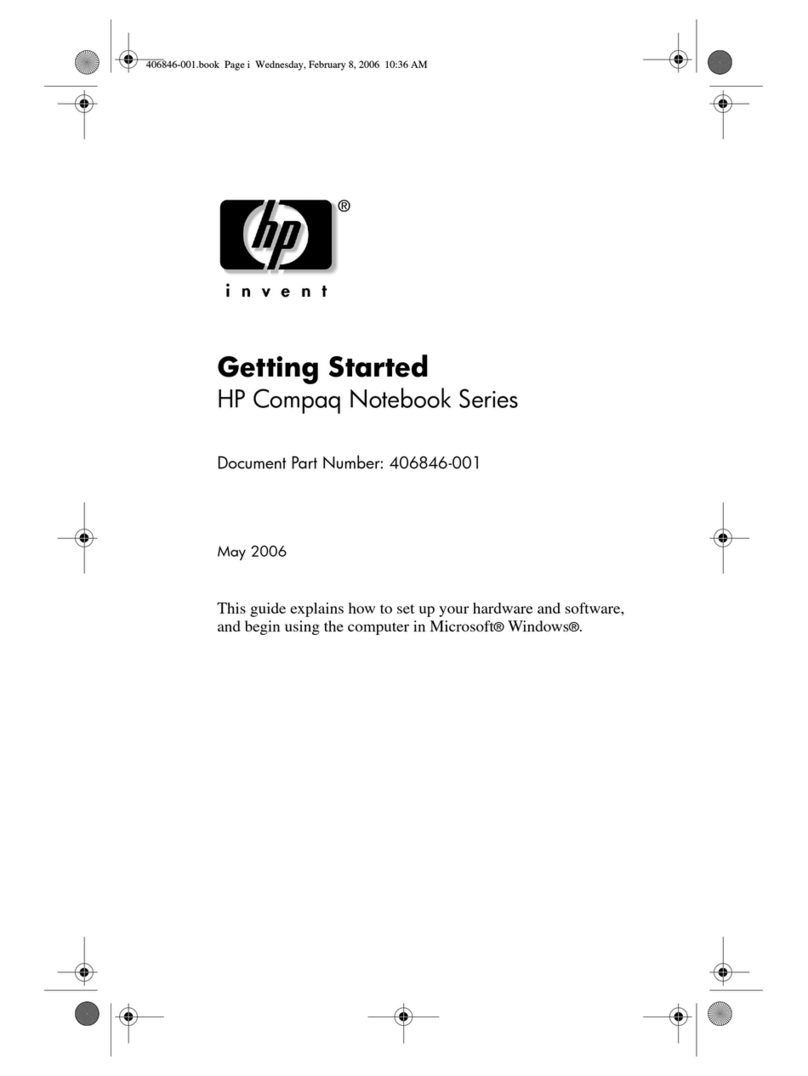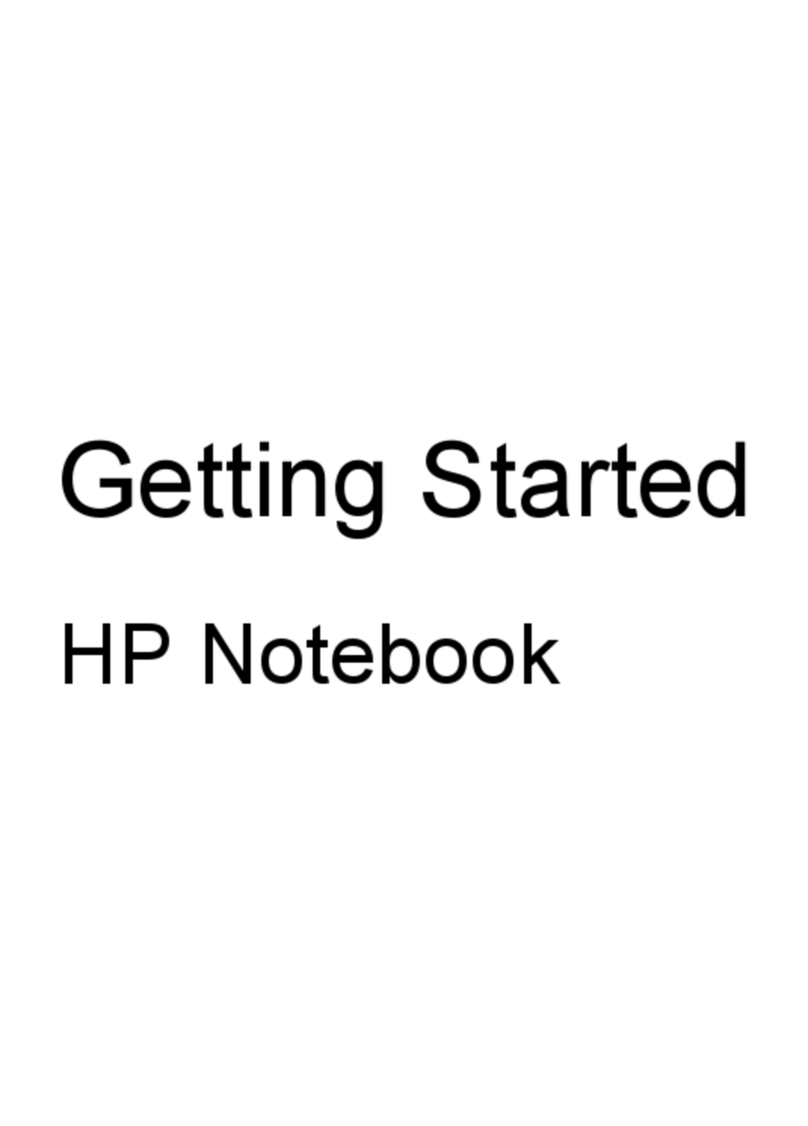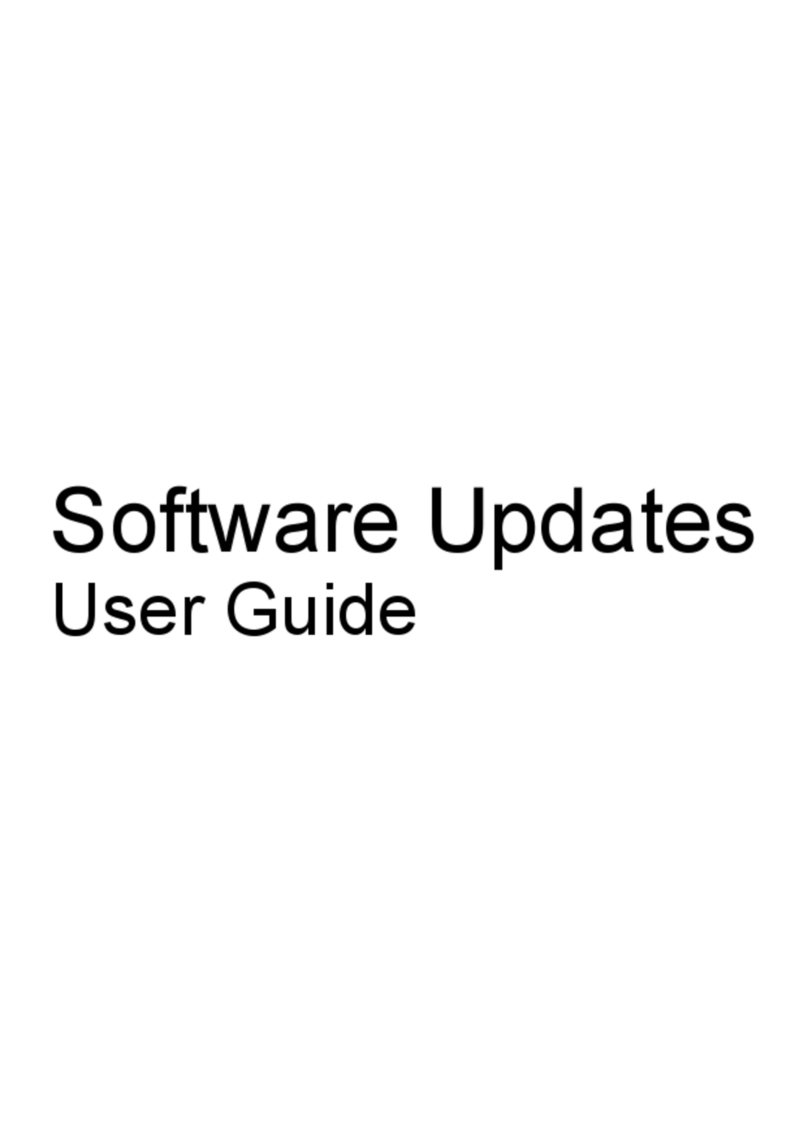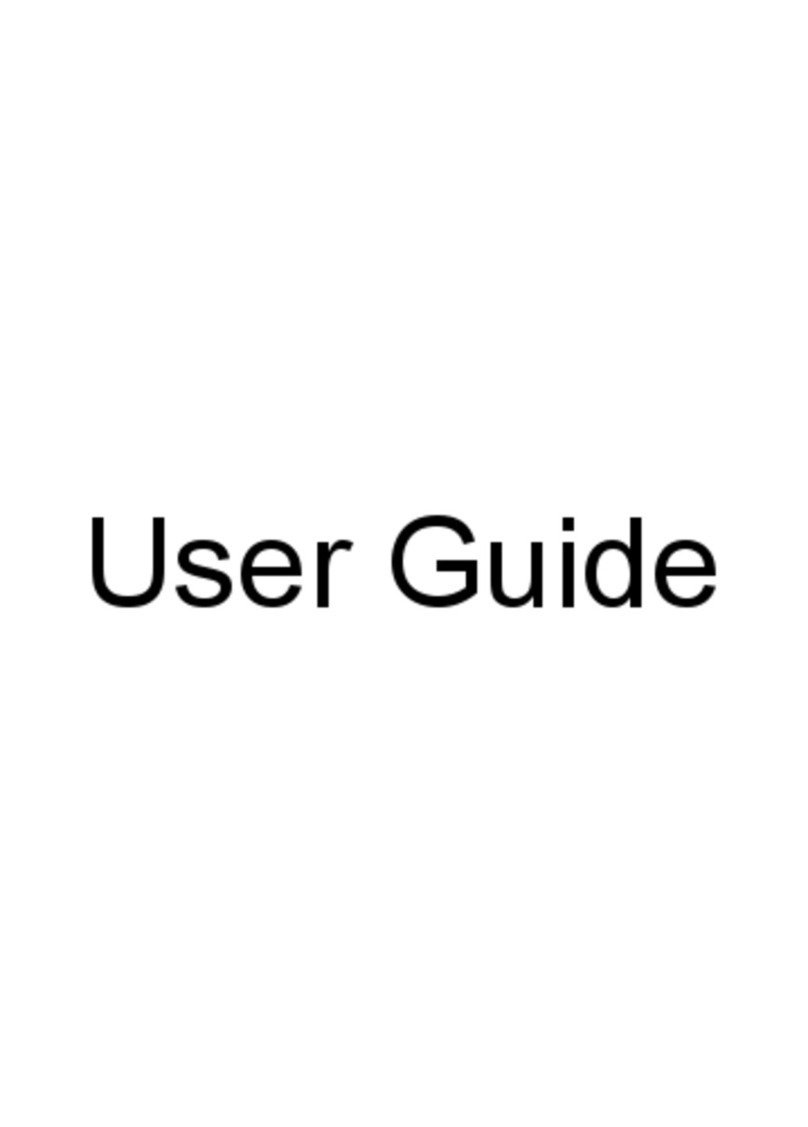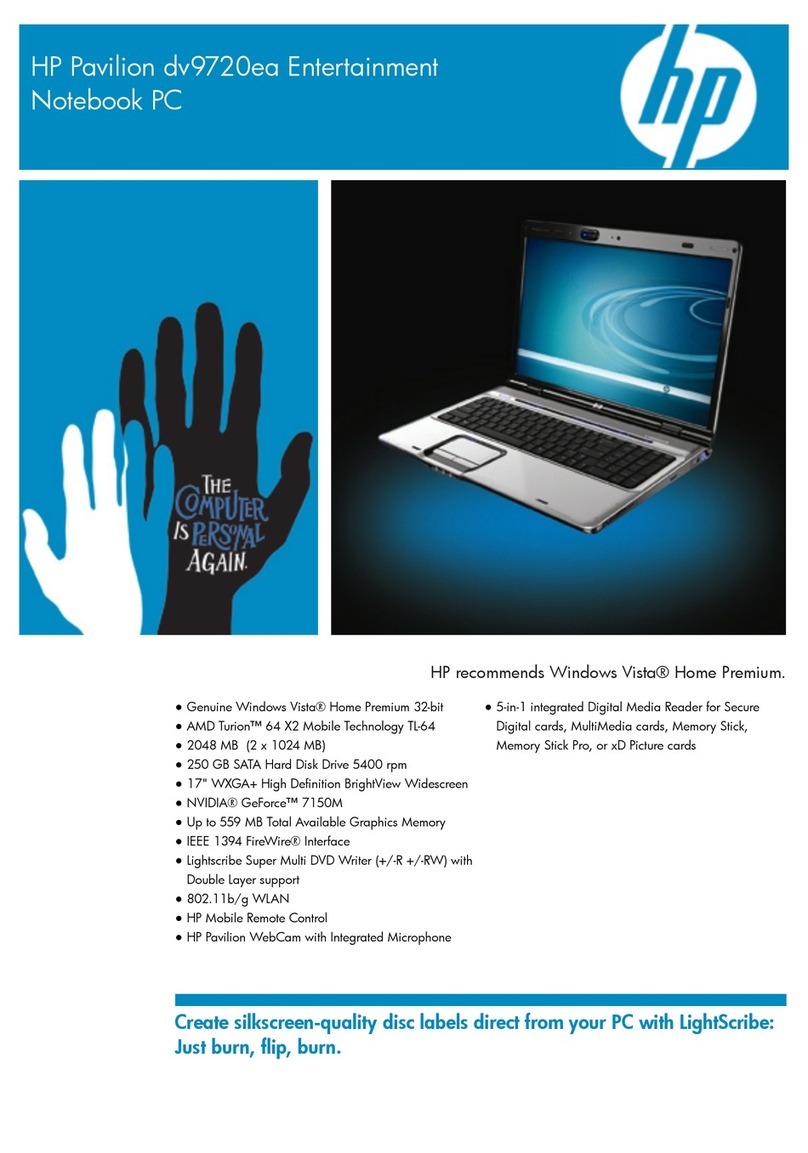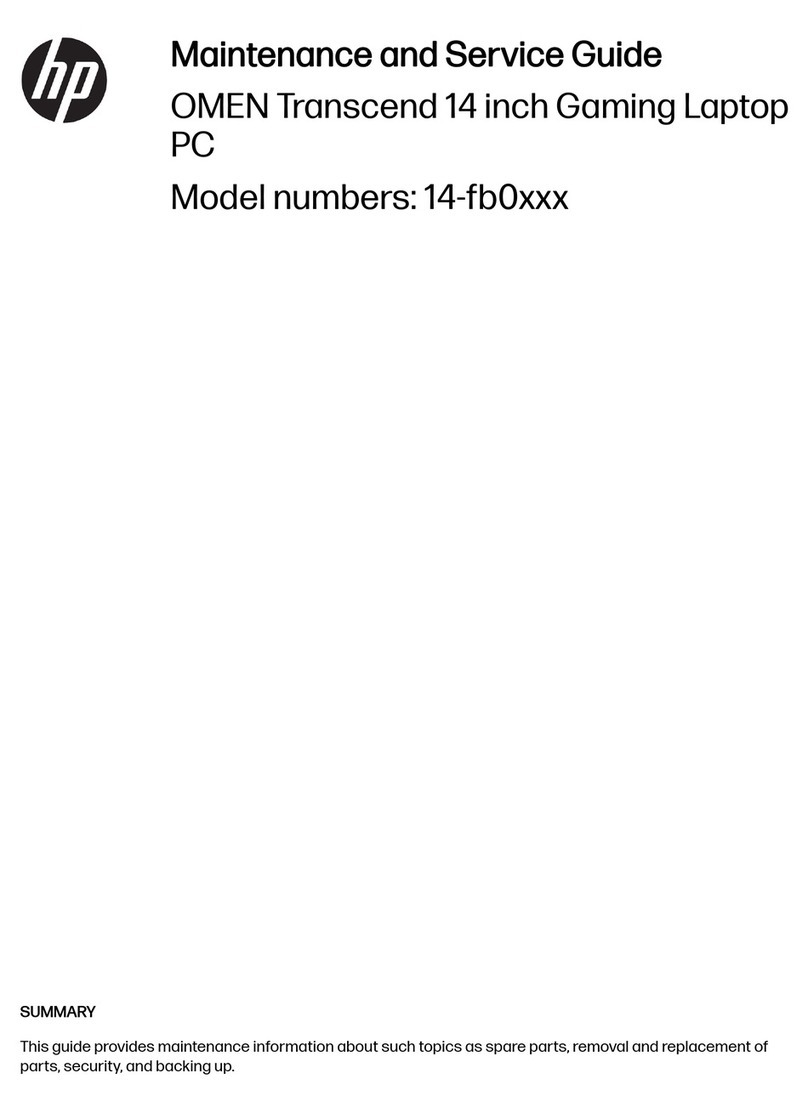6 Power management ...................................................................................................................................... 38
Setting power devices ........................................................................................................................ 38
Using power-saving states ................................................................................................. 38
Initiating and exiting Sleep ................................................................................ 38
Initiating and exiting Hibernation ....................................................................... 39
Using the battery meter ..................................................................................................... 39
Using power plans ............................................................................................................. 39
Viewing the current power plan ......................................................................... 39
Selecting a different power plan ........................................................................ 40
Customizing power plans .................................................................................. 40
Setting password protection on wakeup ............................................................................ 40
Using external AC power .................................................................................................................... 40
Connecting AC power ........................................................................................................ 41
Testing an AC adapter ....................................................................................................... 41
Using battery power ........................................................................................................................... 42
Finding battery information in Help and Support ............................................................... 42
Using Battery Check .......................................................................................................... 42
Displaying the remaining battery charge ........................................................................... 43
Inserting or removing the battery ....................................................................................... 43
Charging a battery ............................................................................................................. 44
Maximizing battery discharge time .................................................................................... 45
Managing low battery levels .............................................................................................. 45
Identifying low battery levels ............................................................................. 45
Resolving a low battery level ............................................................................. 46
Resolving a low battery level when external power is available ....... 46
Resolving a low battery level when a charged battery is available ... 46
Resolving a low battery level when no power source is available .... 46
Resolving a low battery level when the computer cannot exit
Hibernation ....................................................................................... 46
Calibrating a battery ........................................................................................................... 46
Step 1: Fully charge the battery ........................................................................ 46
Step 2: Disable Hibernation and Sleep ............................................................. 47
Step 3: Discharge the battery ............................................................................ 47
Step 4: Fully recharge the battery ..................................................................... 48
Step 5: Reenable Hibernation and Sleep .......................................................... 48
Conserving battery power .................................................................................................. 48
Storing a battery ................................................................................................................ 49
Disposing of a used battery ............................................................................................... 49
Replacing the battery ......................................................................................................... 49
Shutting down the computer ............................................................................................................... 49
7 Memory modules .......................................................................................................................................... 51
vii