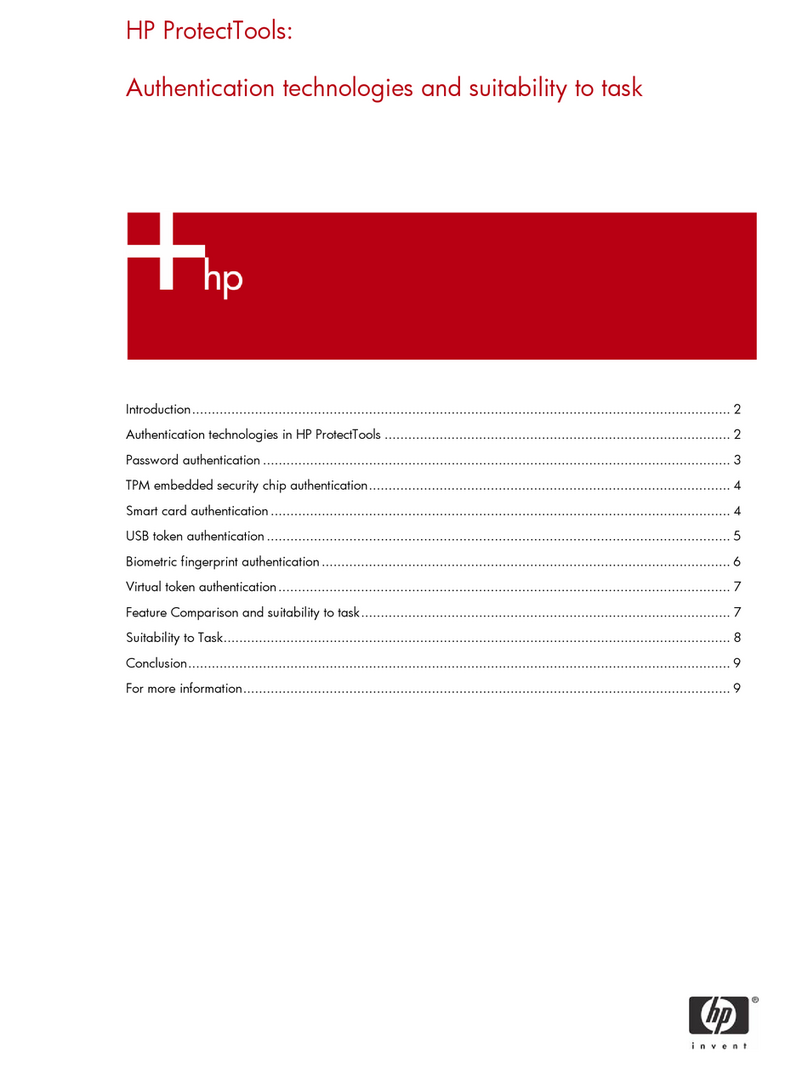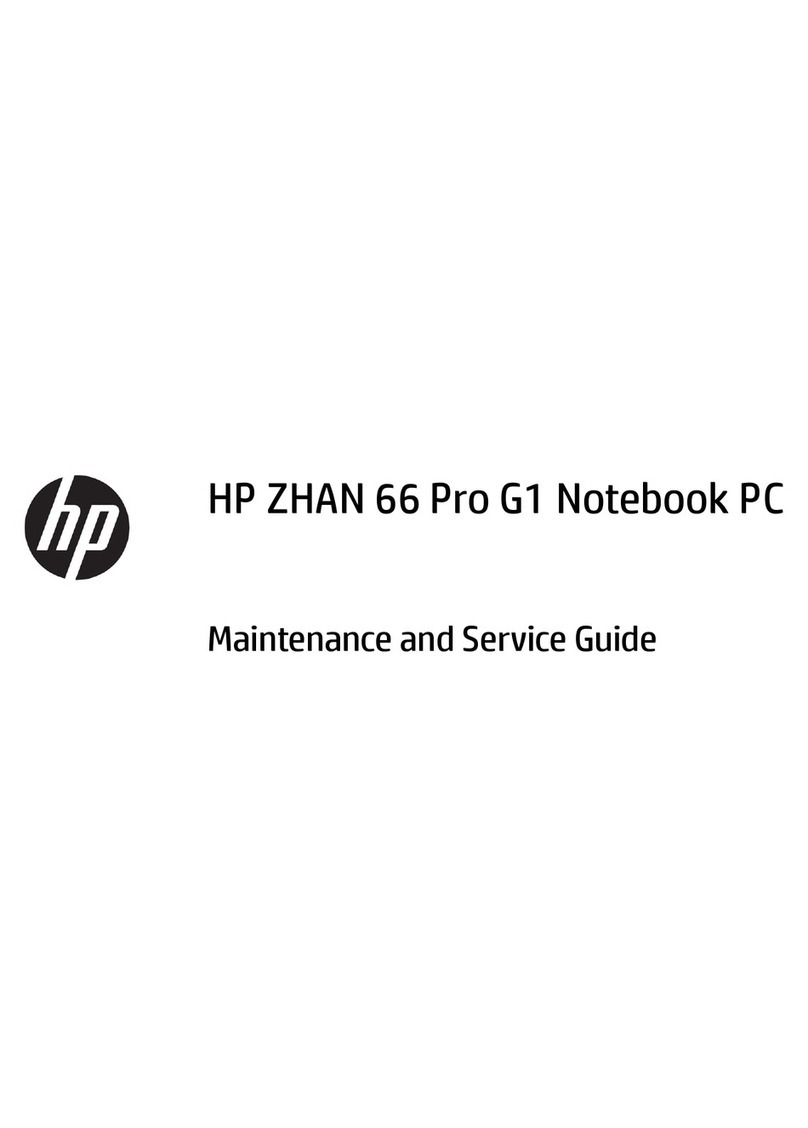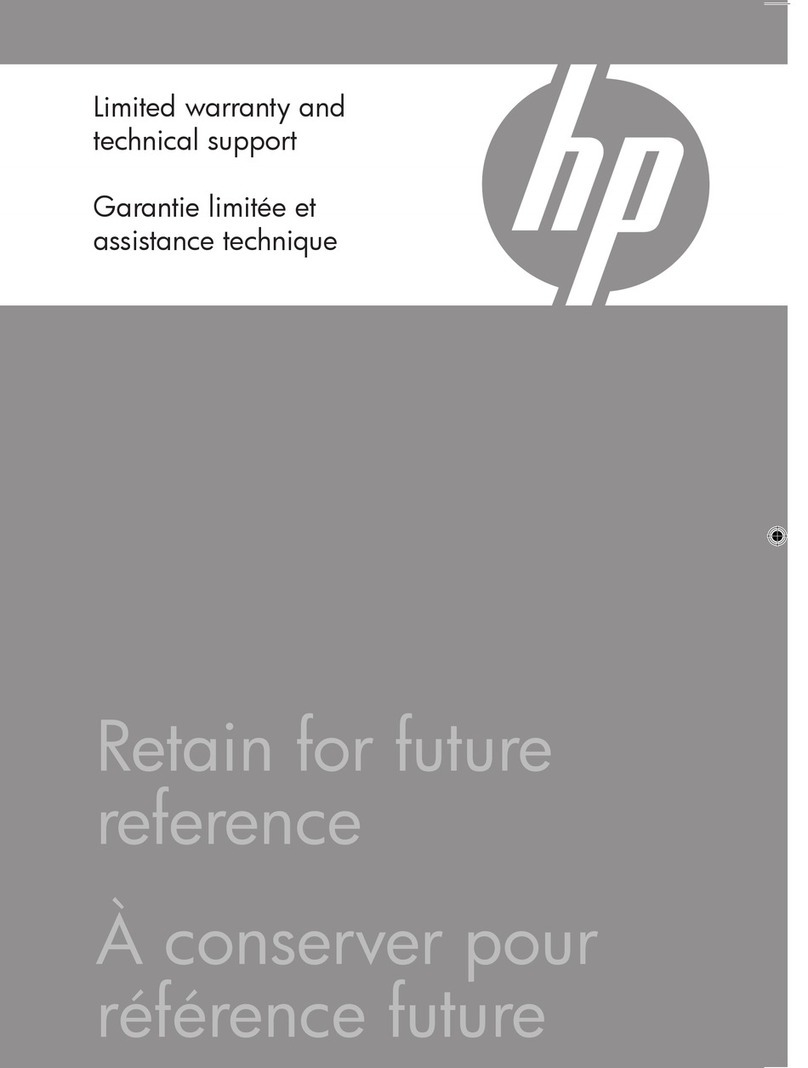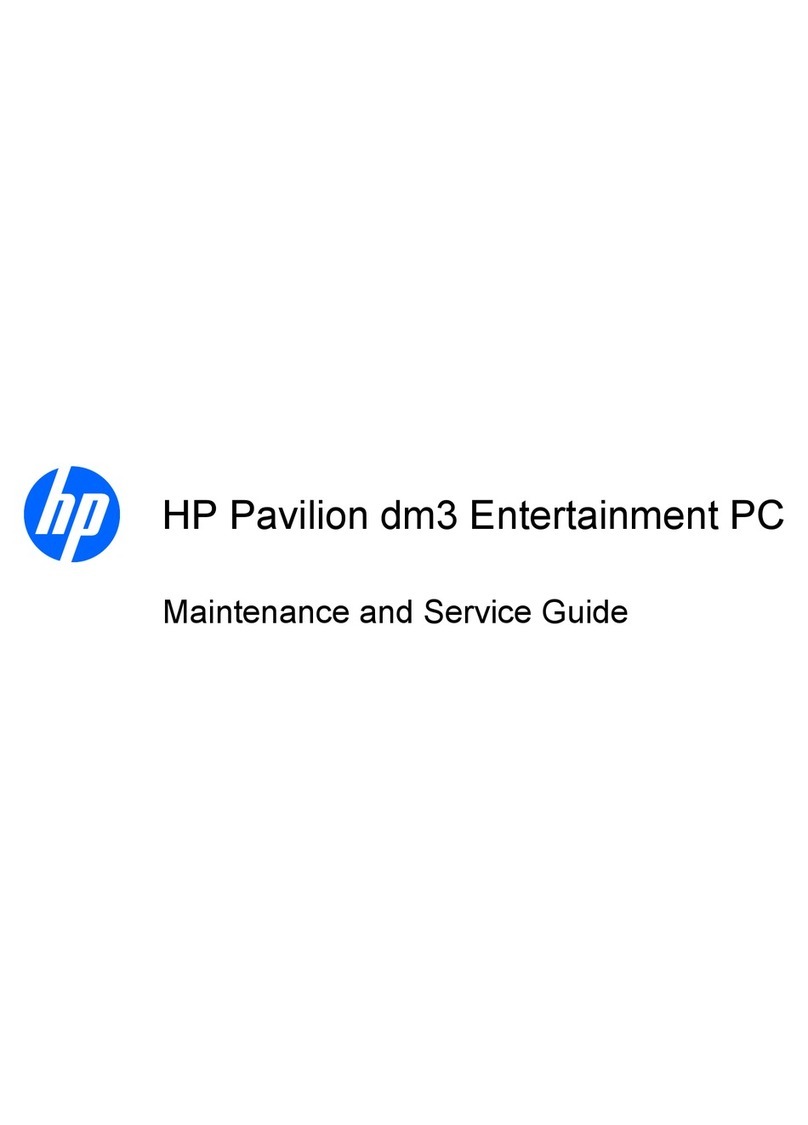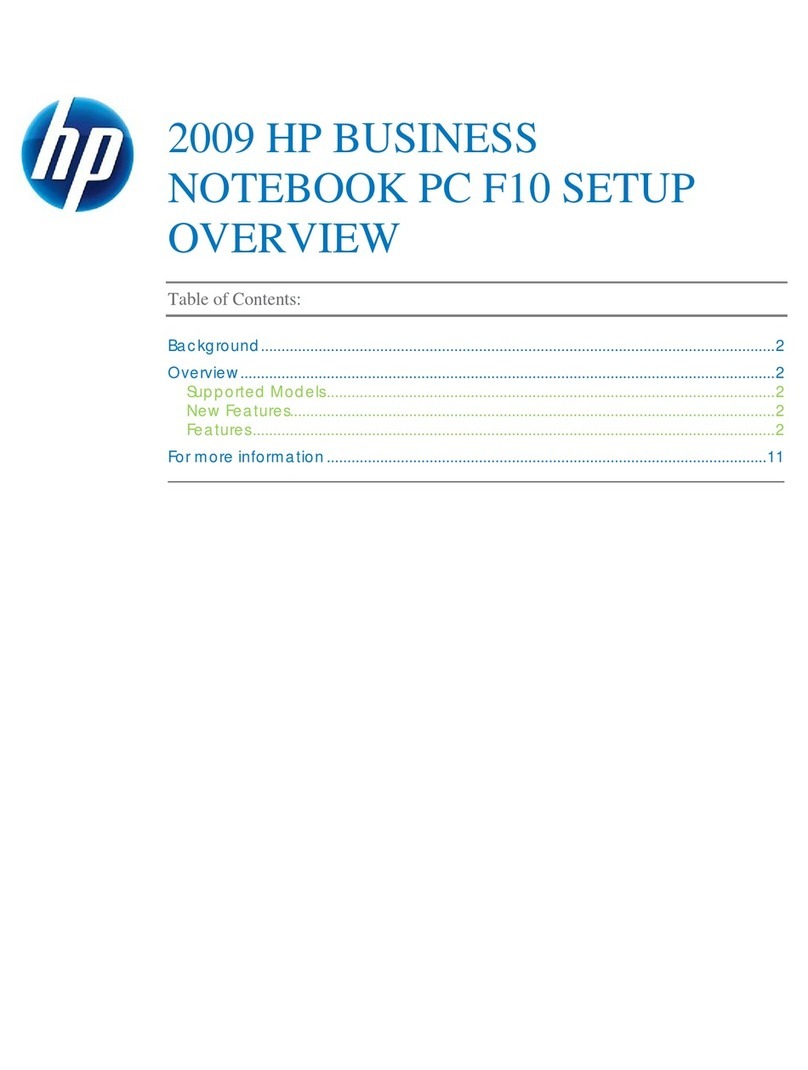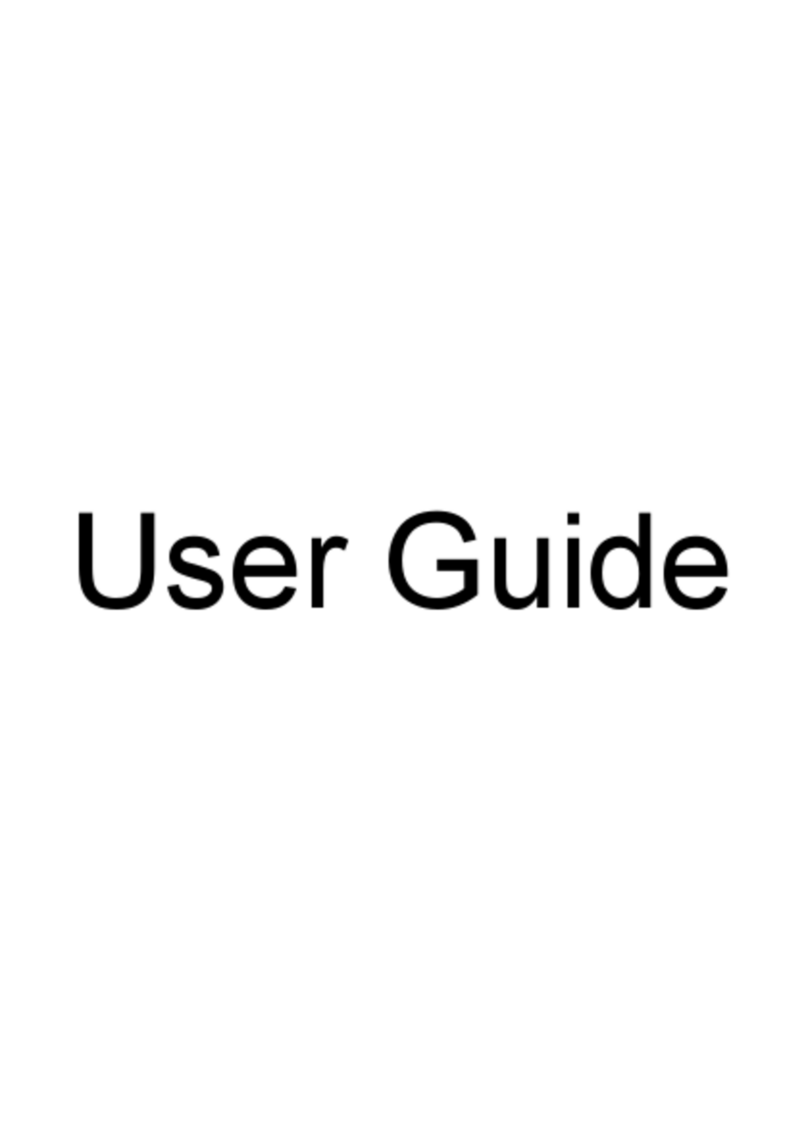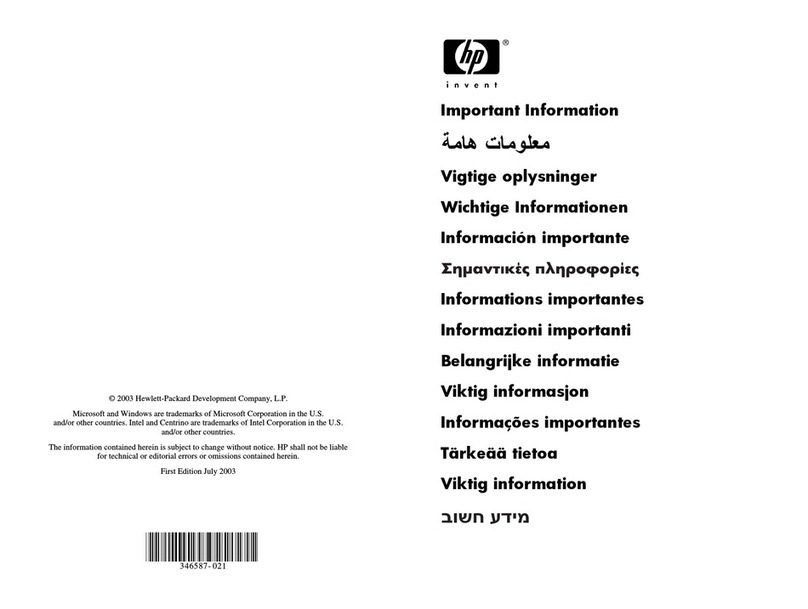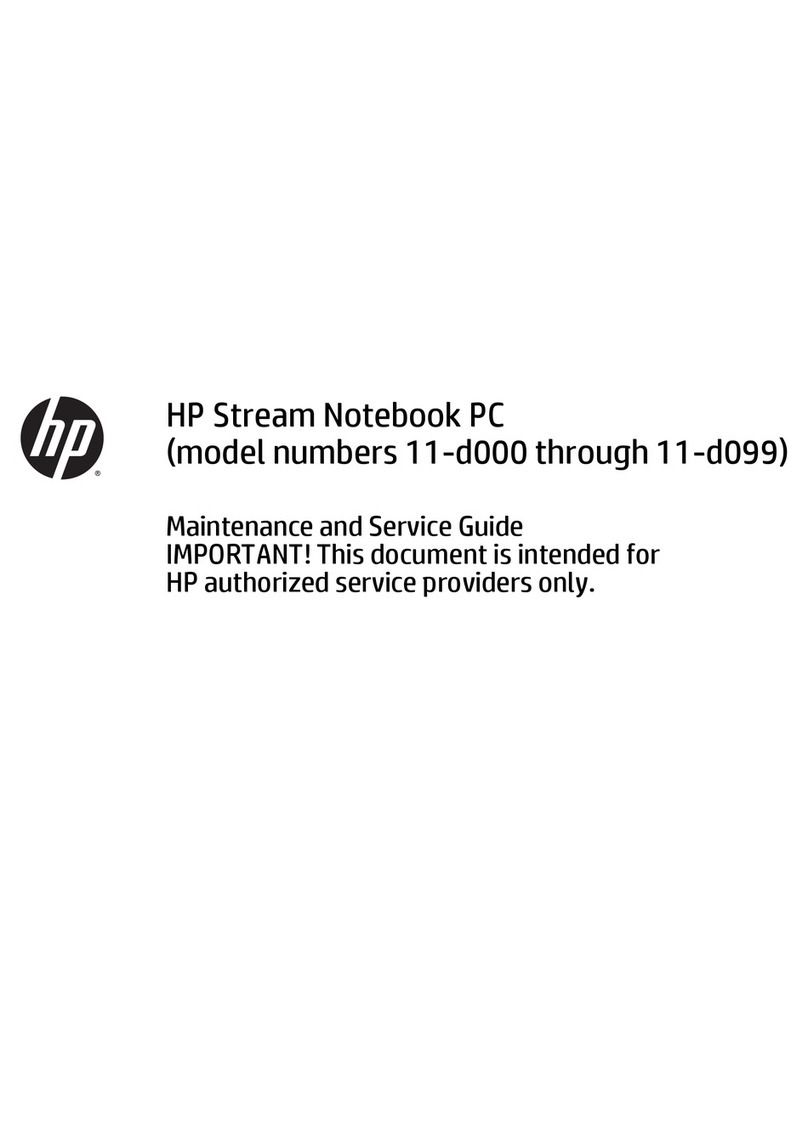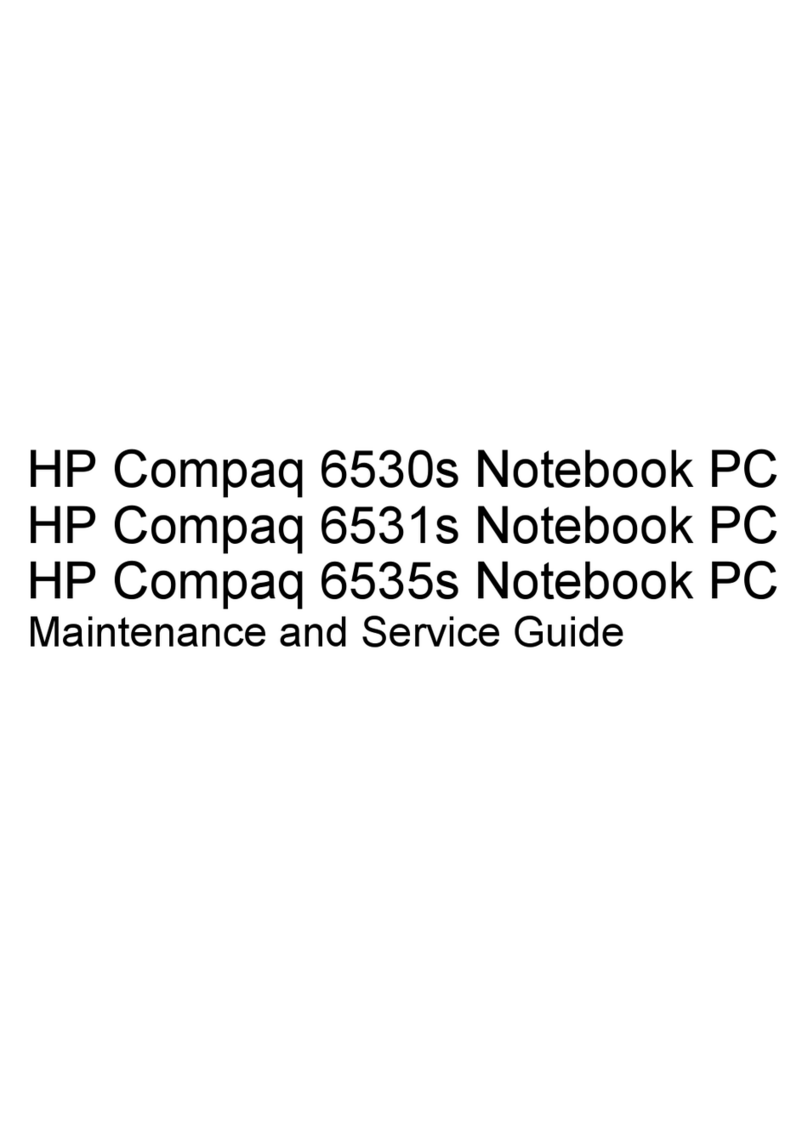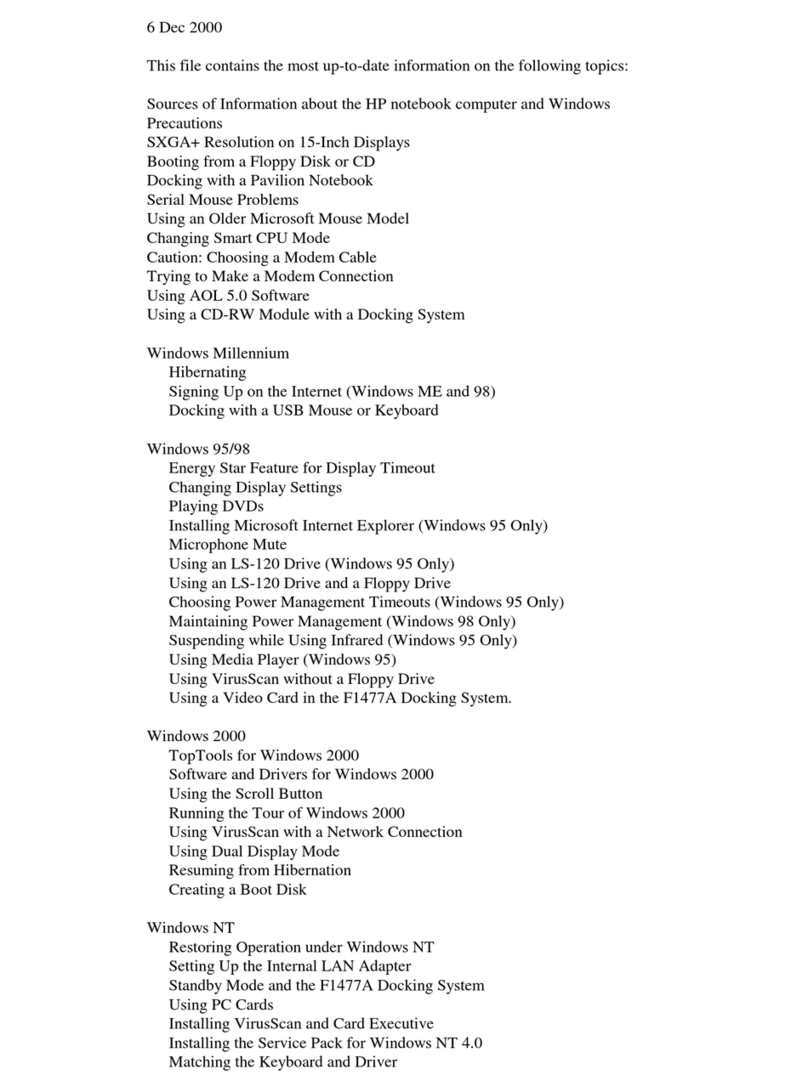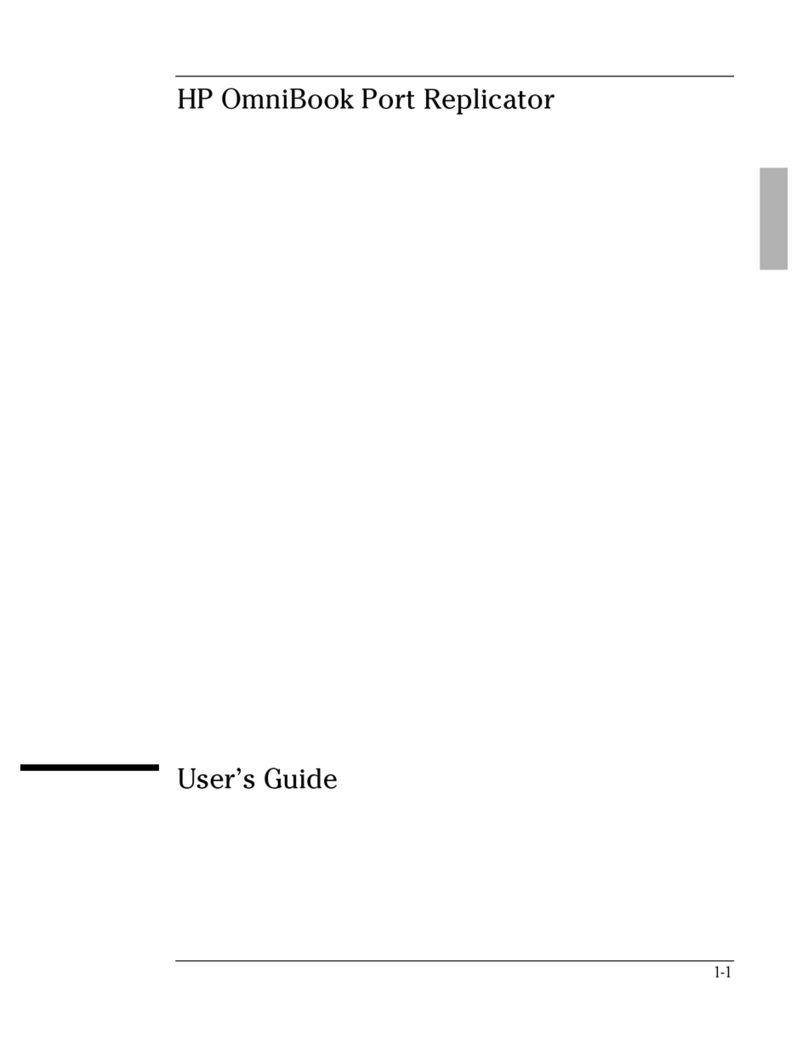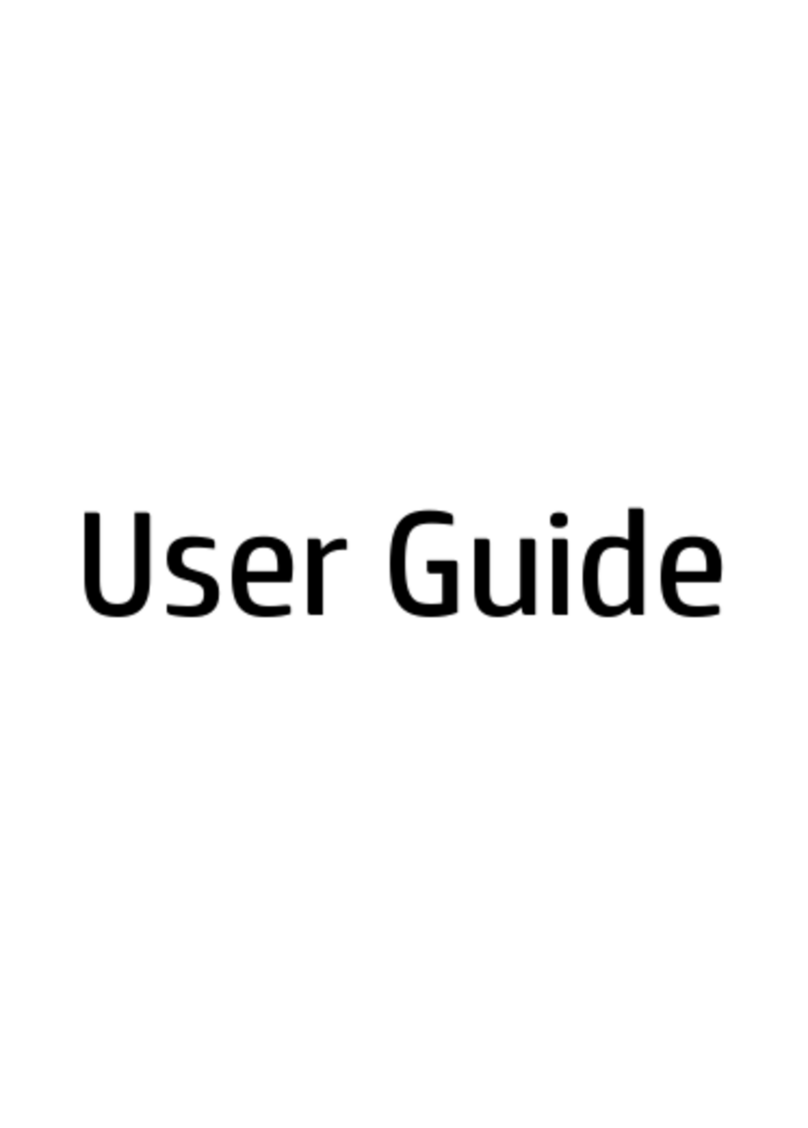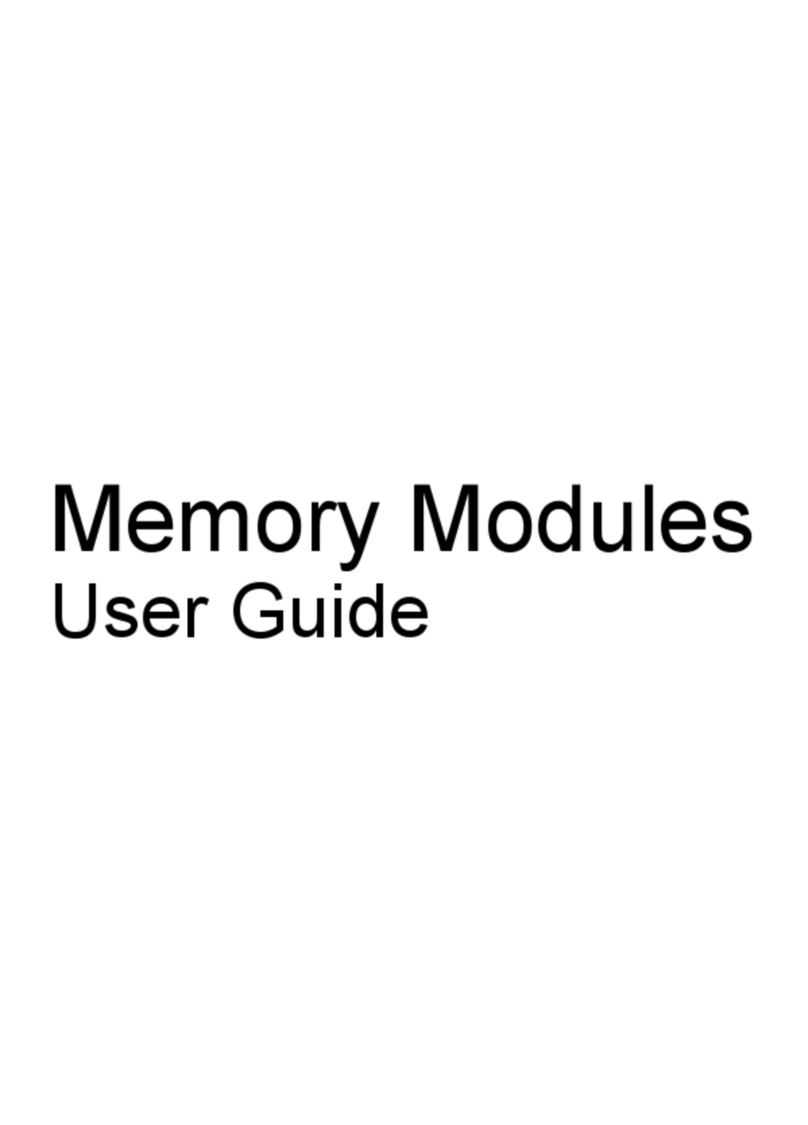System DMA specifications, AMD ...................................................................................................... 91
System interrupt specifications, AMD discrete graphics .................................................................... 91
System interrupt specifications, AMD UMA graphics ......................................................................... 92
System I/O address specifications, AMD ........................................................................................... 93
System memory map specifications, AMD discrete graphics ............................................................. 95
System memory map specifications, AMD UMA graphics ................................................................. 96
7 Screw listing
Phillips PM2.5×7.0 screw ................................................................................................................... 98
Phillips PM2.5×6.0 captive screw ....................................................................................................... 99
Phillips PM2.5x5.0 screw ................................................................................................................. 100
Phillips PM2.0x3.0 broadhead screw ............................................................................................... 101
Phillips PM2.0x3.0 screw ................................................................................................................. 102
Phillips PM2.0×4.0 screw ................................................................................................................. 104
Phillips PM2.0×5.0 screw ................................................................................................................. 106
Phillips PM2.0x5.0 screw ................................................................................................................. 108
Phillips PM2.5×4.0 screw ................................................................................................................. 110
Phillips PM2.5x4.0 screw ................................................................................................................. 112
Phillips PM3.0×4.0 screw ................................................................................................................. 114
Phillips PM2.5×6.0 screw ................................................................................................................. 115
Phillips PM2.5×9.0 screw ................................................................................................................. 116
Phillips PM2.5x10.0 screw ............................................................................................................... 117
8 Backup and Recovery
Recovering system information ........................................................................................................ 118
Creating recovery discs ................................................................................................... 119
Backing up your information ............................................................................................................. 120
When to back up .............................................................................................................. 120
Backup suggestions ......................................................................................................... 120
Using system restore points ............................................................................................ 120
When to create restore points ......................................................................... 120
Create a system restore point ......................................................................... 121
Restore to a previous date and time ............................................................... 121
Performing a recovery ...................................................................................................................... 122
Recovering from the recovery discs ................................................................................ 122
Recovering from the dedicated recovery partition (select models only) .......................... 122
9 Connector pin assignments
Audio-in (microphone) ...................................................................................................................... 123
Audio-out (headphone) ..................................................................................................................... 123
External monitor ............................................................................................................................... 123
HDMI ................................................................................................................................................ 125
RJ-45 (network) ................................................................................................................................ 126
vii