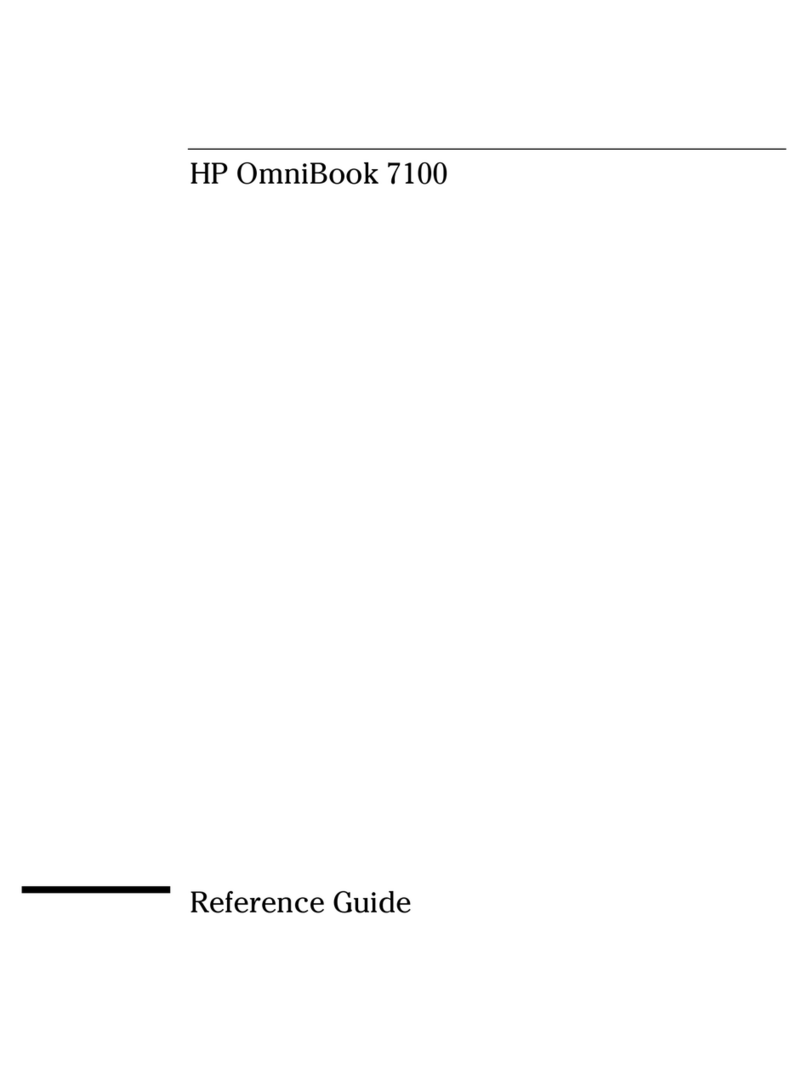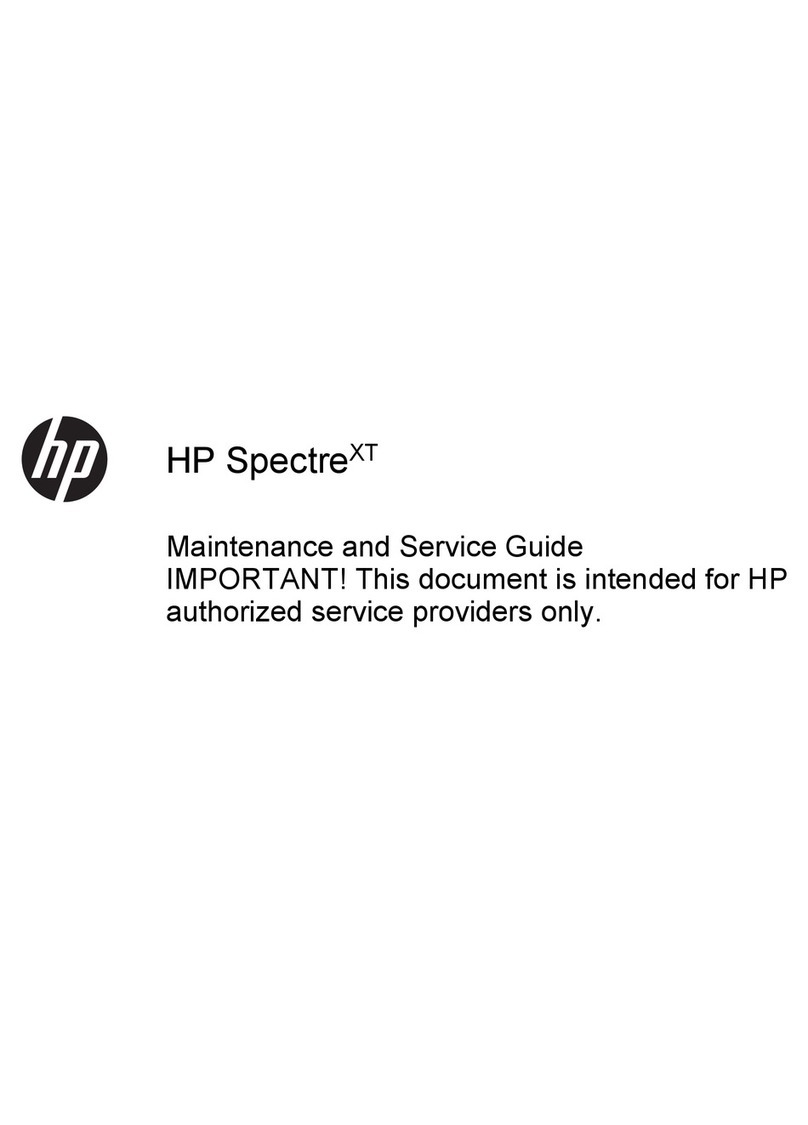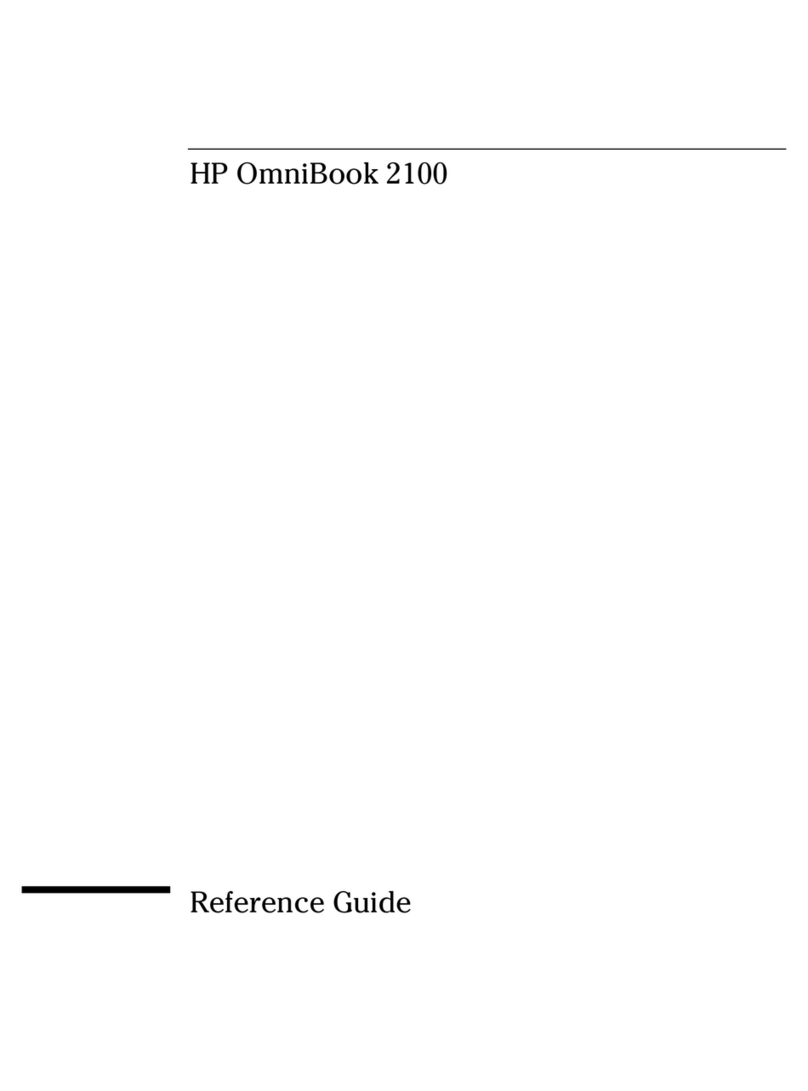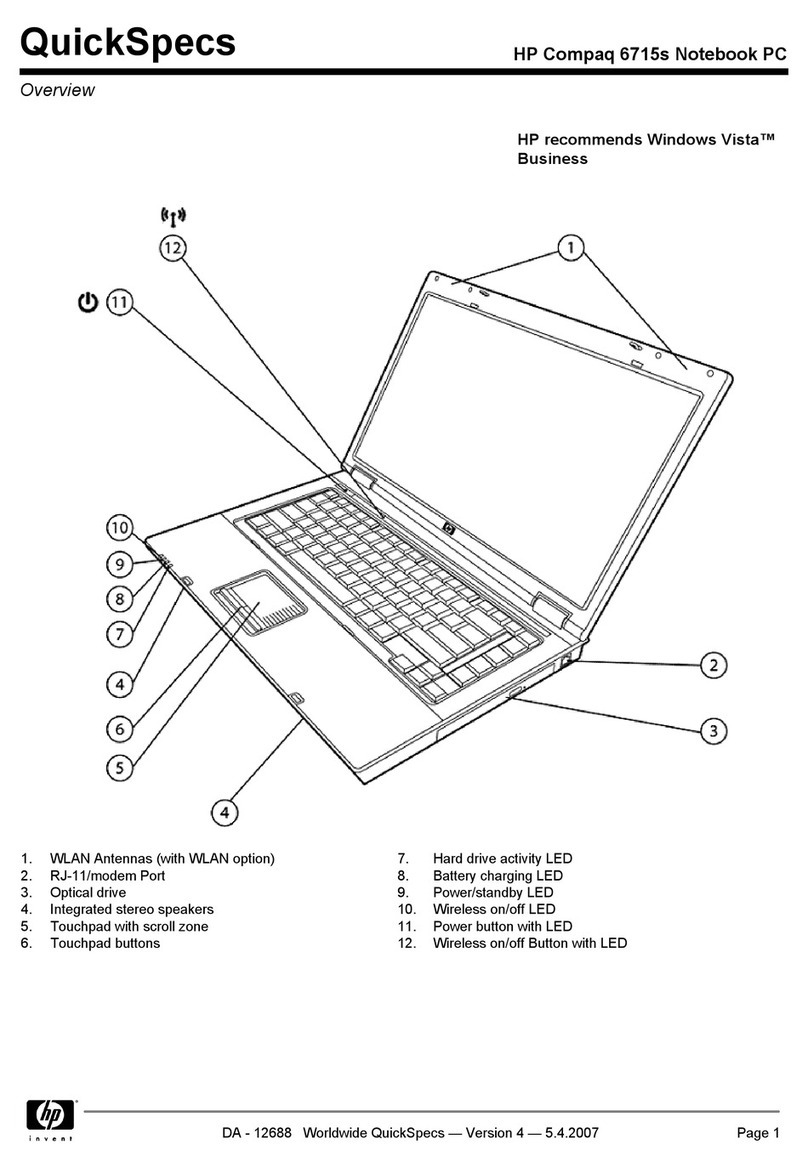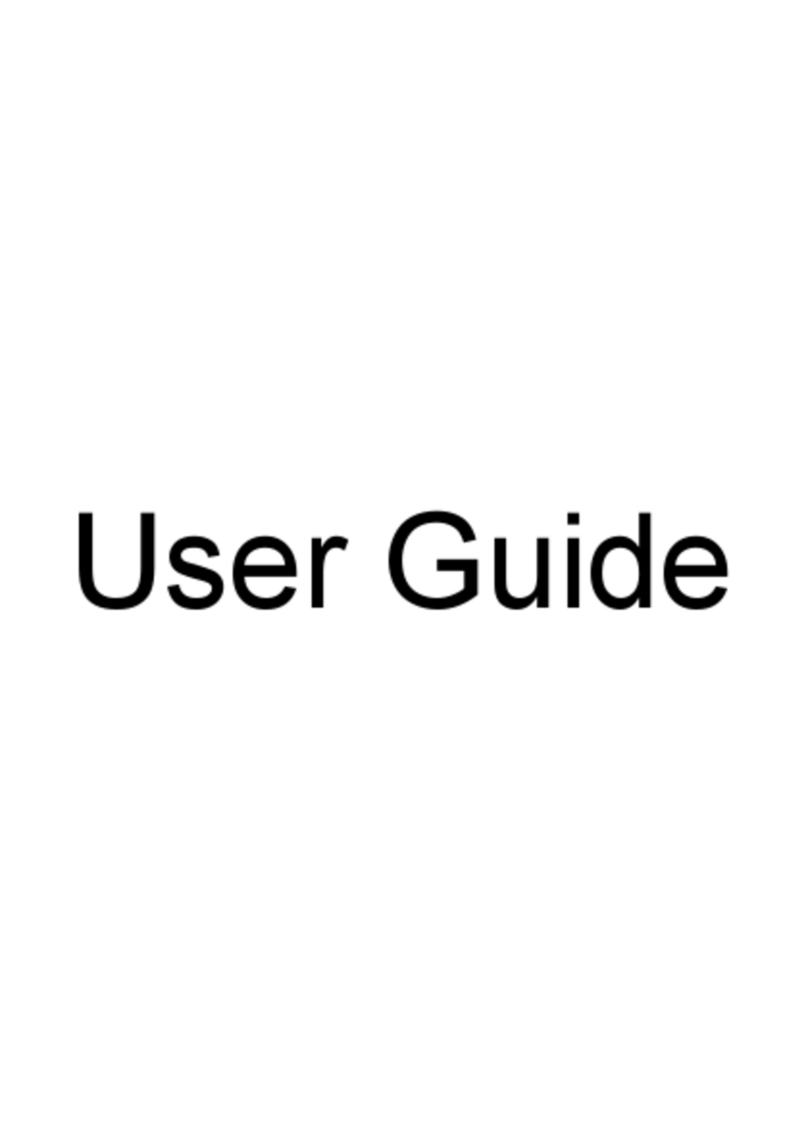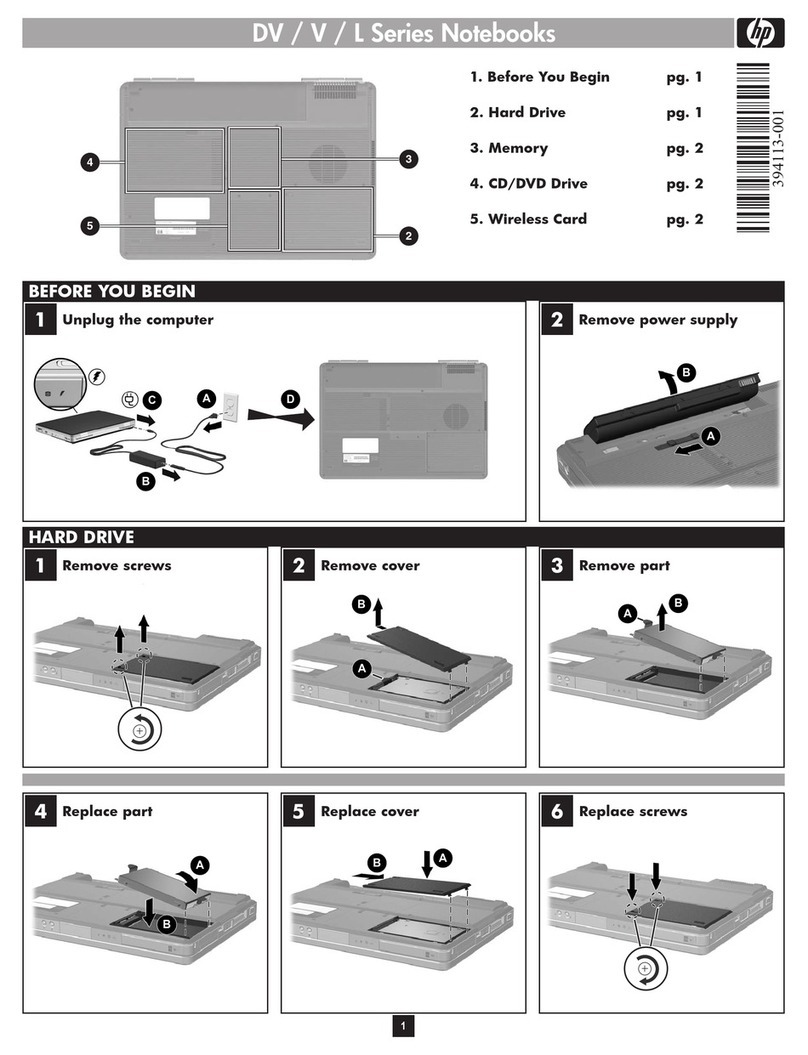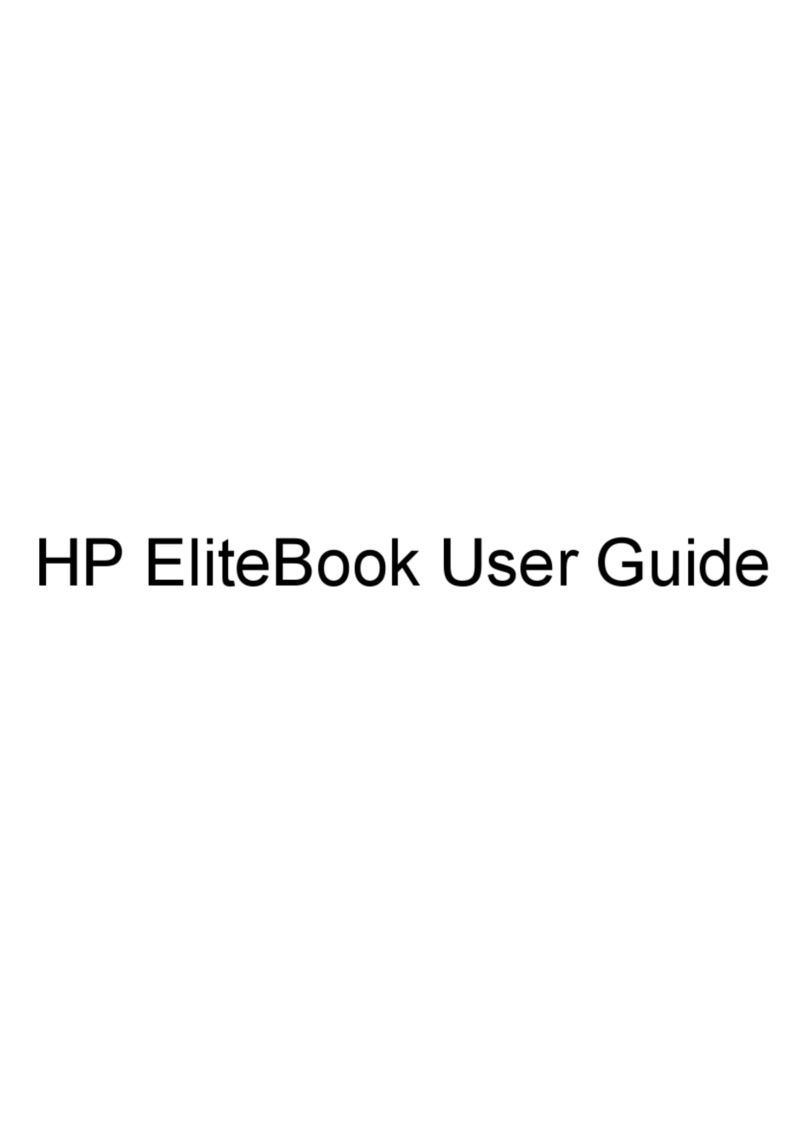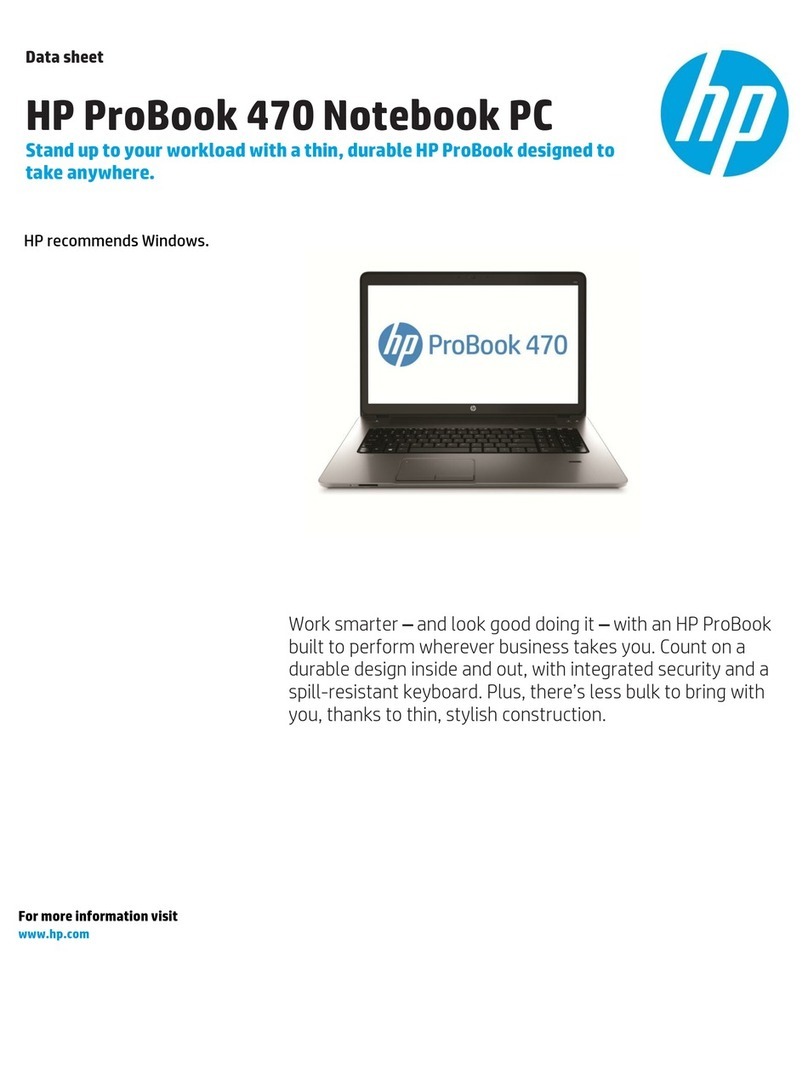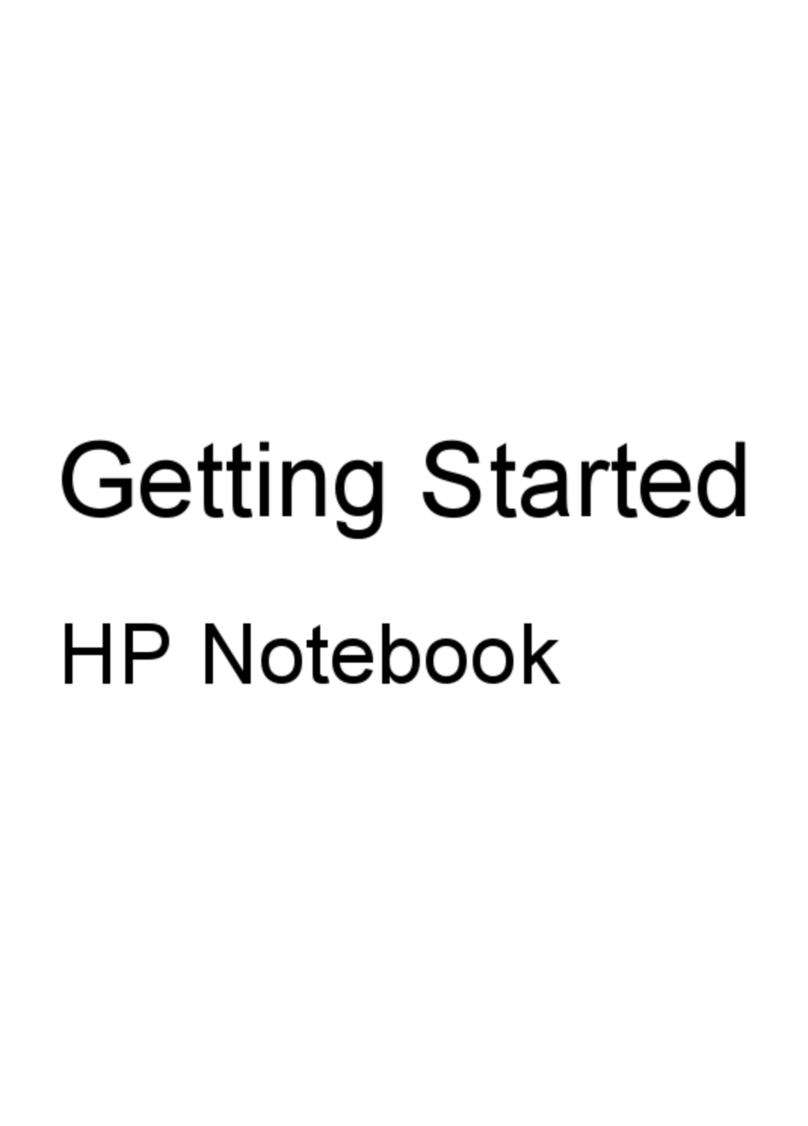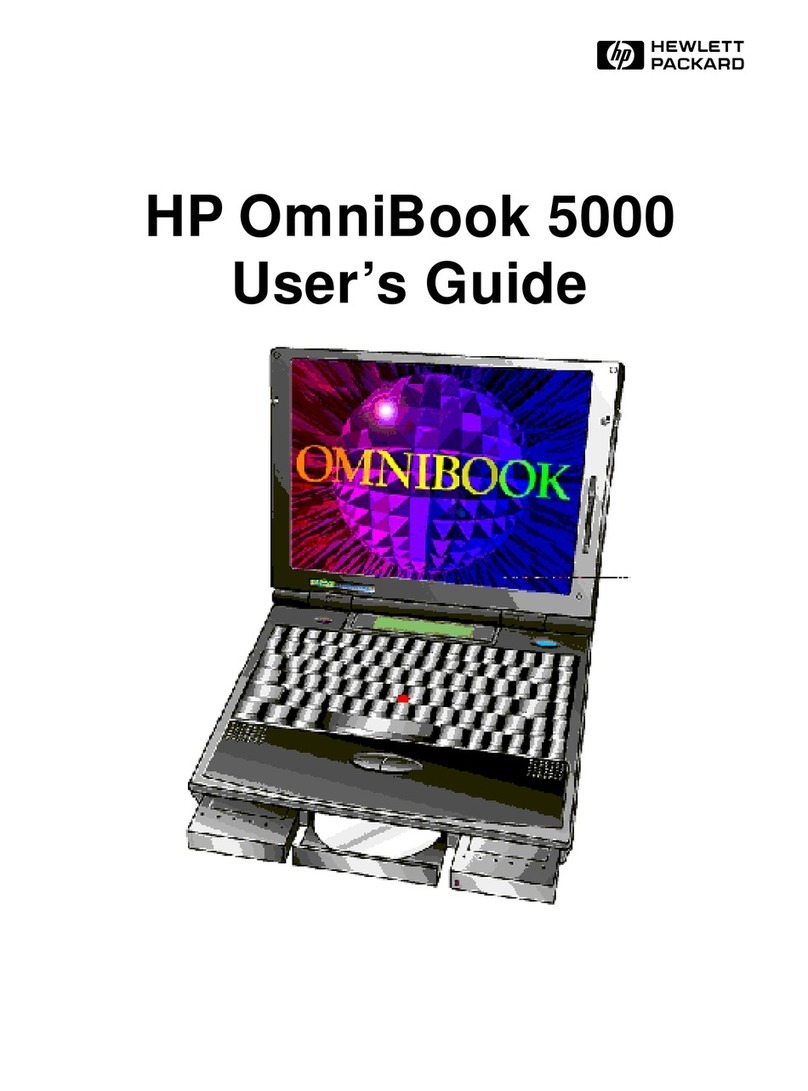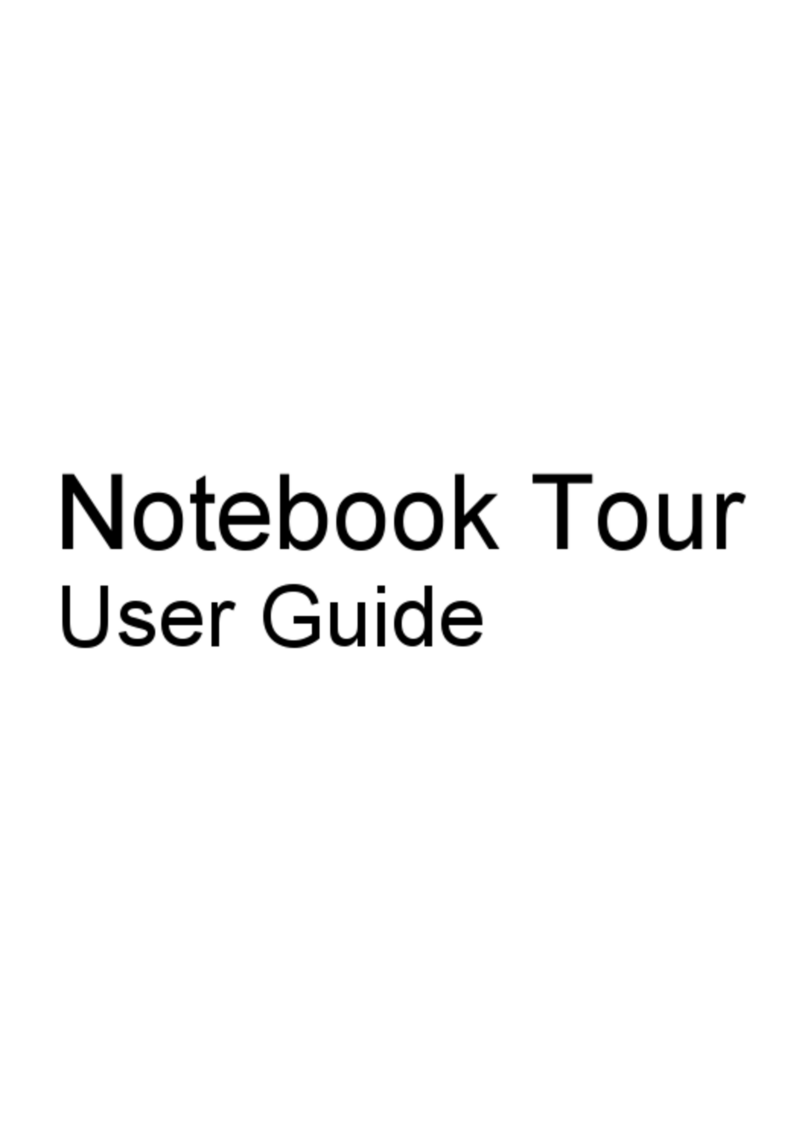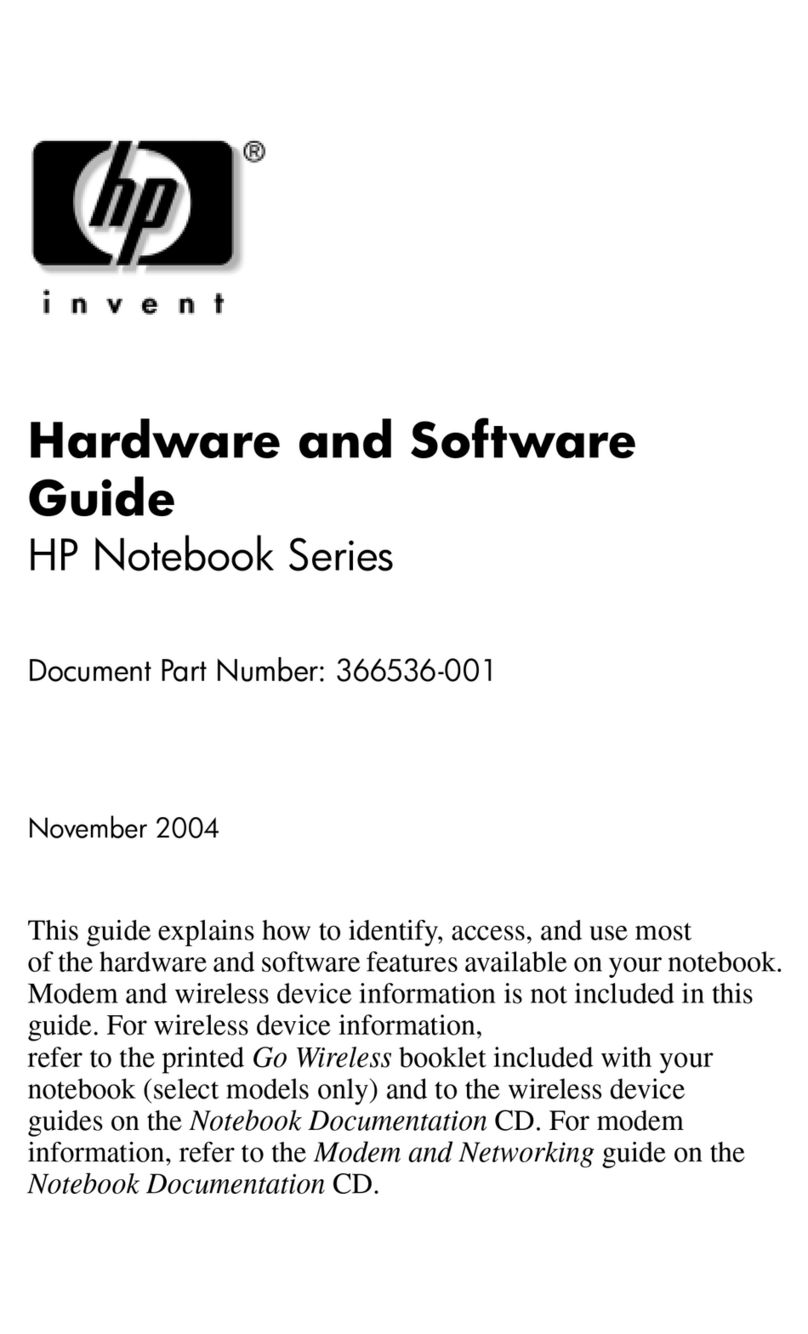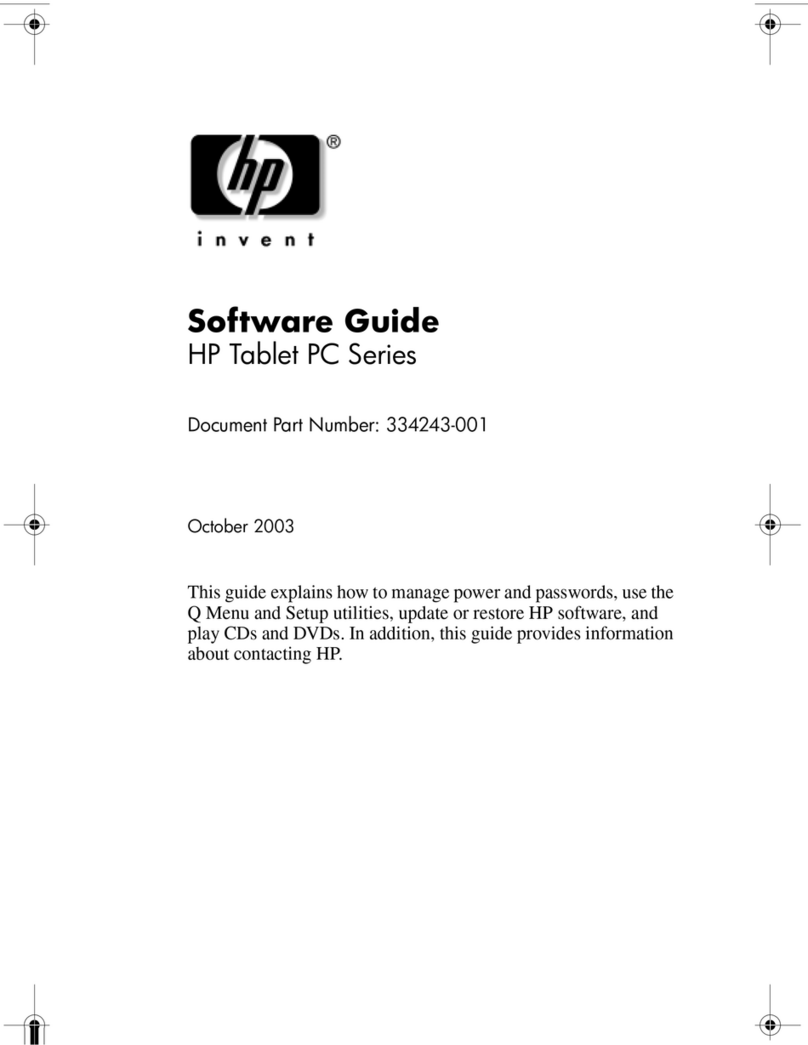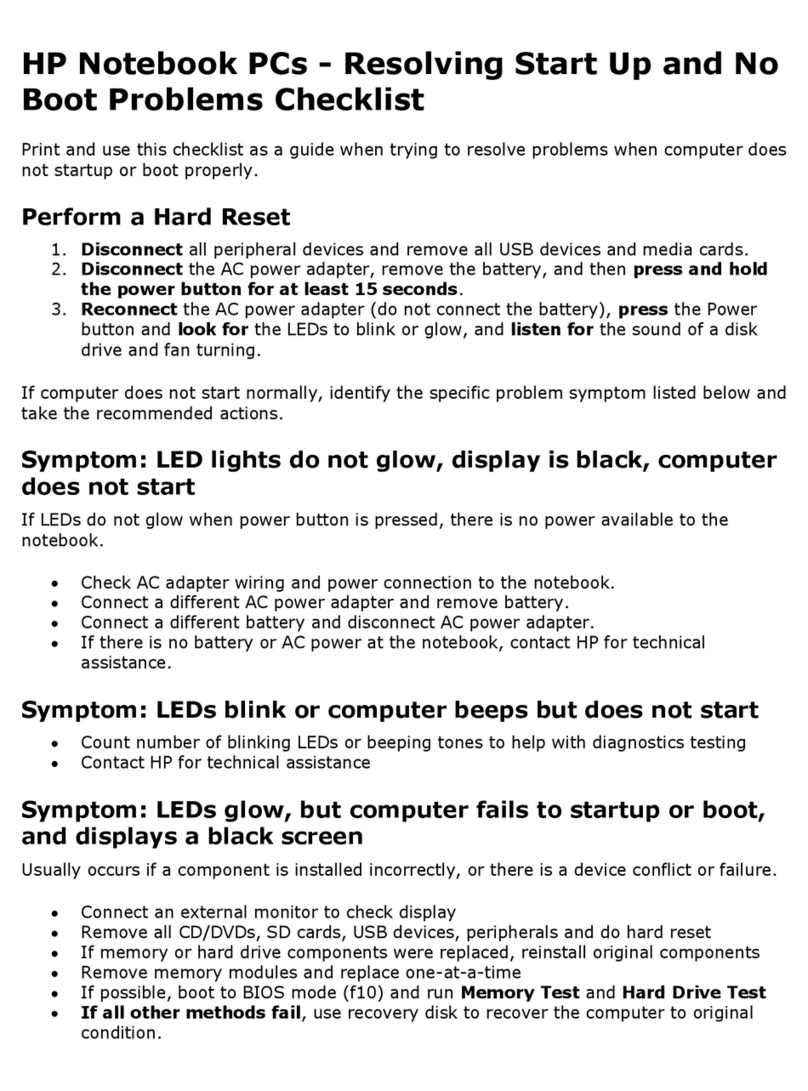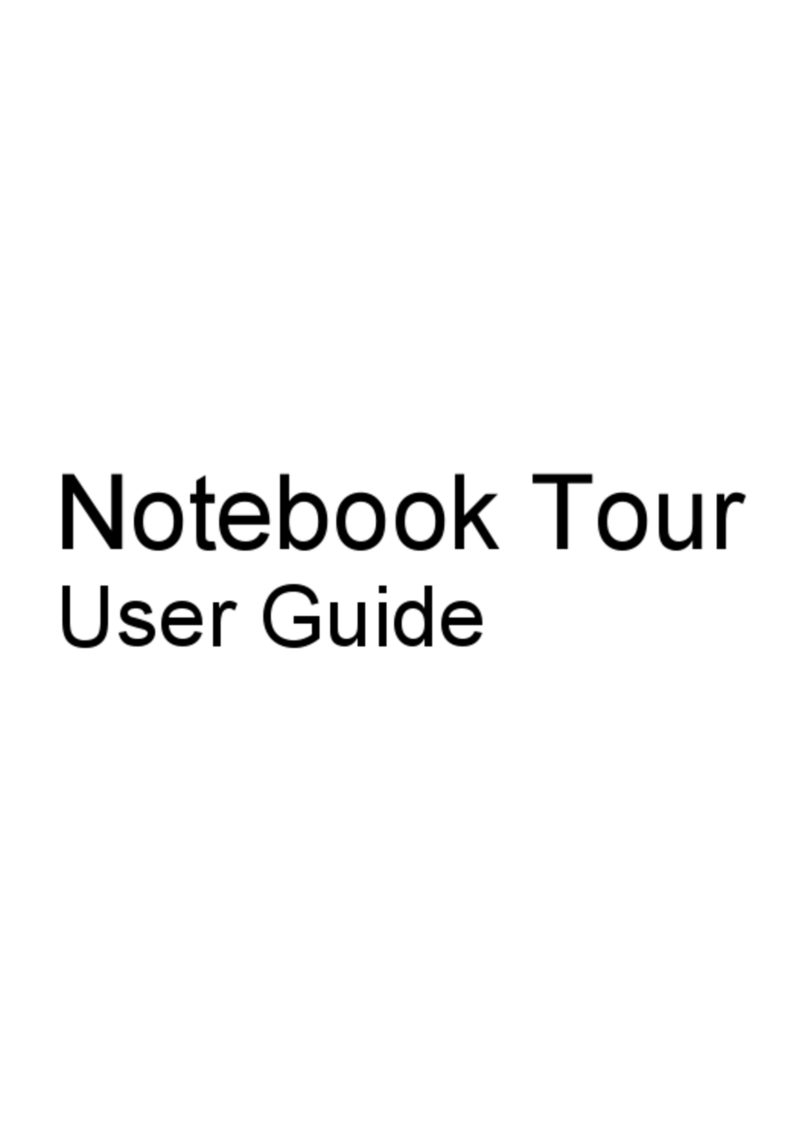Function Hotkey
Stop an audio CD or a DVD. fn+f10
Play the previous track or section of an audio CD or a DVD. fn+f11
Play the next track or section of an audio CD or a DVD. fn+f12
To use a hotkey command on the computer keyboard, follow either of these steps:
●Briefly press the fn key, and then briefly press the second key of the hotkey command.
– or –
●Press and hold down the fn key, briefly press the second key of the hotkey command, and then
release both keys at the same time.
Displaying system information (fn+esc)
Press fn+esc to display information about system hardware components and the system BIOS version
number.
In the Windows fn+esc display, the version of the system BIOS (basic input-output system) is displayed
as the BIOS date. On some computer models, the BIOS date is displayed in decimal format. The BIOS
date is sometimes called the system ROM version number.
Opening the Print Options window (fn+f2)
Press fn+f2 to open the Print Options window of the active Windows application.
Opening a Web browser (fn+f3)
Press fn+f3 to open your Web browser.
Until you have set up your Internet or network services, the fn+f3 hotkey opens the Windows Internet
Connection Wizard.
After you have set up your Internet or network services and your Web browser home page, you can
press fn+f3 to quickly access your home page and the Internet.
Switching the screen image (fn+f4)
Press fn+f4 to switch the screen image among display devices connected to the system. For example,
if a monitor is connected to the computer, pressing fn+f4 alternates the screen image from computer
display to monitor display to simultaneous display on both the computer and the monitor.
Most external monitors receive video information from the computer using the external VGA video
standard. The fn+f4 hotkey can also alternate images among other devices receiving video information
from the computer.
The following video transmission types, with examples of devices that use them, are supported by the
fn+f4 hotkey:
●LCD (computer display)
●External VGA (most external monitors)
4 Chapter 2 Using the keyboard