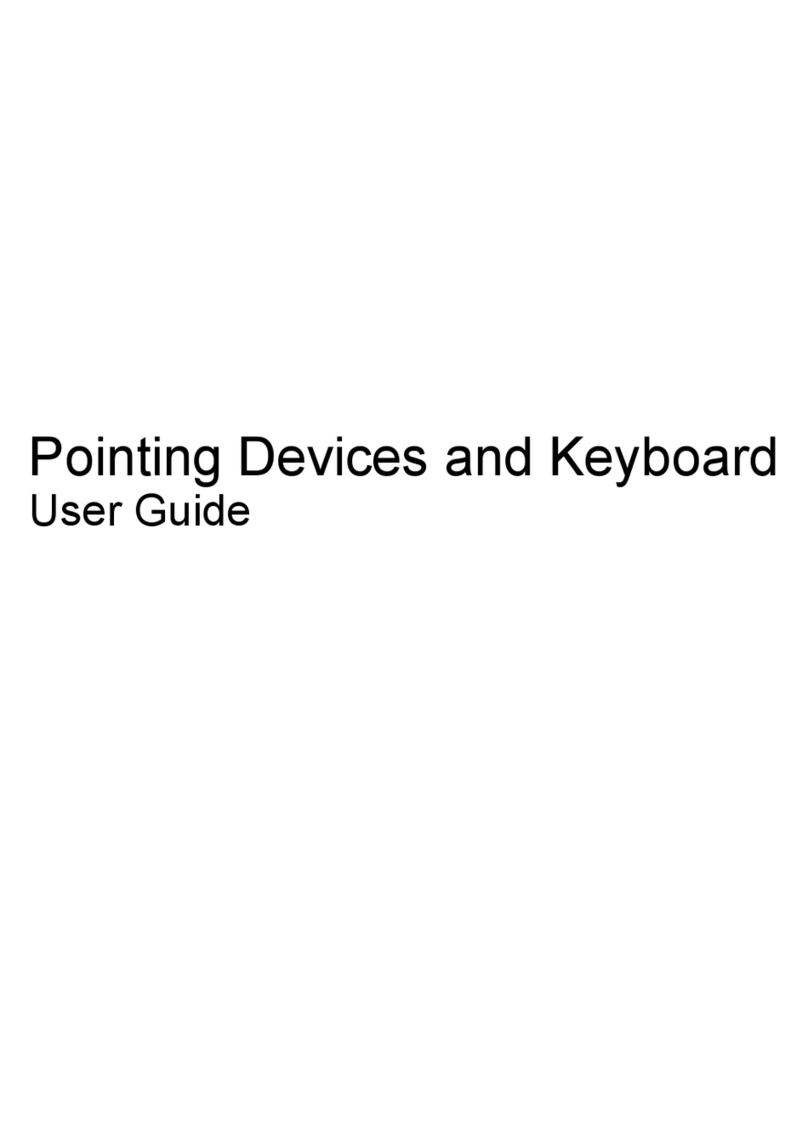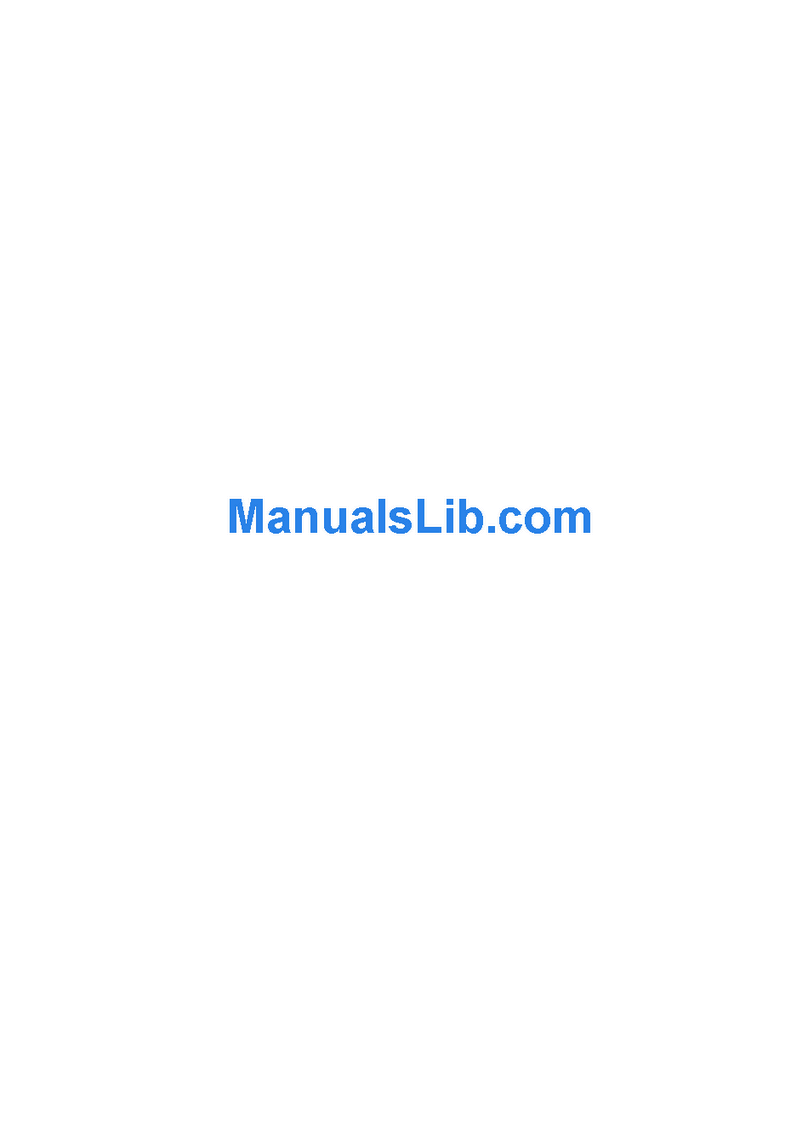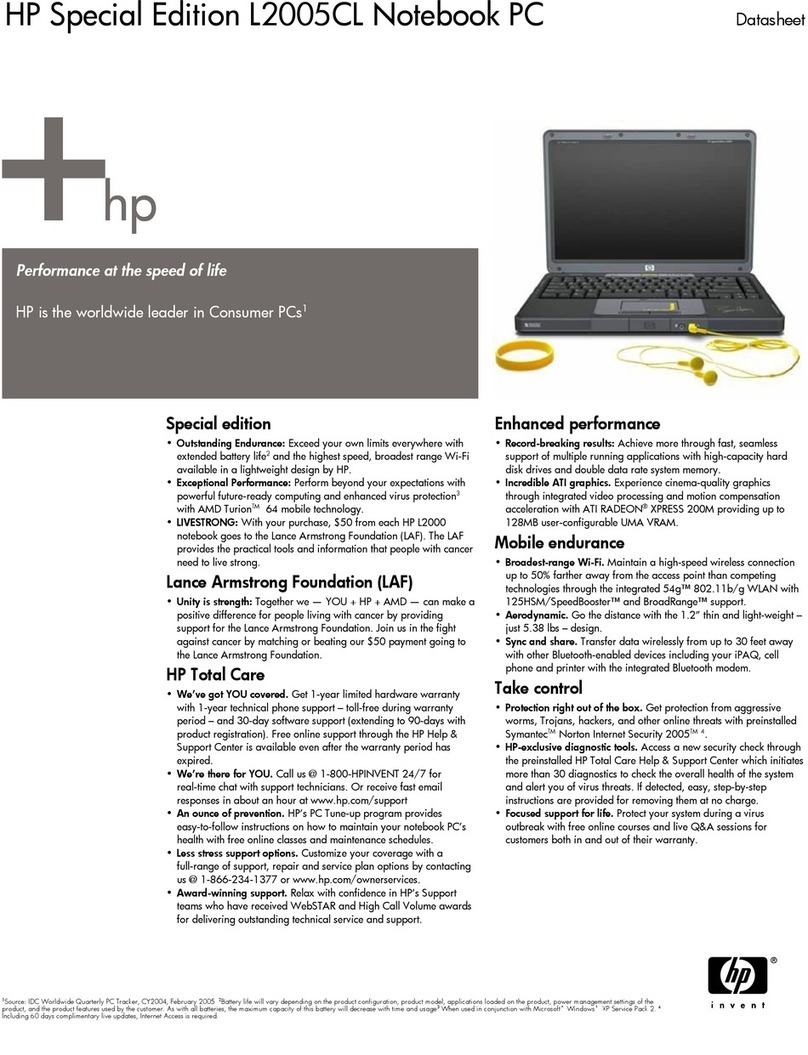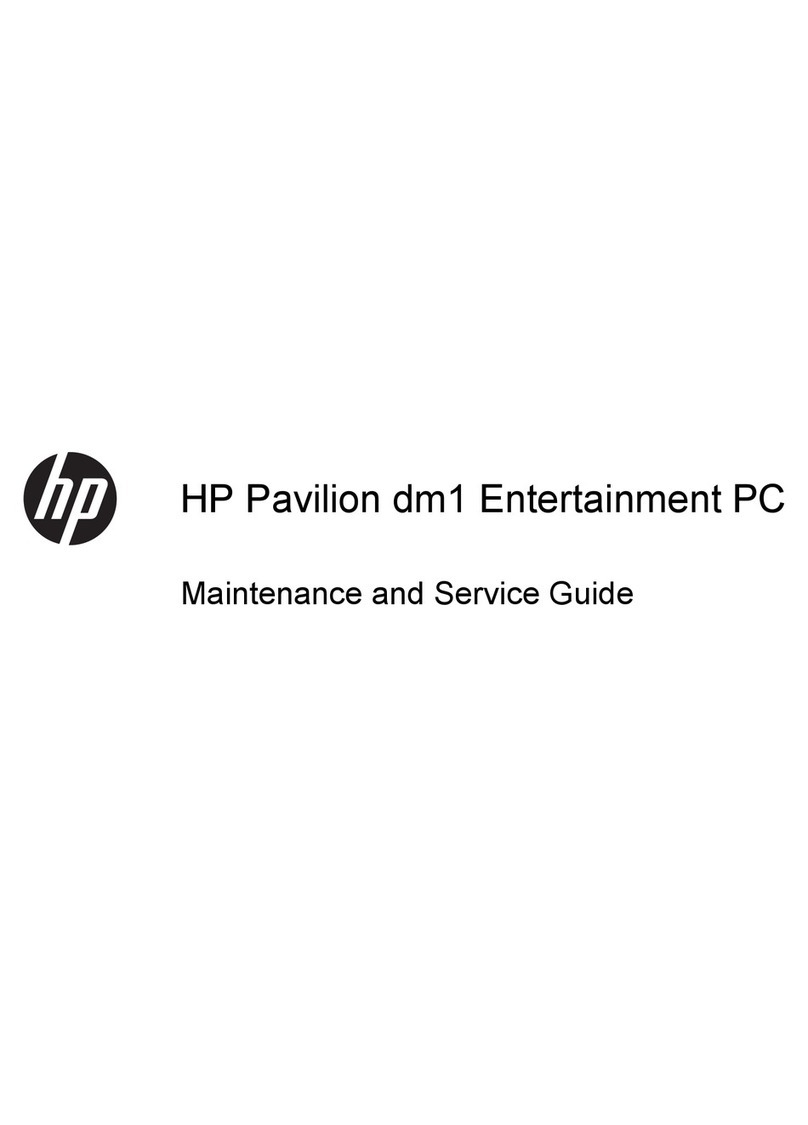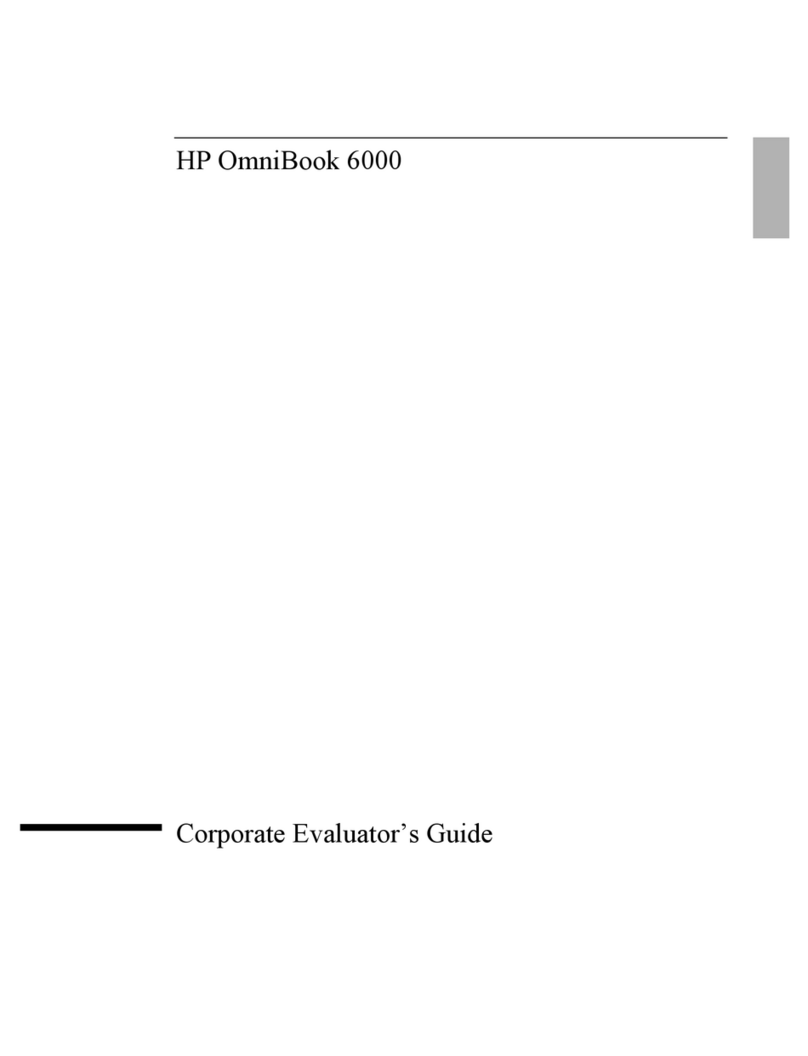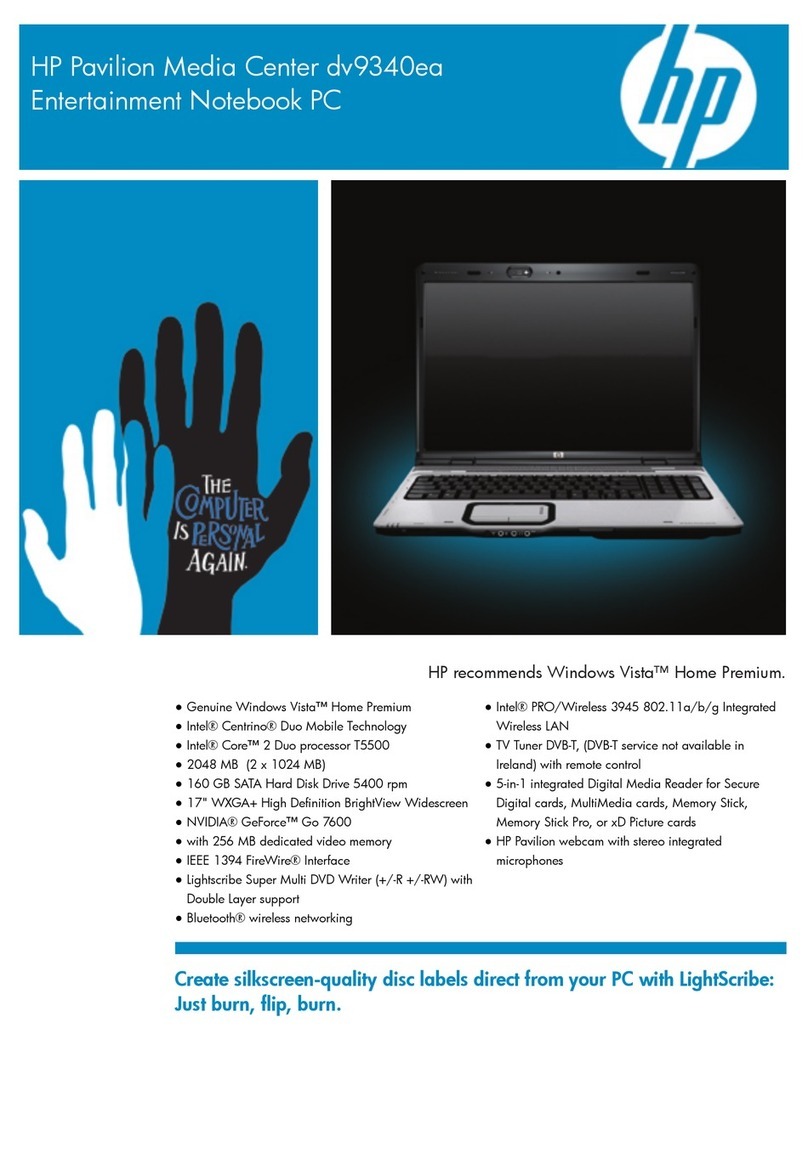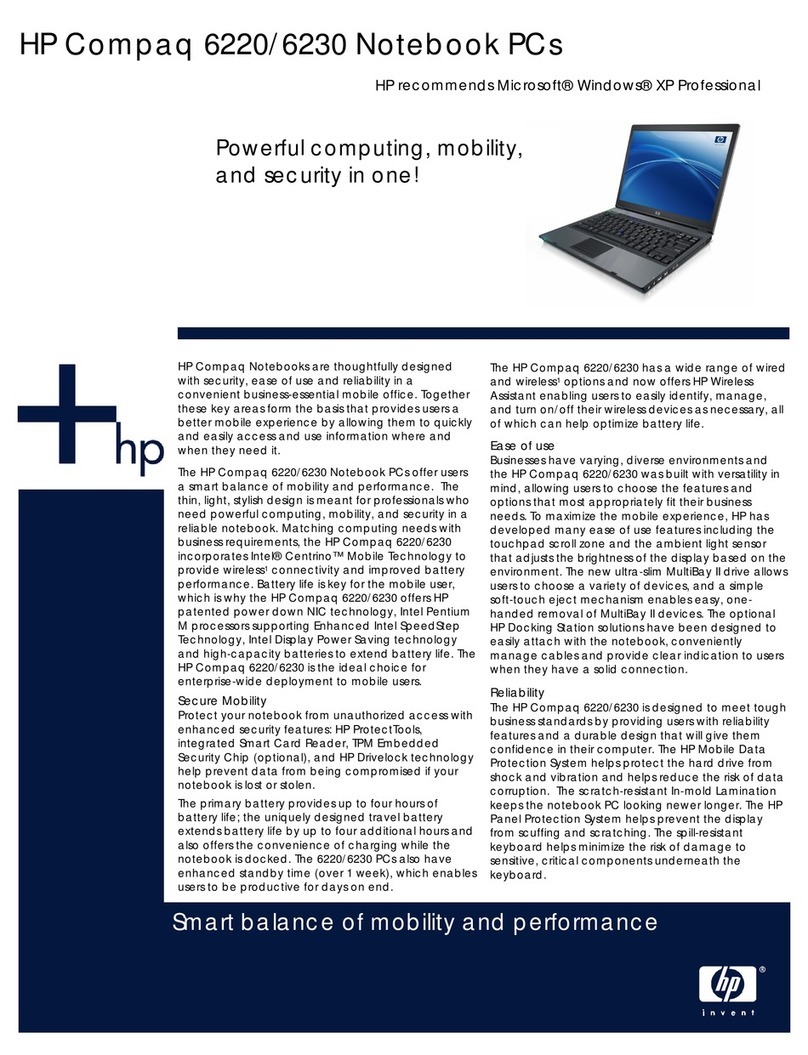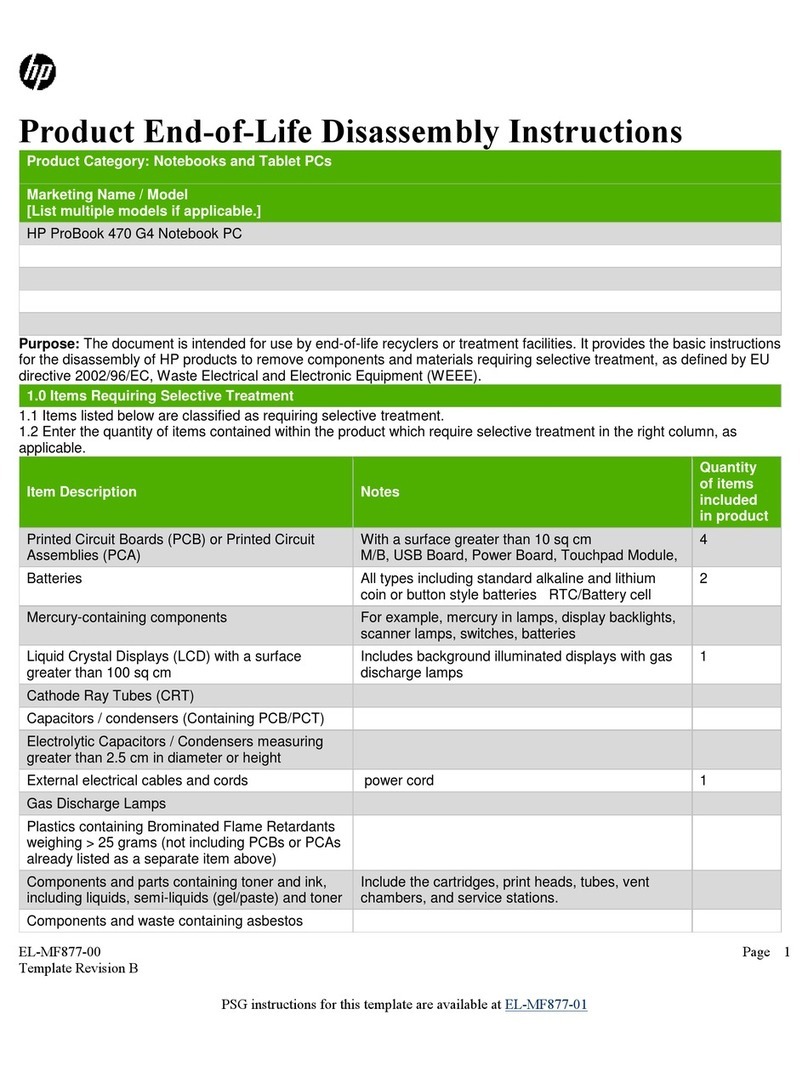Drive handling ......................................................................................... 36
Grounding guidelines .............................................................................................. 37
Electrostatic discharge damage .................................................................. 37
Packaging and transporting guidelines ........................................ 38
Workstation guidelines .............................................................. 38
Equipment guidelines ................................................................. 39
Component replacement procedures ........................................................................................ 40
Service tag ............................................................................................................. 40
Computer feet ......................................................................................................... 42
Battery ................................................................................................................... 43
Hard drive cover ..................................................................................................... 44
Hard drive ............................................................................................................. 45
WLAN module ........................................................................................................ 47
Memory module ...................................................................................................... 49
RTC battery ............................................................................................................ 51
Optical drive .......................................................................................................... 52
Keyboard ............................................................................................................... 53
Top cover ............................................................................................................... 55
Power button board ................................................................................................. 58
Touchscreen display assembly .................................................................................. 60
BrightView display assembly .................................................................................... 65
Webcam/microphone module .................................................................................. 70
Bluetooth module .................................................................................................... 71
Speaker assembly ................................................................................................... 73
USB board ............................................................................................................. 75
Power connector ..................................................................................................... 77
System board ......................................................................................................... 79
Fan/heat sink assembly ........................................................................................... 82
Processor ............................................................................................................... 85
5 Setup Utility (BIOS) ......................................................................................................... 87
Starting Setup Utility ............................................................................................................... 87
Using Setup Utility .................................................................................................................. 87
Changing the language of Setup Utility ...................................................................... 87
Navigating and selecting in Setup Utility .................................................................... 88
Displaying system information ................................................................................... 88
Restoring default settings in Setup Utility ..................................................................... 88
Exiting Setup Utility ................................................................................................. 89
Setup Utility menus ................................................................................................................. 89
Main menu ............................................................................................................. 89
Security menu ......................................................................................................... 90
System Configuration menu ...................................................................................... 90
Diagnostics menu .................................................................................................... 91
vi ENWW