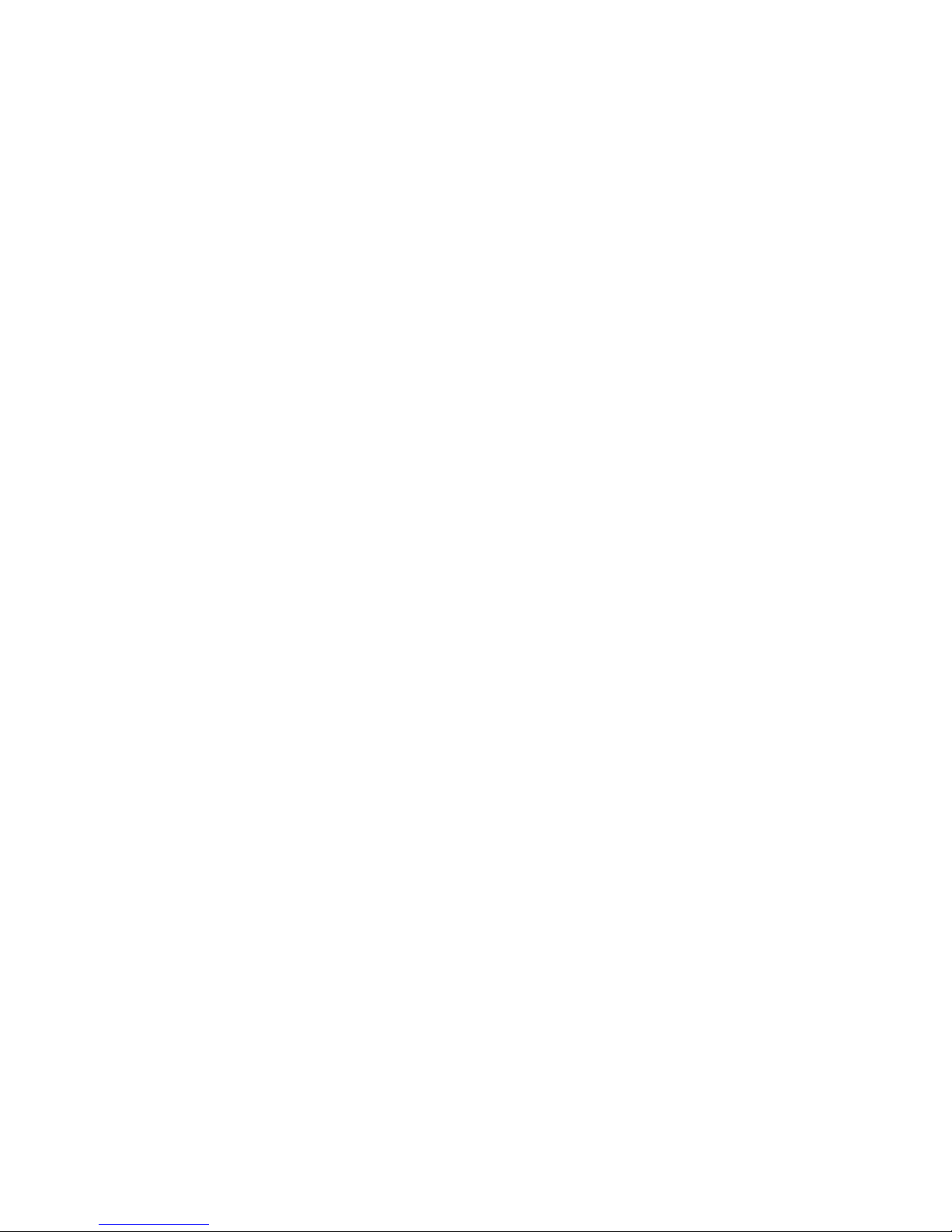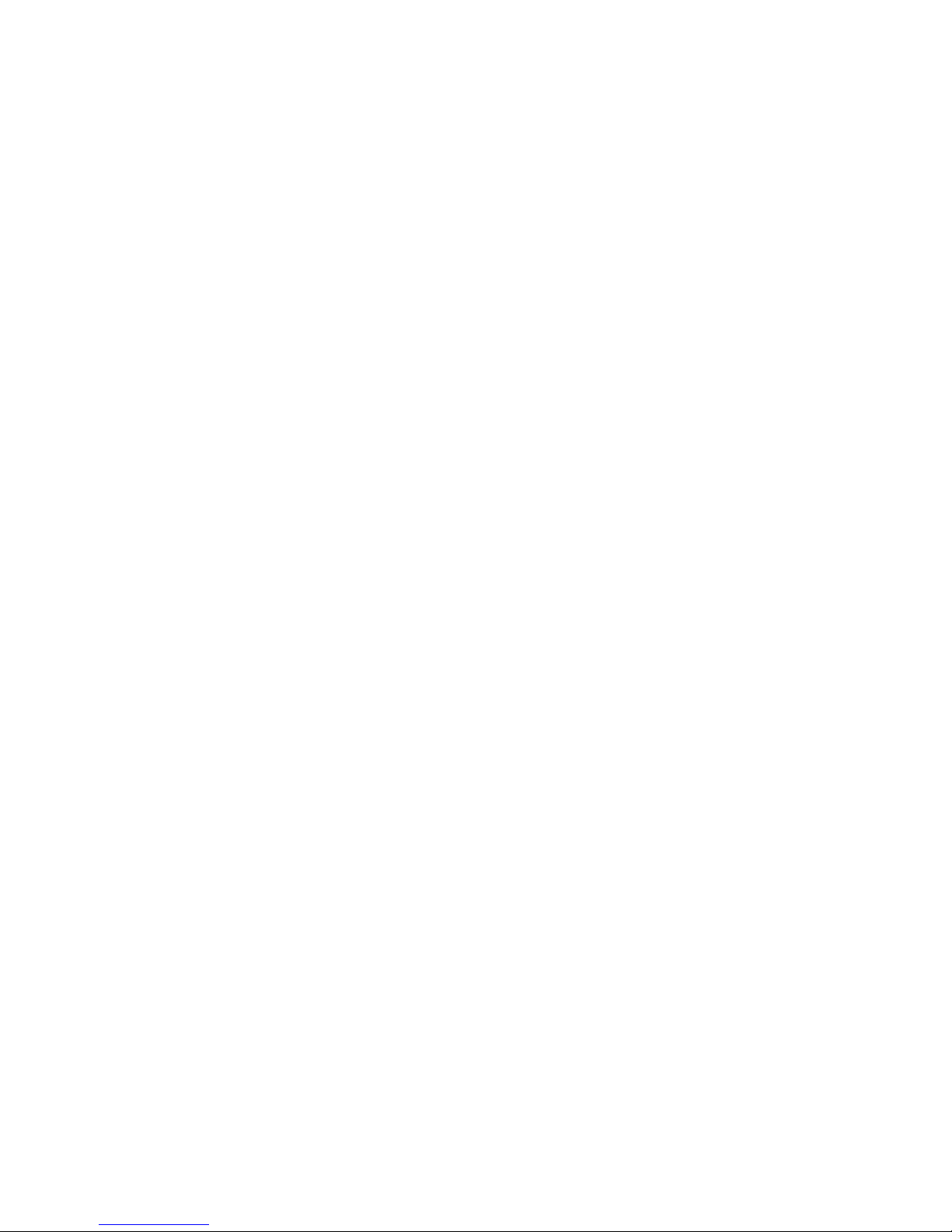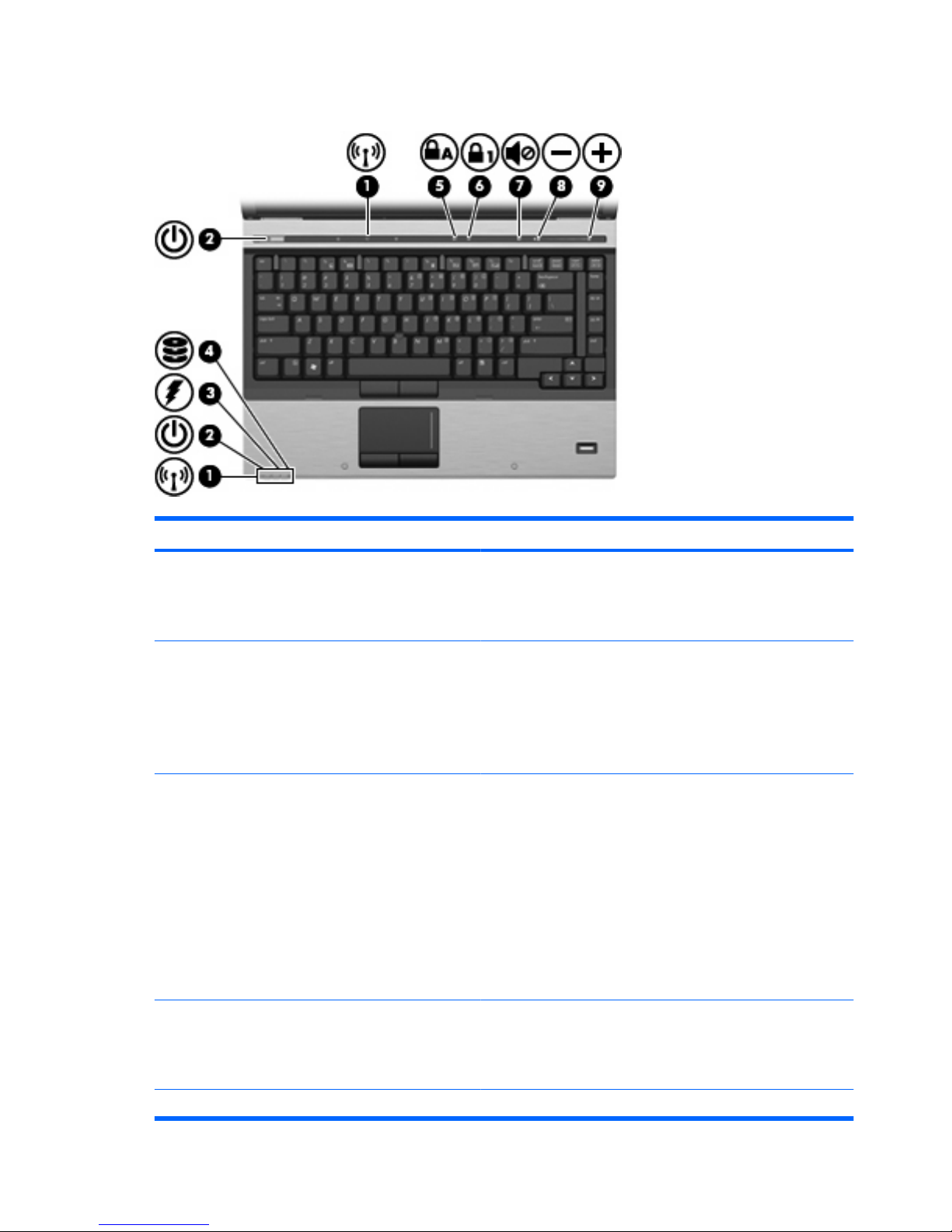HP Elite 6930p User manual
Other HP Laptop manuals

HP
HP 15-bs0 Series Manual

HP
HP ZBook Studio G 315-ap000 - 15ap099 Manual

HP
HP Envy 15 Manual

HP
HP ProBook 640 G1 Installation guide
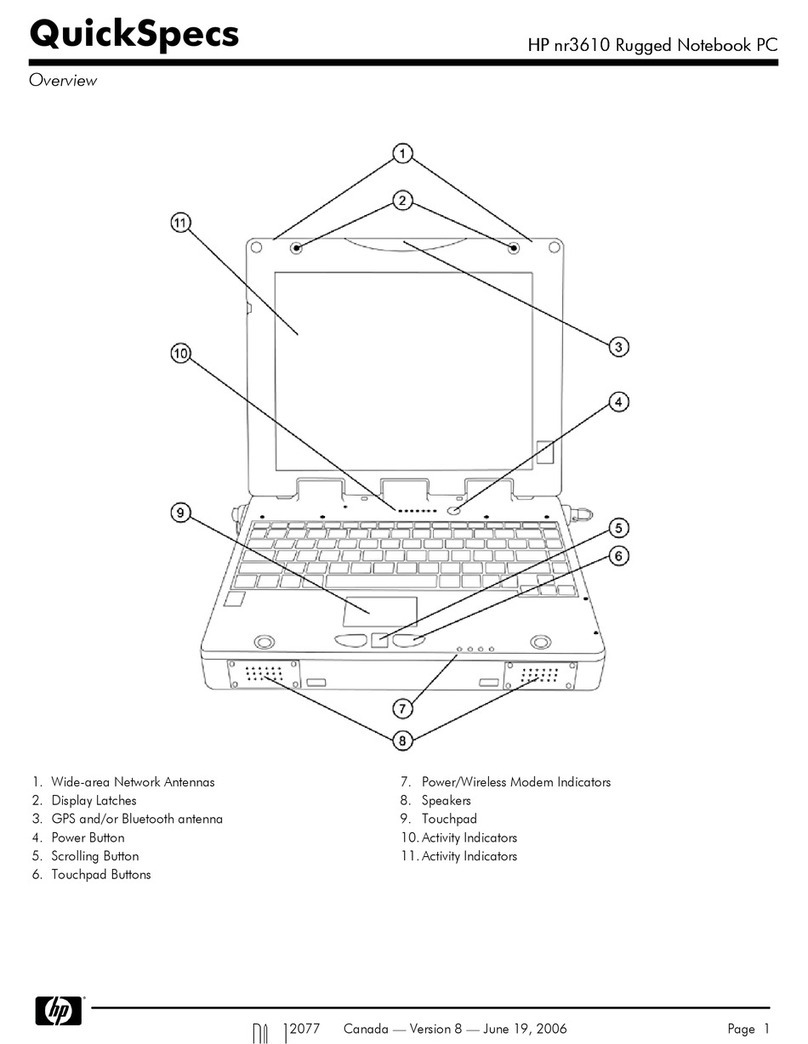
HP
HP NR3610 User instructions
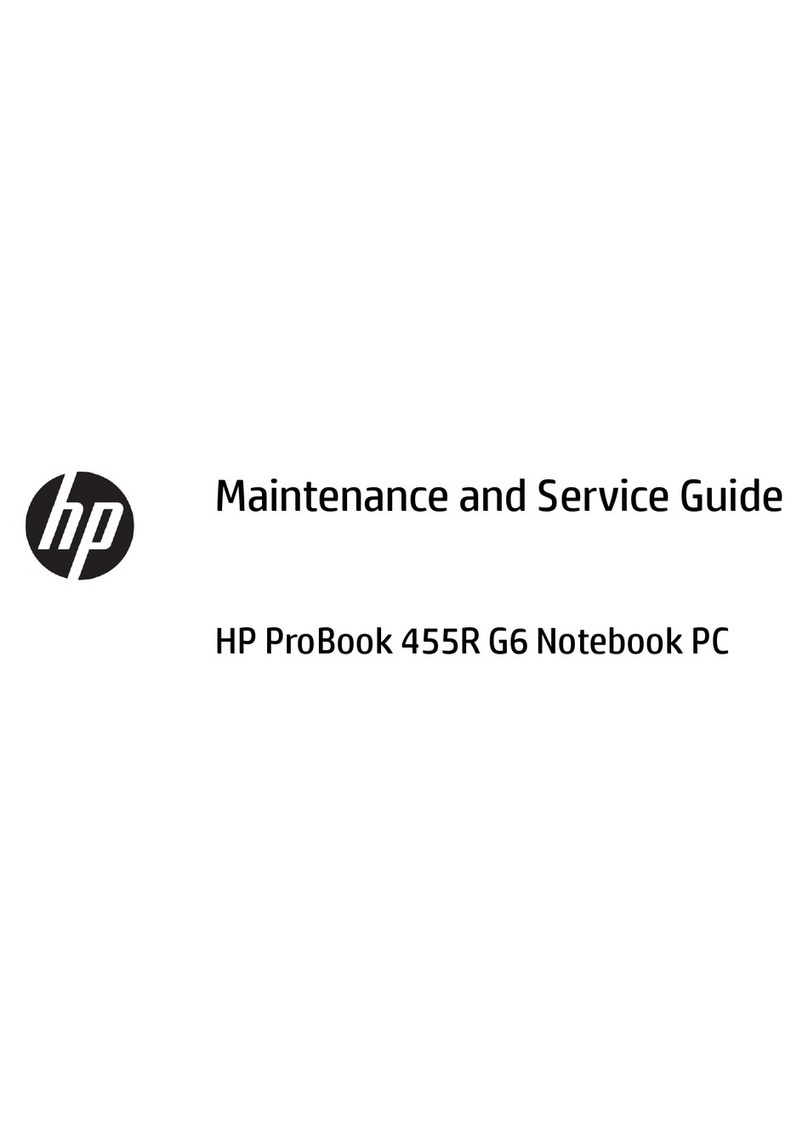
HP
HP ProBook 455R G6 Manual
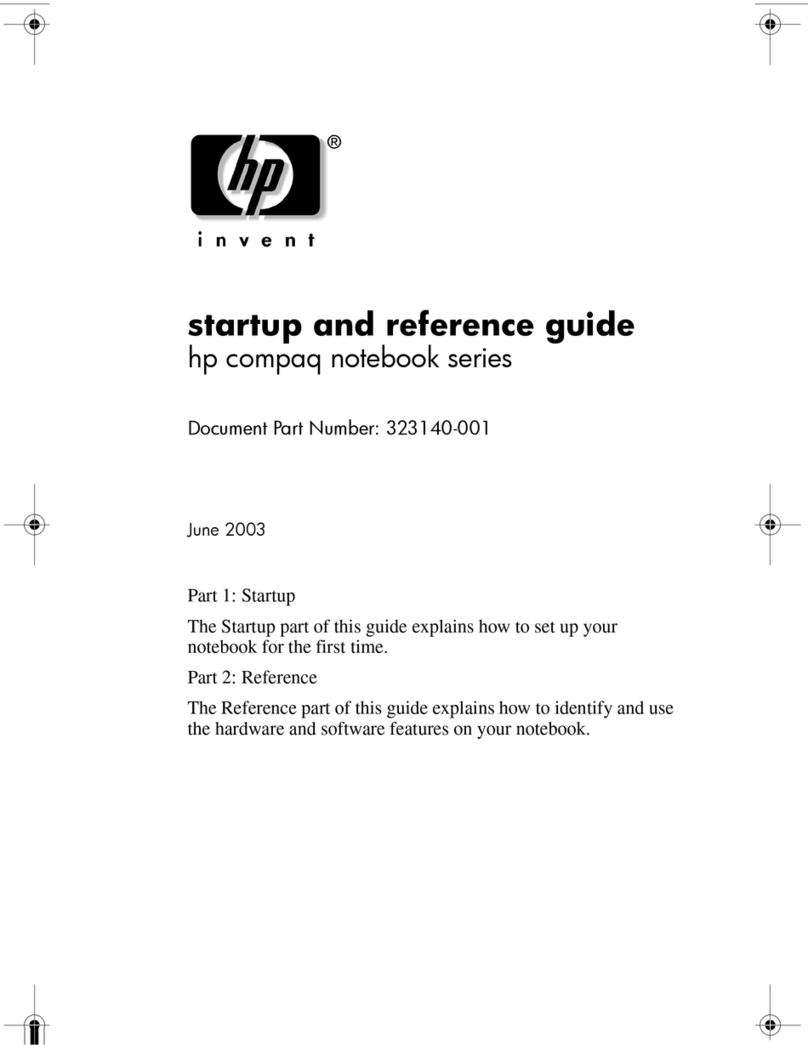
HP
HP Compaq NX7000 User manual
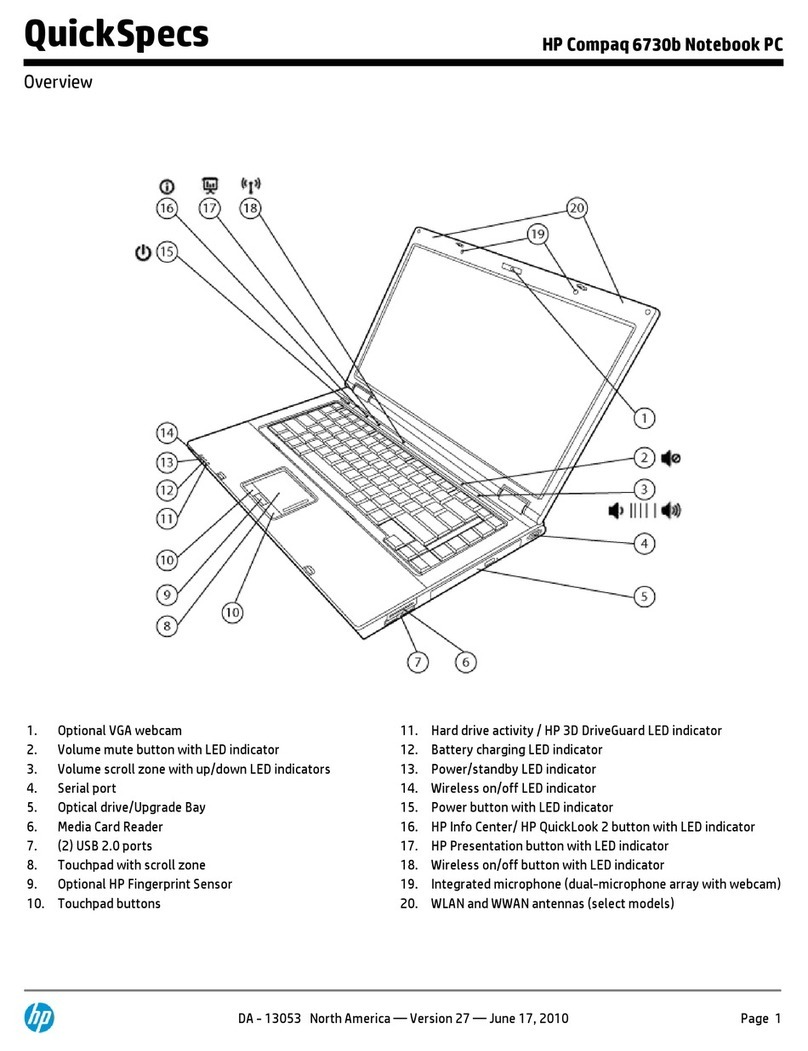
HP
HP 6730b - Compaq Business Notebook User instructions
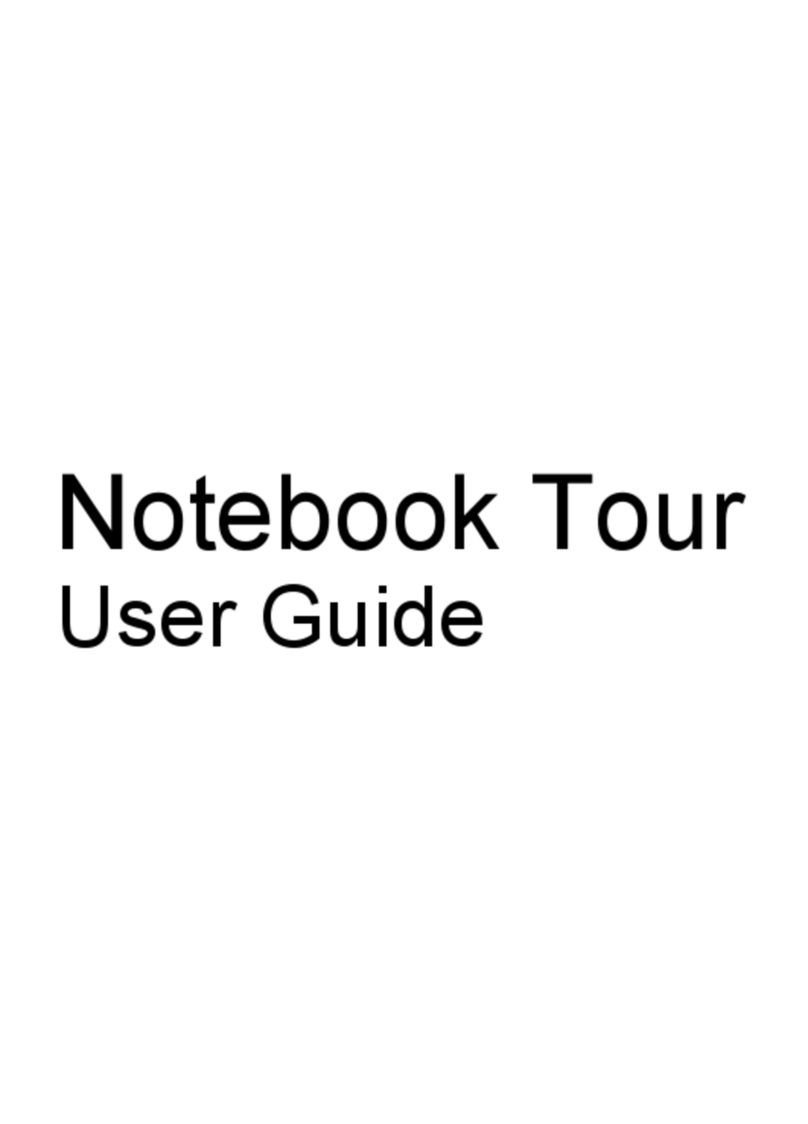
HP
HP Pavilion DV4-1272 User manual

HP
HP Armada 6500 User manual
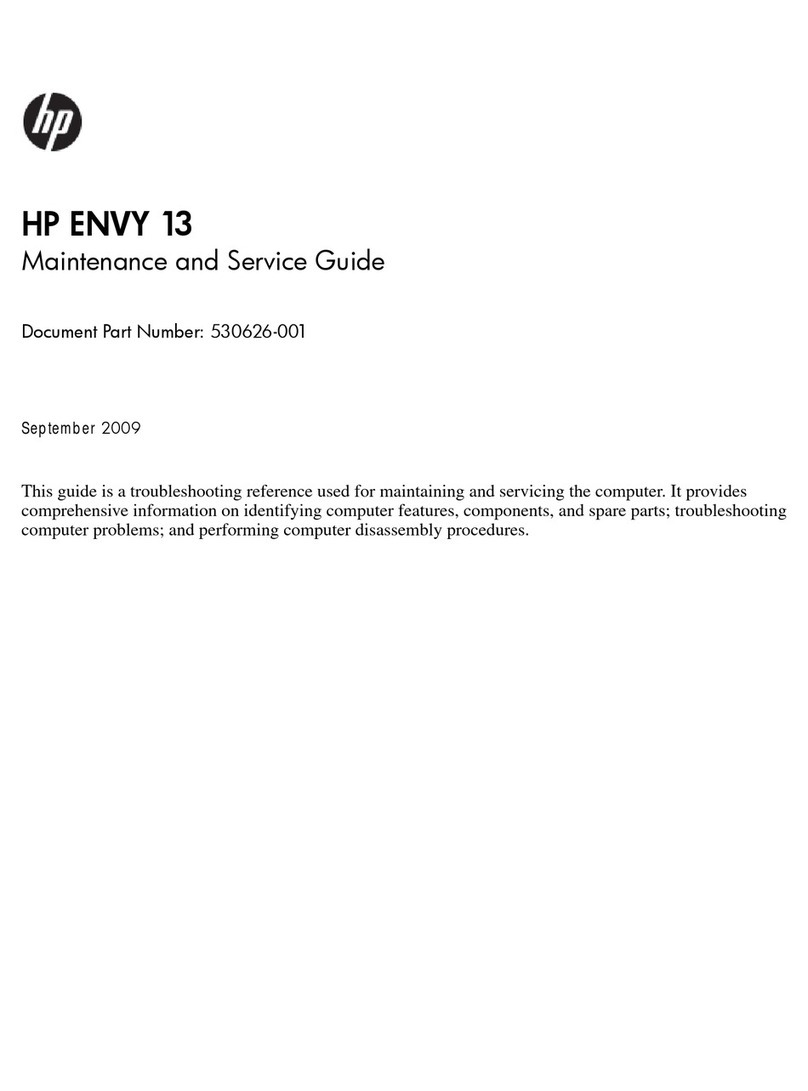
HP
HP Envy 13-1030 Manual

HP
HP EliteBook 9470m User manual

HP
HP TOUCHSMART TX2 Manual

HP
HP 6930p - EliteBook - Core 2 Duo 2.8 GHz Manual
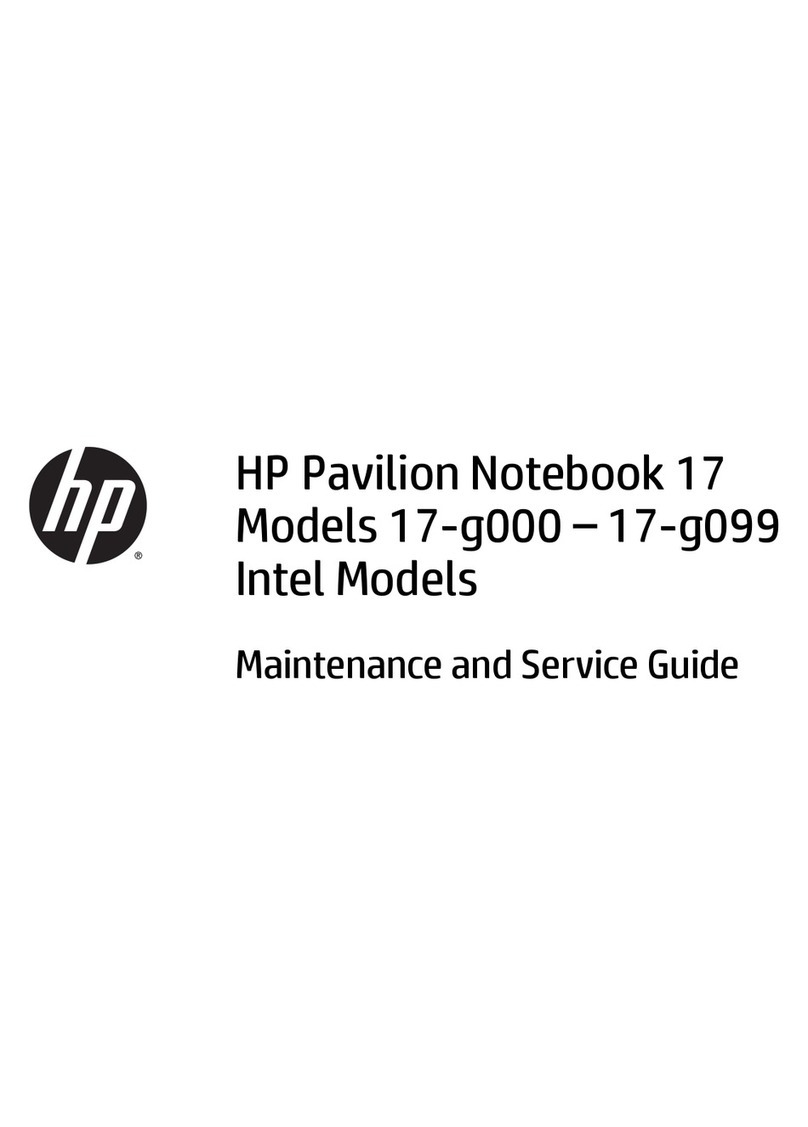
HP
HP Pavilion 17 Manual
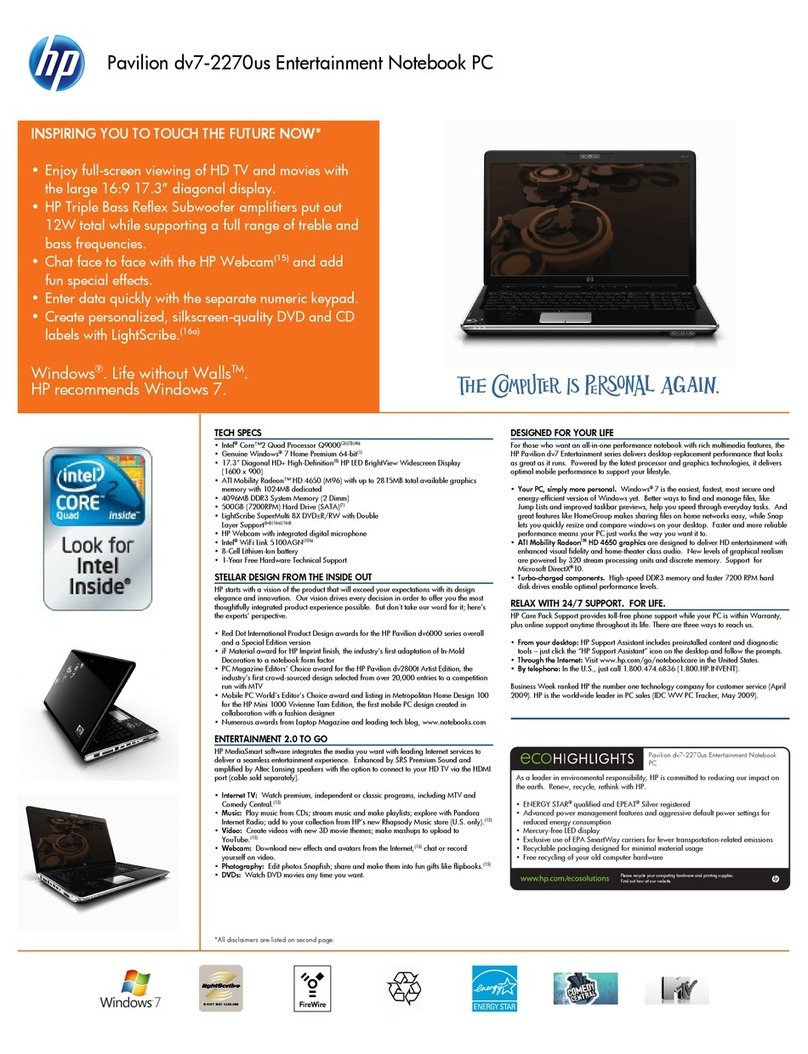
HP
HP Pavilion DV7-2270 User manual

HP
HP ENVY 14 Manual
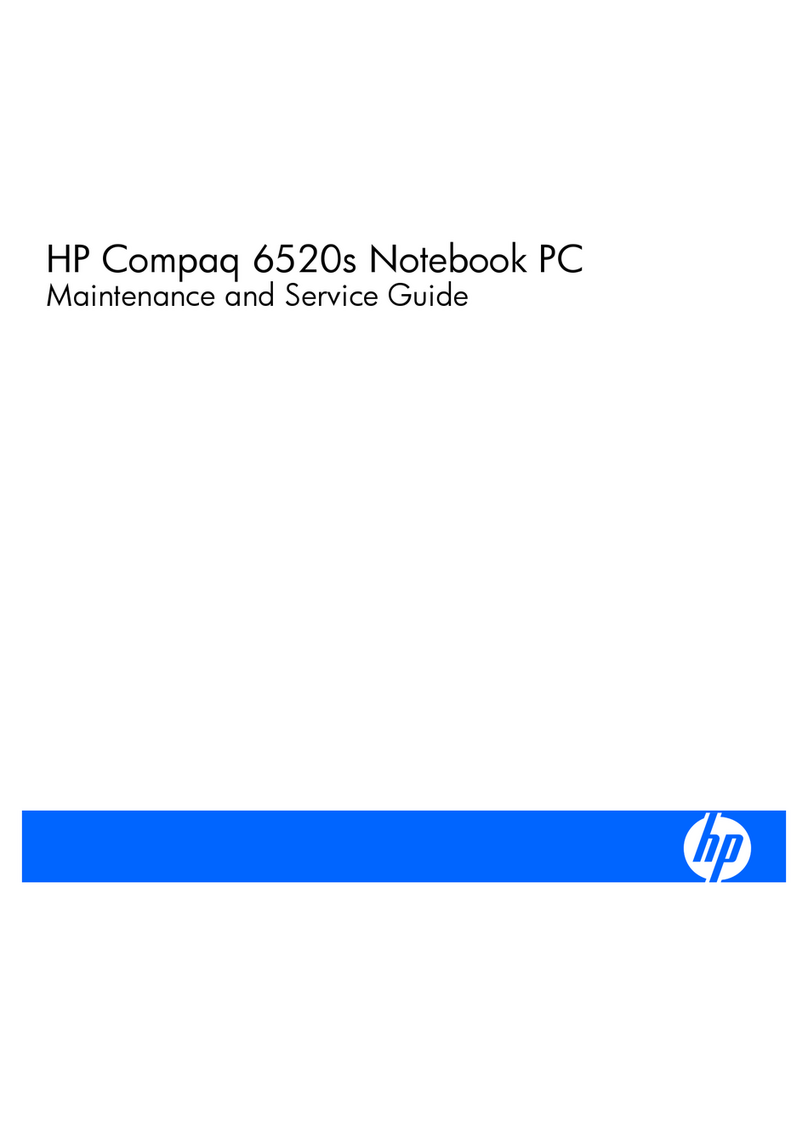
HP
HP 6520s - Notebook PC Manual

HP
HP Elite x2 G4 Tablet Manual
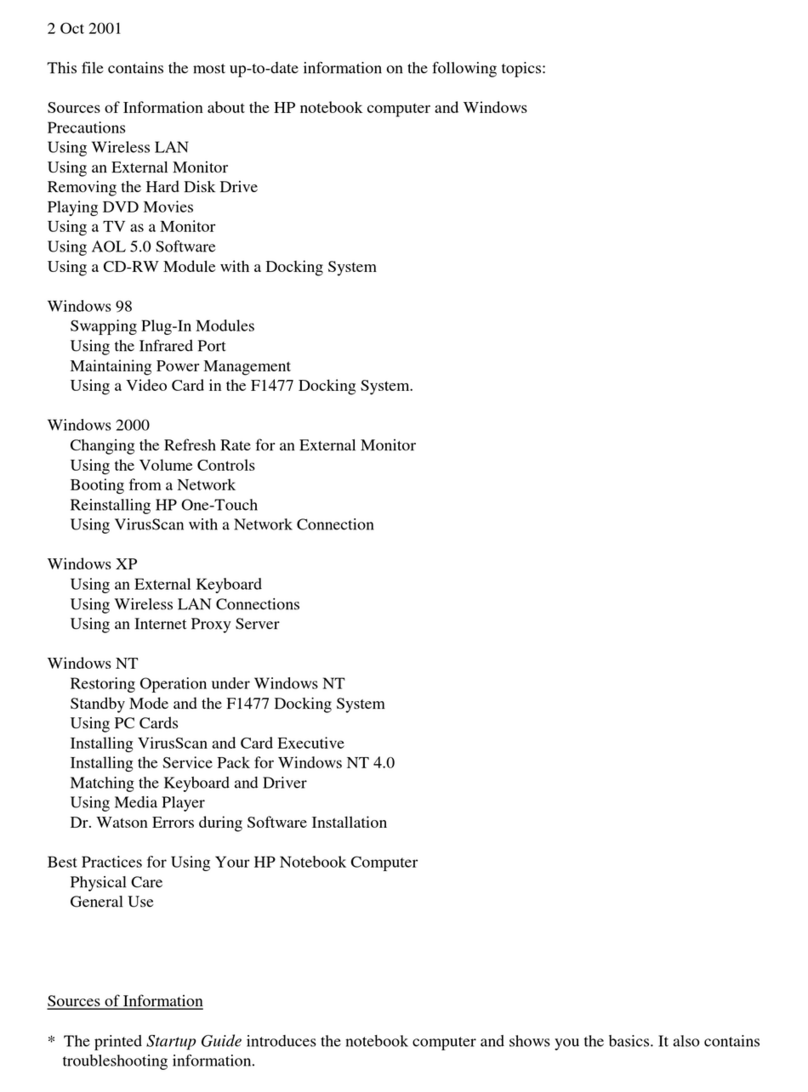
HP
HP OmniBook 6100 Owner's manual