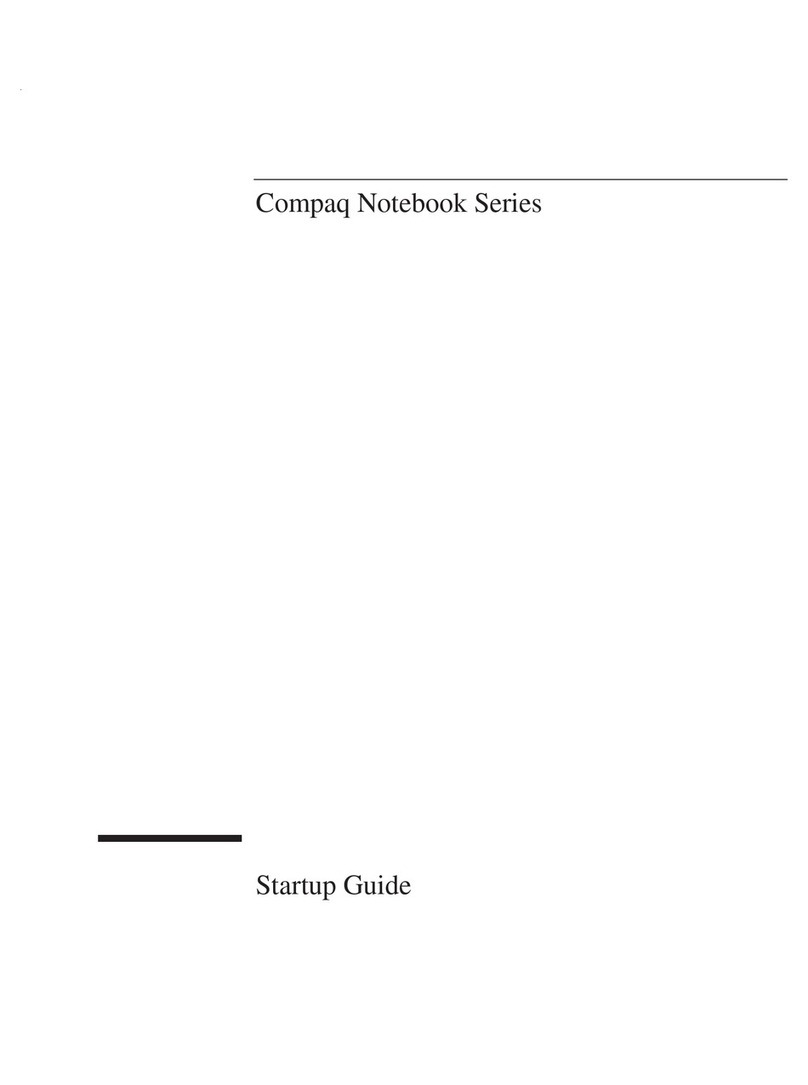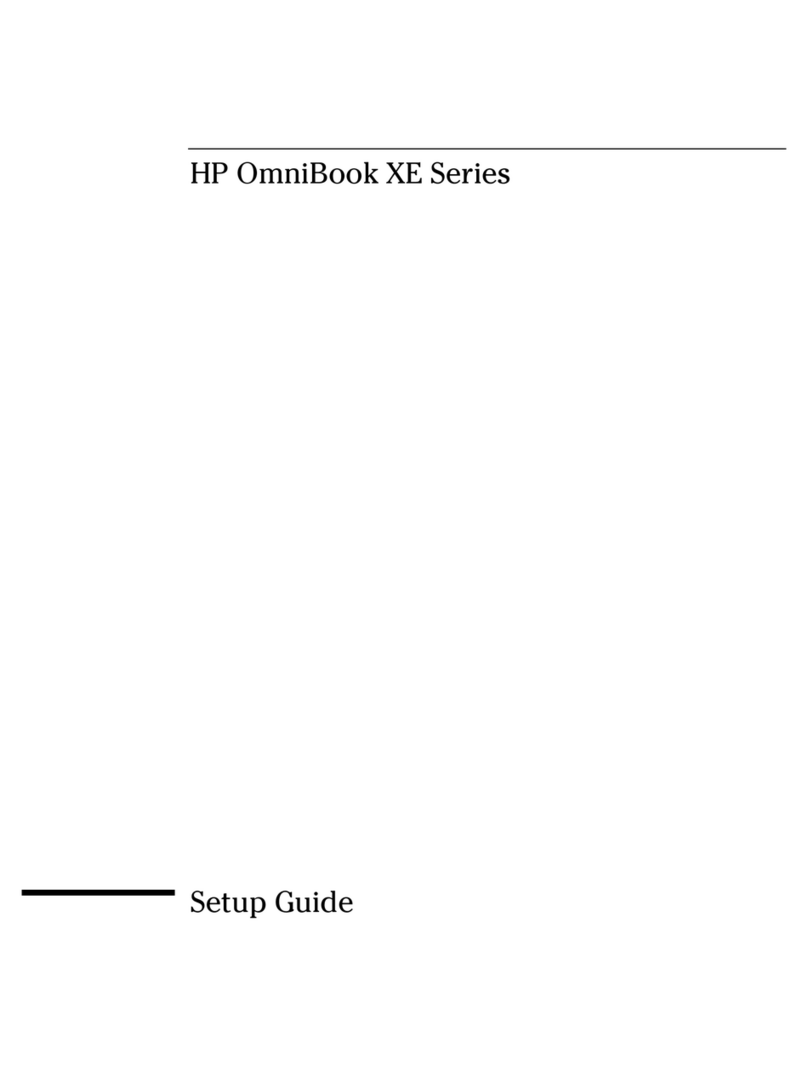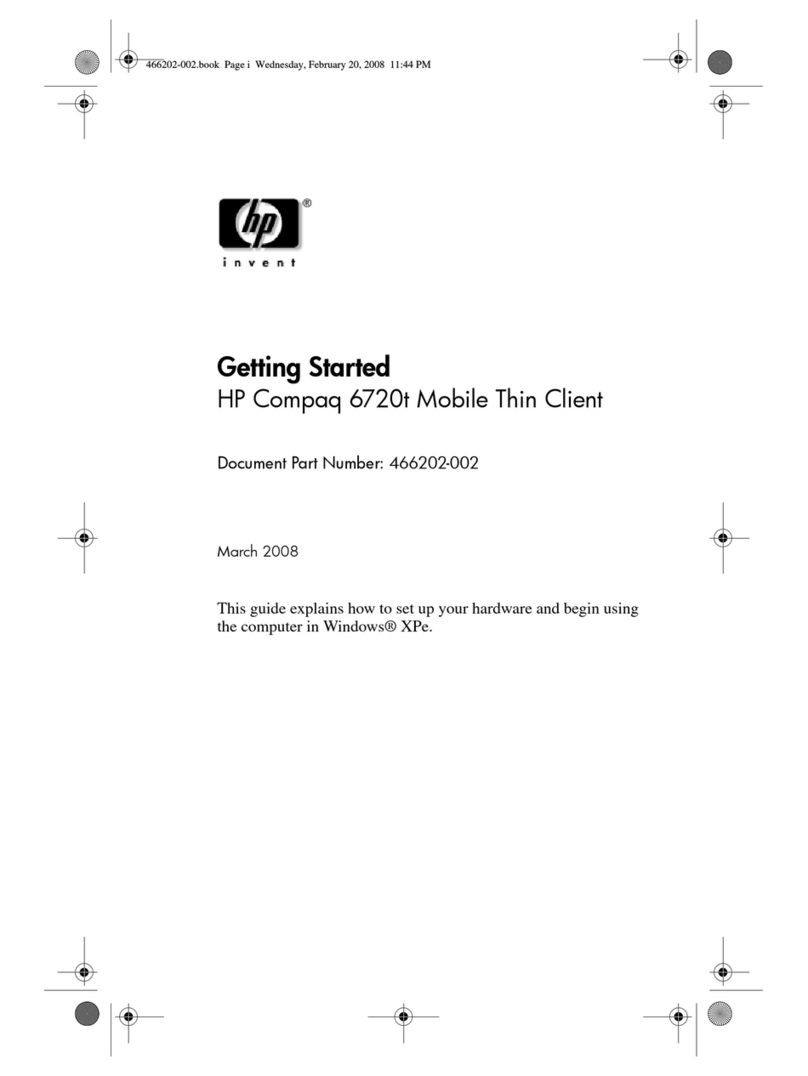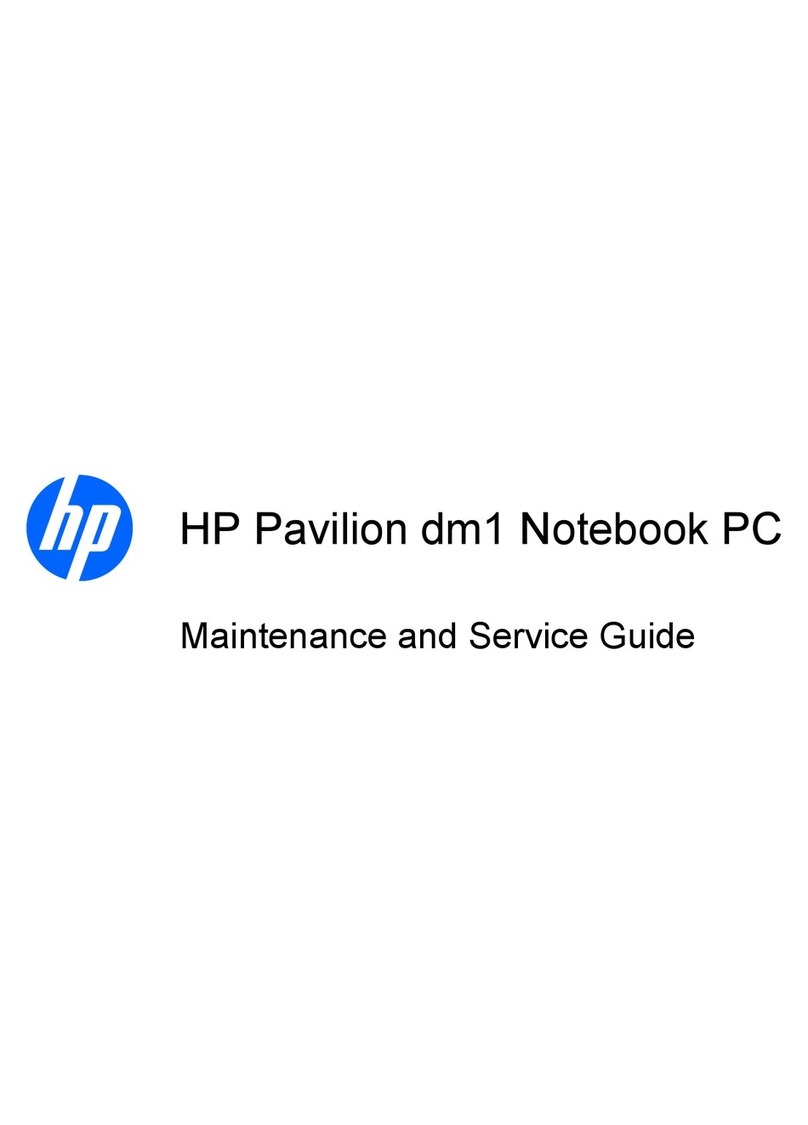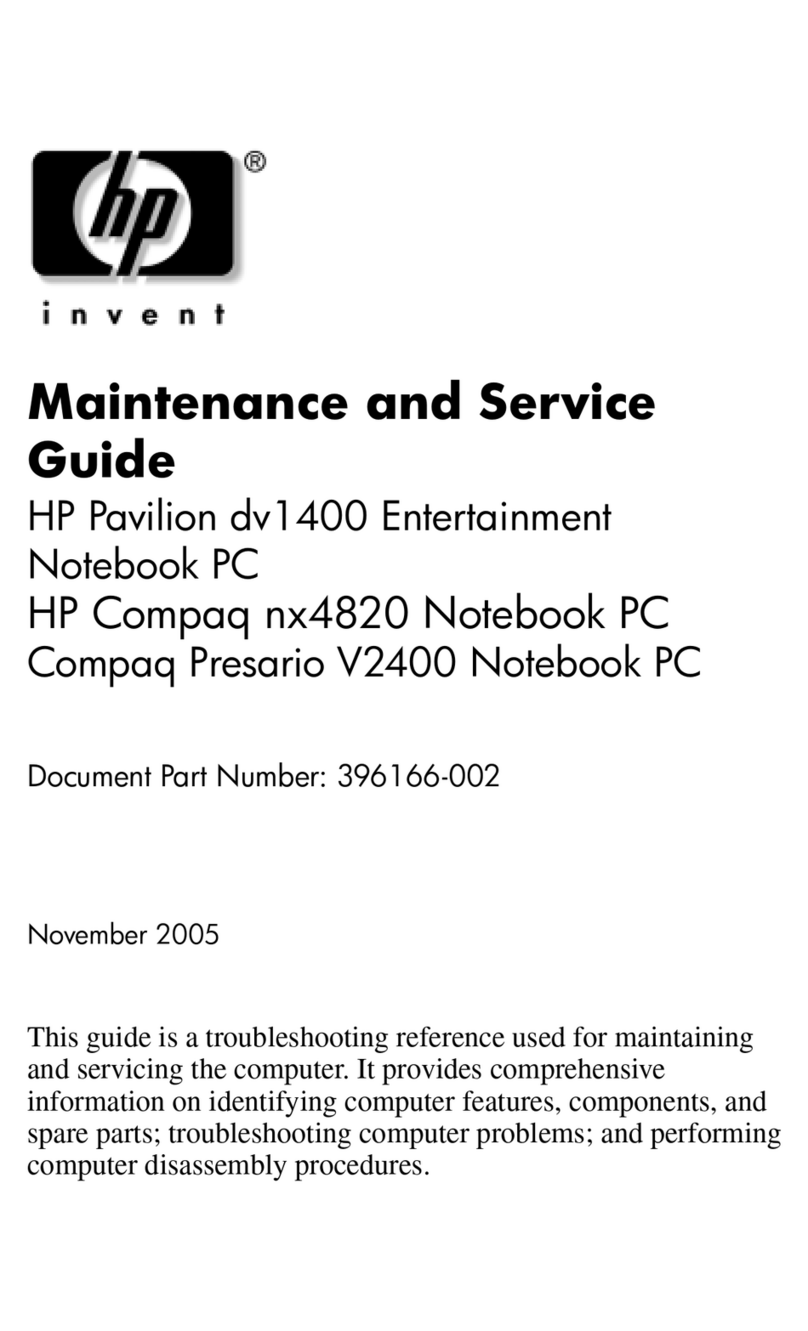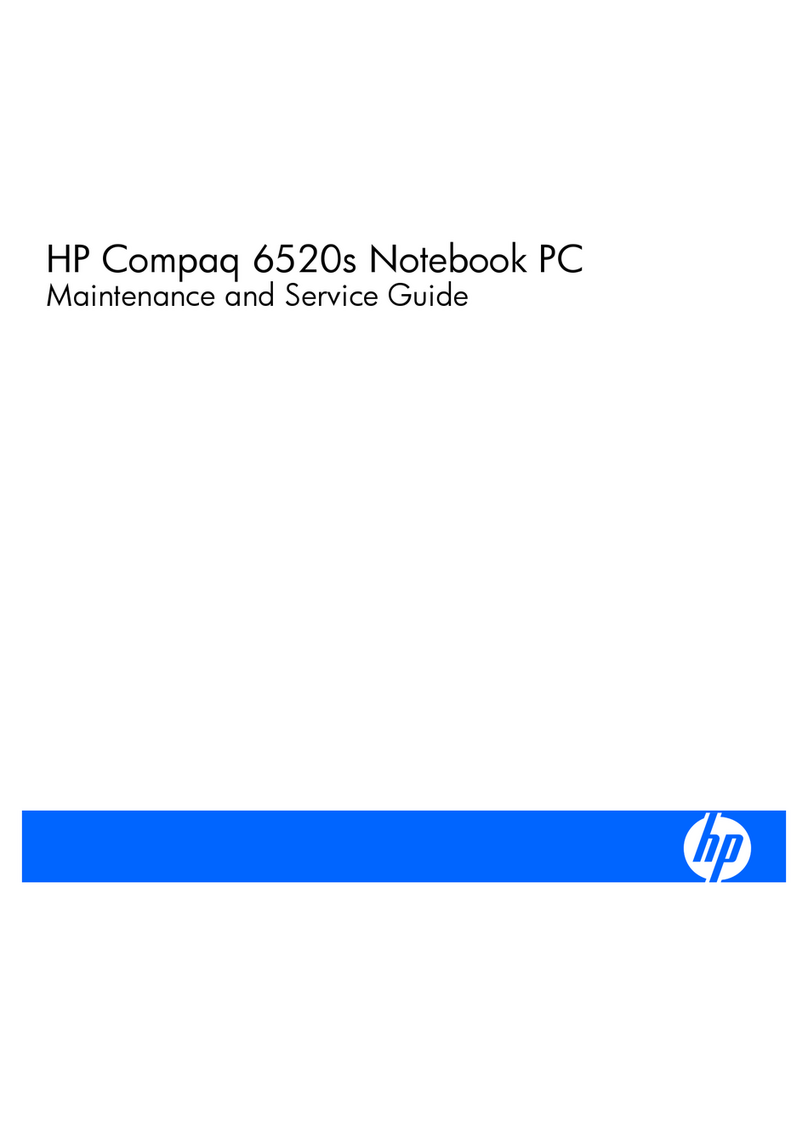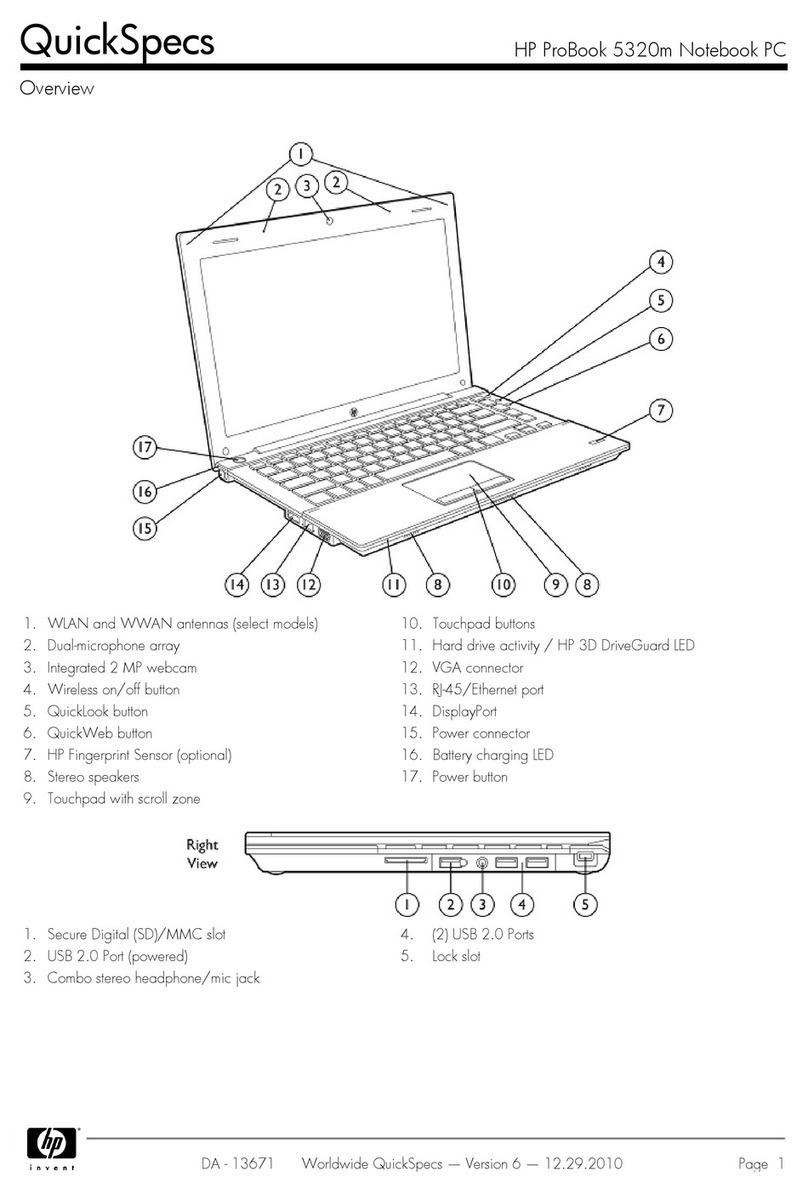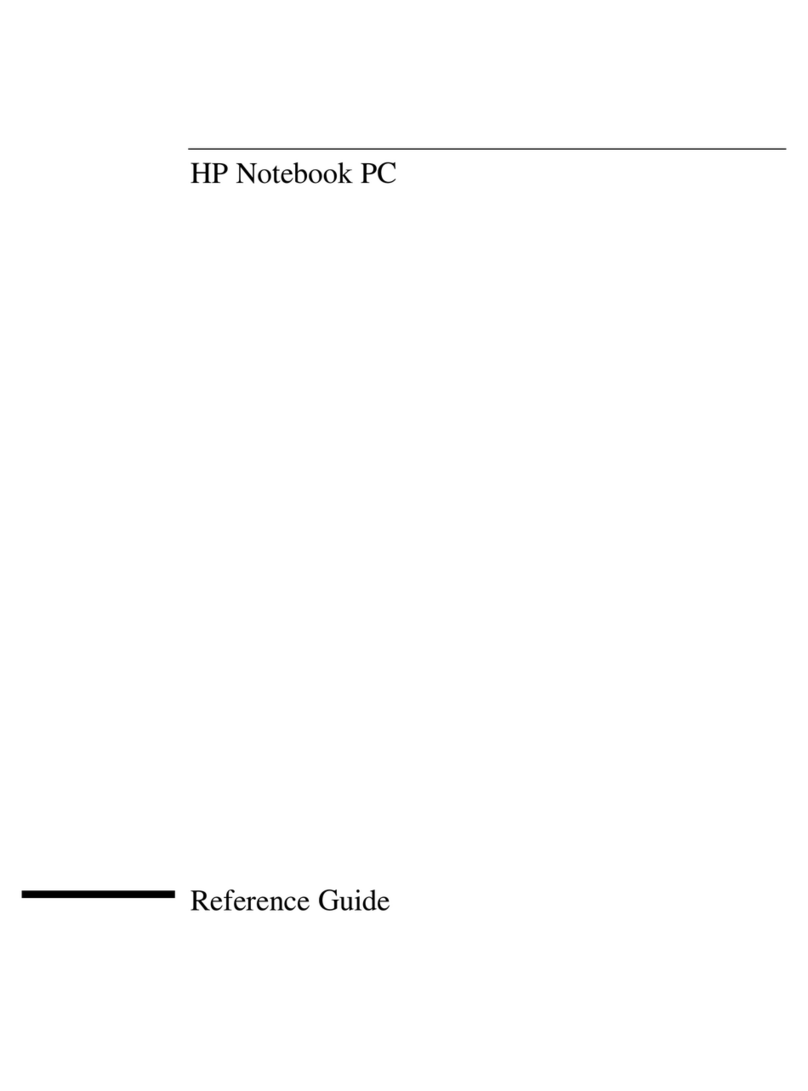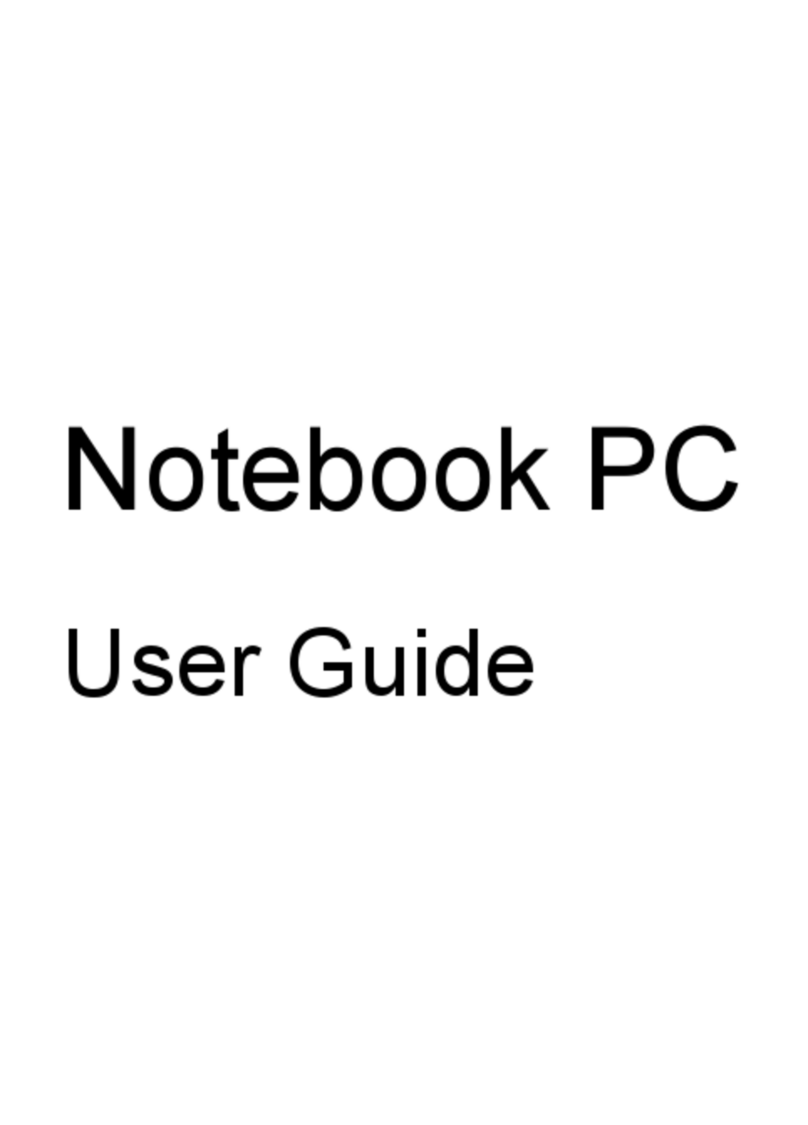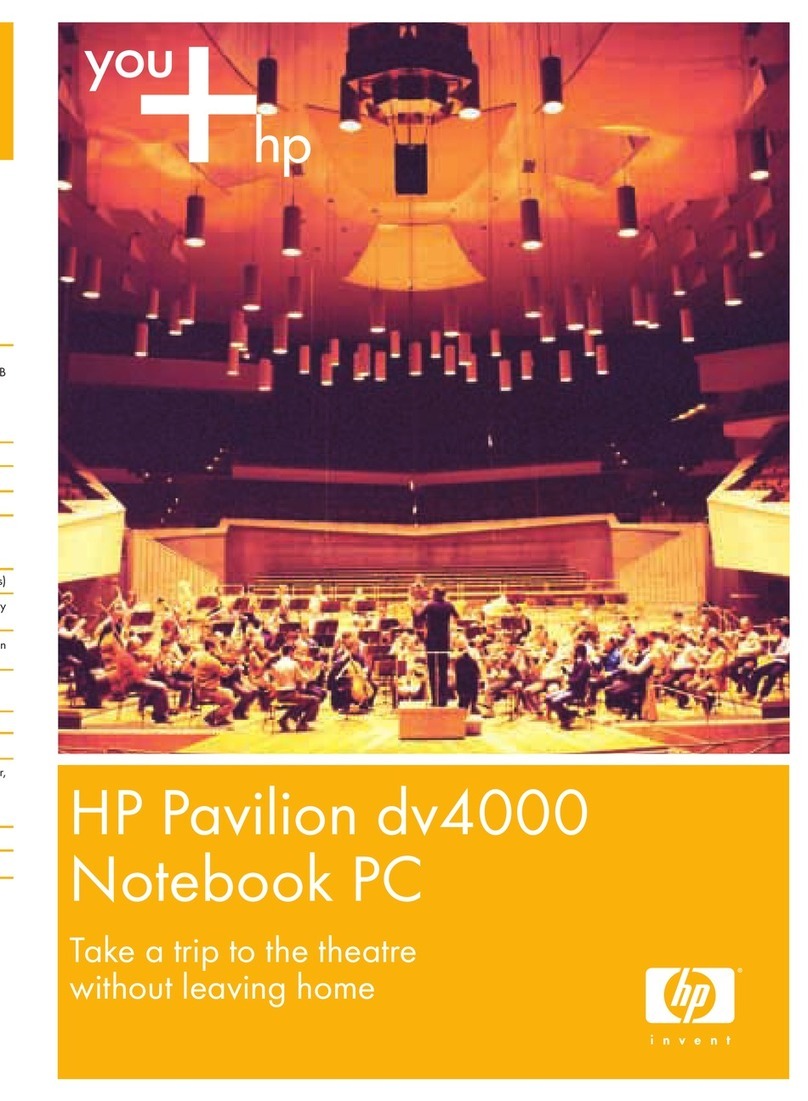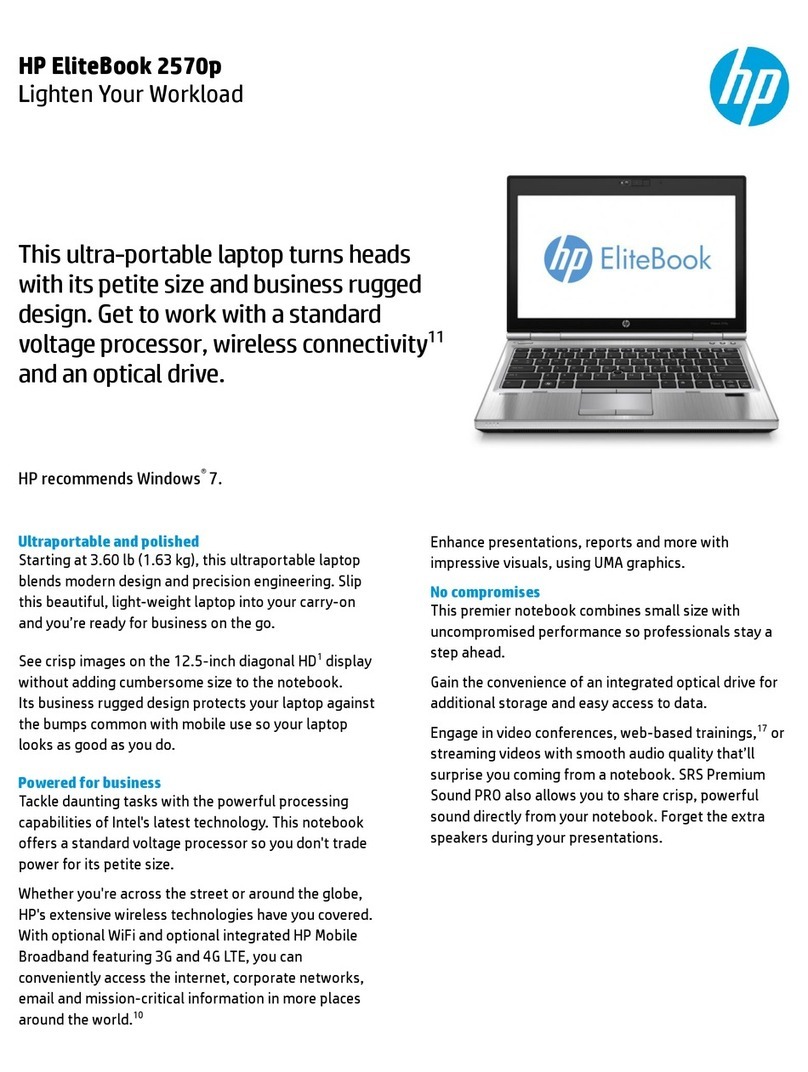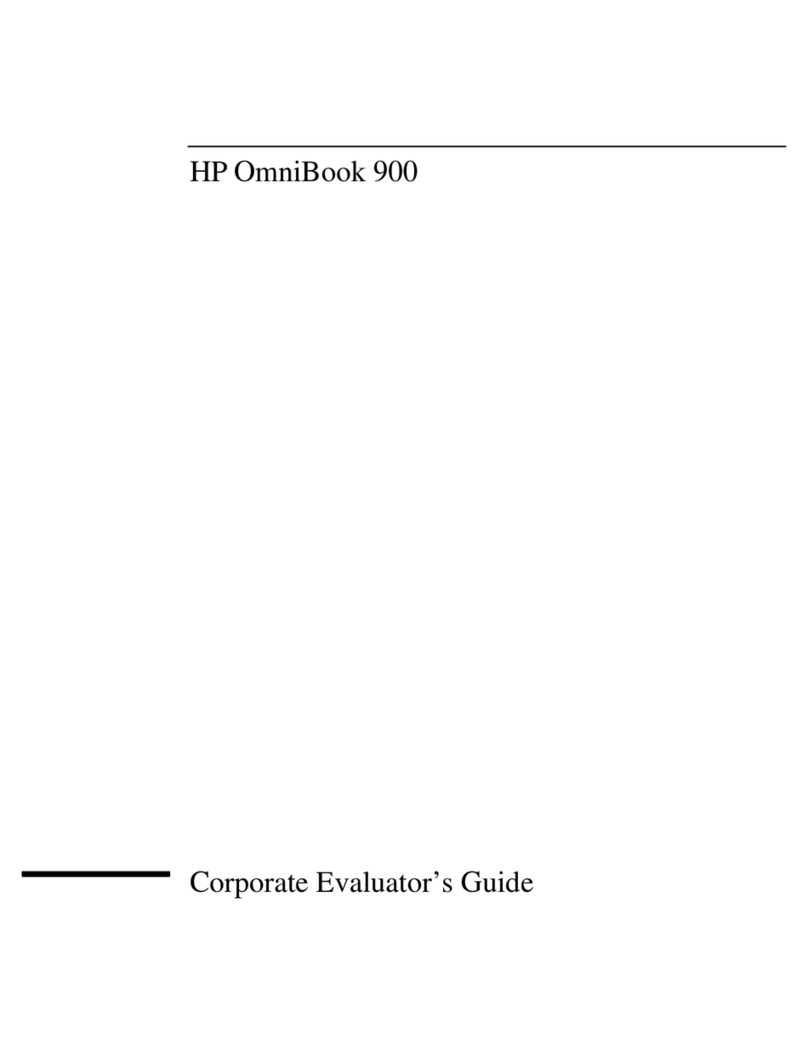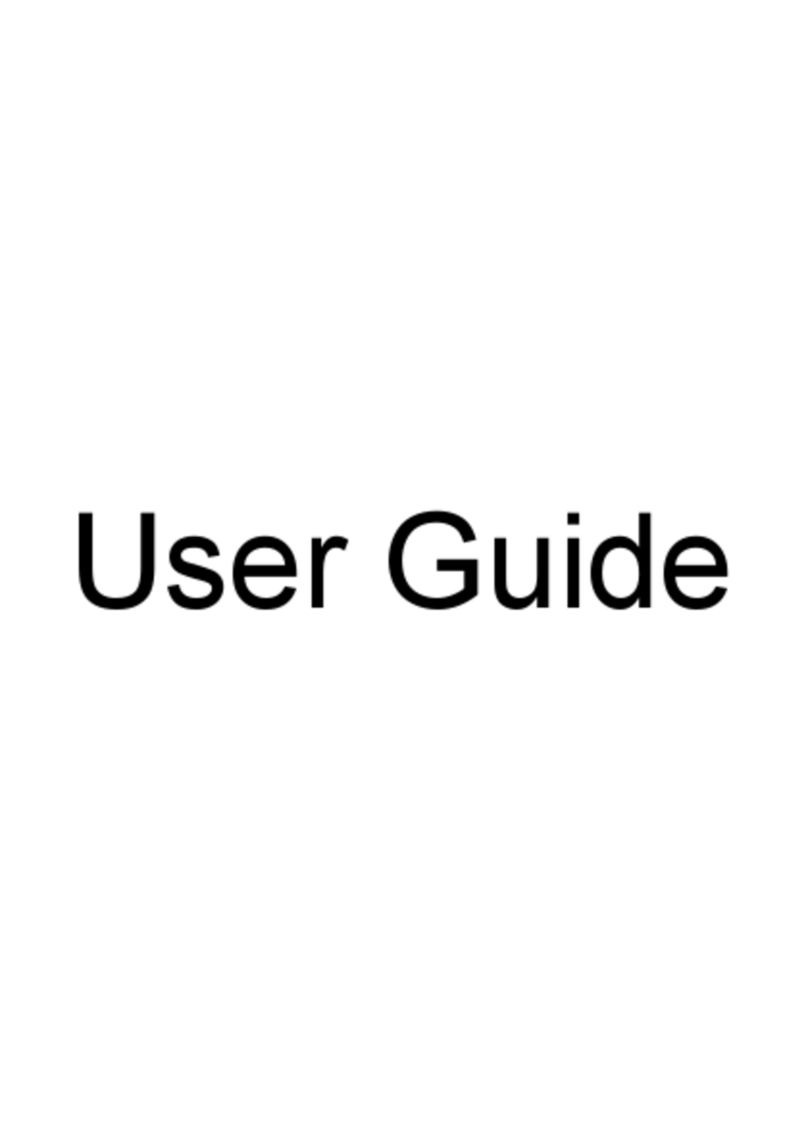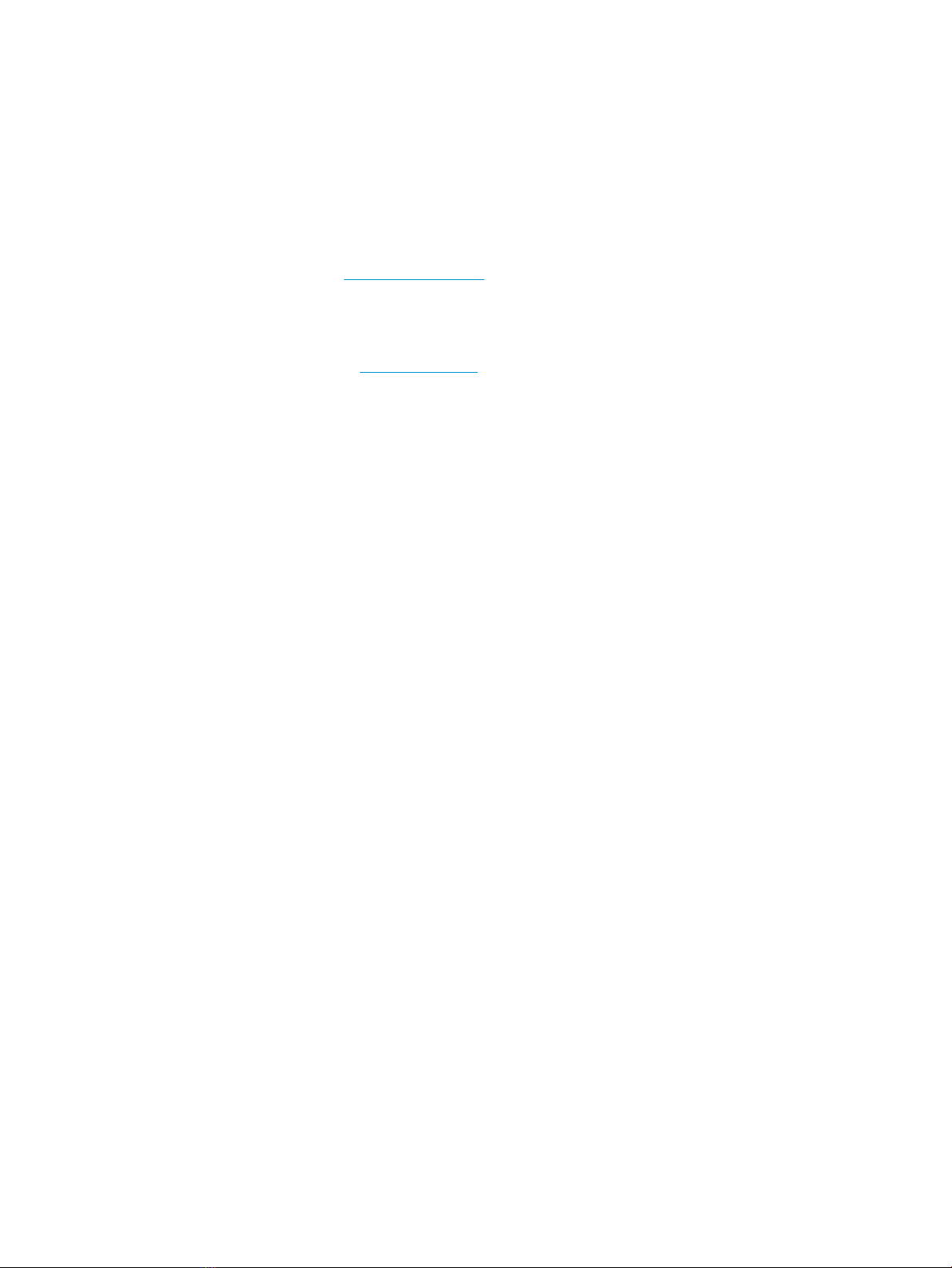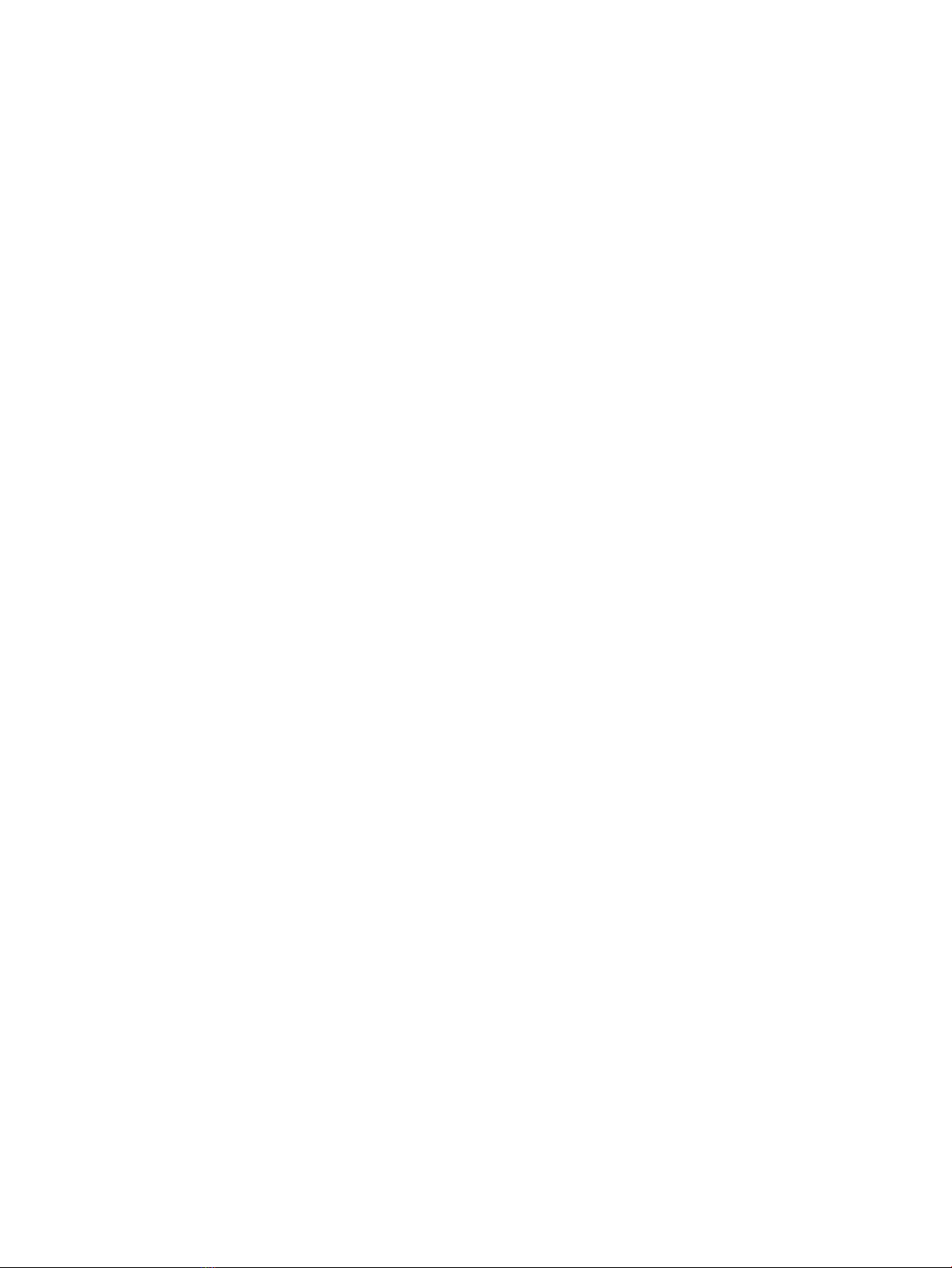Volume button board ........................................................................................................................ 33
Fingerprint reader module ................................................................................................................ 35
Fingerprint reader board ................................................................................................................... 36
WLAN module .................................................................................................................................... 37
USB daughter board .......................................................................................................................... 39
Audio board ....................................................................................................................................... 40
Memory card reader board ................................................................................................................ 42
TouchPad assembly ........................................................................................................................... 43
Left fan .............................................................................................................................................. 45
Right fan ............................................................................................................................................ 47
Solid state drive ................................................................................................................................. 49
Memory module ................................................................................................................................ 51
System board .................................................................................................................................... 52
Rear speakers .................................................................................................................................... 55
Power connector cable ...................................................................................................................... 57
Display panel assembly ..................................................................................................................... 59
6 Using Setup Utility (BIOS) ............................................................................................................................. 61
Starting Setup Utility (BIOS) ................................................................................................................................ 61
Updating Setup Utility (BIOS) .............................................................................................................................. 61
Determining the BIOS version ........................................................................................................... 61
Downloading a BIOS update .............................................................................................................. 62
7 Backing up, restoring, and recovering ........................................................................................................... 63
Using Windows tools ........................................................................................................................................... 63
Creating HP Recovery media (select products only) ........................................................................................... 63
Using HP Recovery Manager to create recovery media .................................................................... 64
Before you begin ............................................................................................................. 64
Creating the recovery media ........................................................................................... 64
Using the HP Cloud Recovery Download Tool to create recovery media .......................................... 65
Restoring and recovery ........................................................................................................................................ 65
Restoring, resetting, and refreshing using Windows tools .............................................................. 65
Restoring using HP Recovery Manager and the HP Recovery partition ........................................... 65
Recovering using HP Recovery Manager ........................................................................................... 65
Recovering using the HP Recovery partition (select products only) ................................................ 66
Recovering using HP Recovery media ............................................................................................... 66
Changing the computer boot order ................................................................................................... 67
Removing the HP Recovery partition (select products only) ............................................................ 67
vi