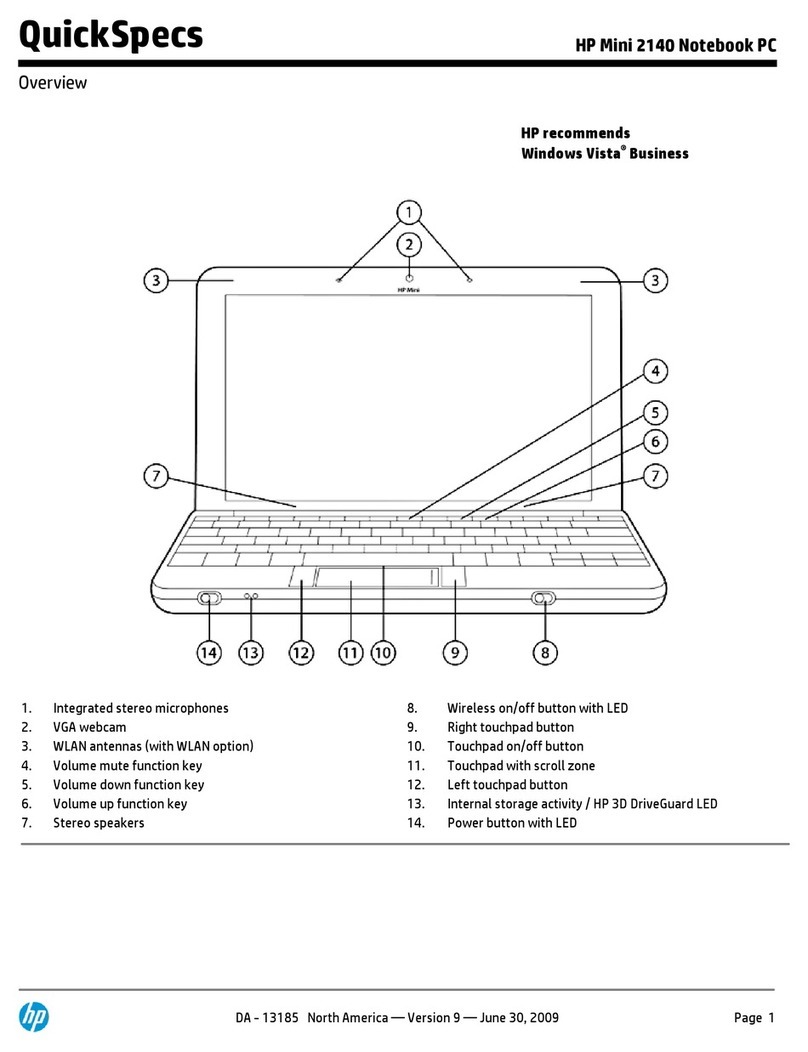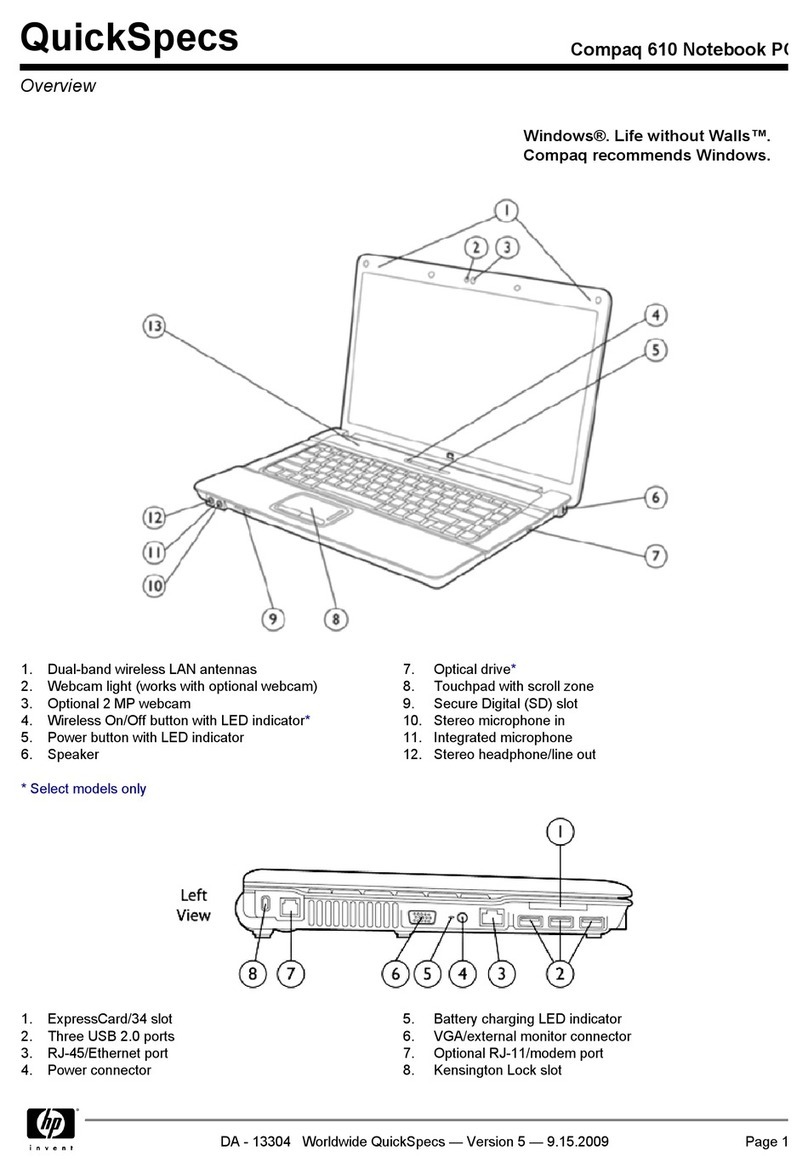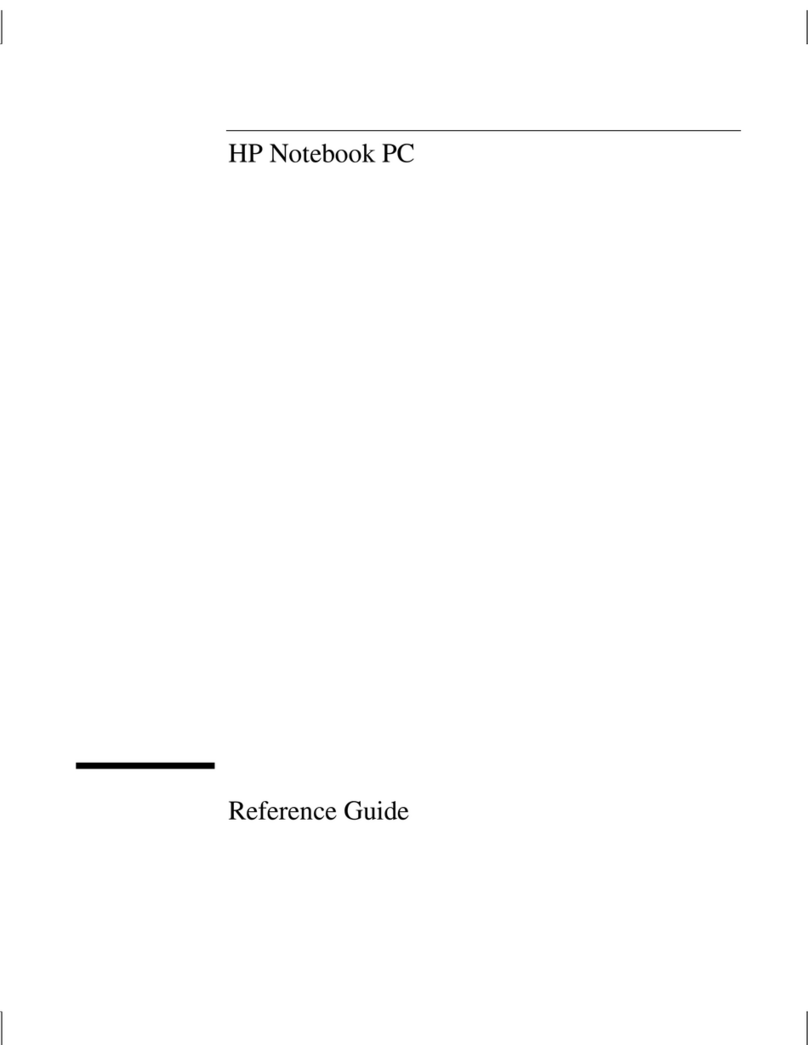HP Presario CQ40-500 - Notebook PC User manual
Other HP Laptop manuals
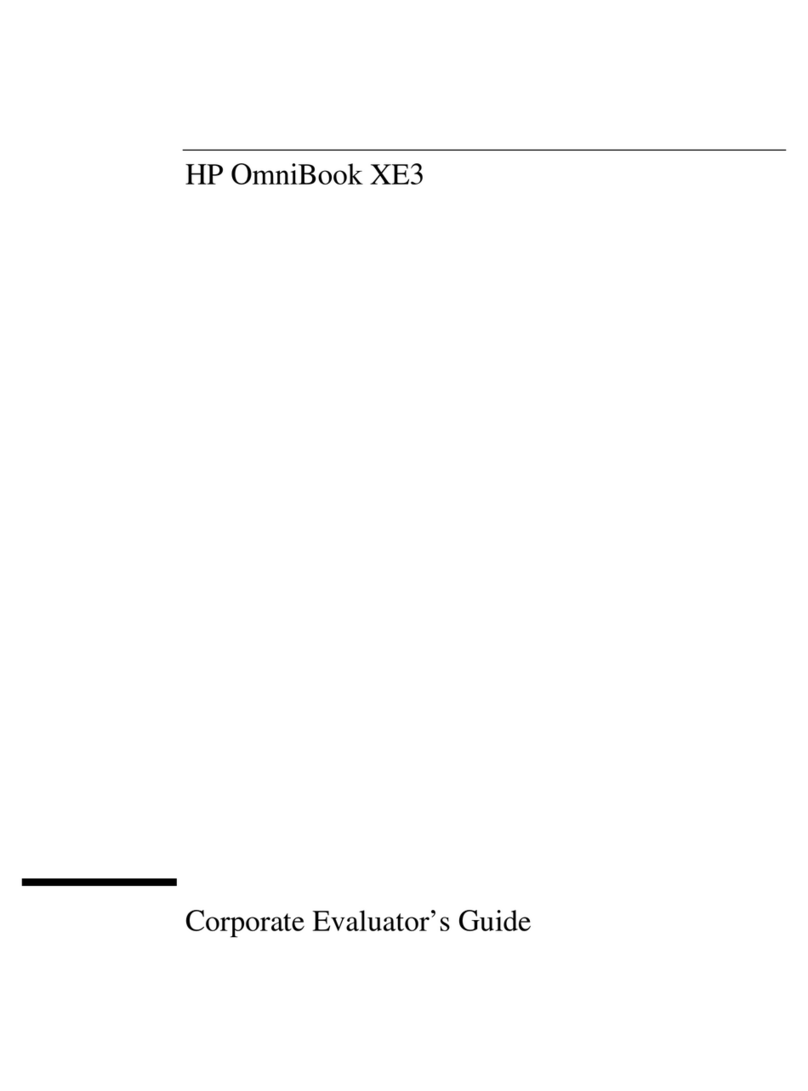
HP
HP Omnibook XE3 User manual
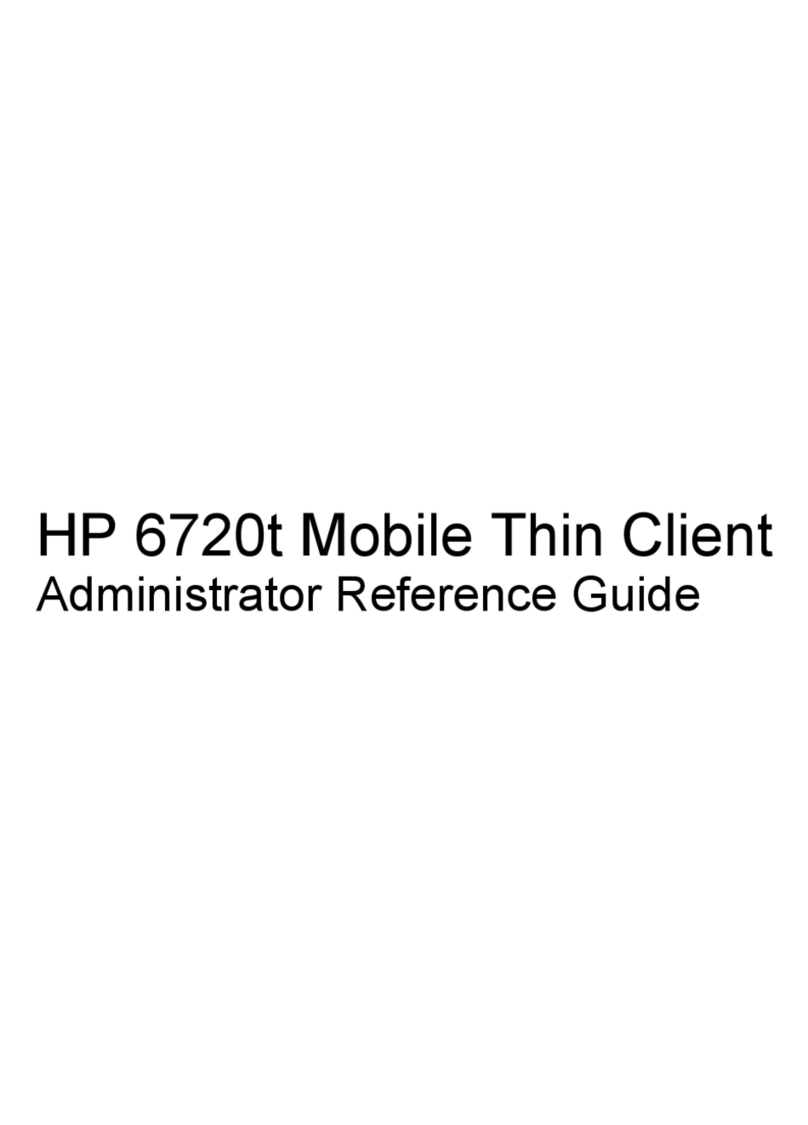
HP
HP 6720t - mobile thin client User manual

HP
HP Compaq Presario Use and maintenance manual

HP
HP 6735s - Compaq Business Notebook User instructions

HP
HP OmniBook 2100 - Notebook PC Guide
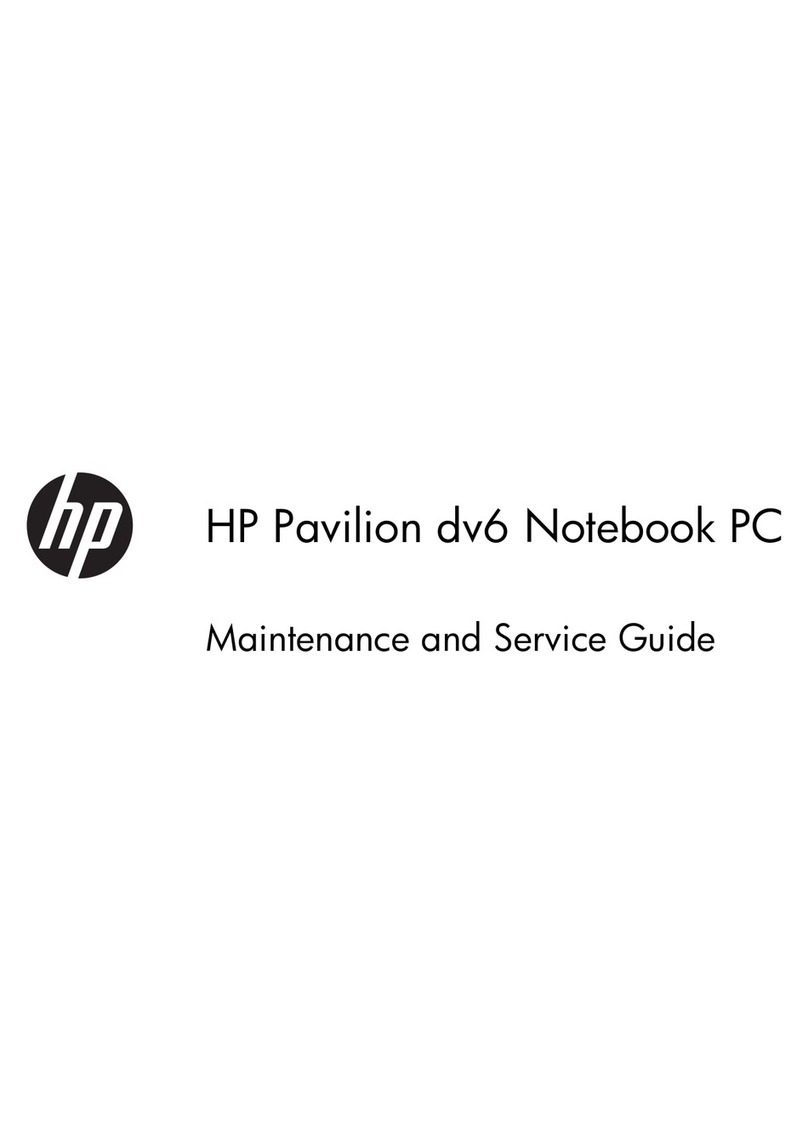
HP
HP Pavilion DV6-6090 Manual

HP
HP HDX X18-1000 - Premium Notebook PC User manual

HP
HP Dv6 1360us - Pavilion Entertainment - Core 2 Duo 2.13... Manual

HP
HP Compaq tc4200 Quick start guide
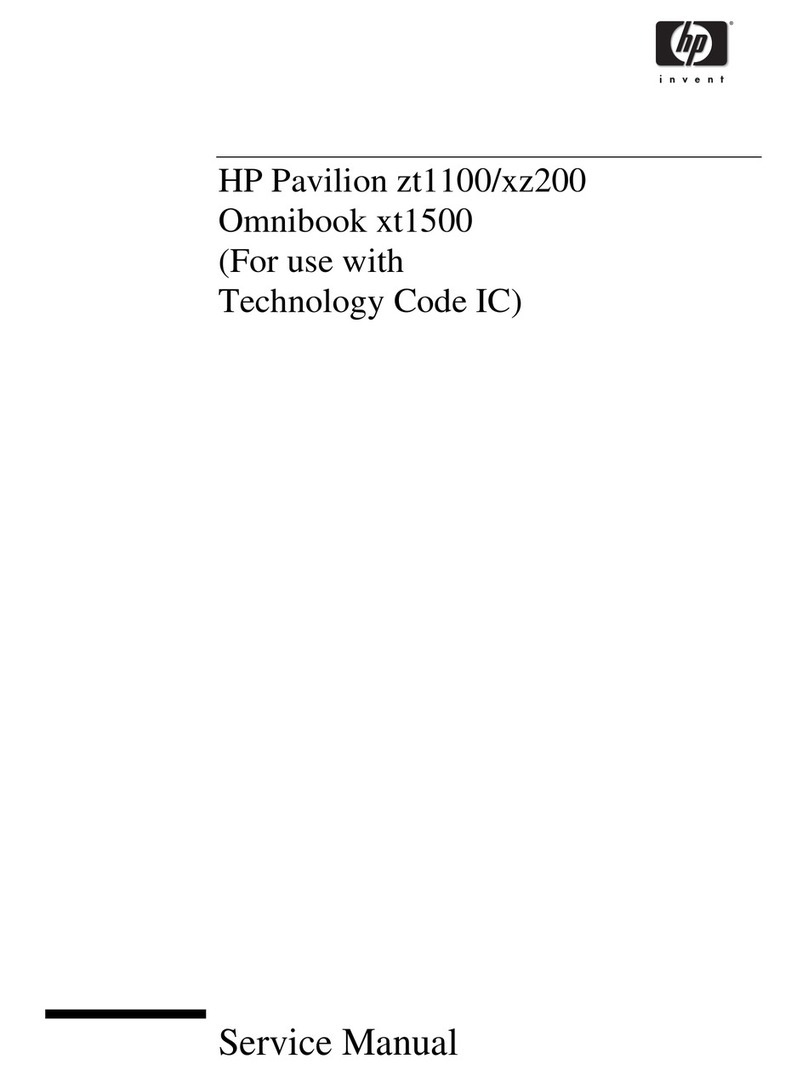
HP
HP Pavilion XZ200 Series User manual
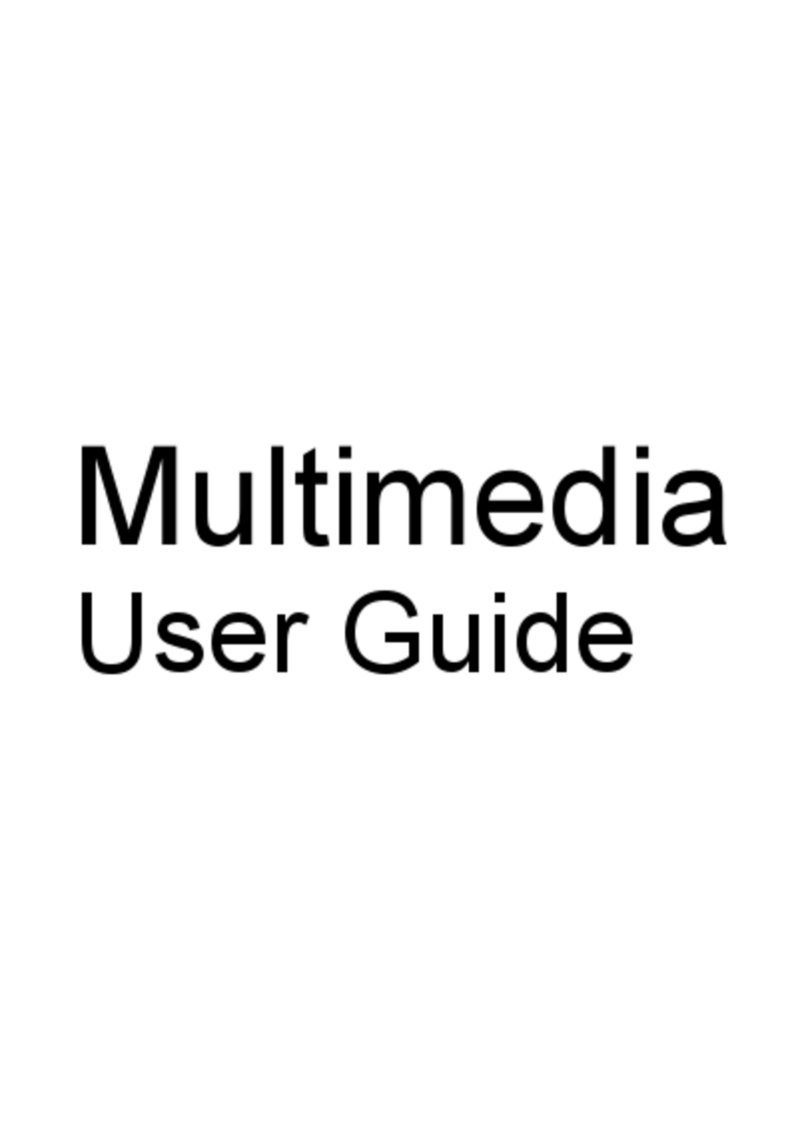
HP
HP 4310s - ProBook - Core 2 Duo 2.1 GHz User manual

HP
HP ProBook 6475b User manual
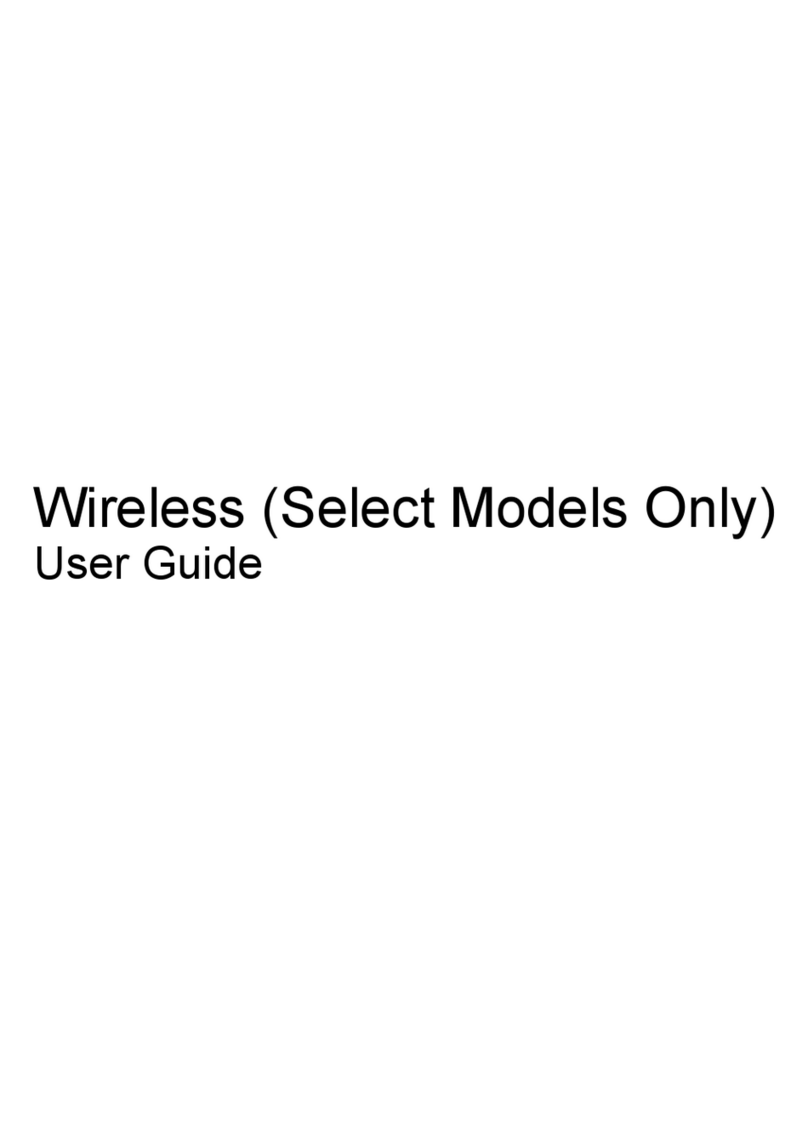
HP
HP Presario CQ35-100 - Notebook PC User manual

HP
HP Stream Manual

HP
HP Compaq nc6000 Manual

HP
HP 520 - Notebook PC Manual
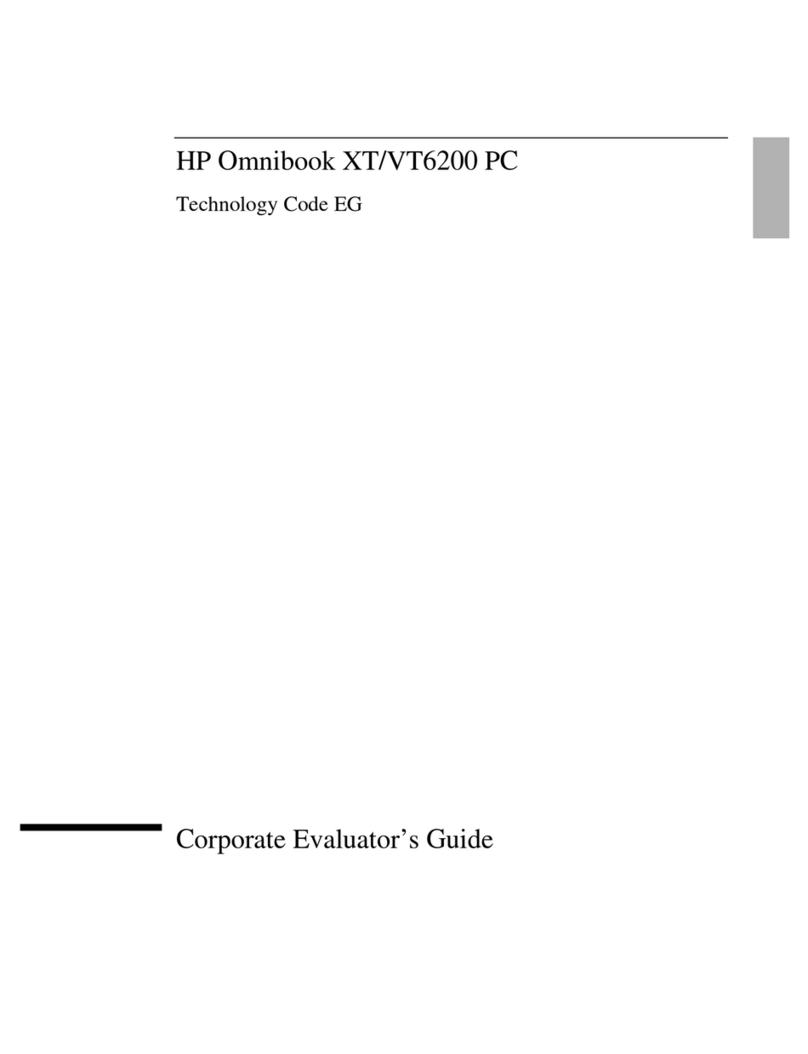
HP
HP OmniBook VT6200 User manual
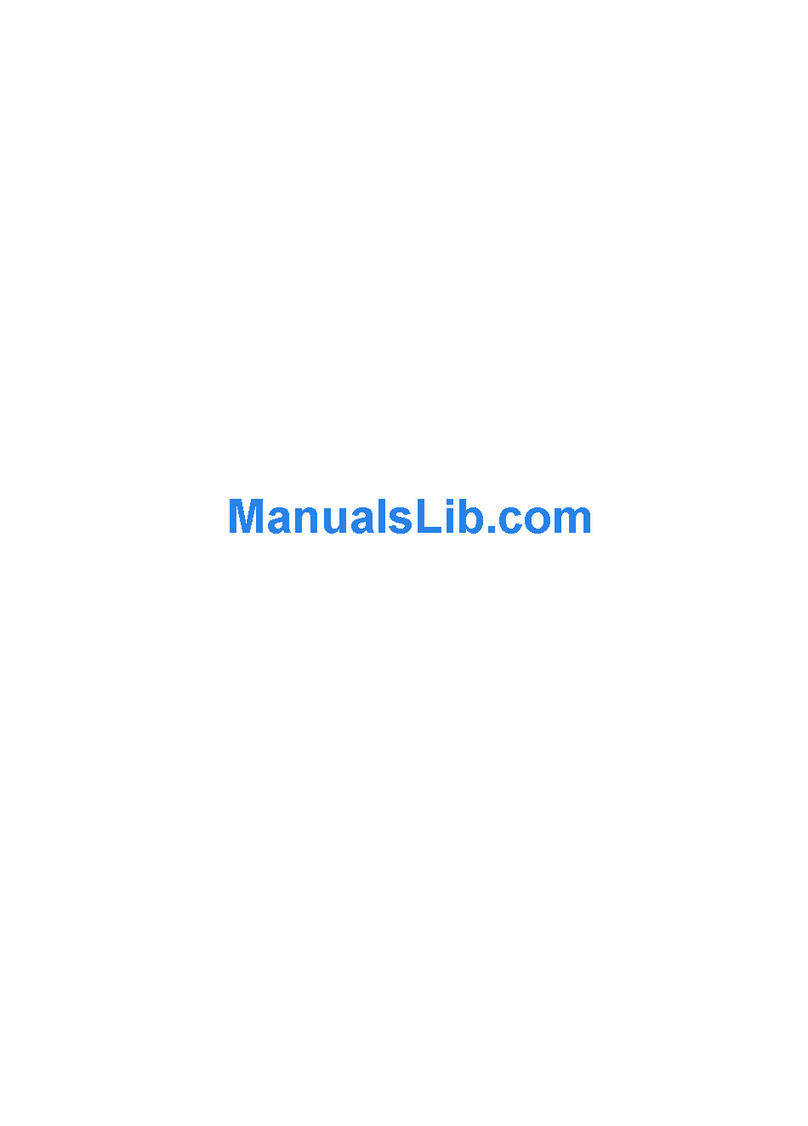
HP
HP 2133 - Mini-Note - C7-M 1.6 GHz ULV Instruction and safety manual

HP
HP Pavilion 14 Manual

HP
HP EliteBook 840 G6 Manual