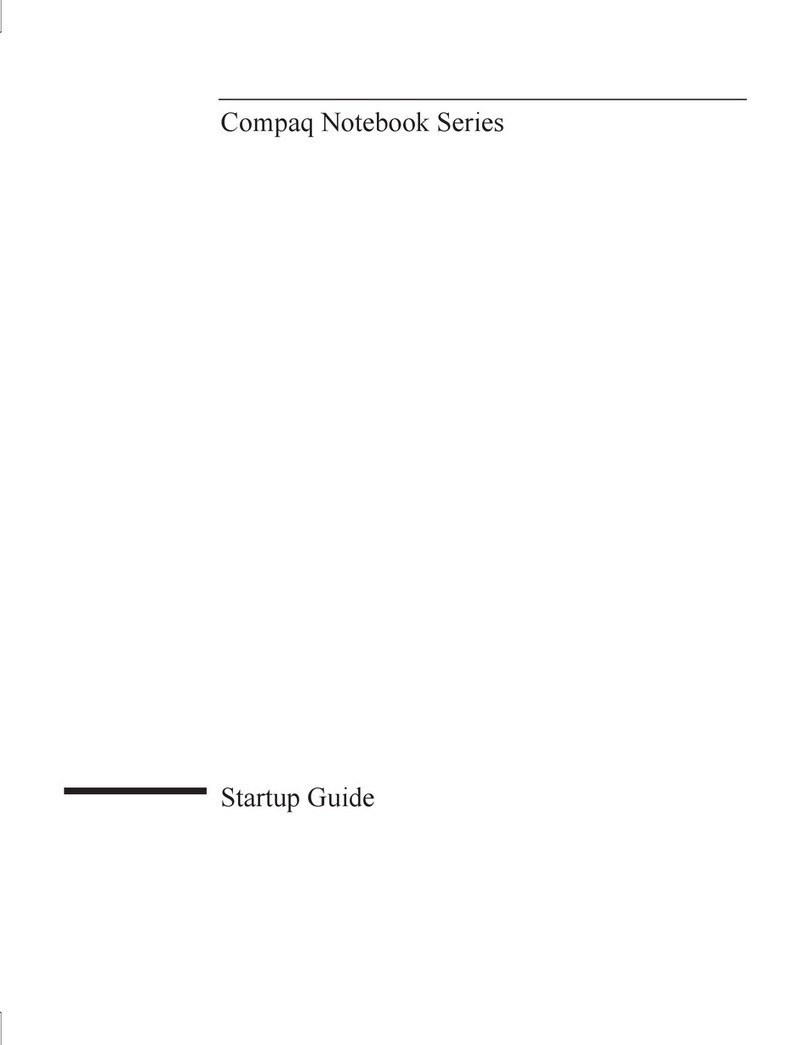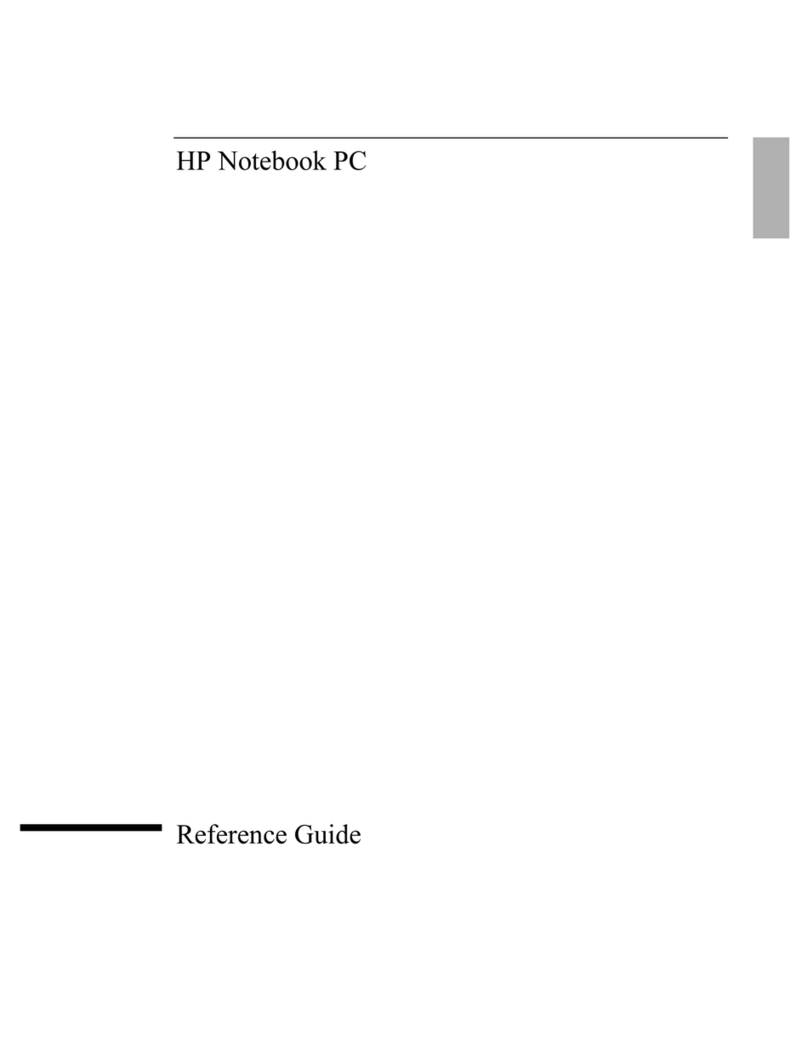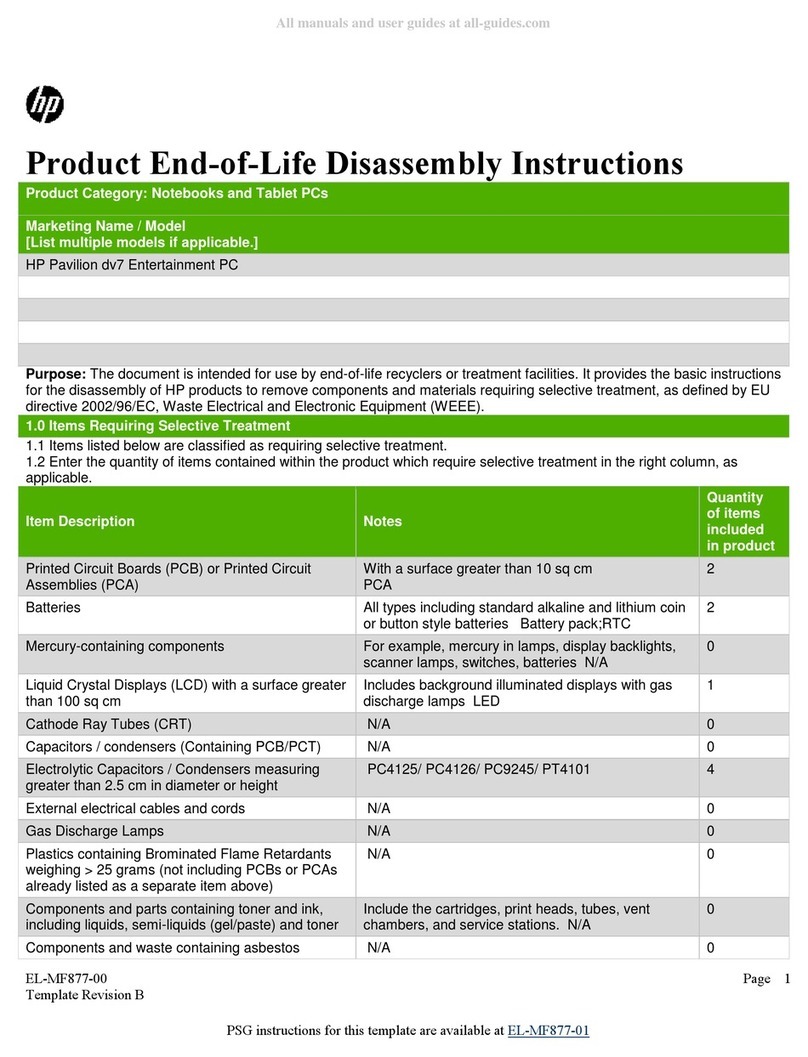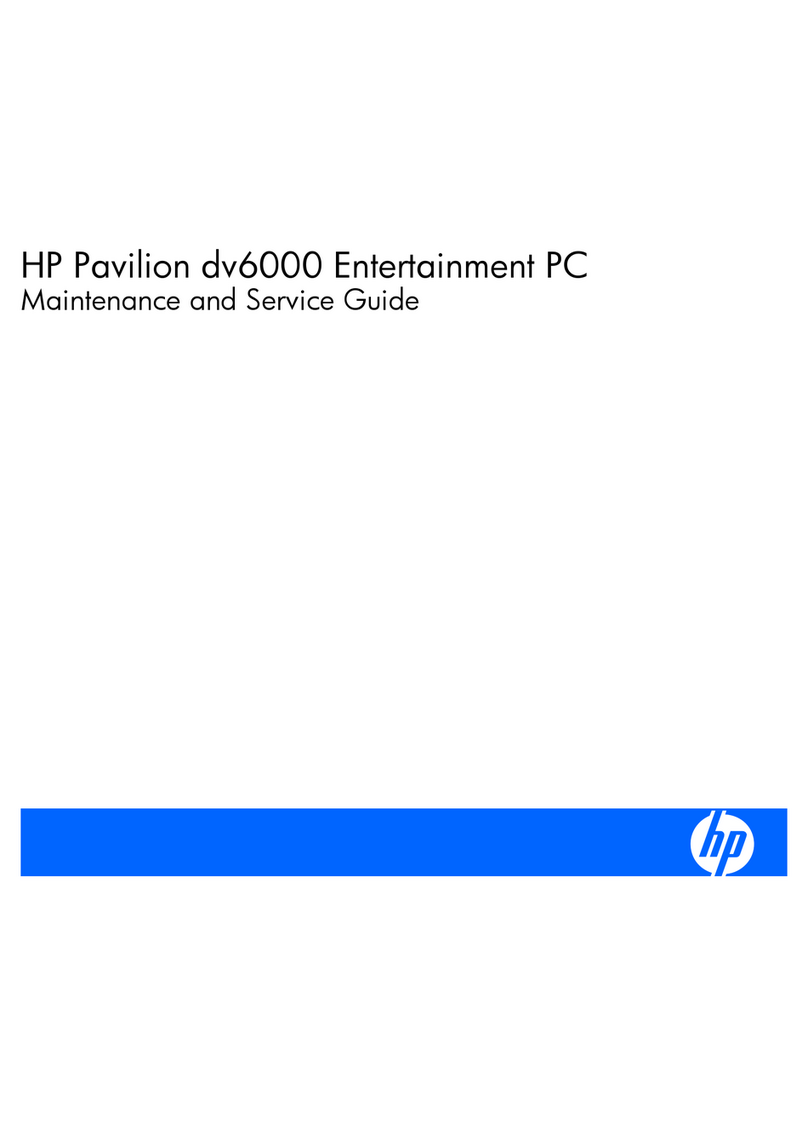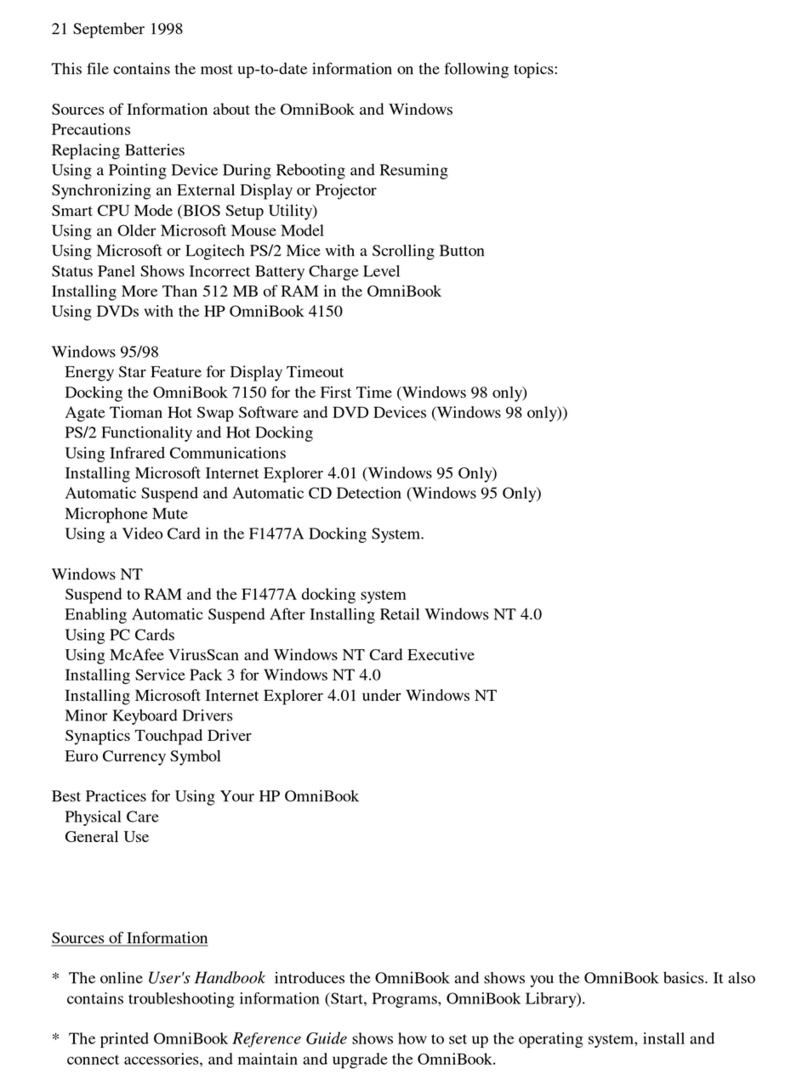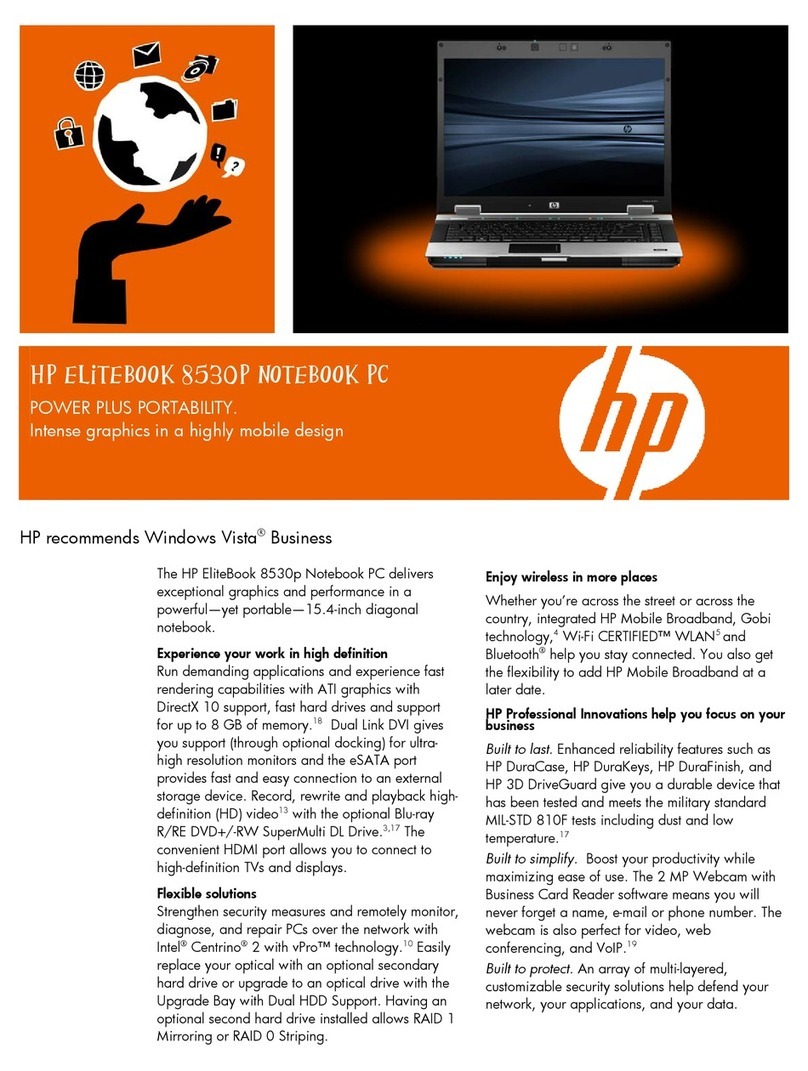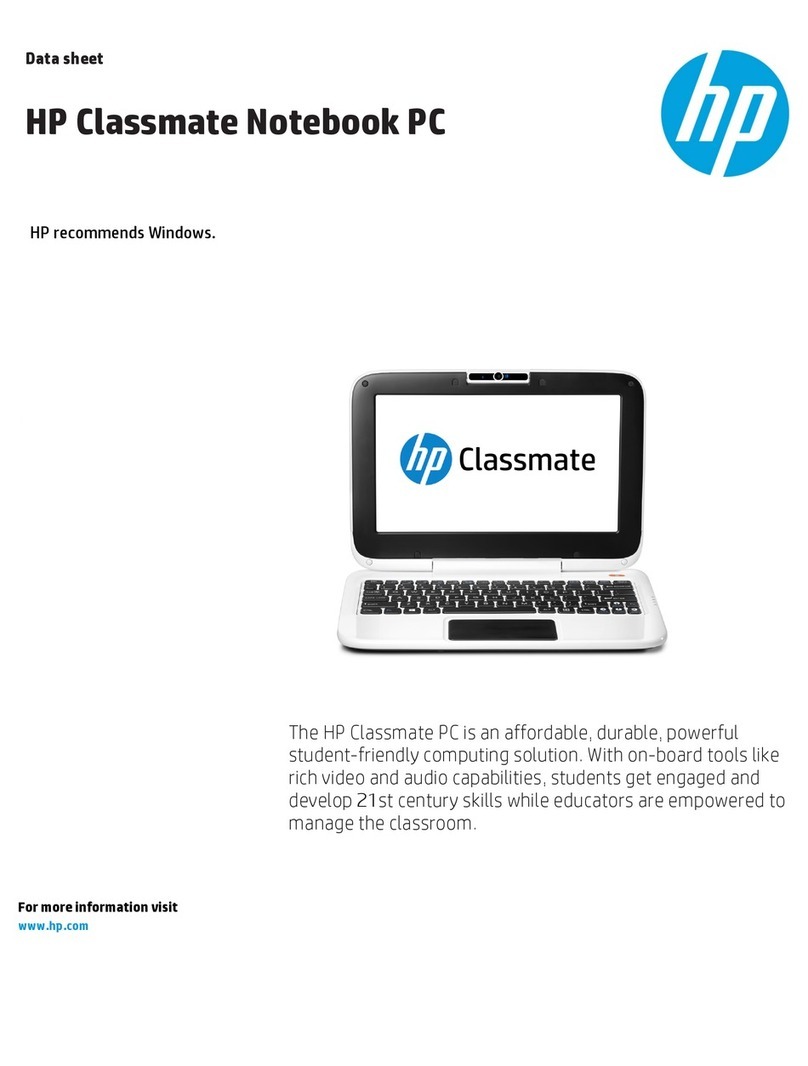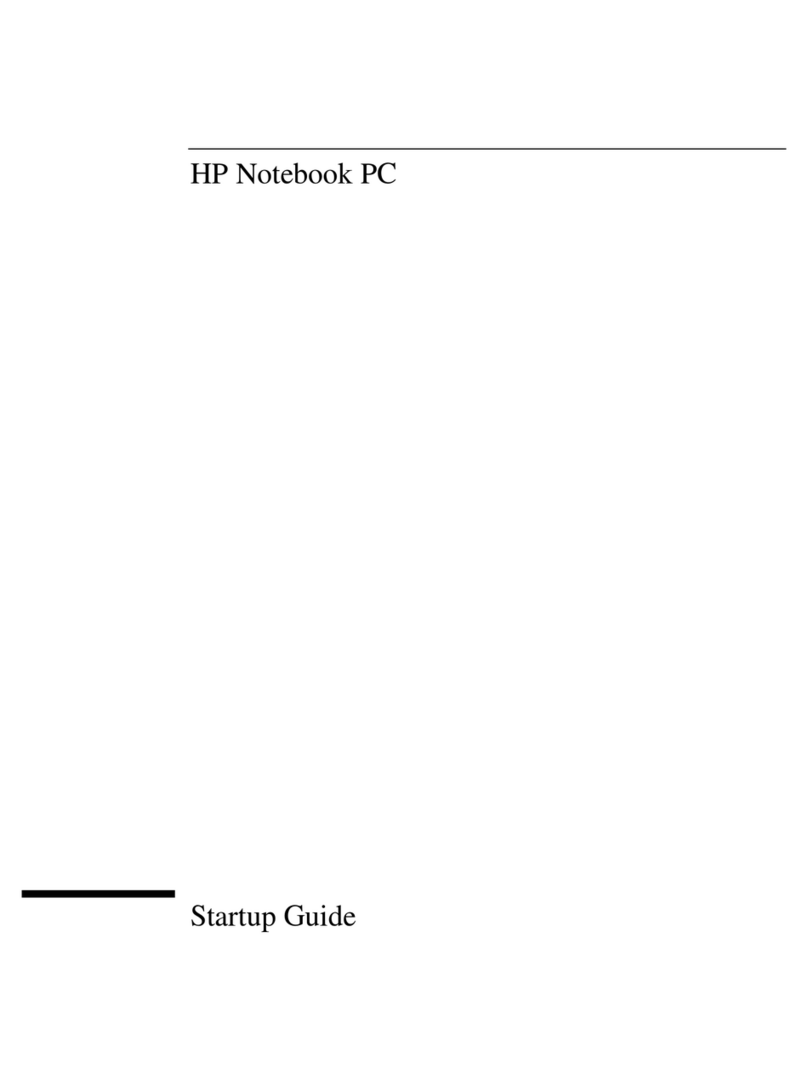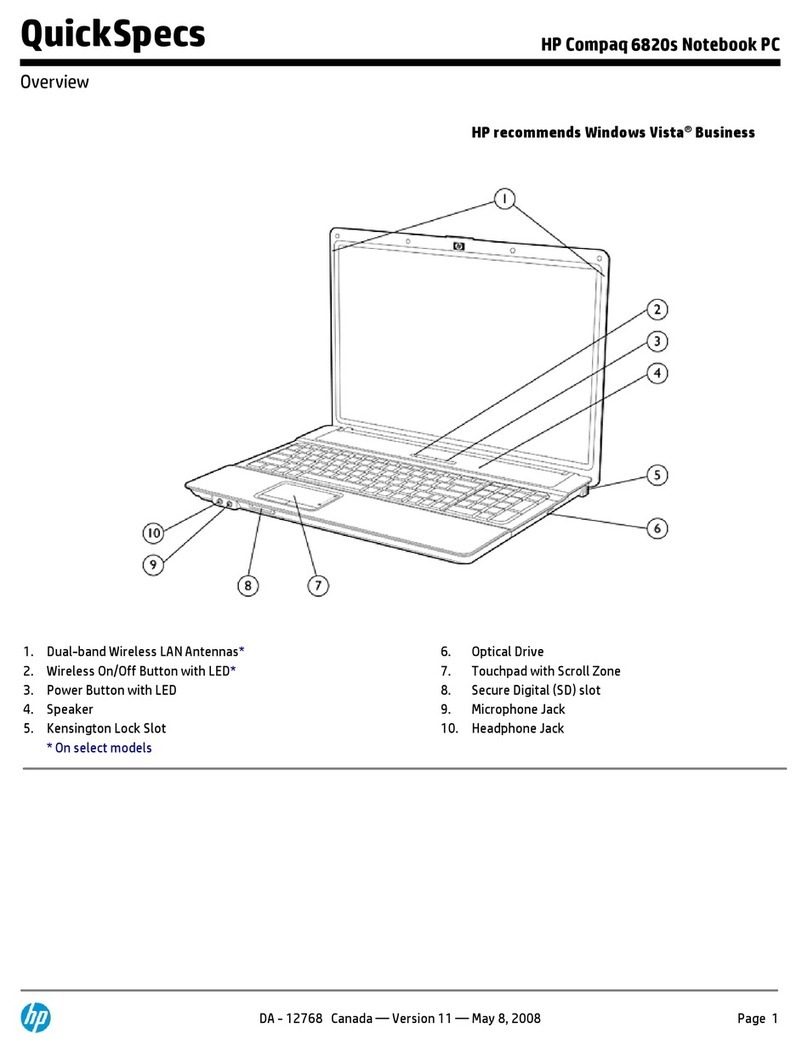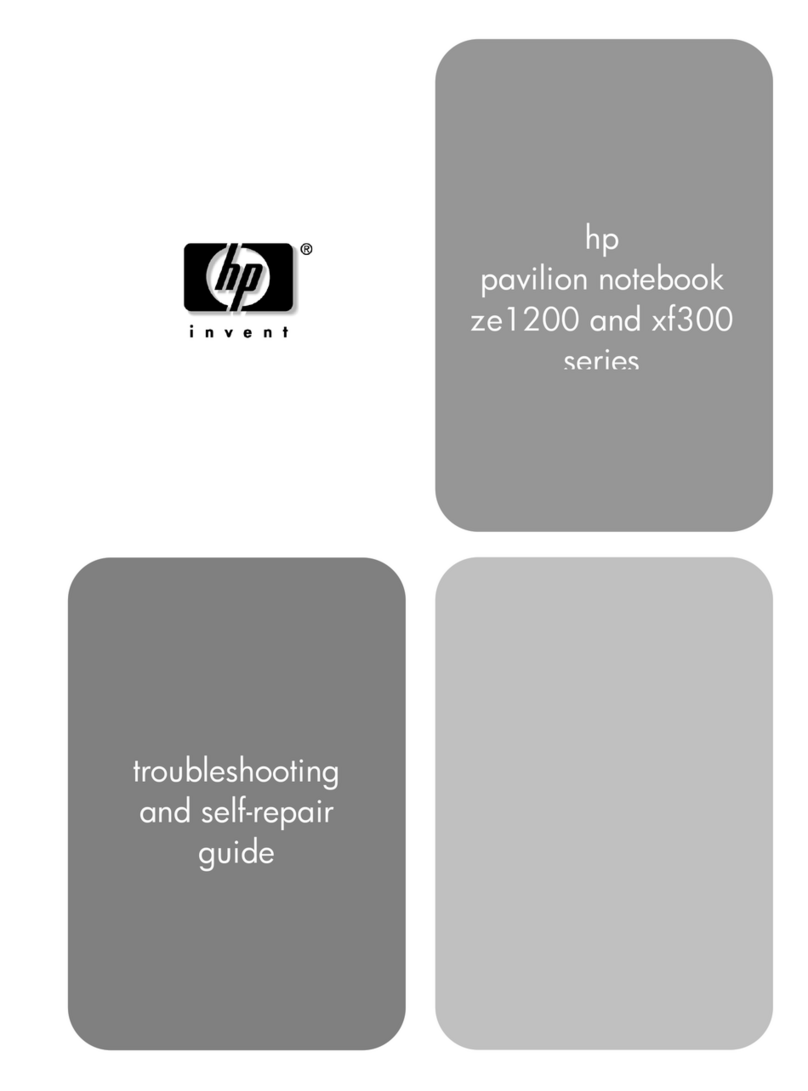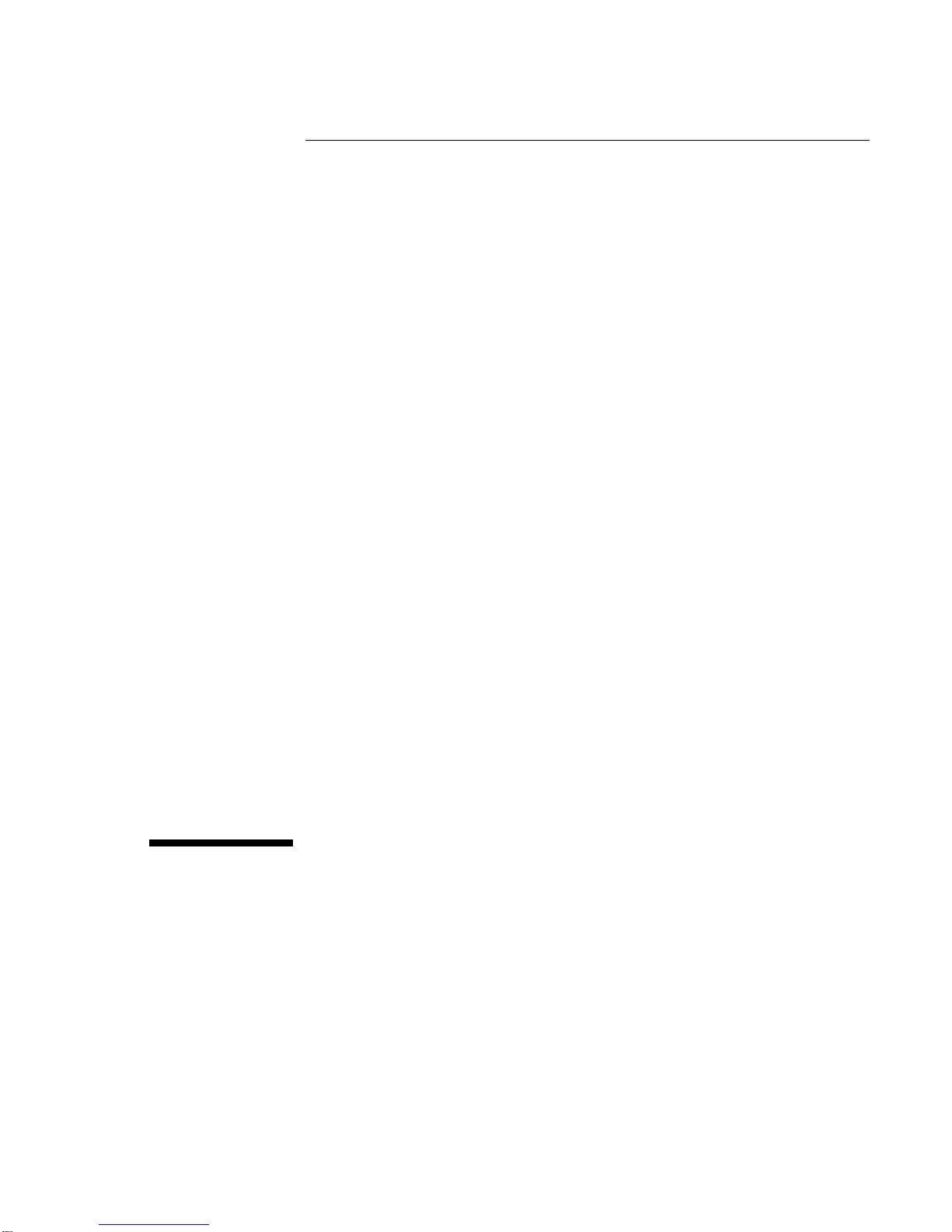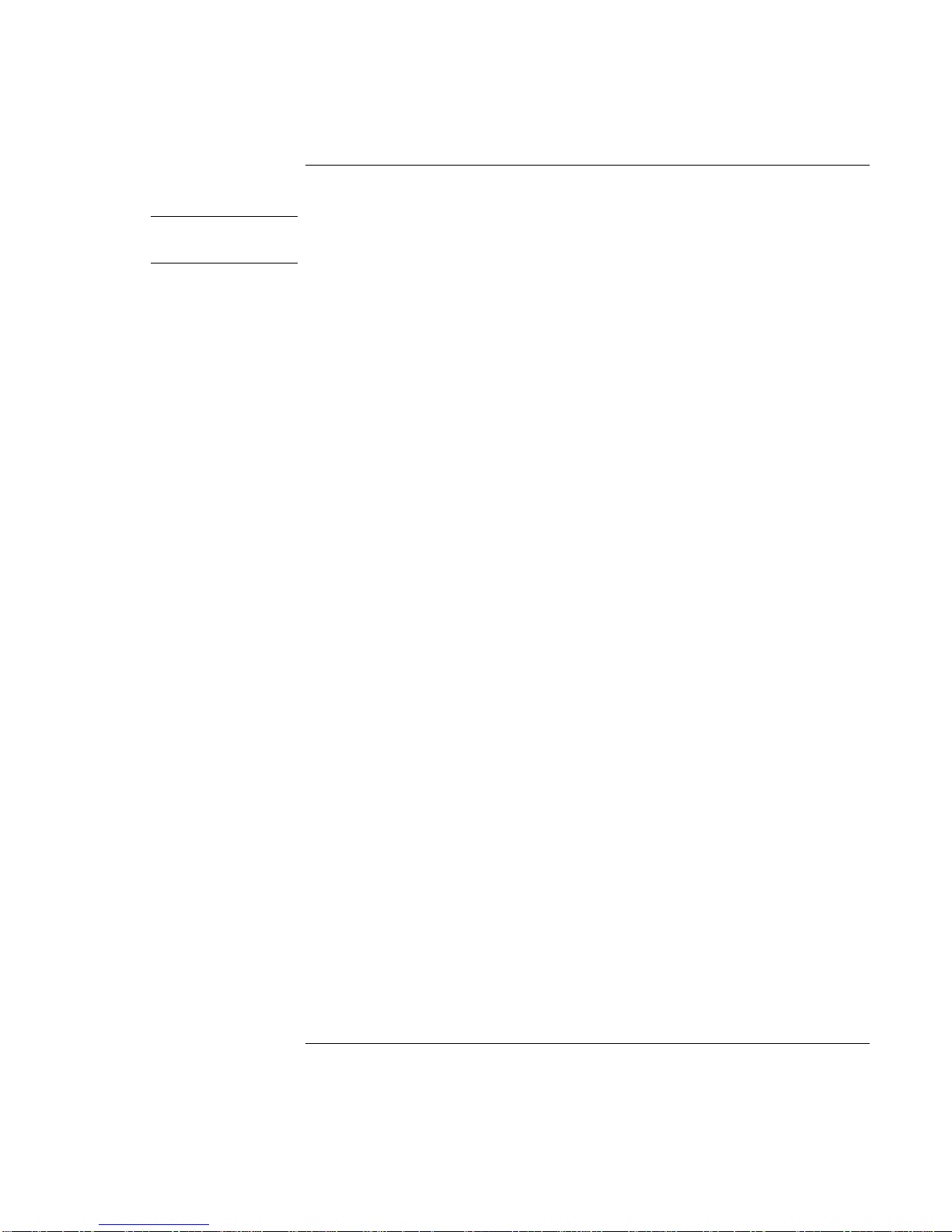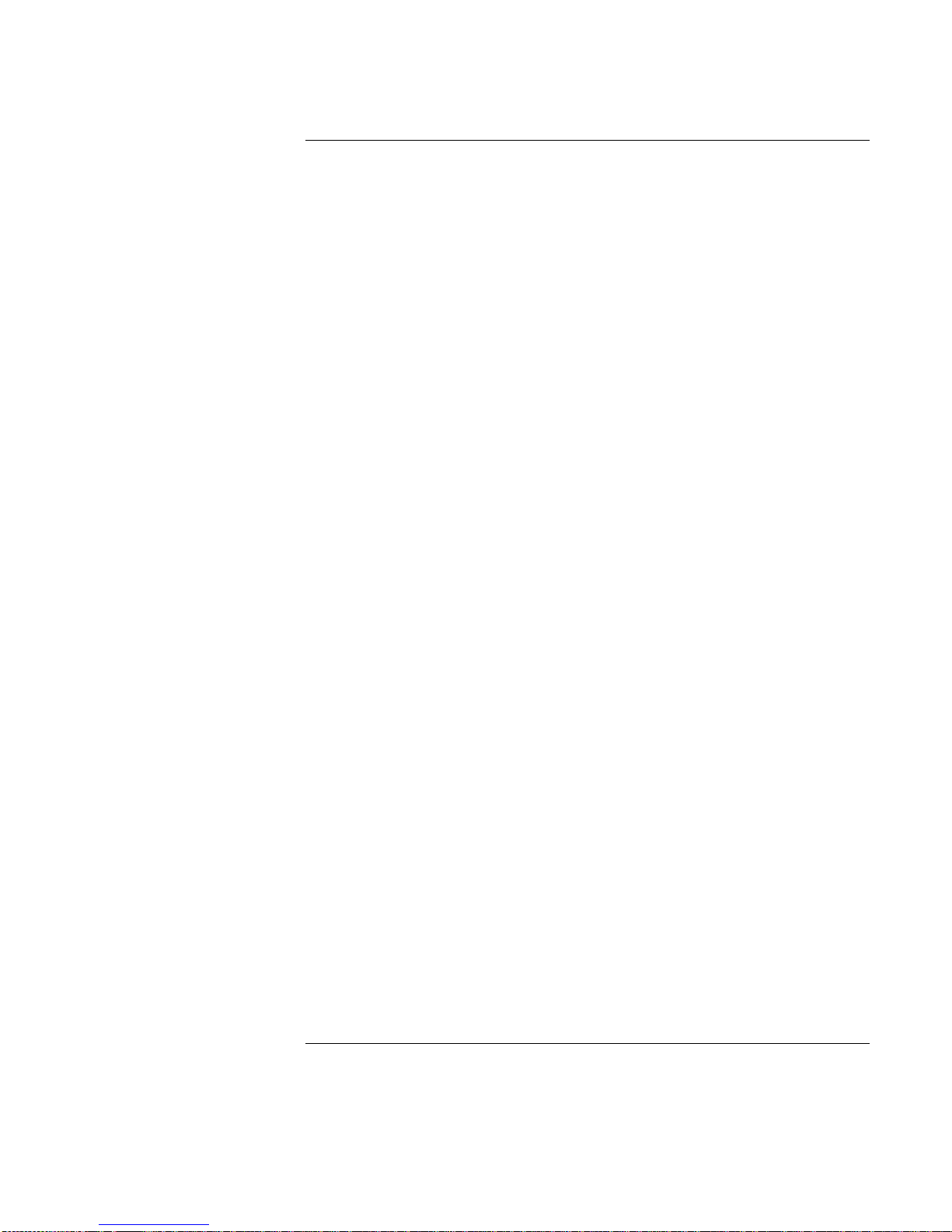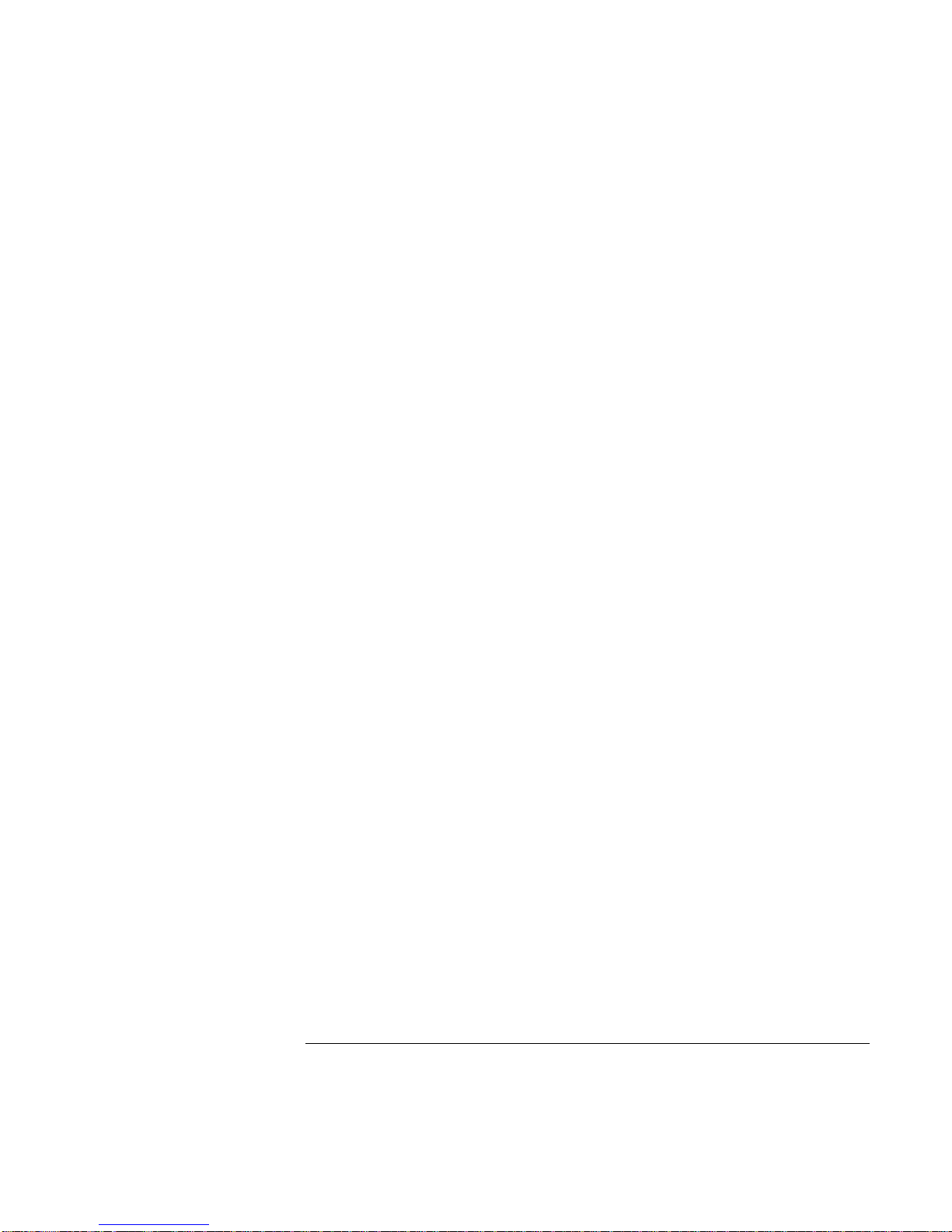8 Reference Guide
Taking Care of Your Notebook...................................................................................44
To protect your hard disk drive.............................................................................44
To maintain your notebook....................................................................................44
To safeguard your data..........................................................................................45
To extend the life of the display............................................................................45
To clean your notebook.........................................................................................46
Batteries and Power Management ................................................................................47
Managing Power Consumption...................................................................................48
How the notebook manages power automatically..................................................48
To manage power manually...................................................................................50
Using Battery Power ...................................................................................................51
To check battery status..........................................................................................51
To respond to a low-battery warning.....................................................................51
To recharge the battery..........................................................................................52
To get the most from your batteries.......................................................................52
Modem and Network Connections................................................................................55
Using the Modem........................................................................................................56
To connect the modem ..........................................................................................56
To connect to the Internet......................................................................................58
To disconnect from the Internet.............................................................................59
To dial in to a network...........................................................................................59
To change your modem settings............................................................................60
To send and receive e-mail....................................................................................60
To send and receive faxes......................................................................................61
Connecting to a LAN ..................................................................................................63
To connect to a LAN (selected models) ................................................................63
Add-On Devices...............................................................................................................65
Connecting PC Cards..................................................................................................66
To insert or remove a PC card...............................................................................66
Connecting External Devices......................................................................................68
To identify connectors for external devices...........................................................68
To connect a printer or other parallel device.........................................................69
To connect a USB device......................................................................................69
To connect a USB floppy disk drive......................................................................70
To connect an audio device...................................................................................71
To connect an IEEE 1394 device (selected models)..............................................71
To use an external monitor....................................................................................72
Installing Additional RAM..........................................................................................74
To install a RAM expansion module.....................................................................74
To remove a RAM expansion module...................................................................75
Replacing the Hard Disk Drive...................................................................................76