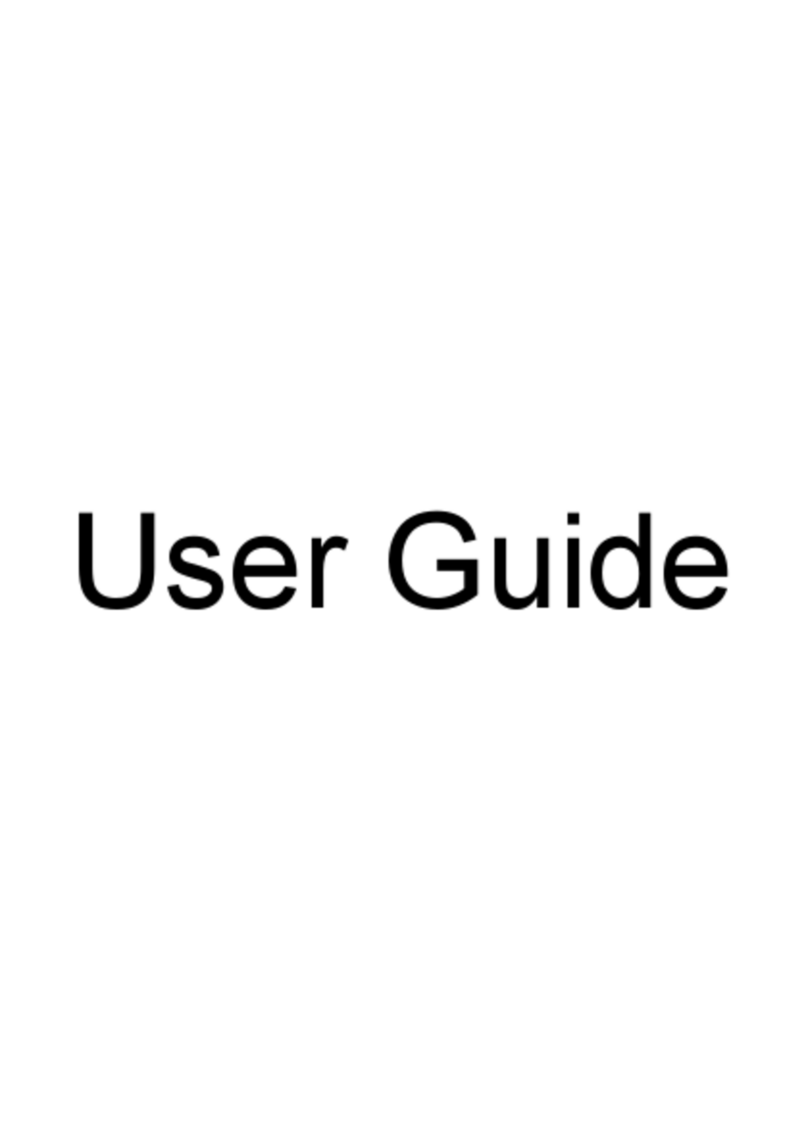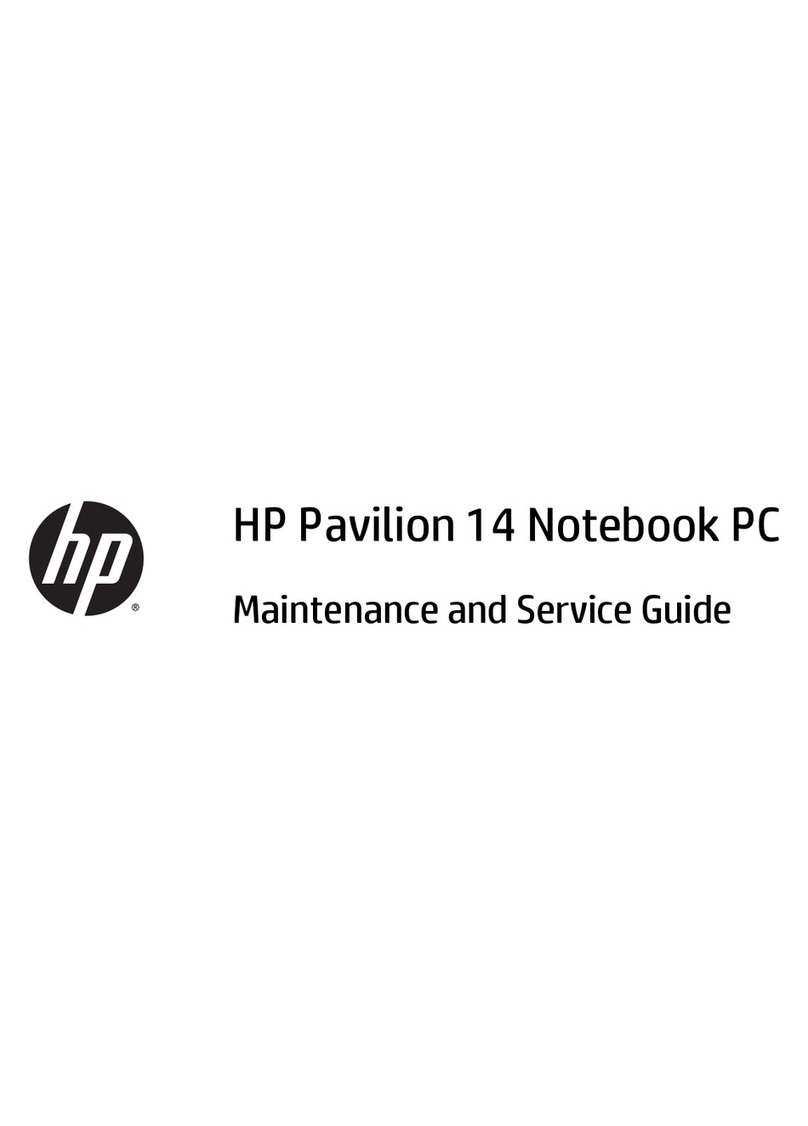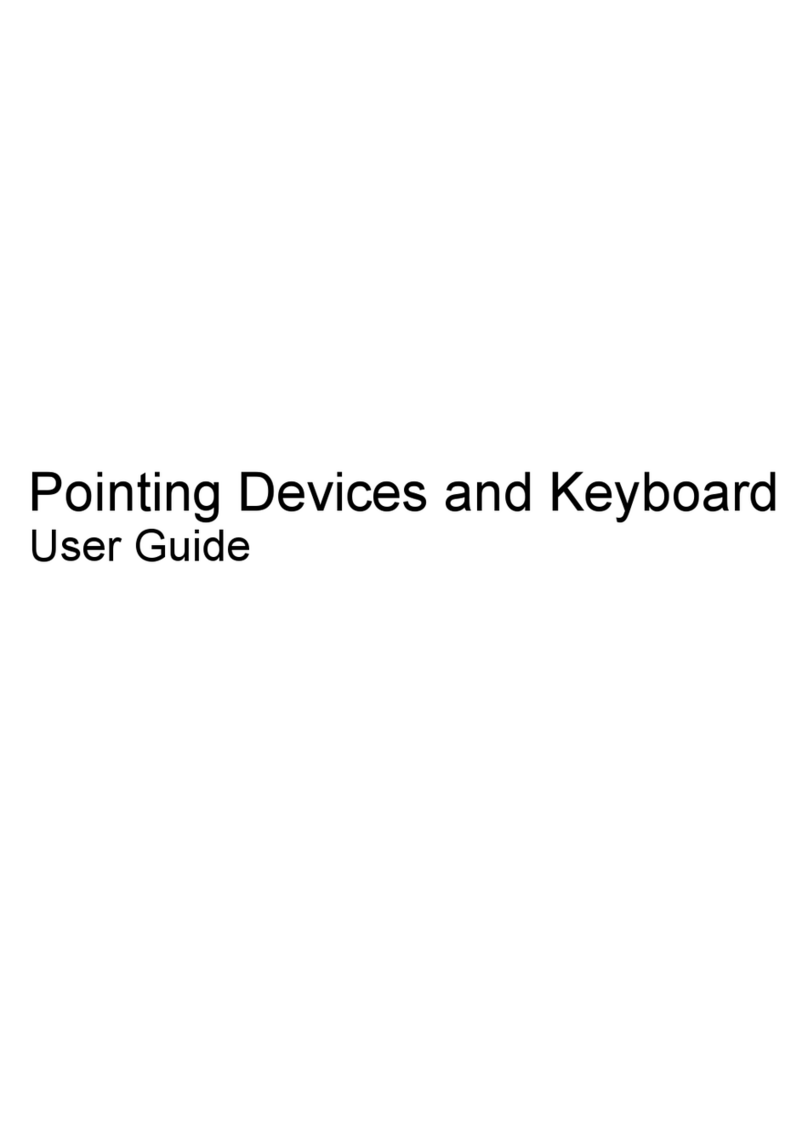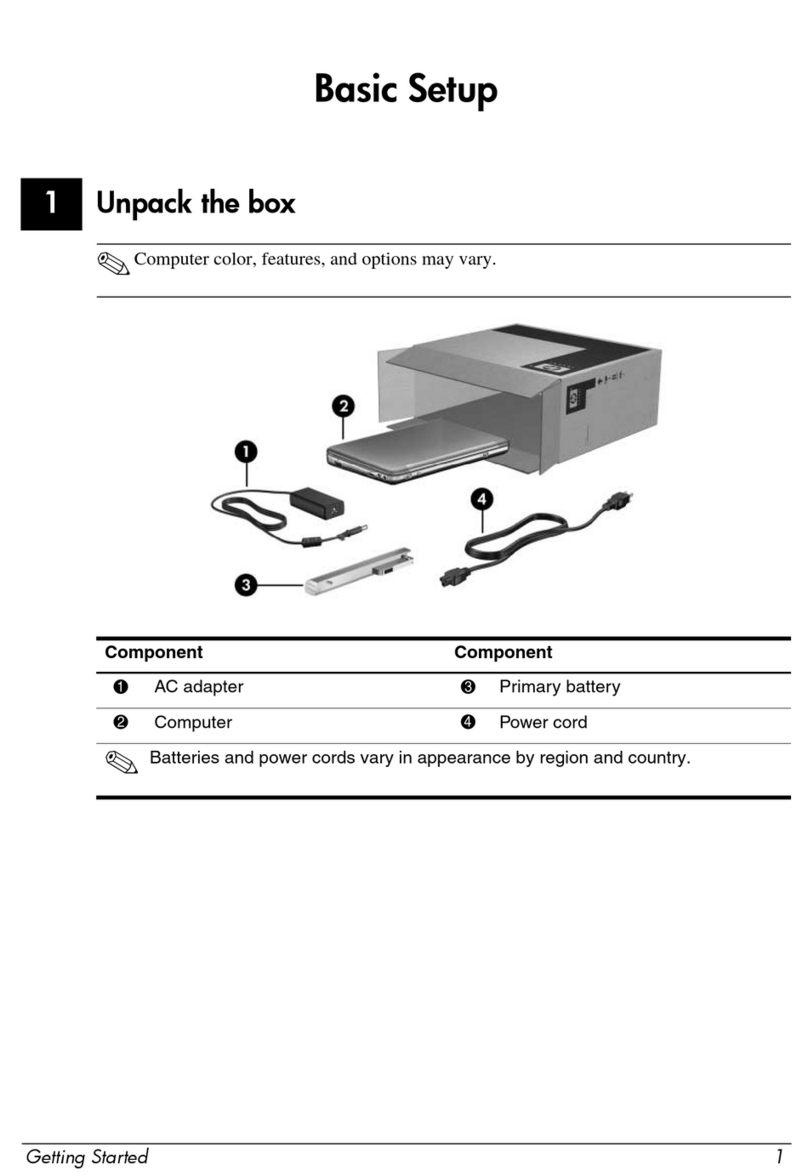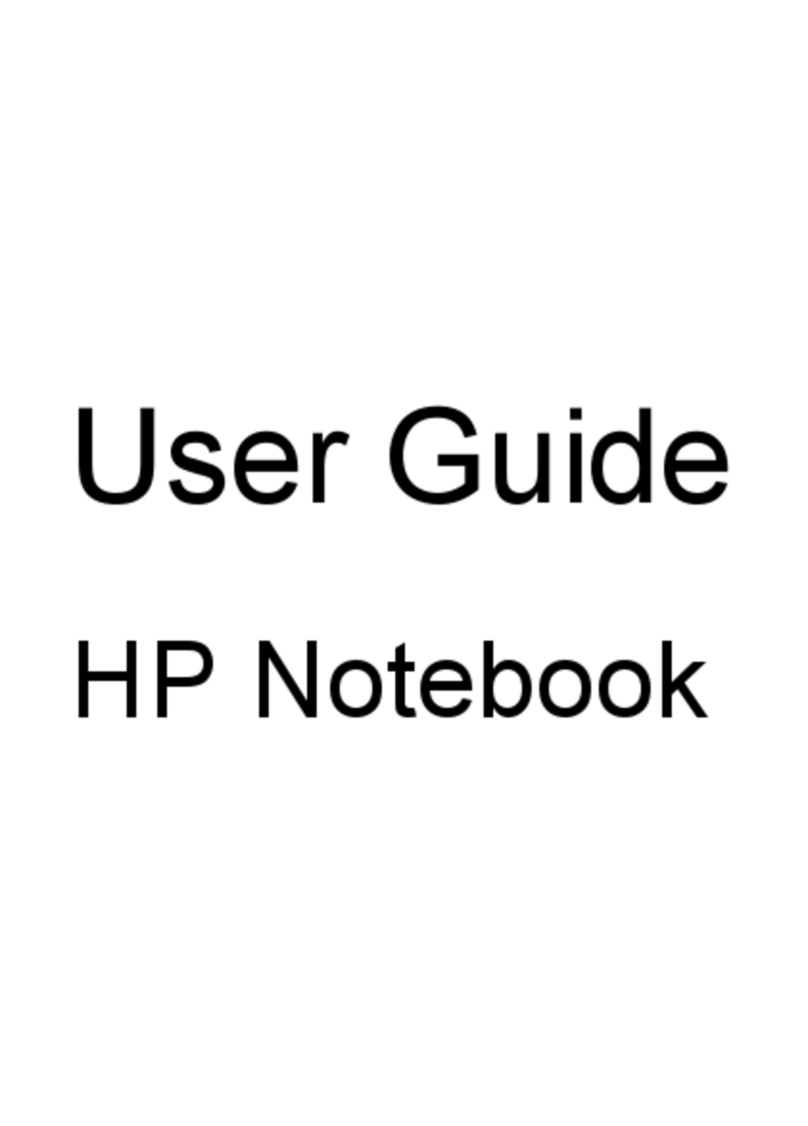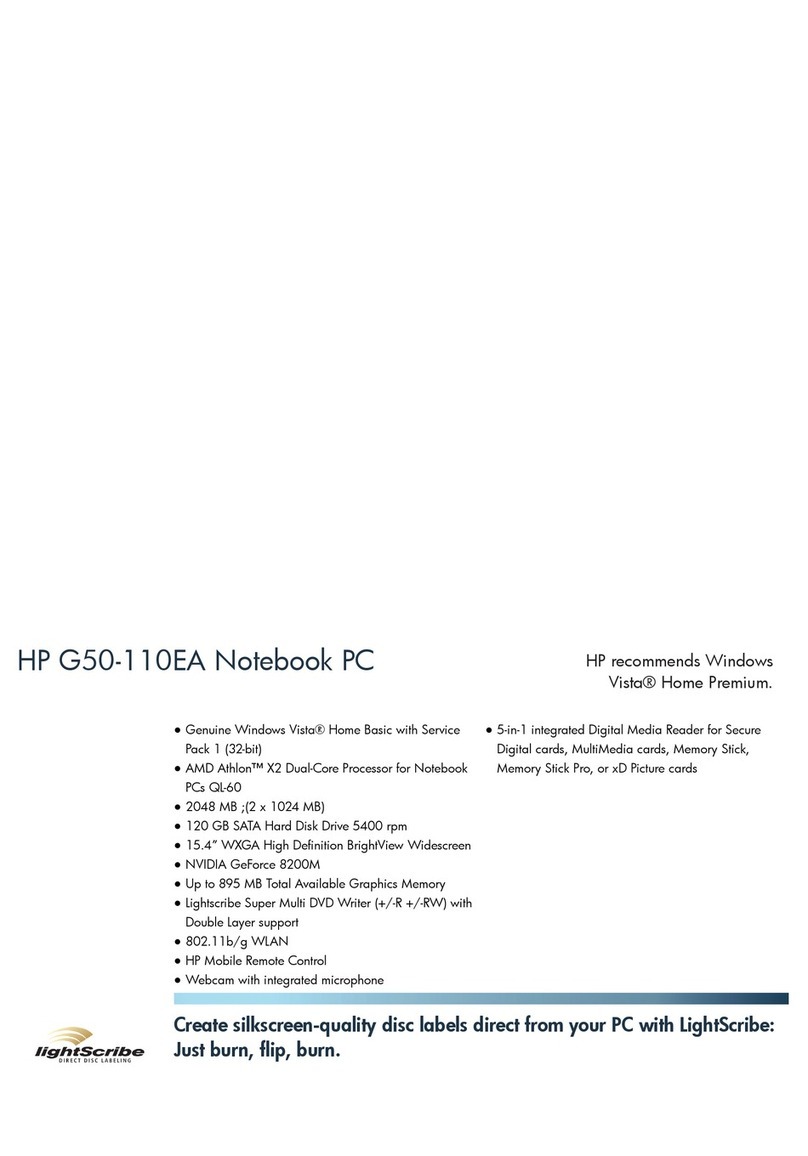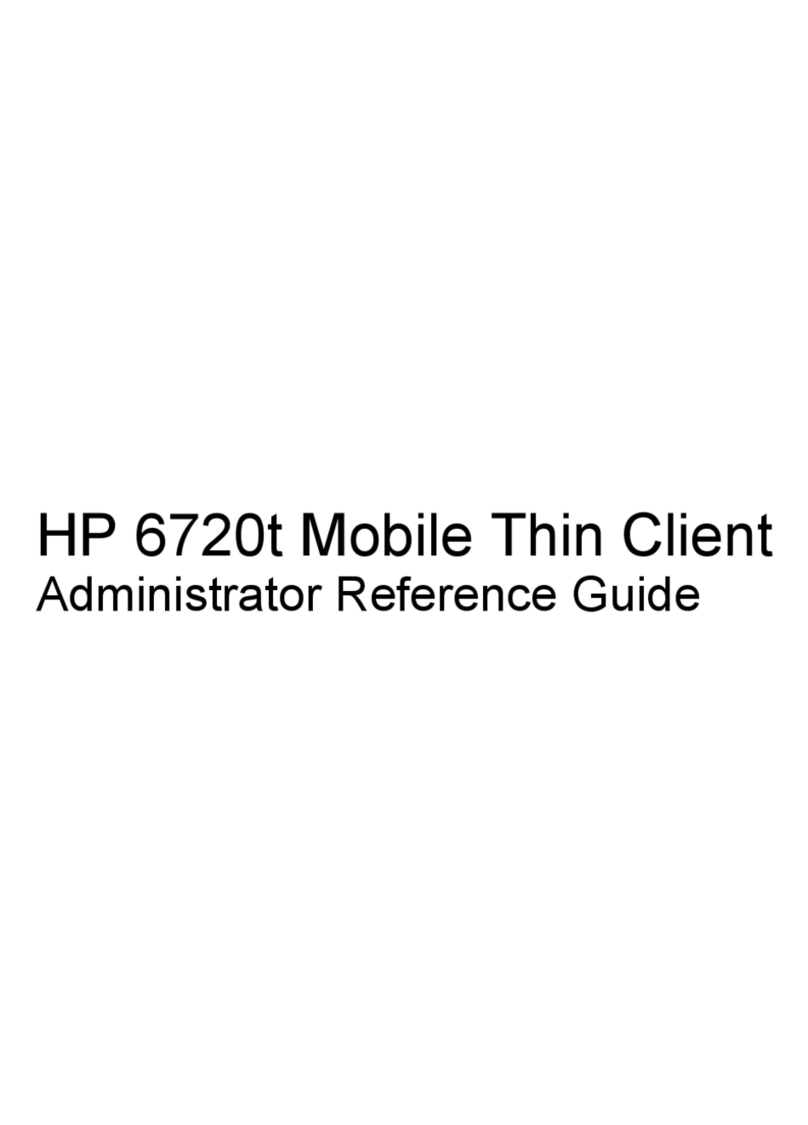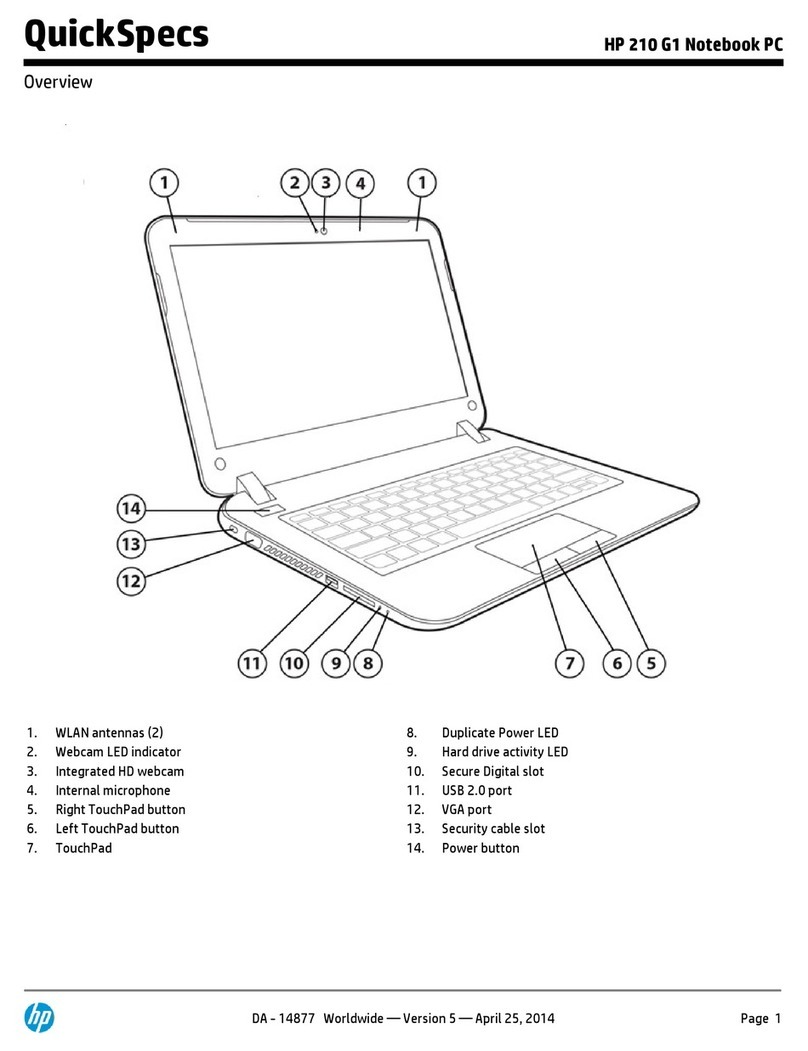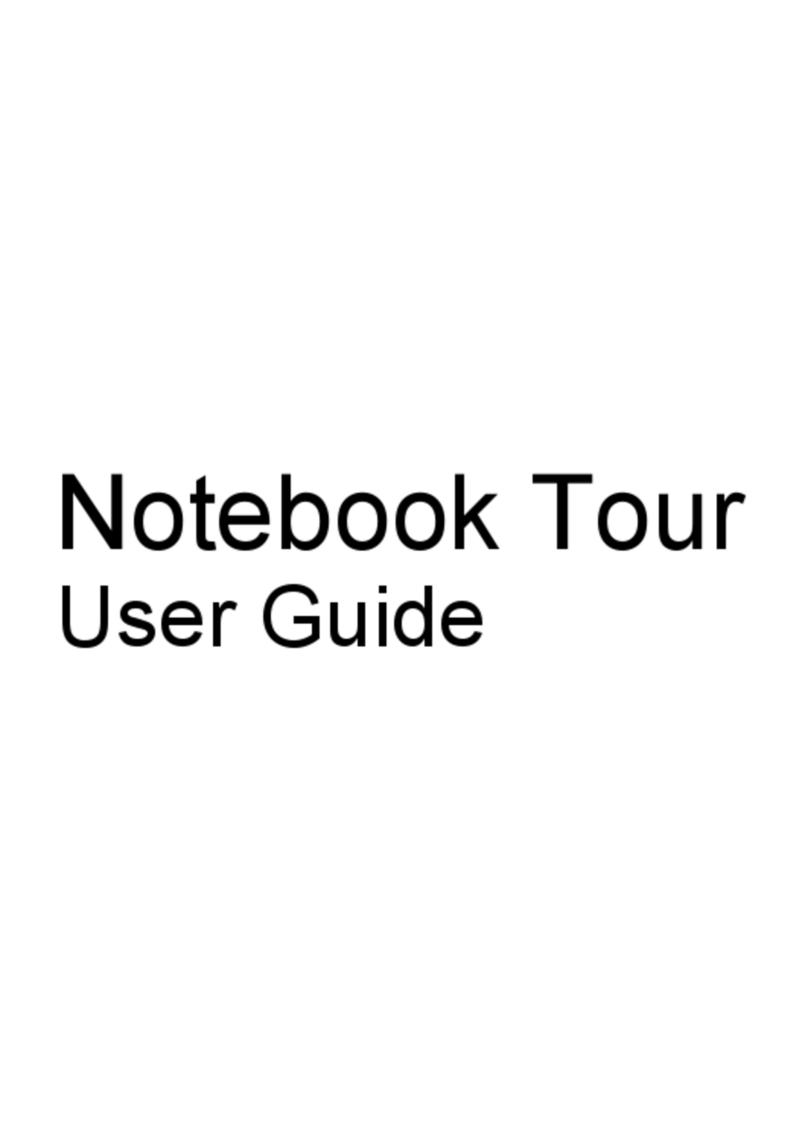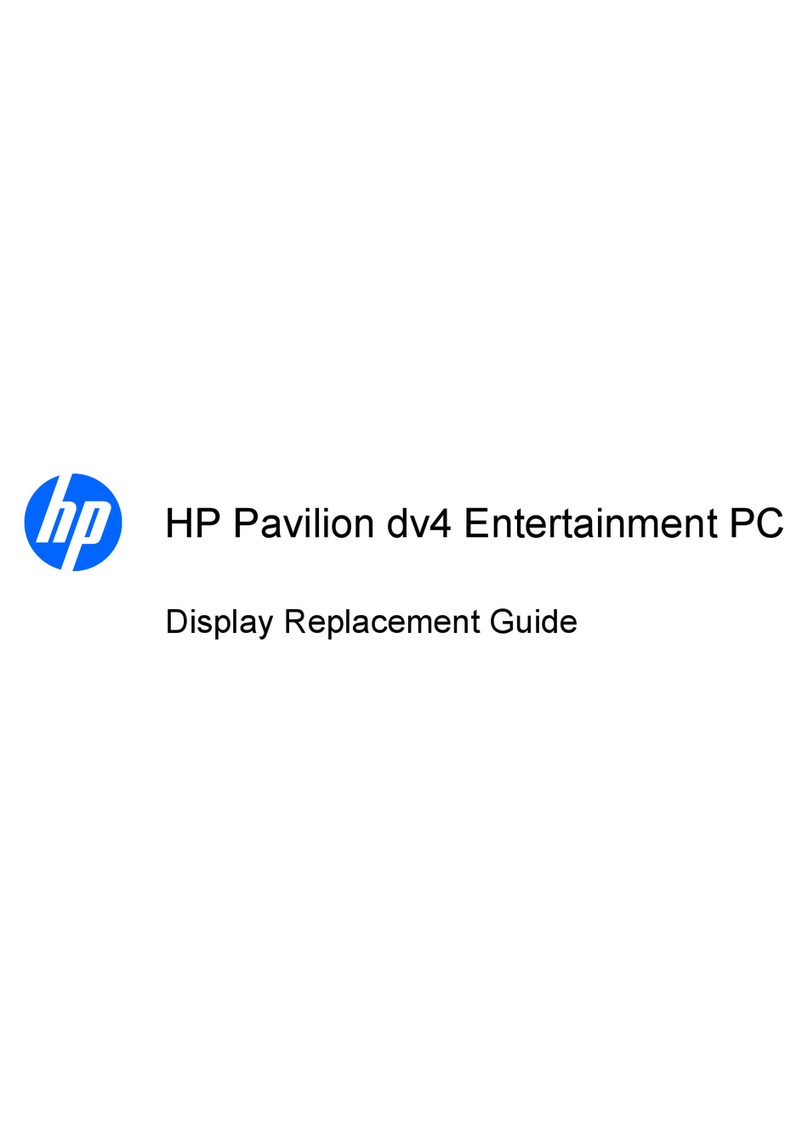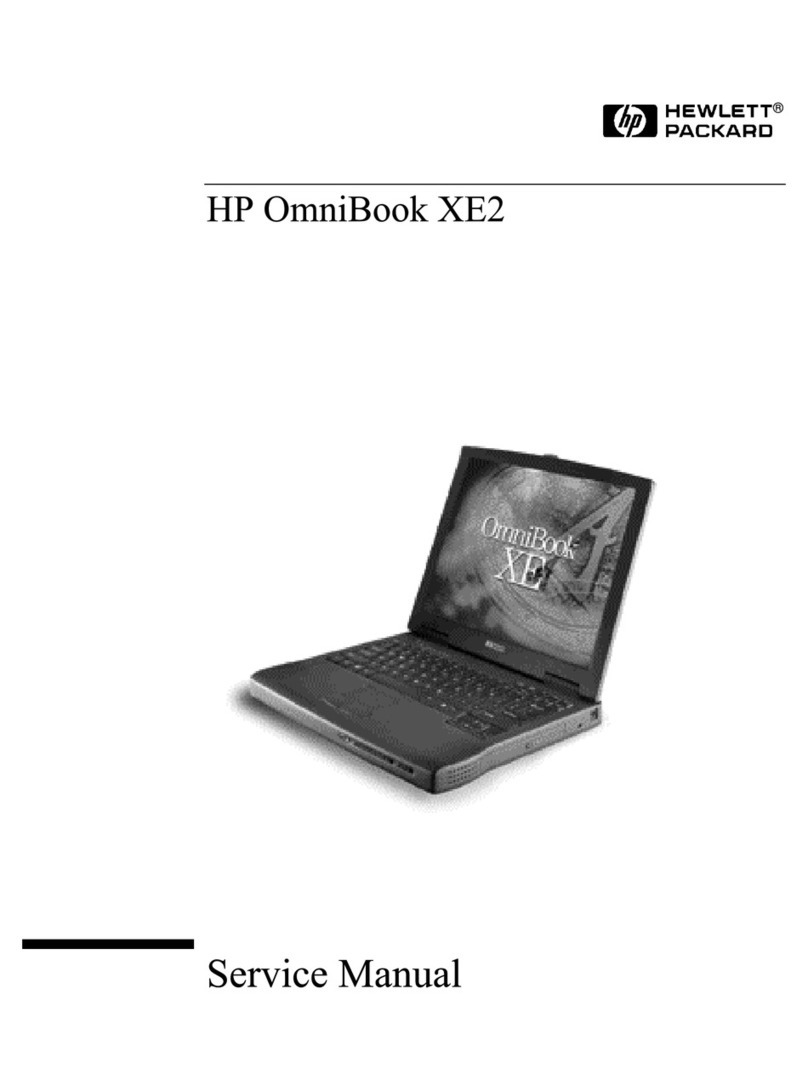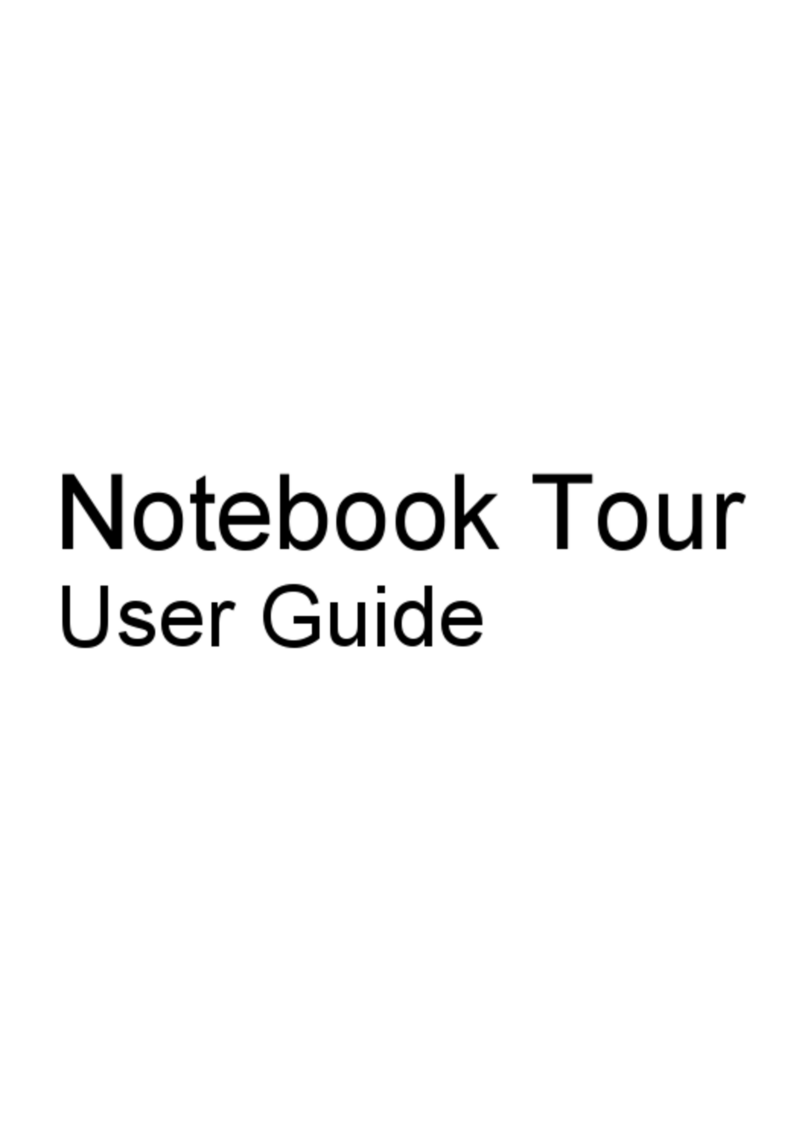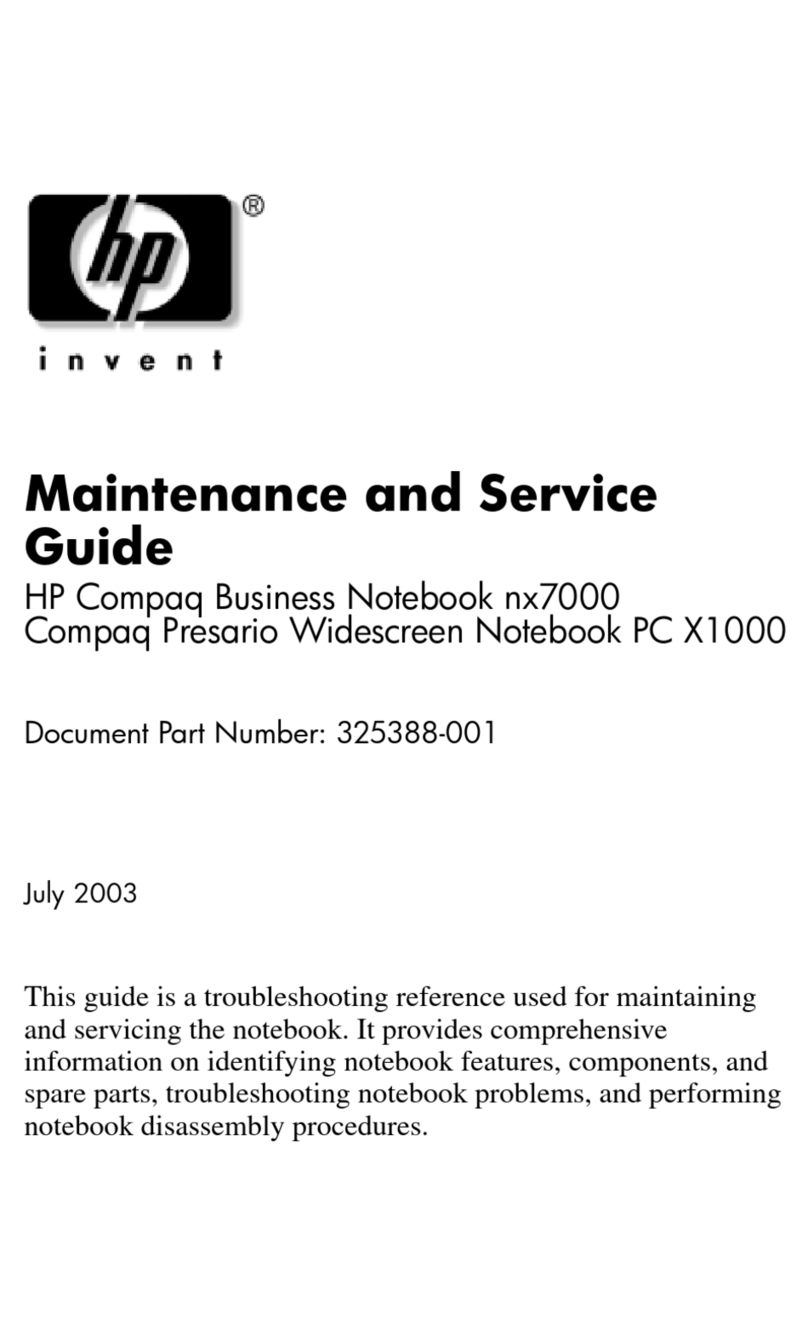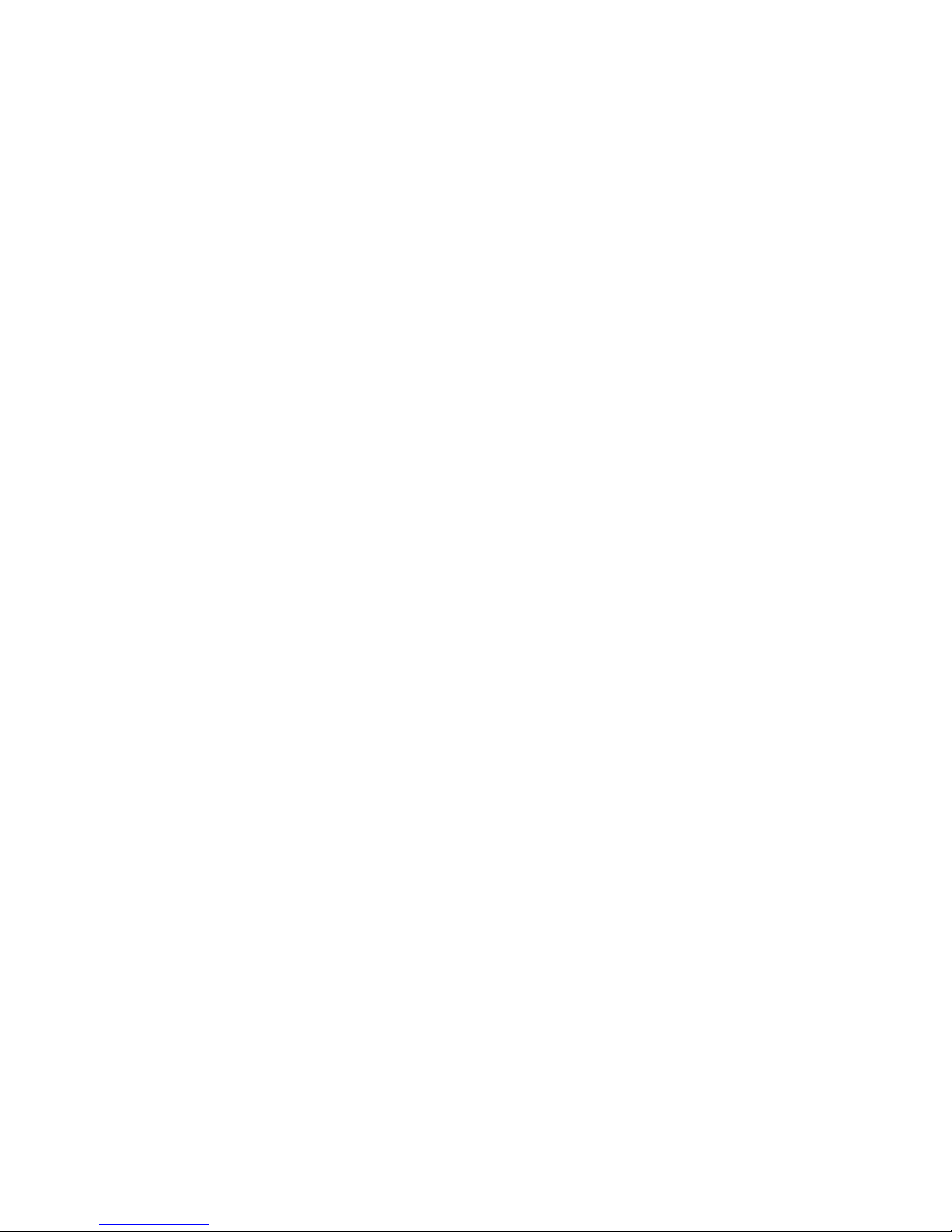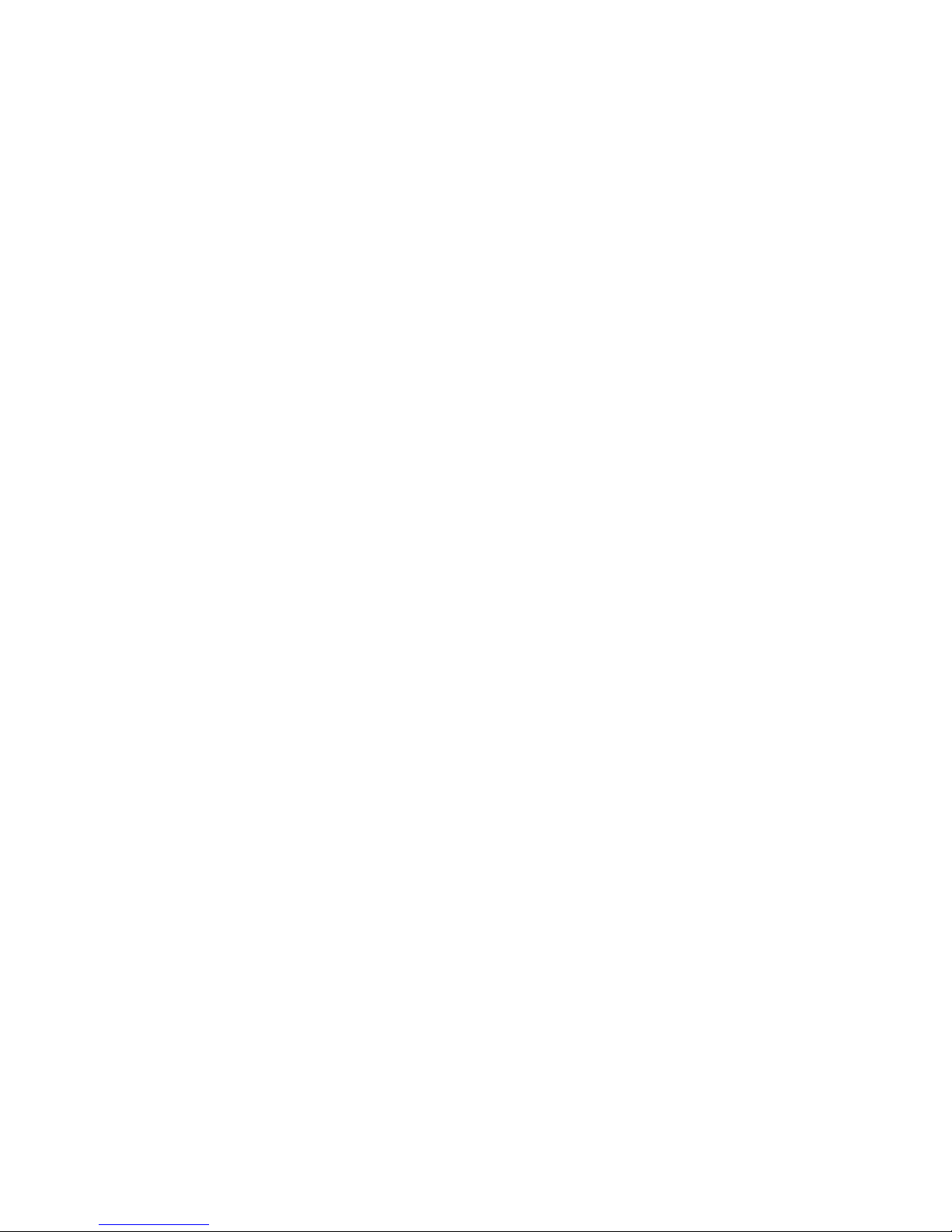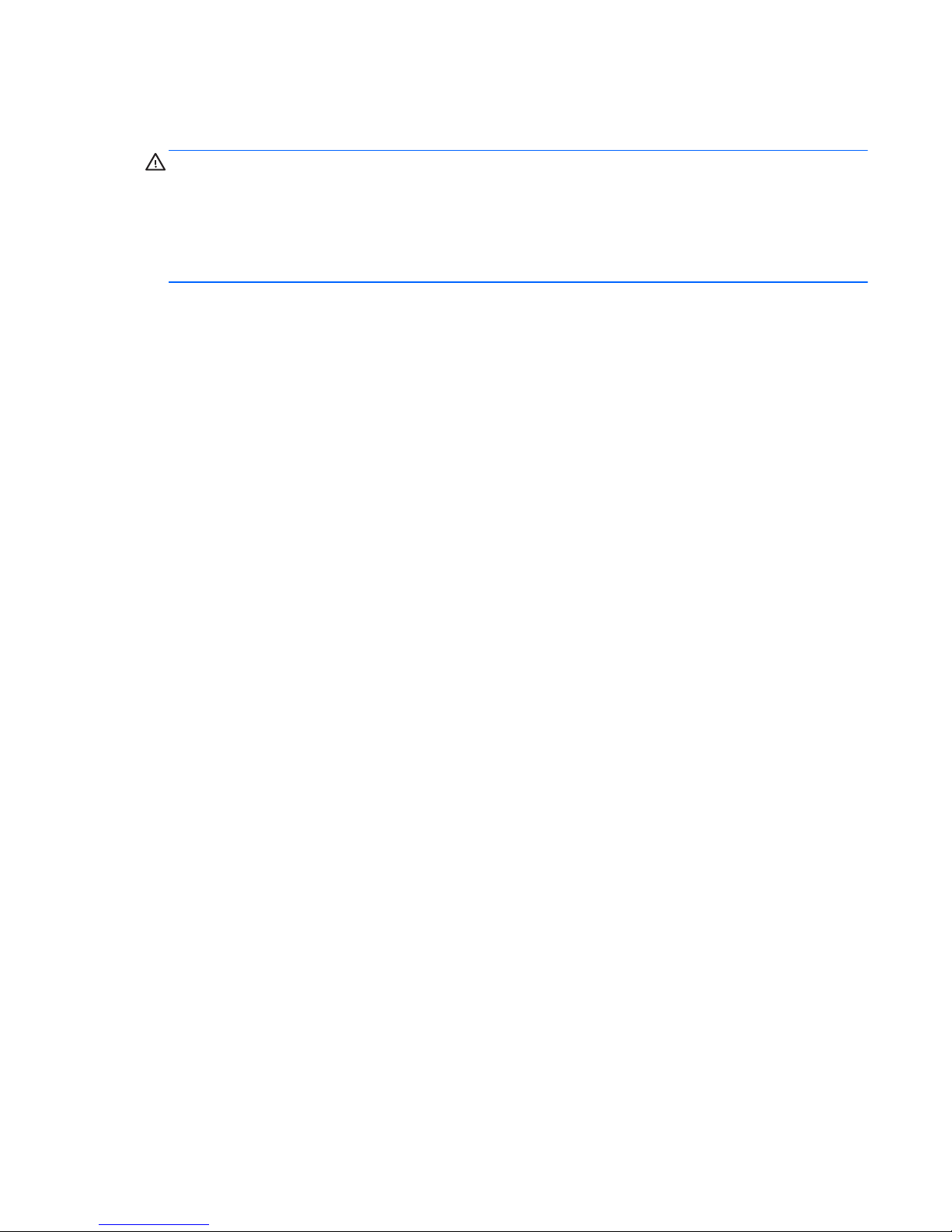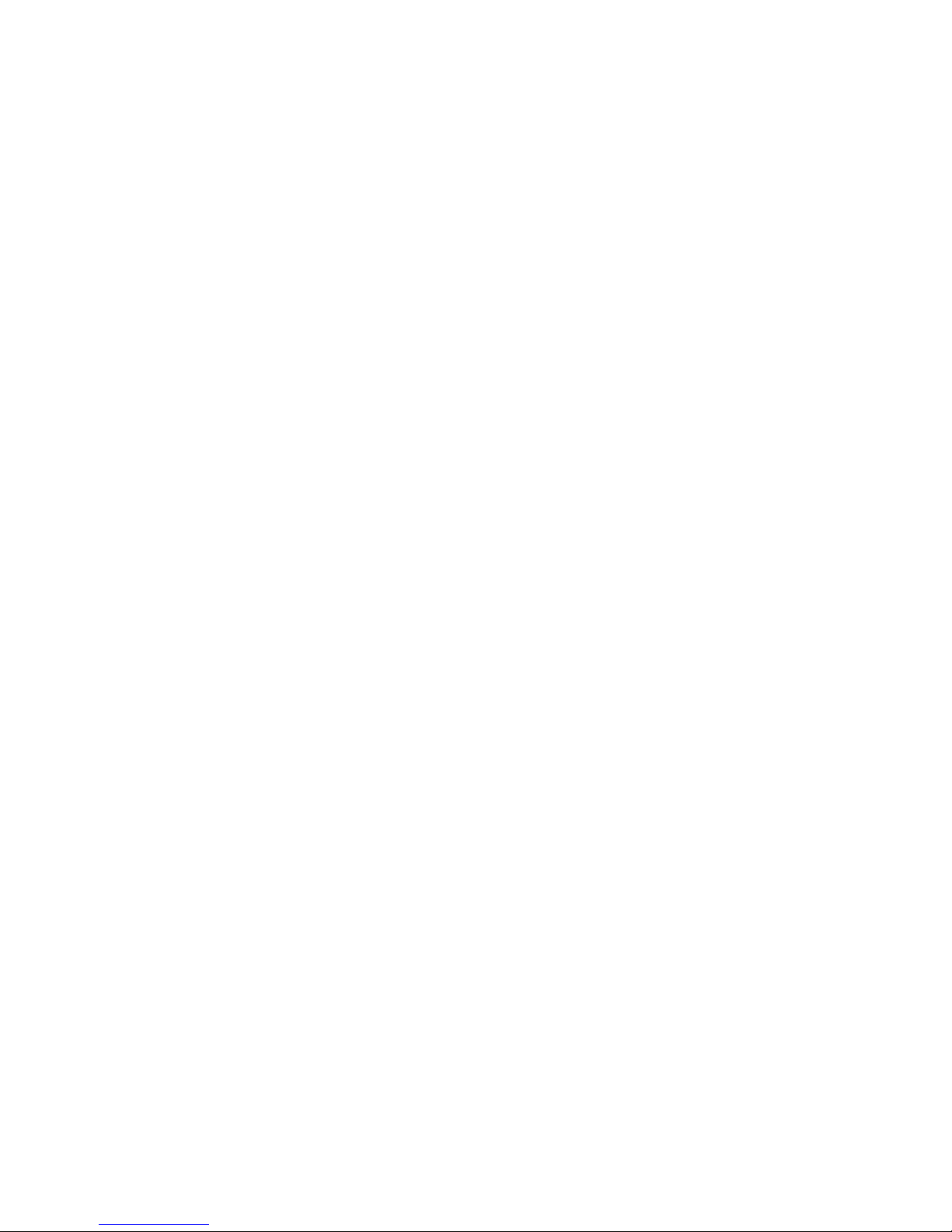Using the integrated numeric keypad ................................................................ 28
Using an optional external numeric keypad ...................................................... 28
Using pointing devices ....................................................................................................................... 29
Setting pointing device preferences ................................................................................... 29
Using the TouchPad .......................................................................................................... 29
Turning the TouchPad off and on ...................................................................... 30
Navigating ......................................................................................................... 30
Selecting ........................................................................................................... 31
Using TouchPad gestures ................................................................................. 31
Scrolling ............................................................................................ 32
Pinching/Zooming ............................................................................. 32
5 Maintenance .................................................................................................................................................. 33
Inserting or removing the battery ........................................................................................................ 33
Using the optional security screw ....................................................................................................... 35
Removing or replacing the service door ............................................................................................. 36
Removing the service door ................................................................................................ 36
Replacing the service door ................................................................................................ 37
Replacing or upgrading the hard drive ............................................................................................... 38
Removing the hard drive .................................................................................................... 38
Installing a hard drive ......................................................................................................... 40
Adding or replacing memory modules ................................................................................................ 42
Updating programs and drivers .......................................................................................................... 45
Cleaning your computer ..................................................................................................................... 45
Cleaning products .............................................................................................................. 45
Cleaning procedures .......................................................................................................... 45
Cleaning the display .......................................................................................... 45
Cleaning the sides and cover ............................................................................ 46
Cleaning the TouchPad and keyboard .............................................................. 46
6 Backup and recovery .................................................................................................................................... 47
Creating recovery media with HP Recovery Disc Creator .................................................................. 48
Creating recovery media .................................................................................................... 48
Backing up your information ............................................................................................................... 49
Performing a system recovery ............................................................................................................ 50
Using the Windows recovery tools ..................................................................................... 50
Using f11 recovery tools .................................................................................................... 51
Using a Windows 7 operating system DVD (purchased separately) ................................. 52
vi