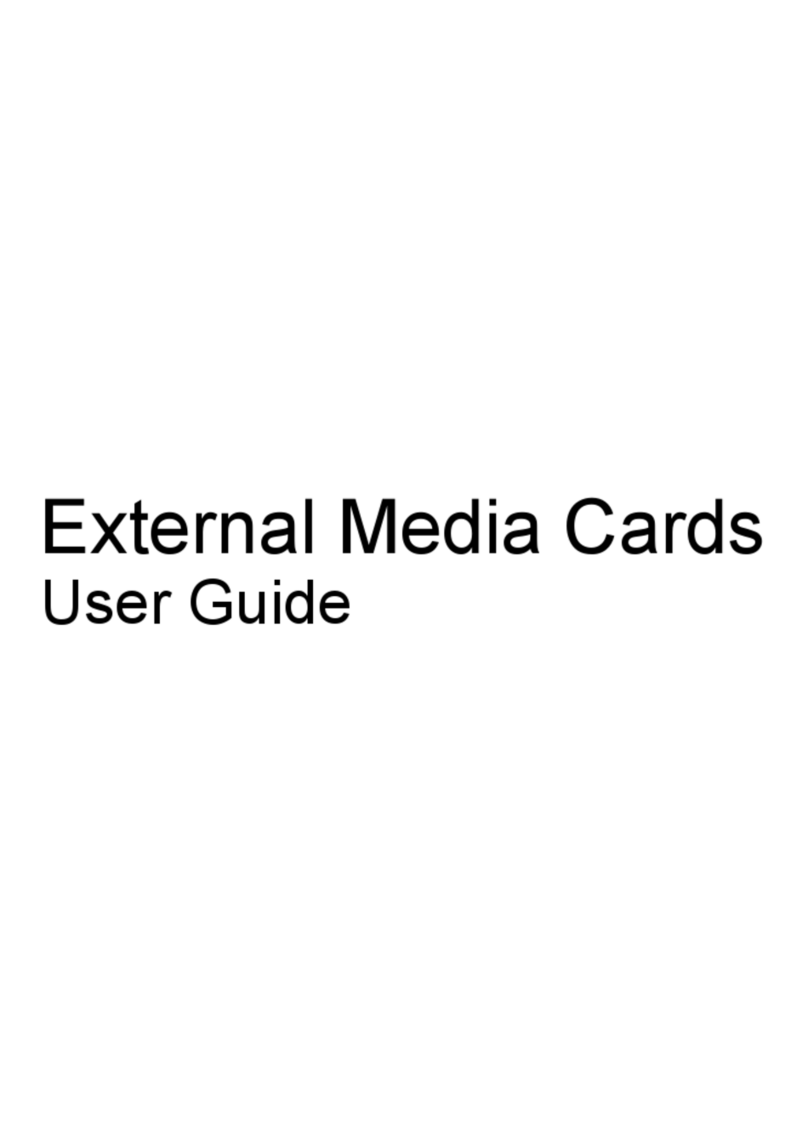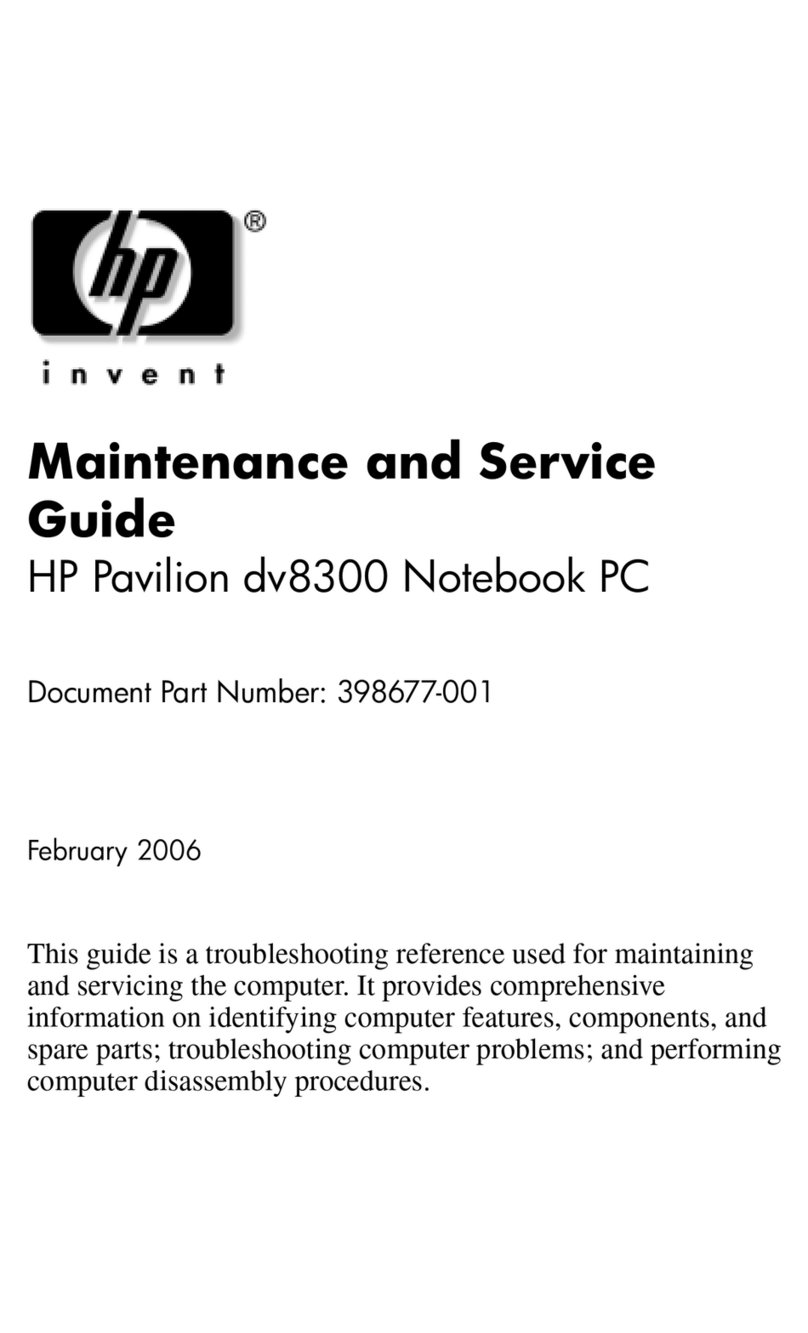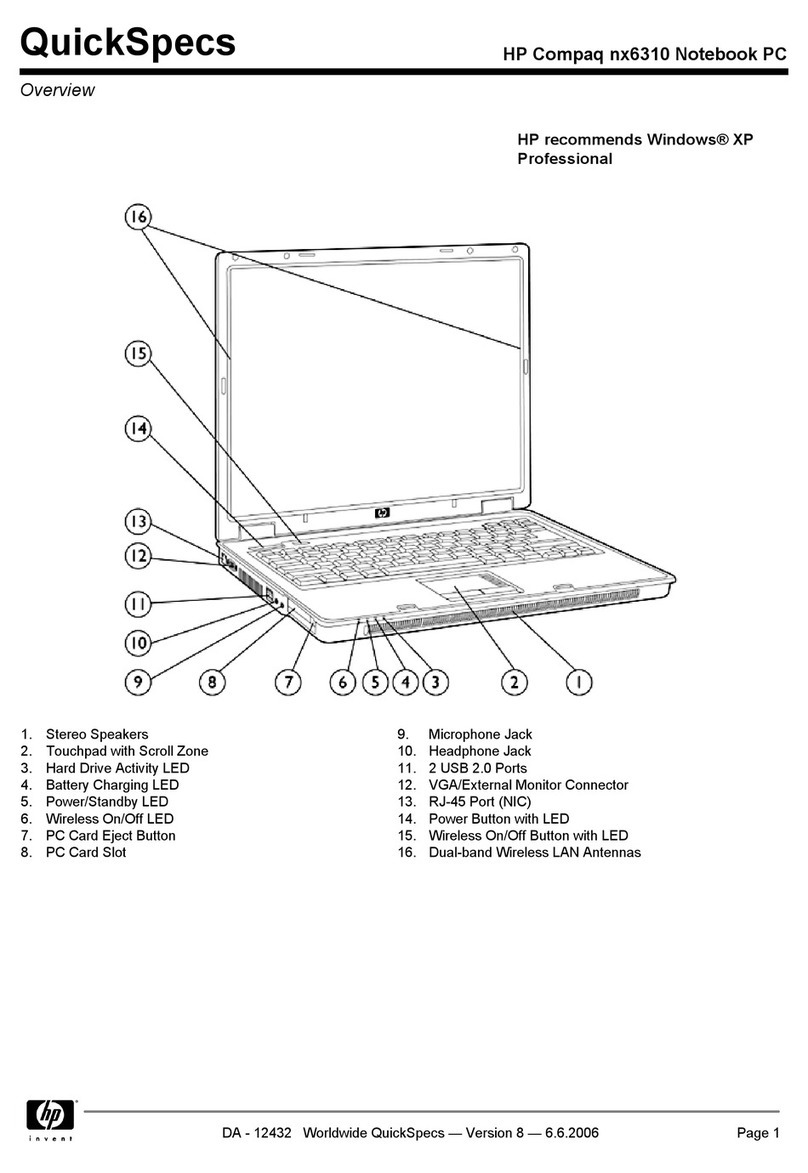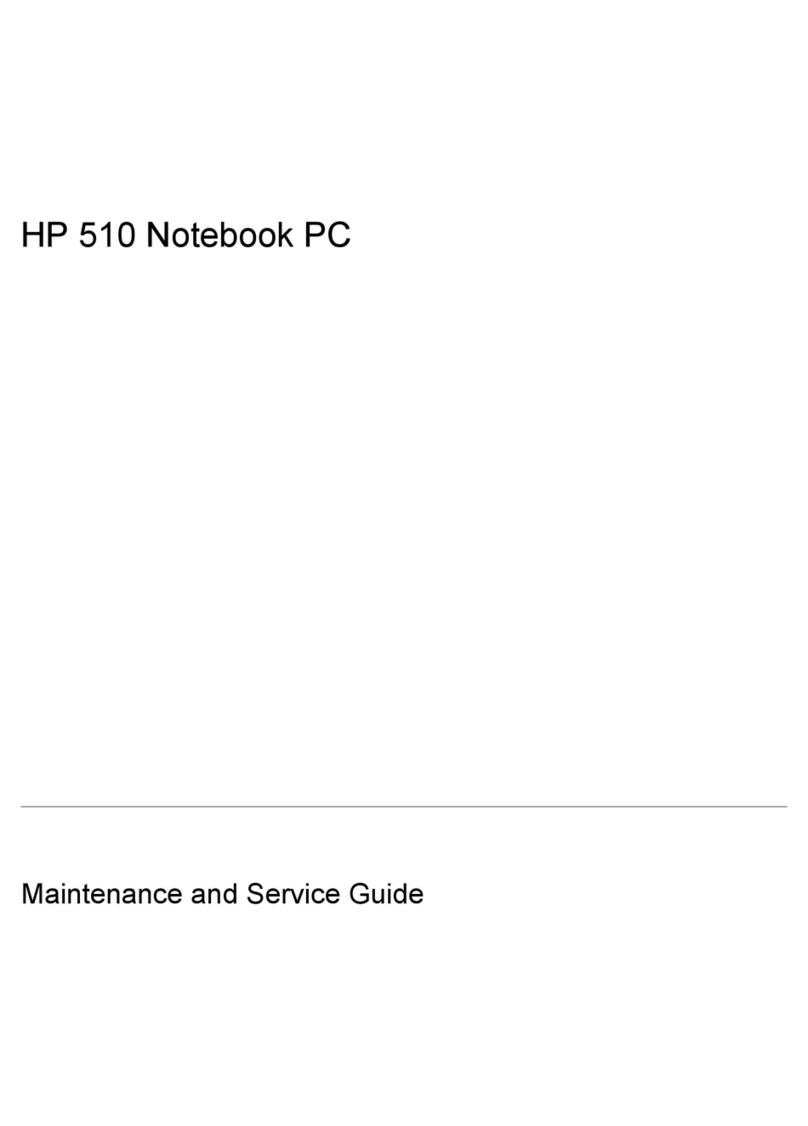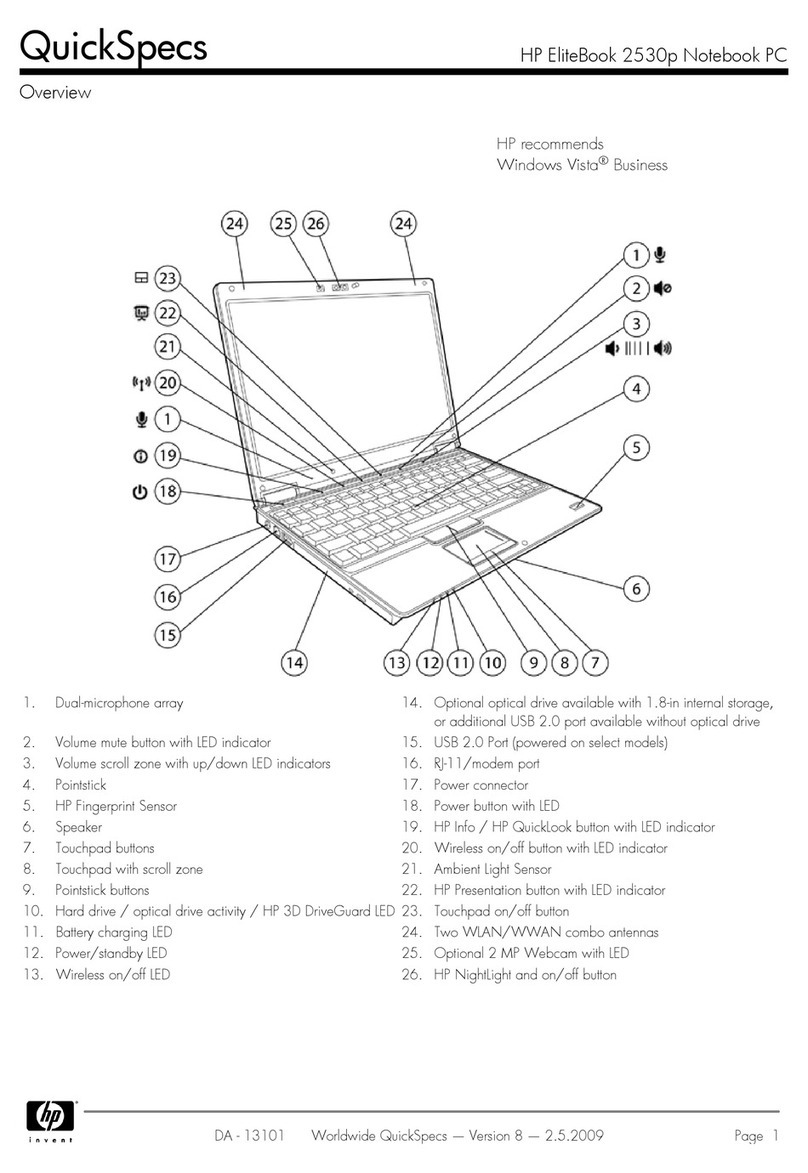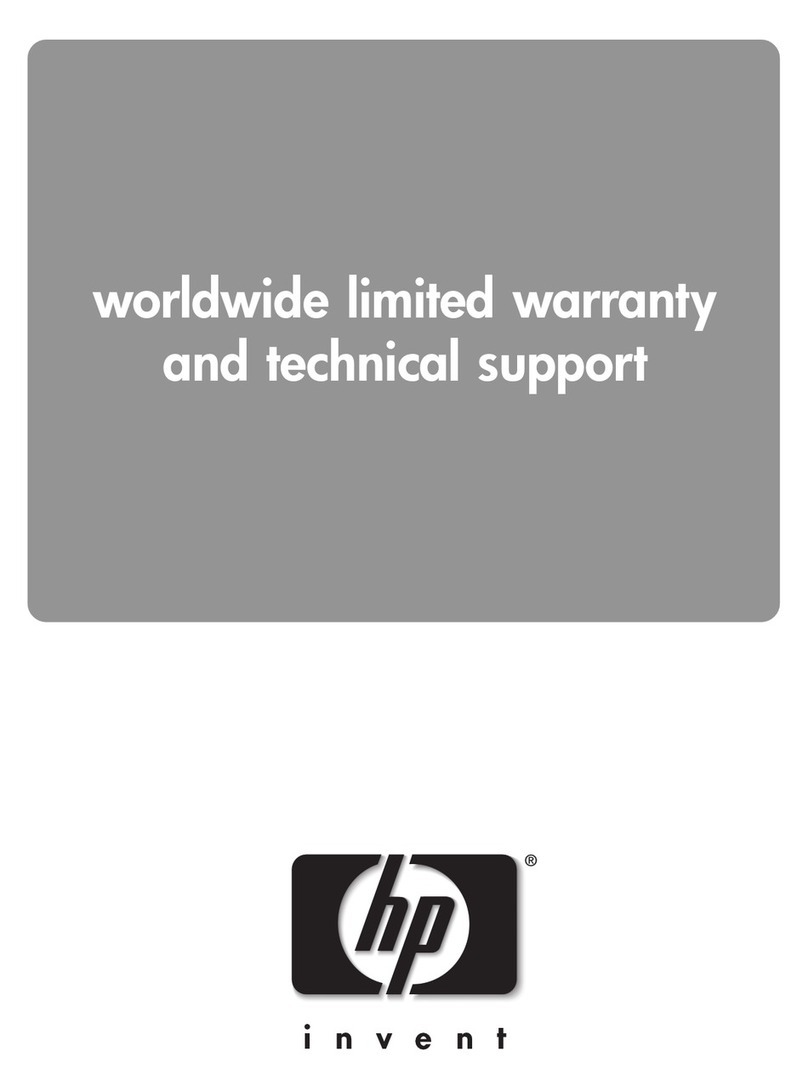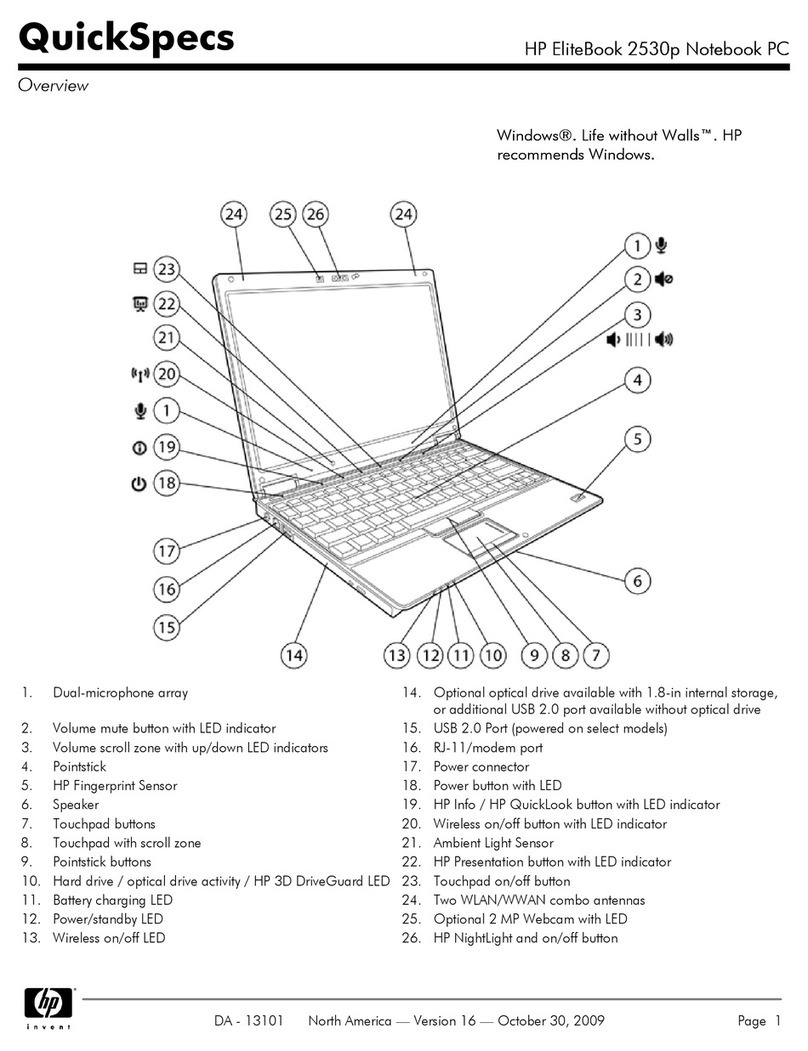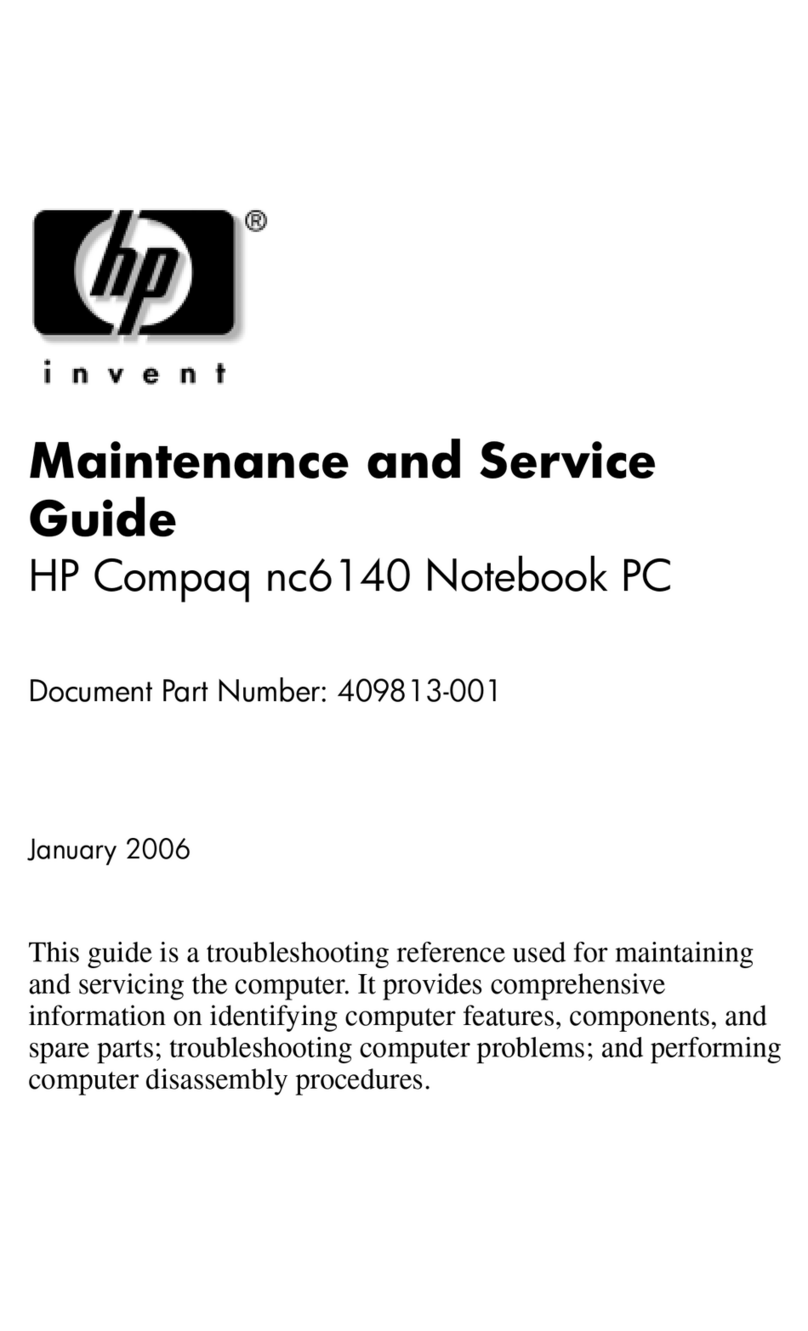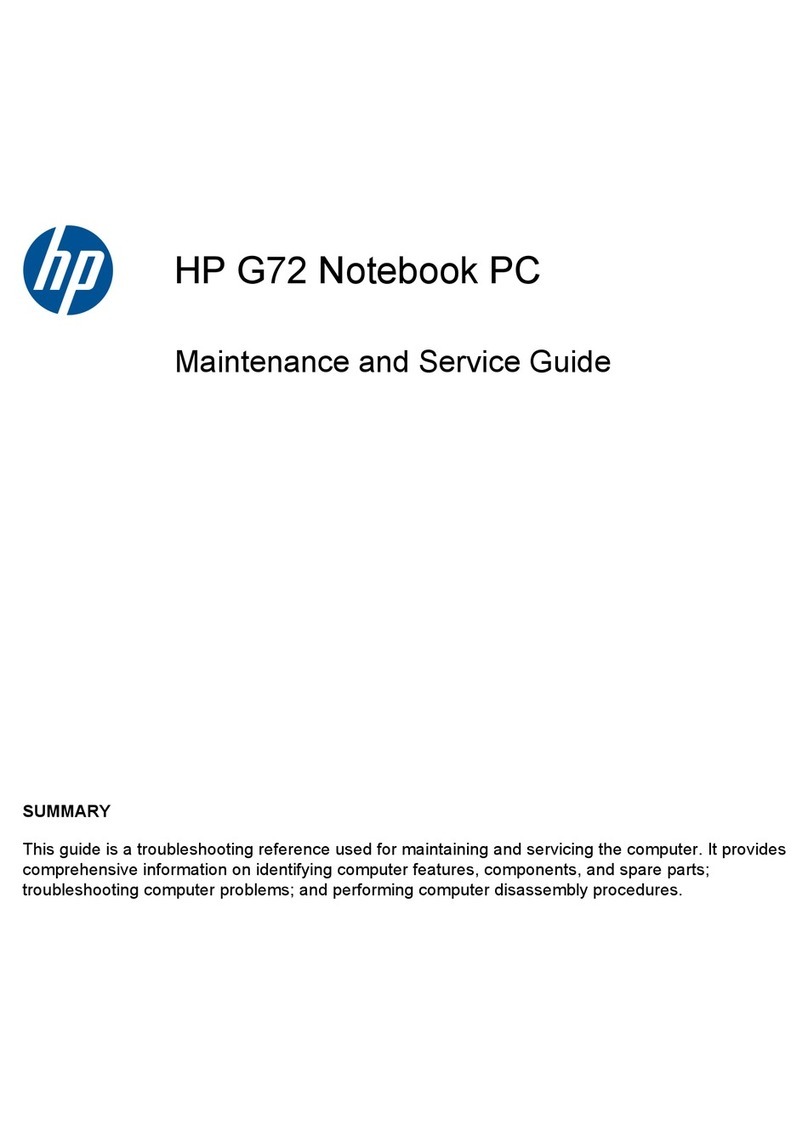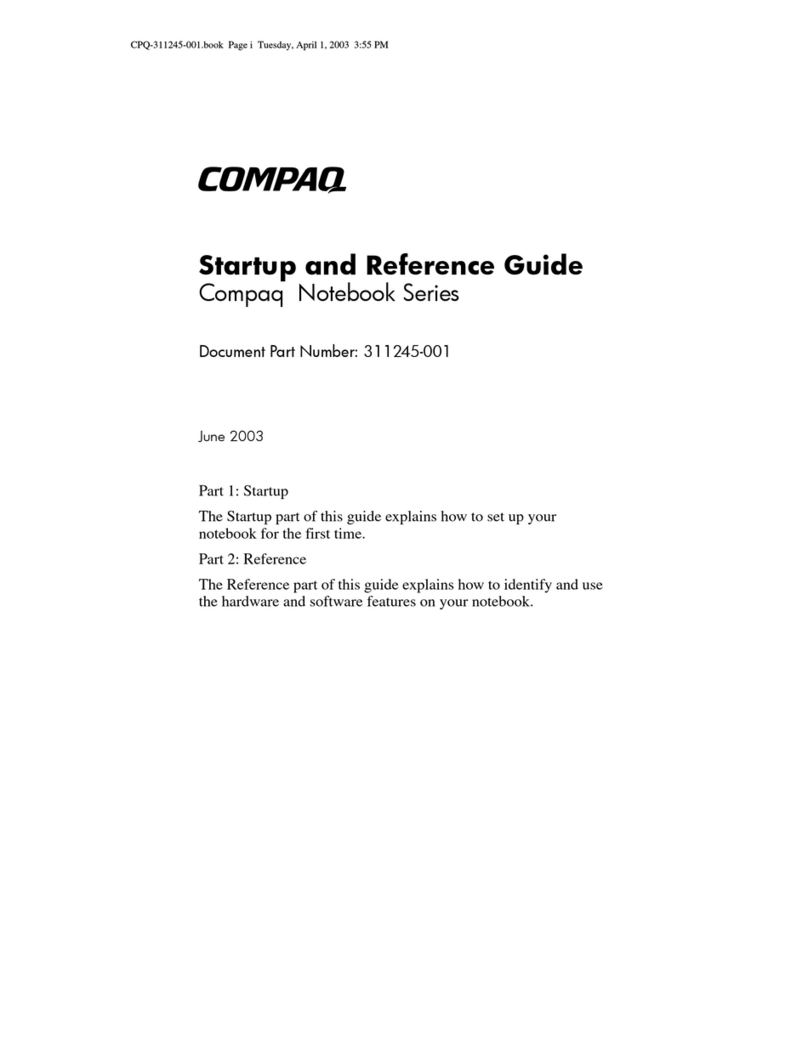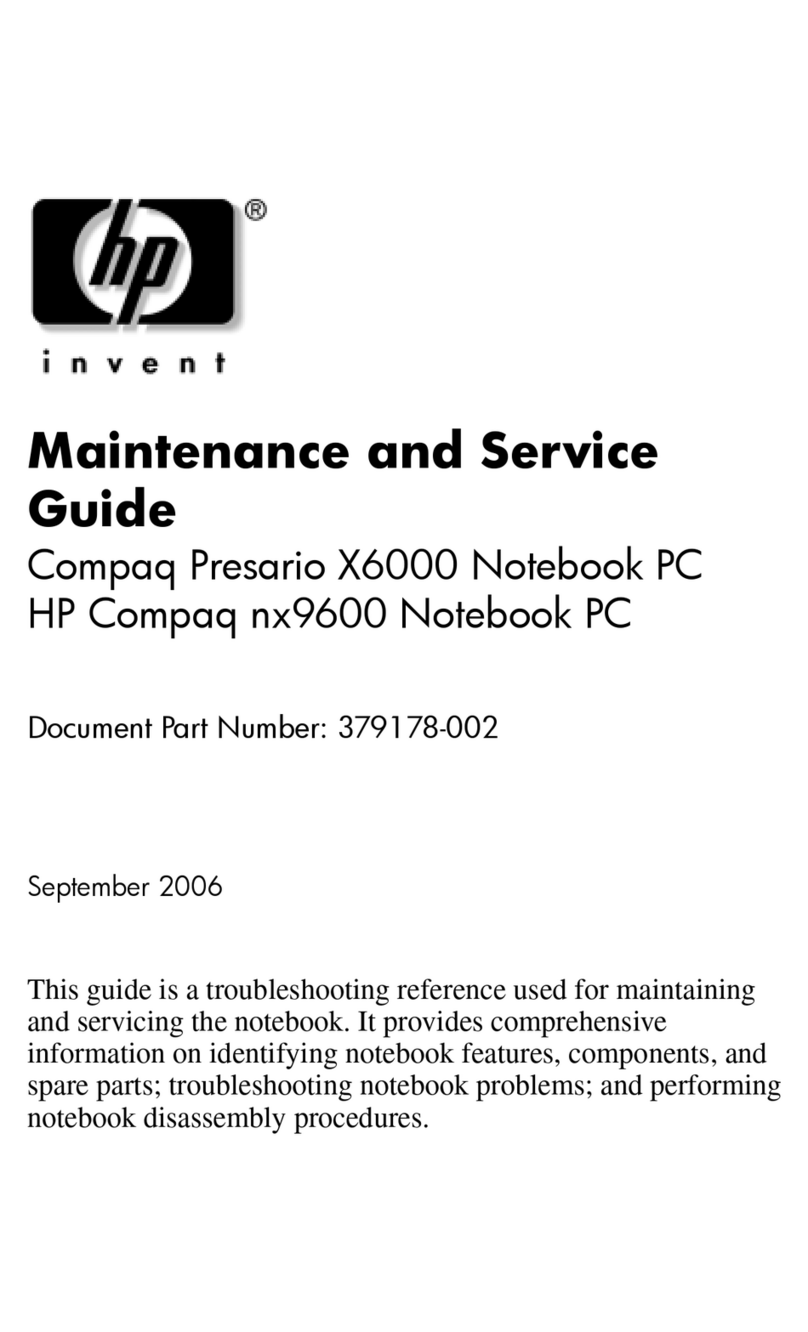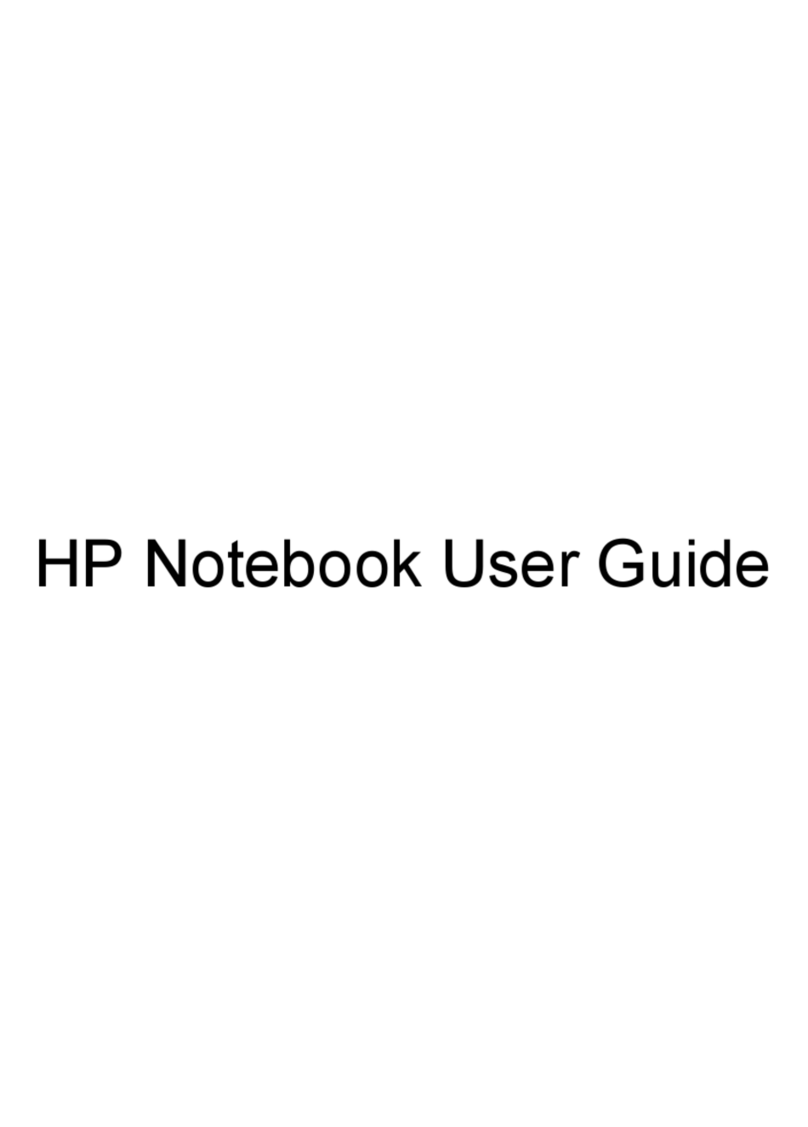Connecting to a local area network (LAN) ......................................................................... 21
4 Enjoying entertainment features ..................................................................................................................... 22
Multimedia features ............................................................................................................................ 22
Using the webcam .............................................................................................................................. 23
Using audio ........................................................................................................................................ 24
Connecting speakers ......................................................................................................... 24
Connecting headphones .................................................................................................... 24
Connecting a microphone .................................................................................................. 24
Connecting headphones and microphones ....................................................................... 24
Testing your audio features ............................................................................................... 24
Using video ......................................................................................................................................... 25
Connecting video devices by using a VGA cable (select models only) ............................. 25
Connecting video devices by using an HDMI cable ........................................................... 26
Setting up HDMI audio ...................................................................................... 27
Discovering and connecting to Miracast-compatible wireless displays (select models
only) ................................................................................................................................... 27
5 Navigating the screen ..................................................................................................................................... 28
Using the TouchPad and gestures ..................................................................................................... 28
Tapping .............................................................................................................................. 29
Scrolling ............................................................................................................................. 29
2-finger pinch zoom ........................................................................................................... 30
2-finger click ....................................................................................................................... 30
Rotating (select models only) ............................................................................................ 31
Flicking (select models only) .............................................................................................. 31
Edge swipes ...................................................................................................................... 31
Right-edge swipe .............................................................................................. 31
Left-edge swipe ................................................................................................. 32
Top-edge swipe ................................................................................................. 32
Using touch screen gestures (select models only) ............................................................................. 33
One-finger slide ................................................................................................................. 33
Tapping .............................................................................................................................. 34
Scrolling ............................................................................................................................. 35
2-finger pinch zoom ........................................................................................................... 36
Rotating (select models only) ............................................................................................ 36
Edge swipes ...................................................................................................................... 37
Right-edge swipe .............................................................................................. 37
Left-edge swipe ................................................................................................. 37
Top-edge swipe and bottom-edge swipe .......................................................... 38
Using the keyboard and mouse .......................................................................................................... 38
vi