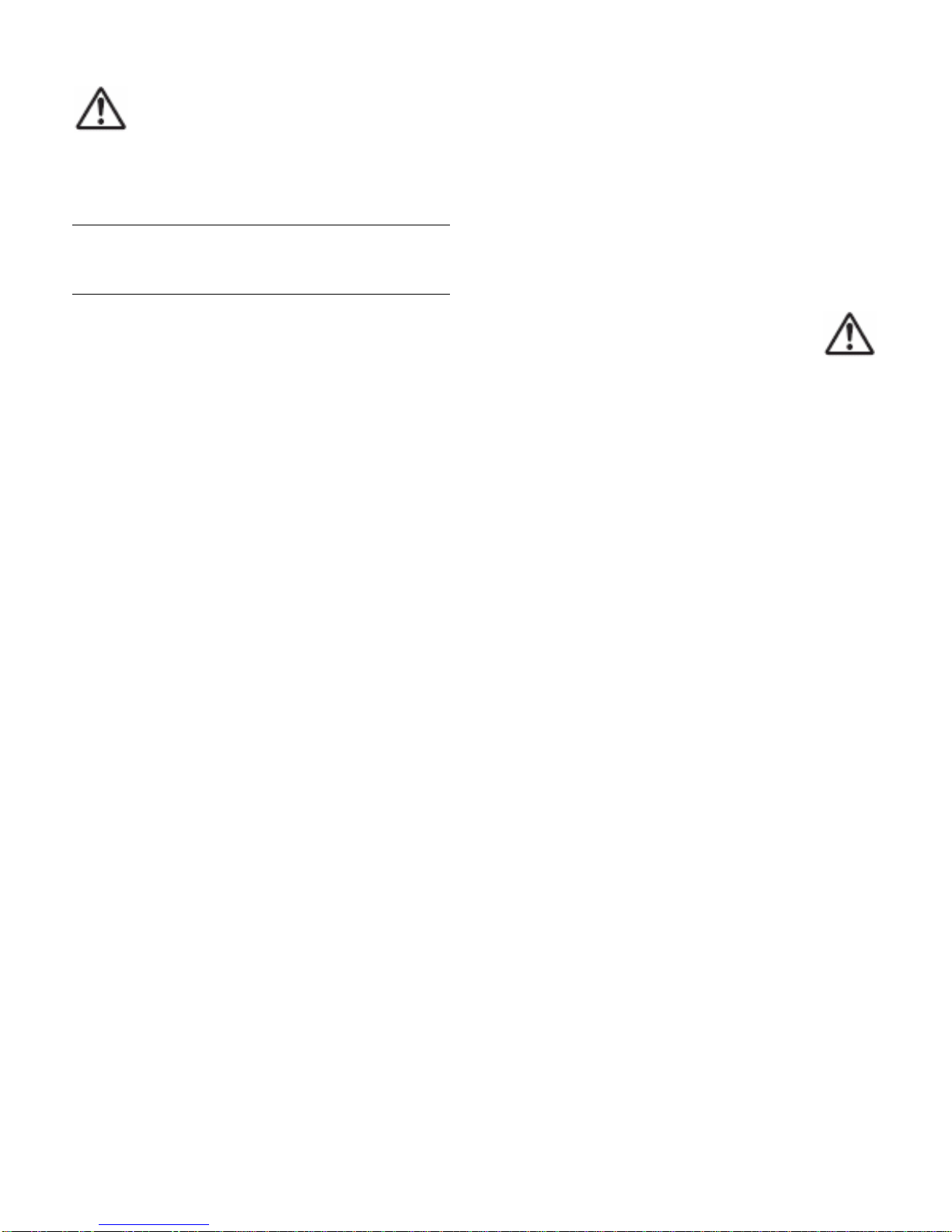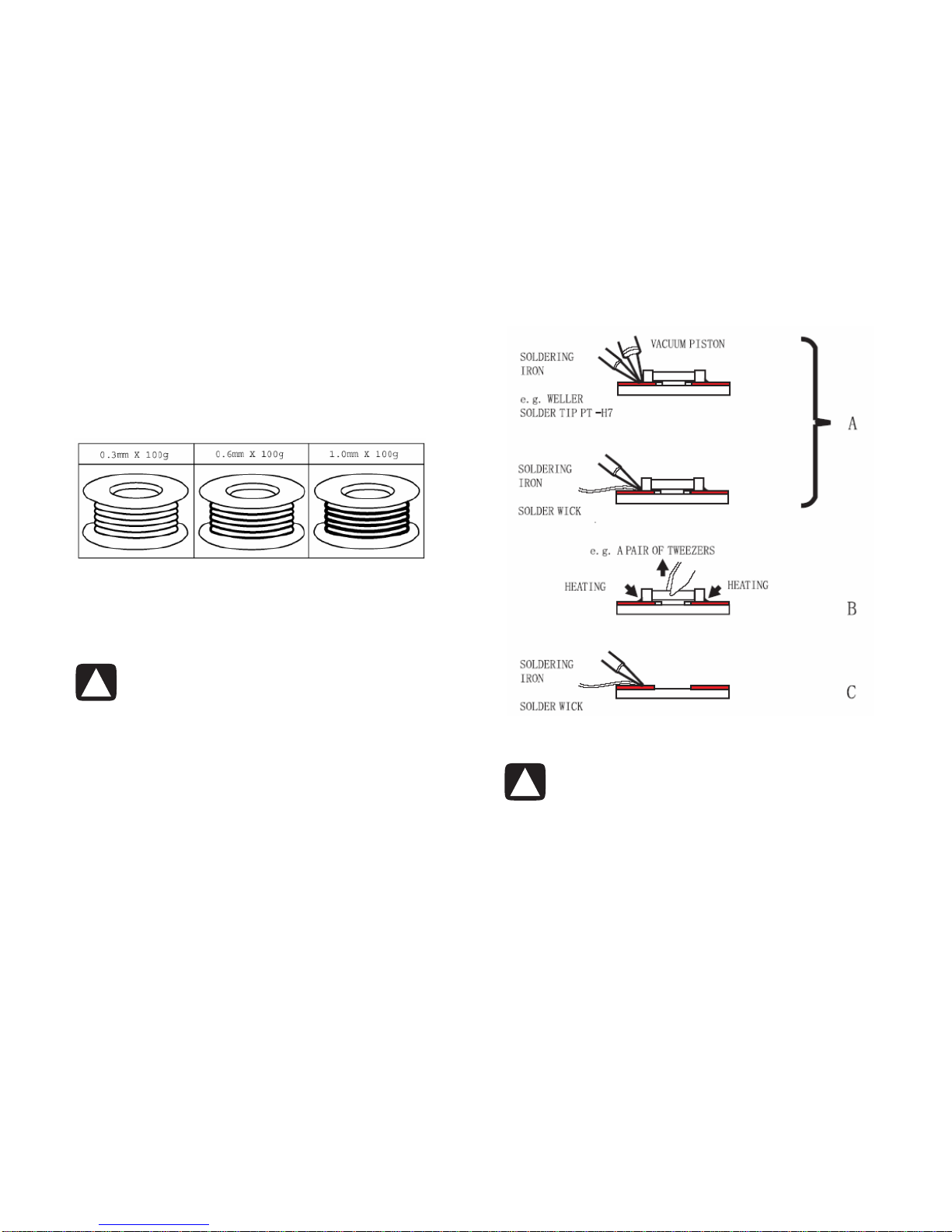2HP High-Definition LCD TV Service Manual
WARNINGS:
Safety regulations require that after a repair the set must be
returned in its original condition. In particular attention
should be paid to the following points:
NOTE: The wiring should be routed correctly and fixed
with the mounted cable clamps. The insulation of the main
leads should be checked for external damage.
•Do not touch the signal and the power connector while
this product is operating. Do not touch the EMI ground
part and the heat sink of the film filter.
•Do not supply a voltage higher than that specified to this
product. This may damage the product and may cause a
fire.
•Do not use this product in locations where the humidity
is extremely high, where it may be splashed with water,
or where flammable materials surround it. Do not install
or use the product in a location that does not satisfy the
specified environmental conditions. This may damage
the product and may cause a fire.
•If a foreign substance (such as water, metal, or liquid)
gets inside the panel module, immediately turn off the
power. Continuing to use the product, may cause fire or
electric shock.
•If the product emits smoke or an abnormal smell, or it
makes an abnormal sound, immediately turn off the
power. Continuing to use the product, may cause fire or
electric shock.
•Do not disconnect or connect the connector while power
to the product is on. It takes some time for the voltage to
drop to a sufficiently low level after the power has been
turned off. Confirm that the voltage has dropped to a
safe level before disconnecting or connecting the
connector.
•Do not pull out or insert the power cable from or to an
outlet with wet hands. It may cause electric shock.
•Do not damage or modify the power cable. It may cause
fire or electric shock.
•If the power cable is damaged, or if the connector is
loose, do not use the product; this can lead to fire or
electric shock.
•If the power connector or the connector of the power
cable becomes dirty or dusty, wipe it with a dry cloth.
Continuing to use the product may cause fire or electric
shock.
•The LCD module uses a high-voltage (maximum 450V
DC). Be cautious of electric shock and do not touch the
device circuitry when handling the LCD unit. Because
the capacitor of the device circuitry may remain charged
at the moment of power off, standing by for 1 minute is
strongly recommended before touching the device
circuitry.
•Use only with the cart, stand, tripod, bracket, or table
specified by the manufacturer, or sold with the
apparatus. When a cart is used, use caution when
moving the cart/apparatus combination to avoid injury
from tip-over.
Safe Handling and Servicing
The work procedures shown with the Warning
symbol are important for ensuring the safety of
the product and the servicing work. Be sure to
follow these instructions.
•Before starting the work, secure a sufficient workspace.
•At all times, other than when adjusting and checking the
product, be sure to turn off the Power button and
disconnect the power cable from the power source of the
TV during servicing.
•To prevent electric shock and breakage of PC board,
start the servicing work at least 30 seconds after the
main power has been turned off. Especially when
installing and removing the power supply board and the
SUS board, which involve high voltages, start servicing
at least 2 minutes after the main power has been turned
off.
•While the main power is on, do not touch any parts or
circuits other than the ones specified. The high-voltage
power supply block within the LCD module has a
floating ground. If any connection other than the one
specified is made between the measuring equipment and
the high voltage power supply block, it can result in
electric shock or activation of the leakage-detection
circuit breaker.
•When installing the LCD module into and removing it
from the packing carton, be sure to have at least two
people perform the work while being careful to ensure
that the flexible printed-circuit cable of the LCD module
does not get caught by the packing carton.
•When the surface of the panel comes into contact with
the cushioning materials, be sure that there is no foreign
matter on top of the cushioning materials. Foreign
matter may scratch the surface of the panel.
•Be sure to remove static electricity from your body
before handling the circuit board.
•Be sure to handle the circuit board by holding the large
parts such as the heat sink or transformer. Failure to
observe this precaution may result in the occurrence of
an abnormality in the soldered areas.