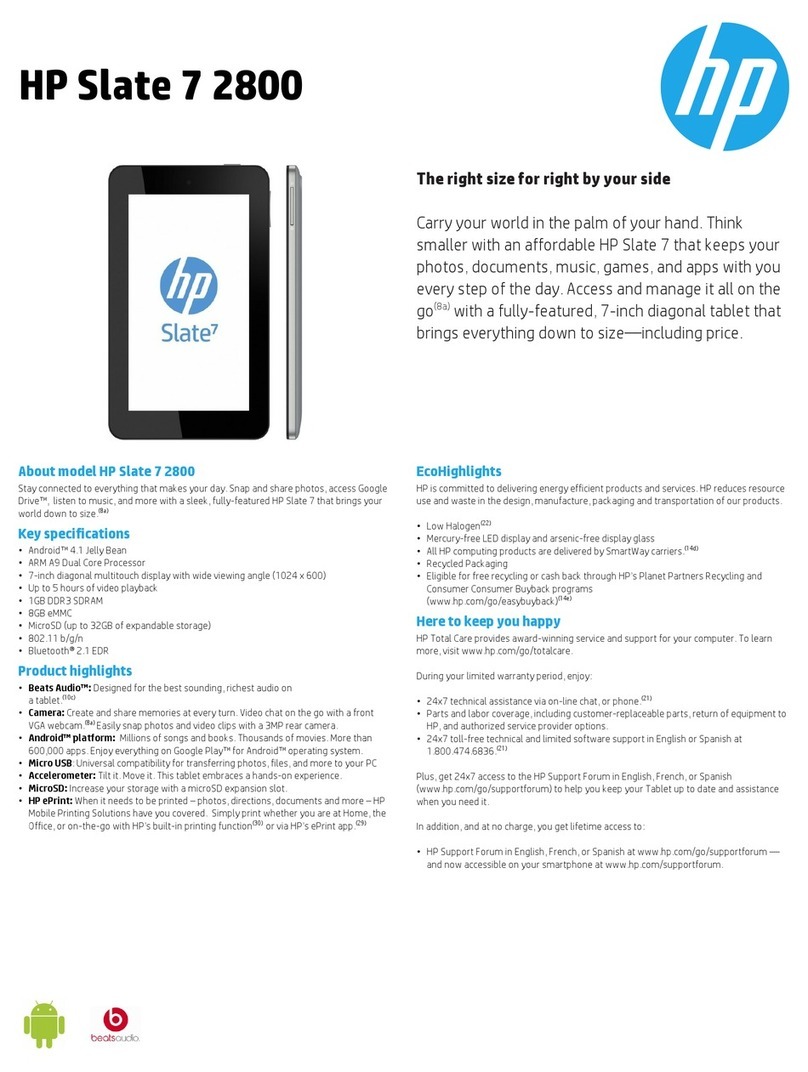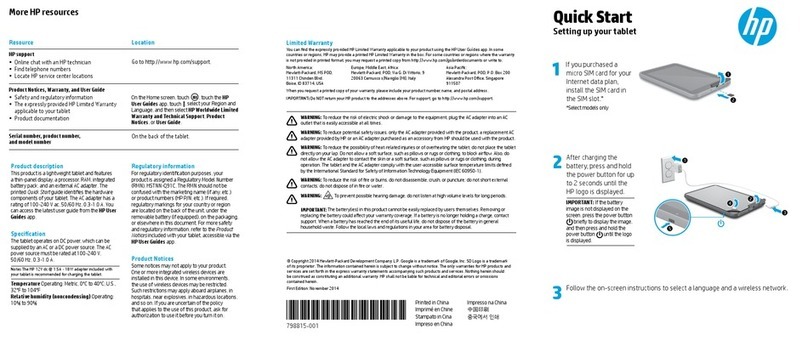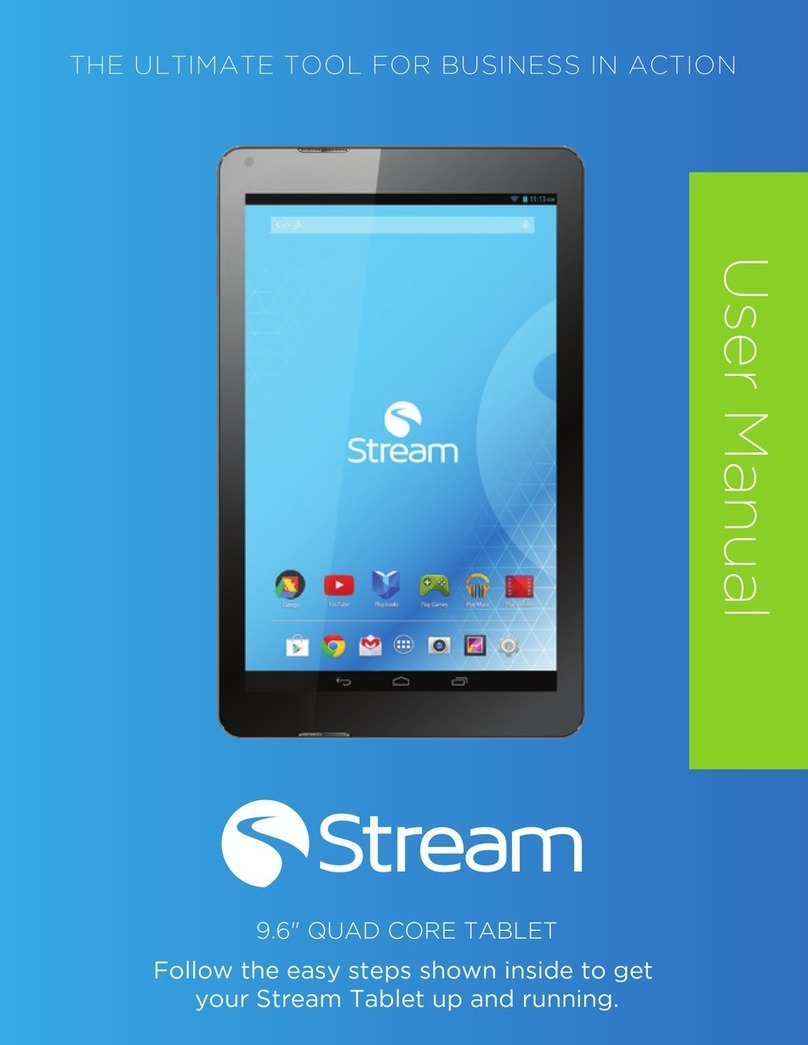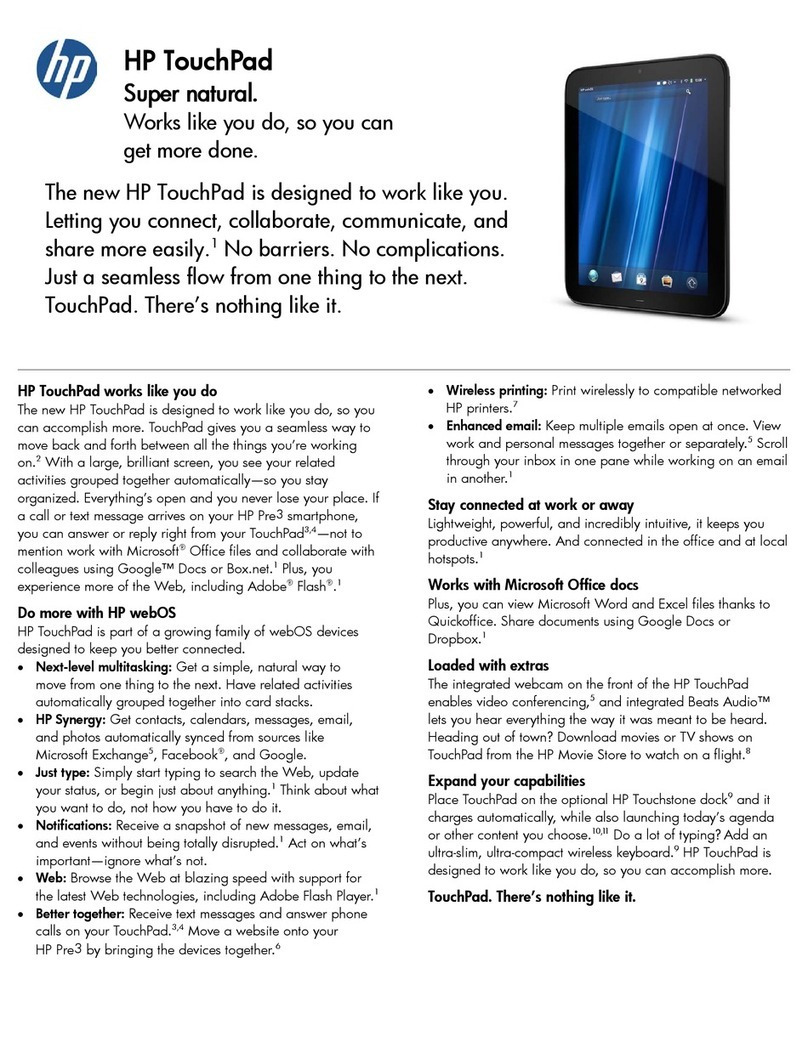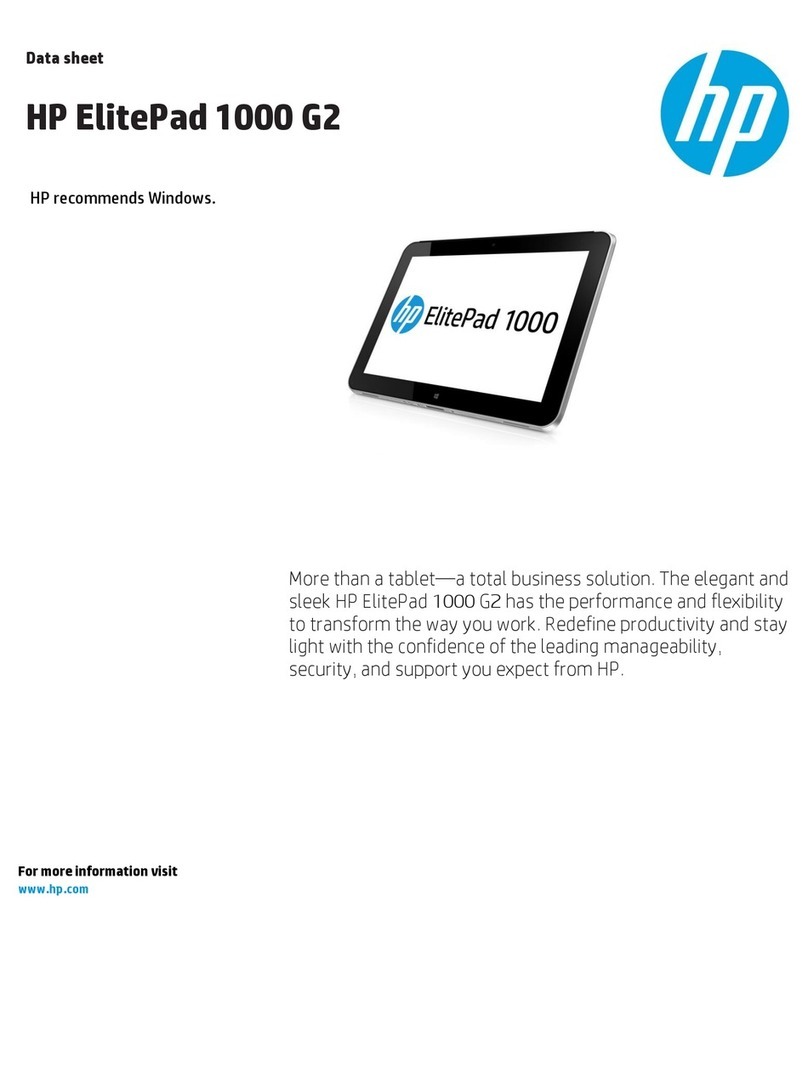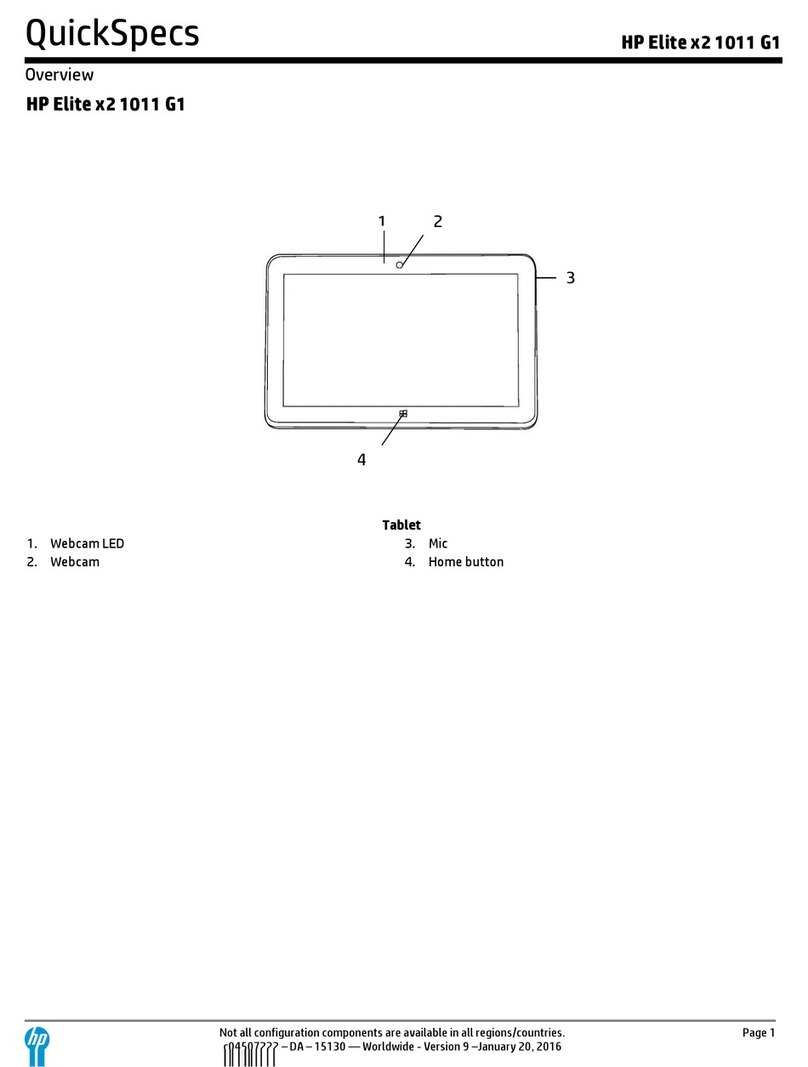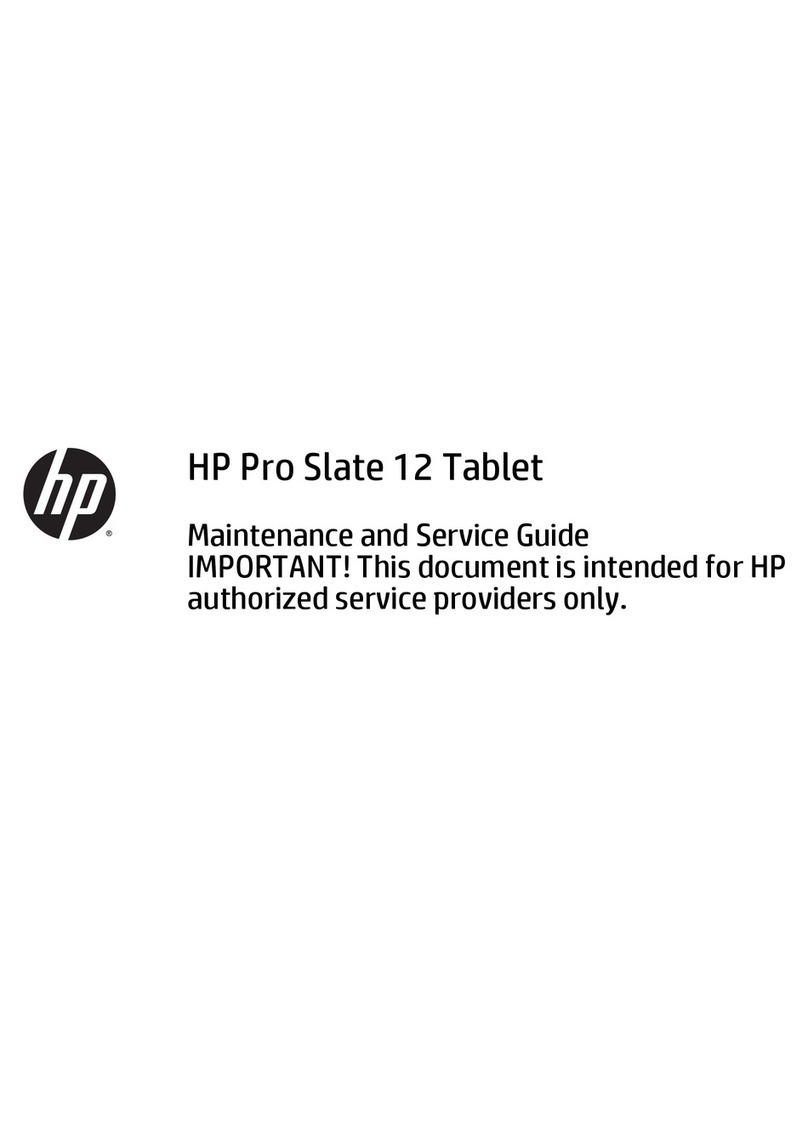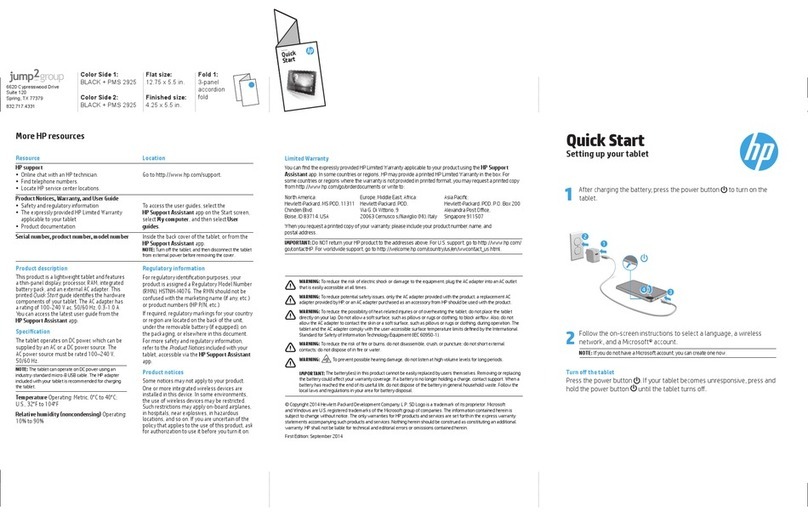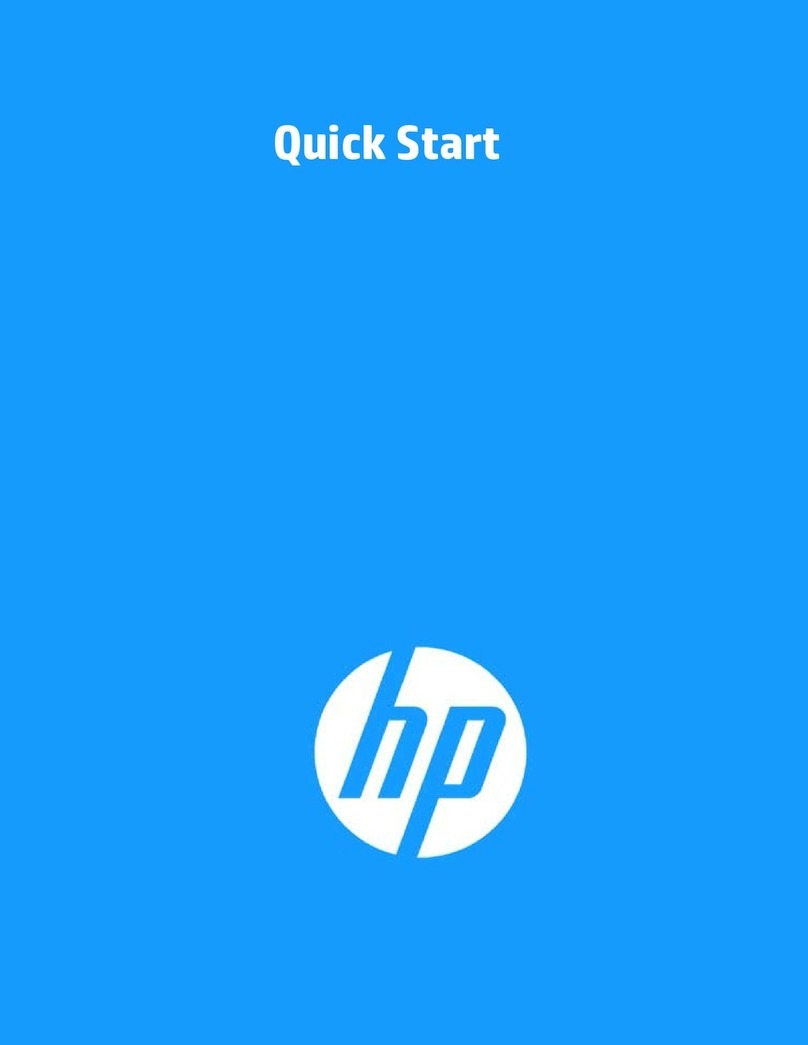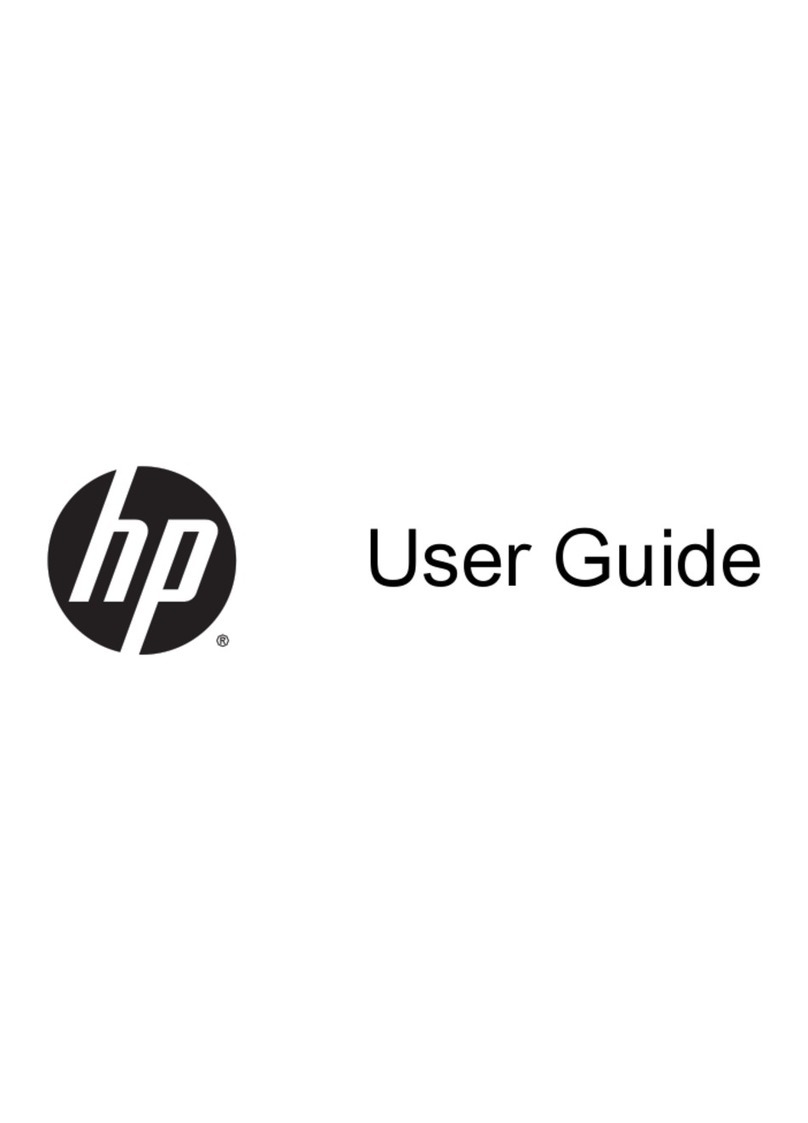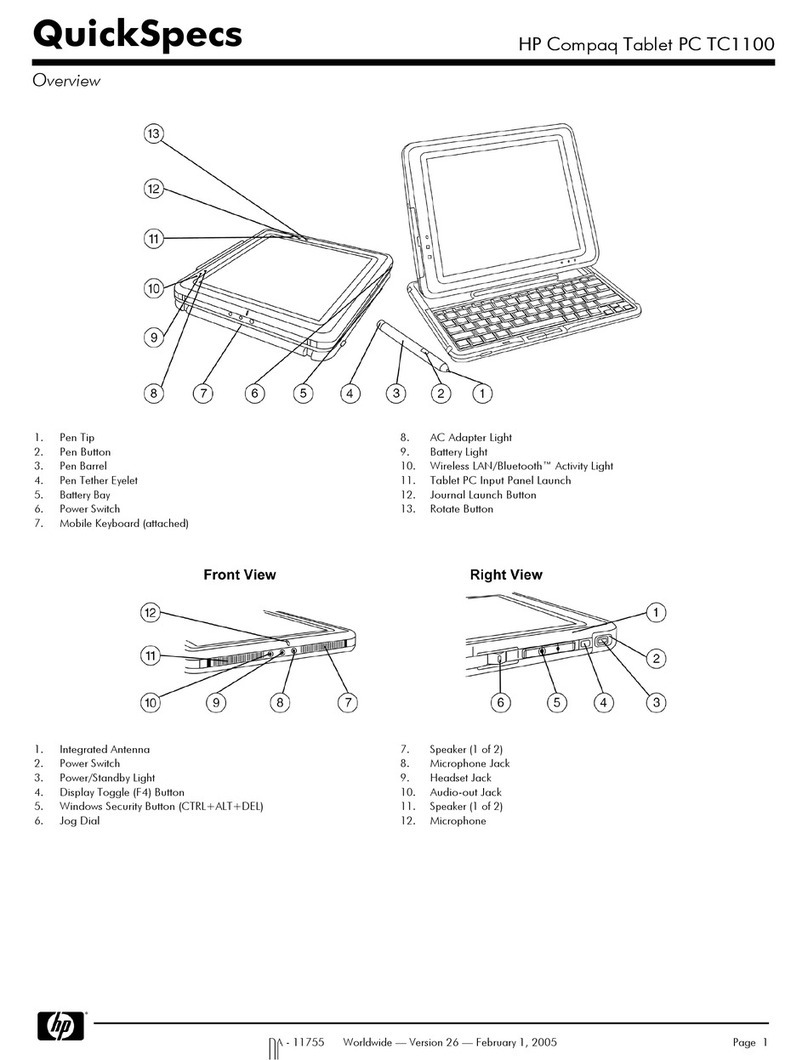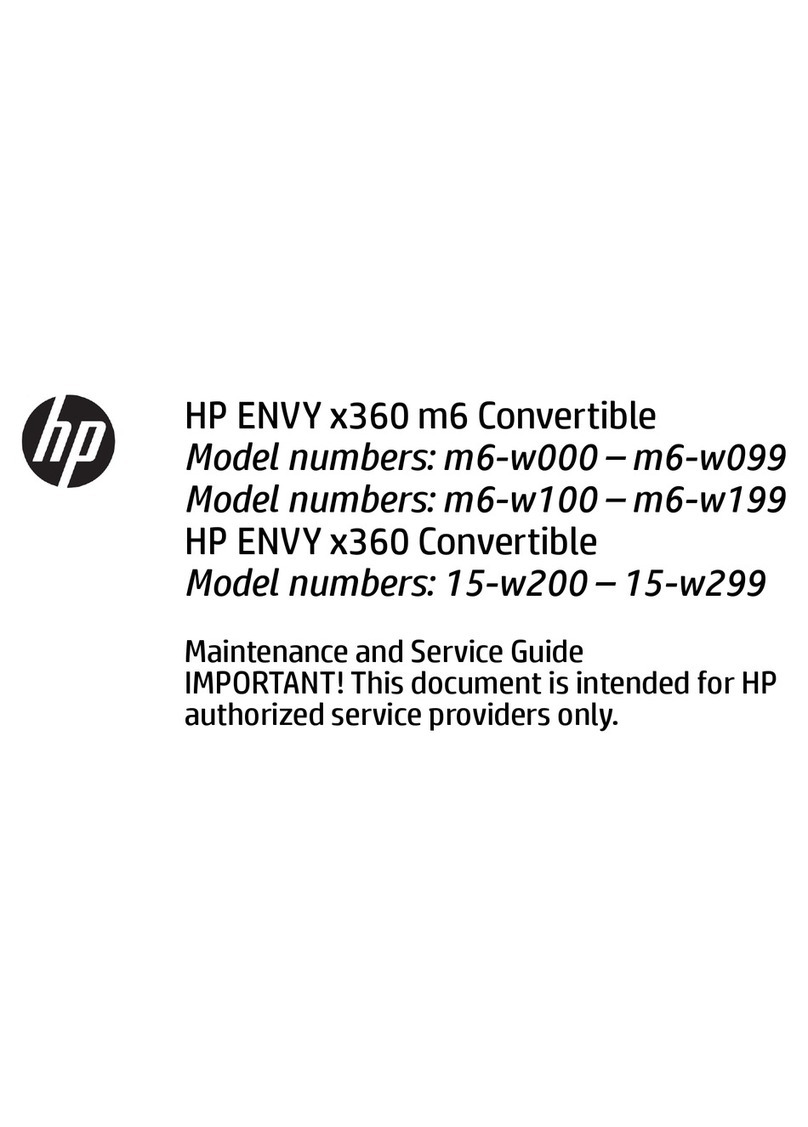Table of contents
1 Product description ....................................................................................................................................... 1
2 External component identication .................................................................................................................. 3
Identifying components ......................................................................................................................................... 3
Front .................................................................................................................................................... 3
Back ..................................................................................................................................................... 5
Locating product information ................................................................................................................................ 6
Locating system information ................................................................................................................................ 6
3 Illustrated parts catalog ................................................................................................................................ 7
Tablet major components ...................................................................................................................................... 7
Miscellaneous parts ............................................................................................................................................... 9
4 Removal and replacement preliminary requirements ..................................................................................... 10
Tools required ...................................................................................................................................................... 10
Service considerations ......................................................................................................................................... 10
Plastic parts ....................................................................................................................................... 10
Cables and connectors ...................................................................................................................... 10
Grounding guidelines ........................................................................................................................................... 10
Electrostatic discharge damage ........................................................................................................ 10
Packaging and transporting guidelines .......................................................................... 12
Workstation guidelines ................................................................................ 12
5 Removal and replacement procedures ........................................................................................................... 14
Tablet component replacement procedures ....................................................................................................... 14
Card tray ............................................................................................................................................................... 14
Back cover ............................................................................................................................................................ 15
Battery ................................................................................................................................................................. 16
Middle frame cover .............................................................................................................................................. 17
Rear-facing webcam ............................................................................................................................................ 18
Antenna board ..................................................................................................................................................... 20
Speaker ................................................................................................................................................................ 21
Volume and power button board ......................................................................................................................... 23
System board ....................................................................................................................................................... 24
Front-facing webcam ........................................................................................................................................... 26
Touchscreen display panel assembly .................................................................................................................. 27
iii