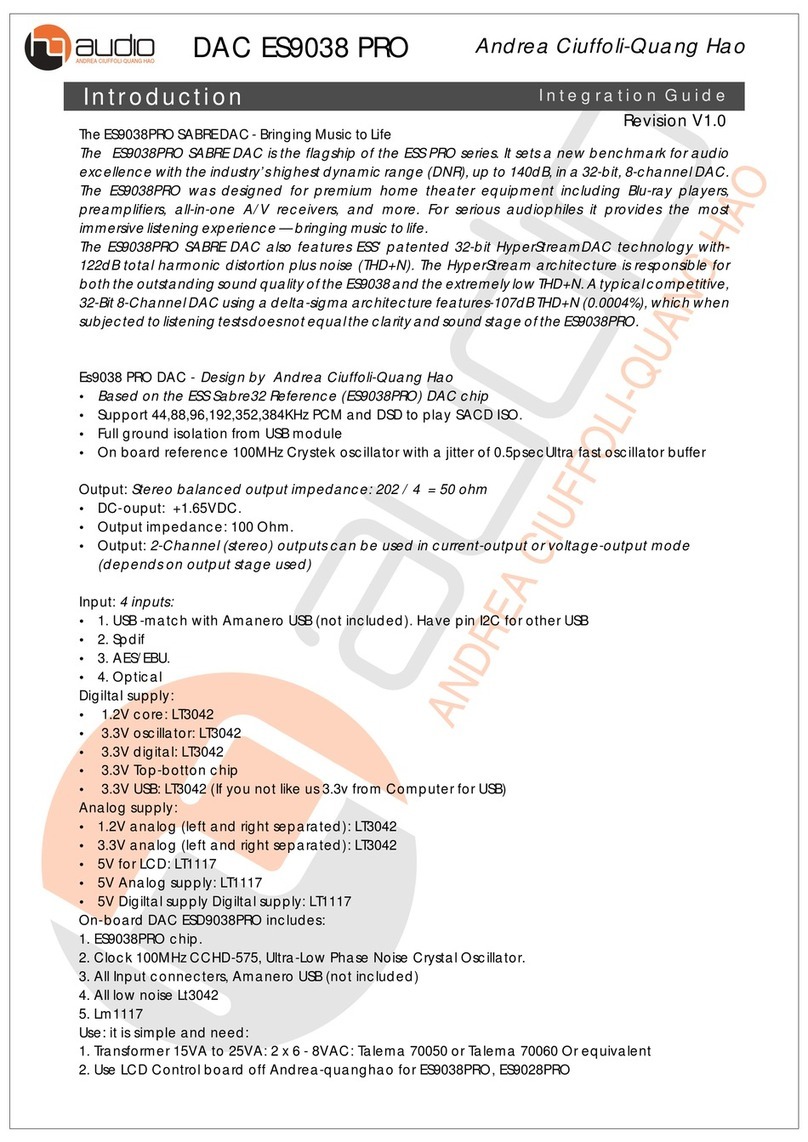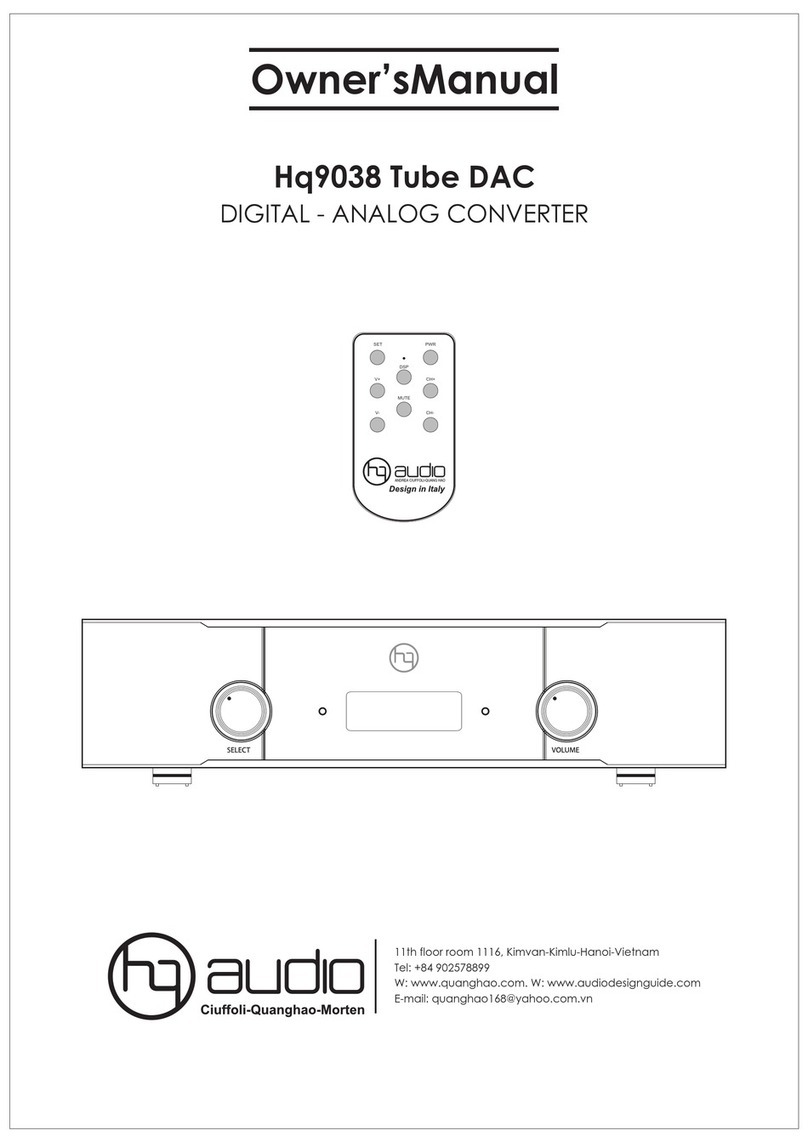Operational
Frequency Asked Questions.
Bypassing the Volume Control?
Because the Digital Volume control does not include any analog
circuitry, there is none to be bypassed. Even the mathematical program
step that performs the Digital Volume Control calculation is an integral
part of the HQ Reference DAC filter algorithm and therefore cannot be
bypassed. If you do not need the Volume Control, set it to its maximum
level of -0dB on the display. and save this level for the next switch-on
using the remote command (SET + DSP).
Does the Volume Control compromise resolution?
The unit uses the latest generation proprietary digital volume control.
The volume level can be varied in the digital domain by means of
mathematical manipulation of the signal, eliminating the distortion and
noise that are inevitable with even the best analog volume controls.
While conventional thinking indicates that reducing the volume digitally
can sacrifice low level resolution, the DAC unit uses an innovative digital
filtering algorithm produces a 32 bit output rather than the 16 bits
stored on the CD. This high-resolution signal is then used in the
computations which in turn reduce the volume level. This new signal is
fed directly to the DAC inside the chip. Through this innovative method,
the DAC unit maintains high resolution even at the lowest volume
control settings.
Balanced or Unbalanced connection?
If your amplifier has a true balanced input, we recommend to use
the balanced analog output from your New DAC. All things being
equal, properly implemented balanced (also called differential)
circuitry sounds better than unbalanced circuitry. The DAC unit is
a true balanced design. It generates the inverted signal in the
digital domain and all subsequent processing is done in balanced
mode. The DAC is designed to maintain many of the advantages
of true balanced design when using the unbalanced outputs. In
addition, the DAC analog output stage is capable of driving both
types of outputs simultaneously.
Bypass the Preamplifier?
A preamplifier is unnecessary when using your DAC unit. The DAC
Unit provides all the necessary control functions of a preamp
while the signal is still in the digital domain. This avoids the sonic
degradation caused by analog circuitry, switches, and wire. The
DAC units Analog output stage can drive any power amplifier and
any interconnects, even at very long lengths.
Leave the DAC unit with the power on?
The DAC unit is designed to be left with the power on with no
harm or wear to the unit. If desired, the front display can be
turned off (see Turning off the Display under Remote Operation).
Leaving the power on allows the circuitry to remain in thermally
stable, which provides better performance and longer life.
Careful listeners will notice that the sound of the DAC unit will
improve steadily after the unit is powered up. A new unit will
undergo more dramatic changes when power is applied for the
first time. If you turn off your DAC unit for more than an hour,
you will find that the unit will undergo similar, but less dramatic
improvement once power is reapplied.