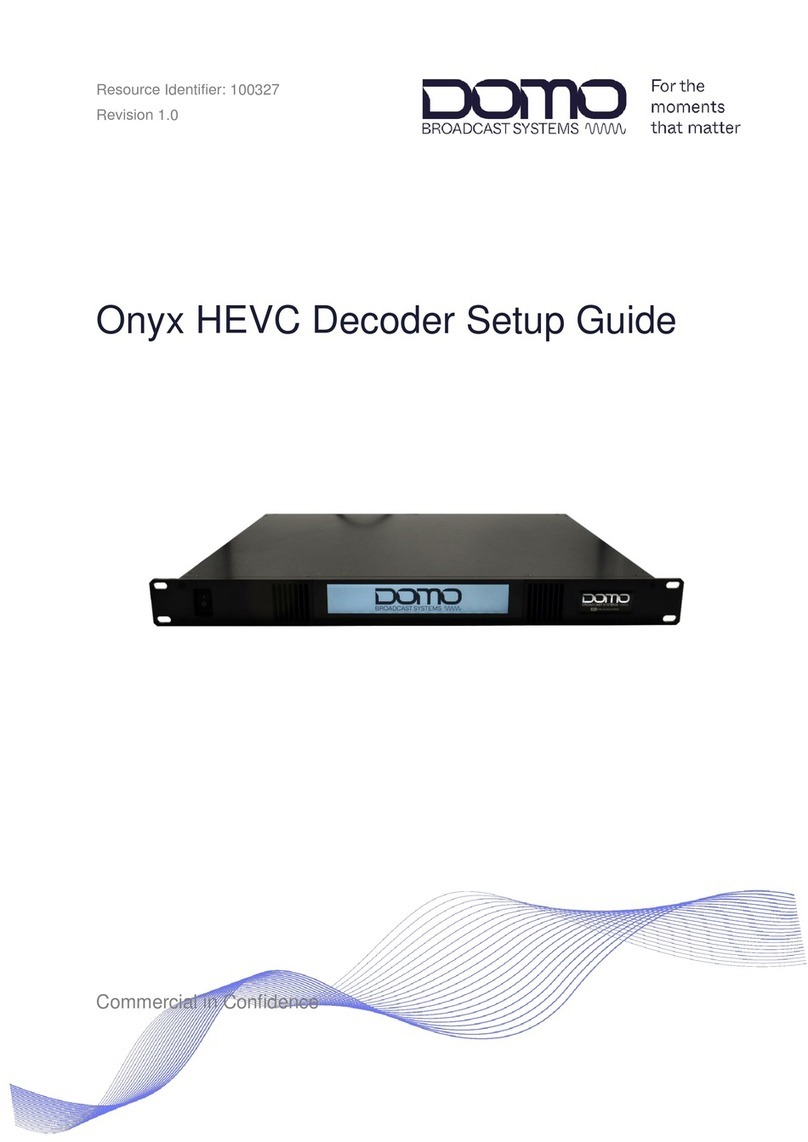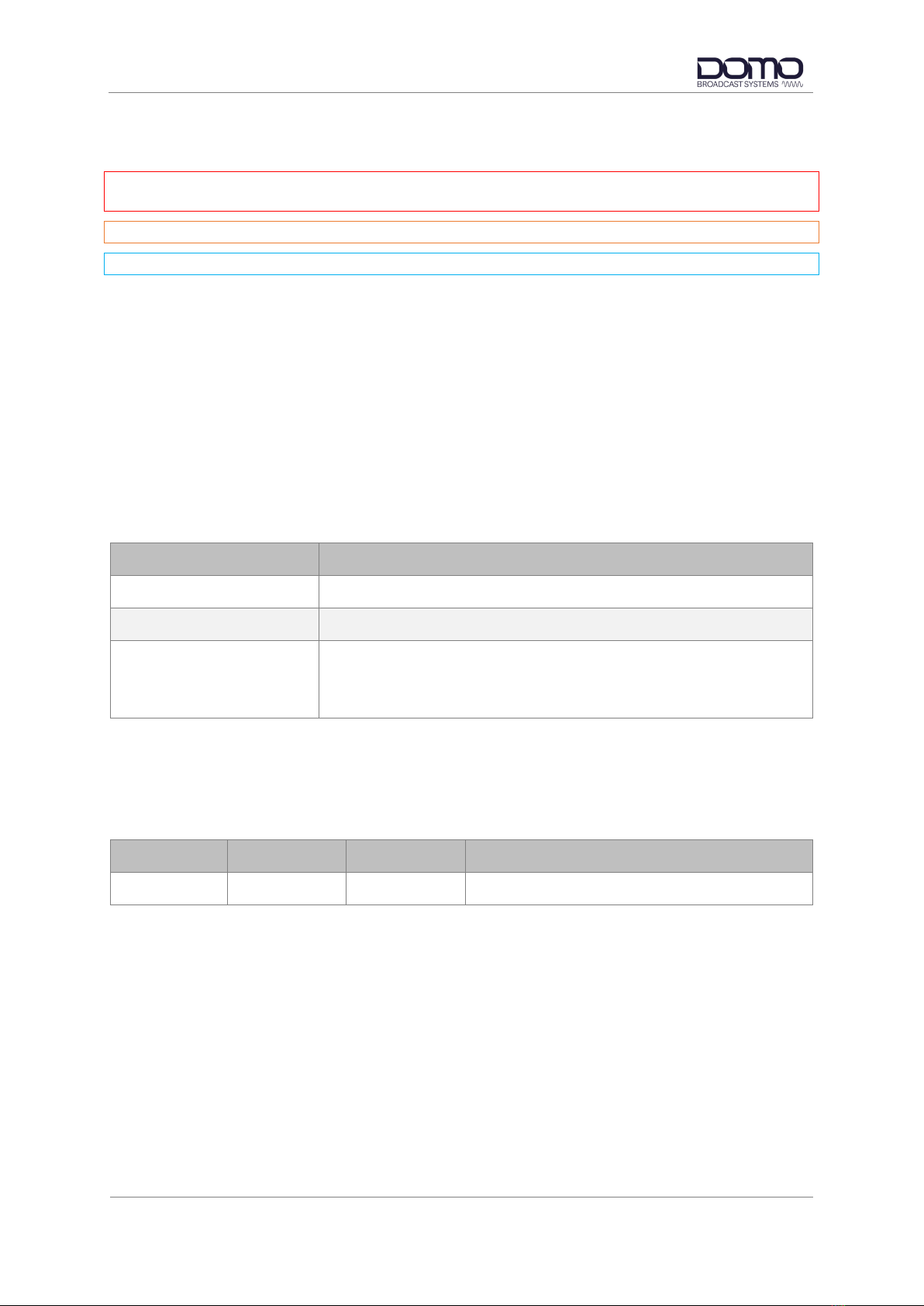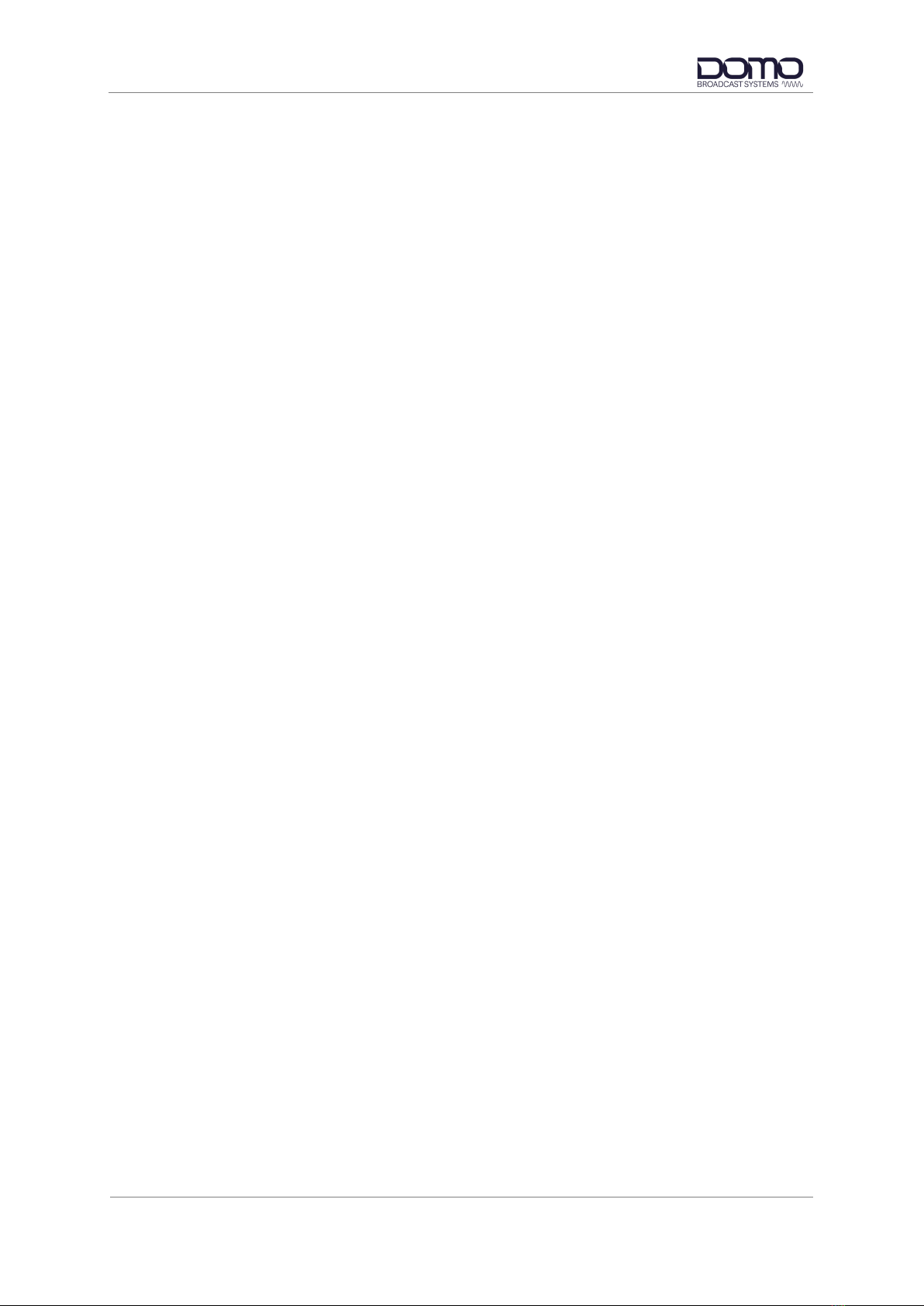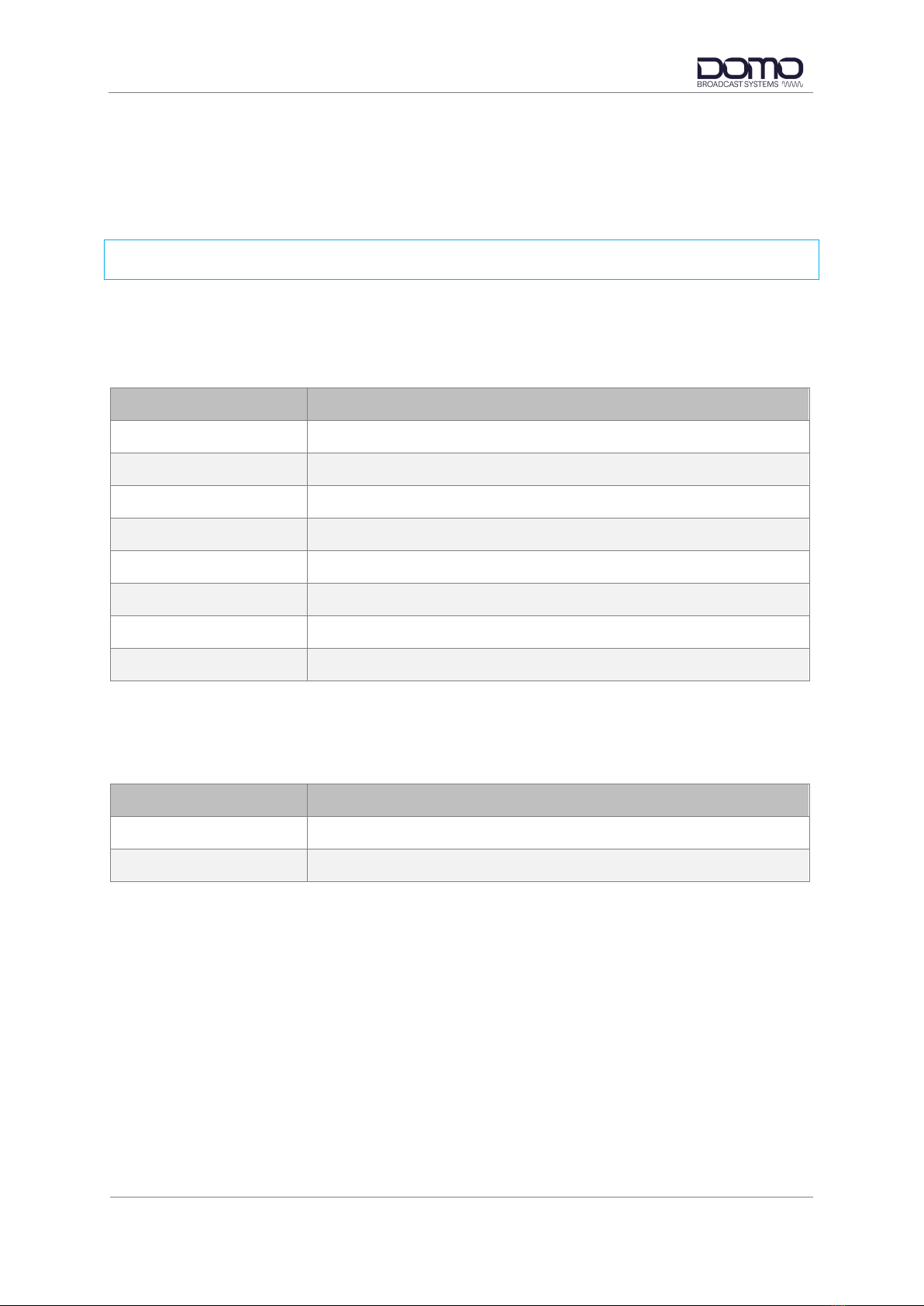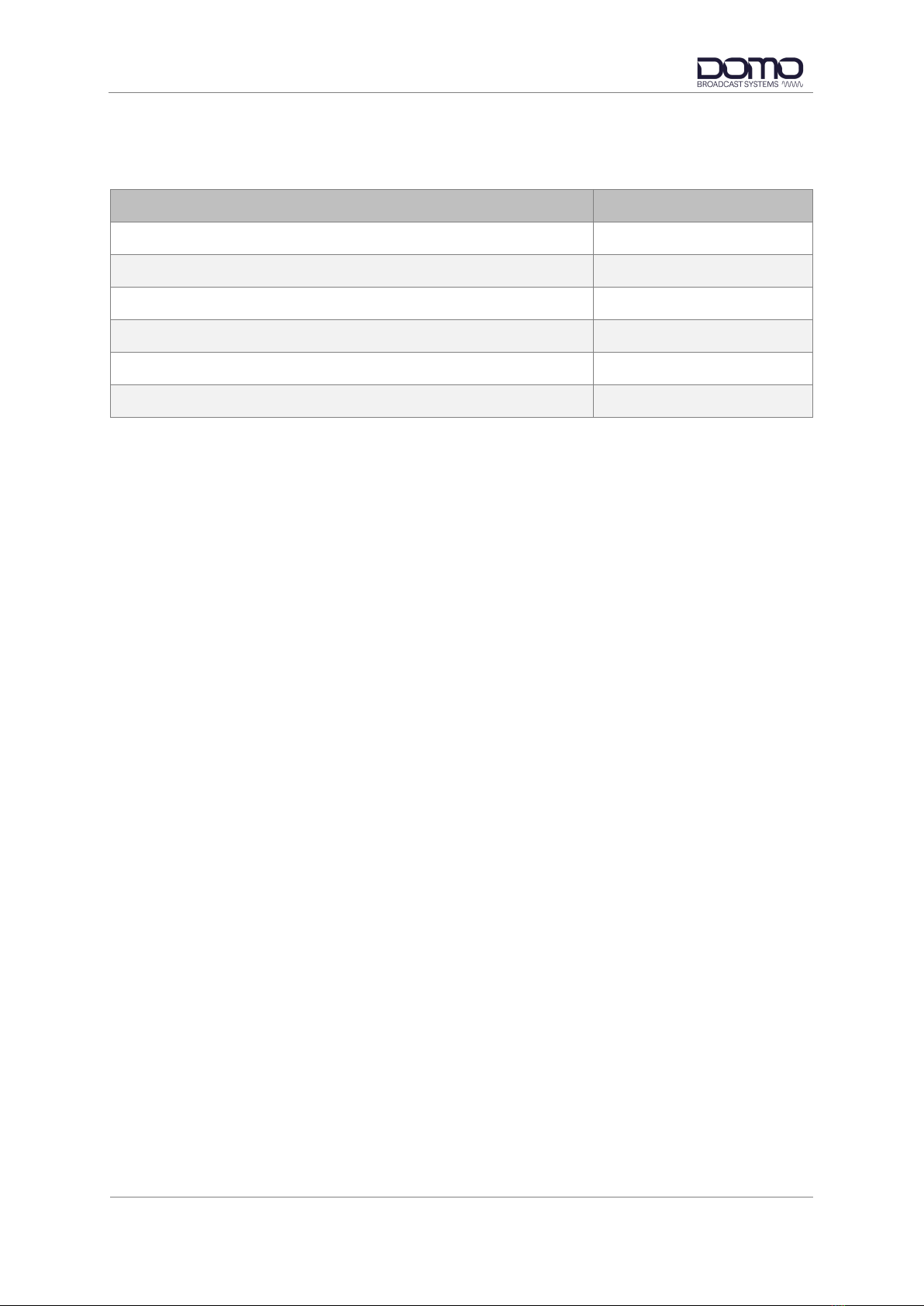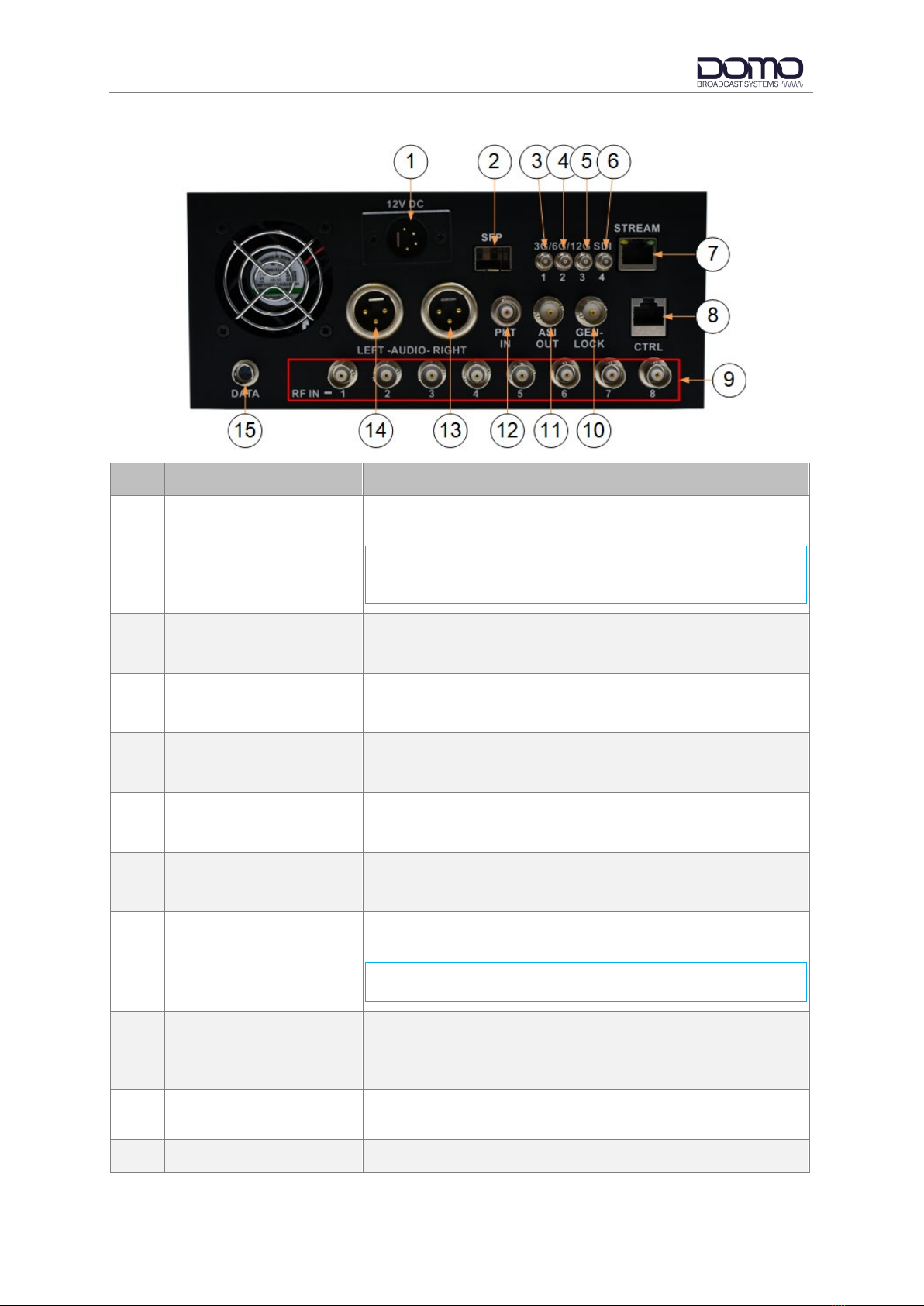Sapphire-RXD3 Setup Guide
Copyright © 2022 Domo Tactical Communications (DTC) Limited. All rights reserved.
Commercial in Confidence
CONTENTS
0. Preface ........................................................................................0-1
0.1 About this Document ............................................................................................................ 0-1
0.2 Intended Audience................................................................................................................ 0-1
0.3 Notice about this Publication ................................................................................................ 0-1
0.4 Text Conventions.................................................................................................................. 0-1
0.5 Symbols ................................................................................................................................ 0-2
0.6 Copyright .............................................................................................................................. 0-2
0.7 Related Documents .............................................................................................................. 0-2
0.8 Document History ................................................................................................................. 0-2
1. Product Overview ........................................................................1-1
1.1 Description............................................................................................................................ 1-1
1.2 Basic Specifications.............................................................................................................. 1-1
1.3 Approval Notices .................................................................................................................. 1-1
2. Product Package .........................................................................2-2
2.1 Overview............................................................................................................................... 2-2
2.2 Variants................................................................................................................................. 2-2
2.3 Parts List............................................................................................................................... 2-2
2.4 Licensing............................................................................................................................... 2-3
3. Connections, Controls and Indicators ..........................................3-4
3.1 Introduction ........................................................................................................................... 3-4
3.2 Front Panel ........................................................................................................................... 3-4
3.3 Rear Panel............................................................................................................................ 3-5
3.4 Pinout.................................................................................................................................... 3-6
4. Front Panel Touchscreen Control ................................................4-7
4.1 Power.................................................................................................................................... 4-7
4.2 Introduction ........................................................................................................................... 4-7
4.3 Touchscreen Left Zone......................................................................................................... 4-8
4.4 Touchscreen Right Zone ...................................................................................................... 4-9
5. Web Browser Control.................................................................5-10
5.1 Power.................................................................................................................................. 5-10
5.2 Introduction ......................................................................................................................... 5-10
5.3 IP Address Identification/Configuration .............................................................................. 5-11
5.4 Open Web Interface ........................................................................................................... 5-15
5.5 Web User Interface Overview............................................................................................. 5-17
6. Basic Setup Guide .....................................................................6-21
6.1 Introduction ......................................................................................................................... 6-21
6.2 Receiver Setup ................................................................................................................... 6-21
6.3 SDI Video............................................................................................................................ 6-24
6.4 IP Streaming ....................................................................................................................... 6-26
7. Appendix A – Reference Material ..............................................7-32
7.1 How to Configure a PC IP Address .................................................................................... 7-32
7.2 Subnet with CIDR Values ................................................................................................... 7-33