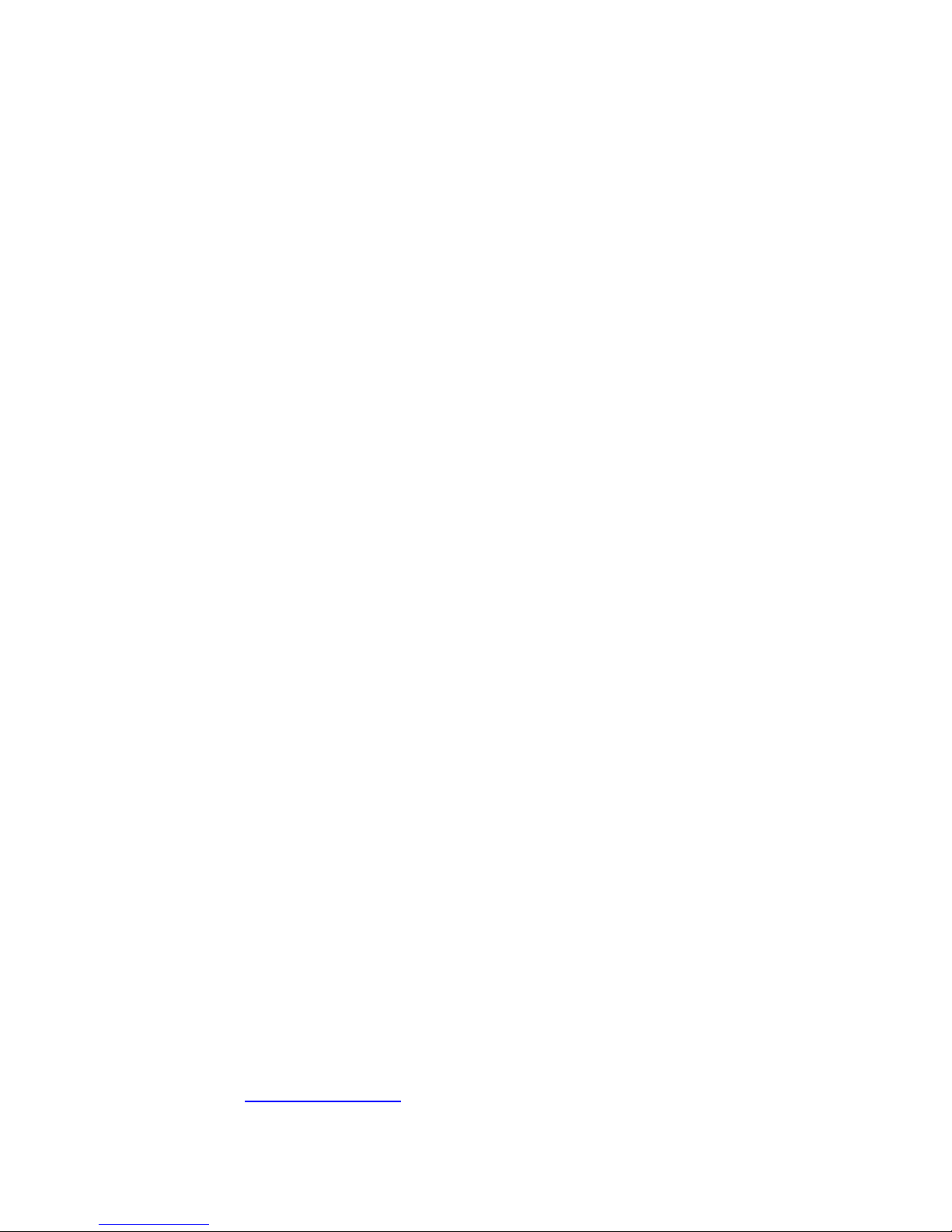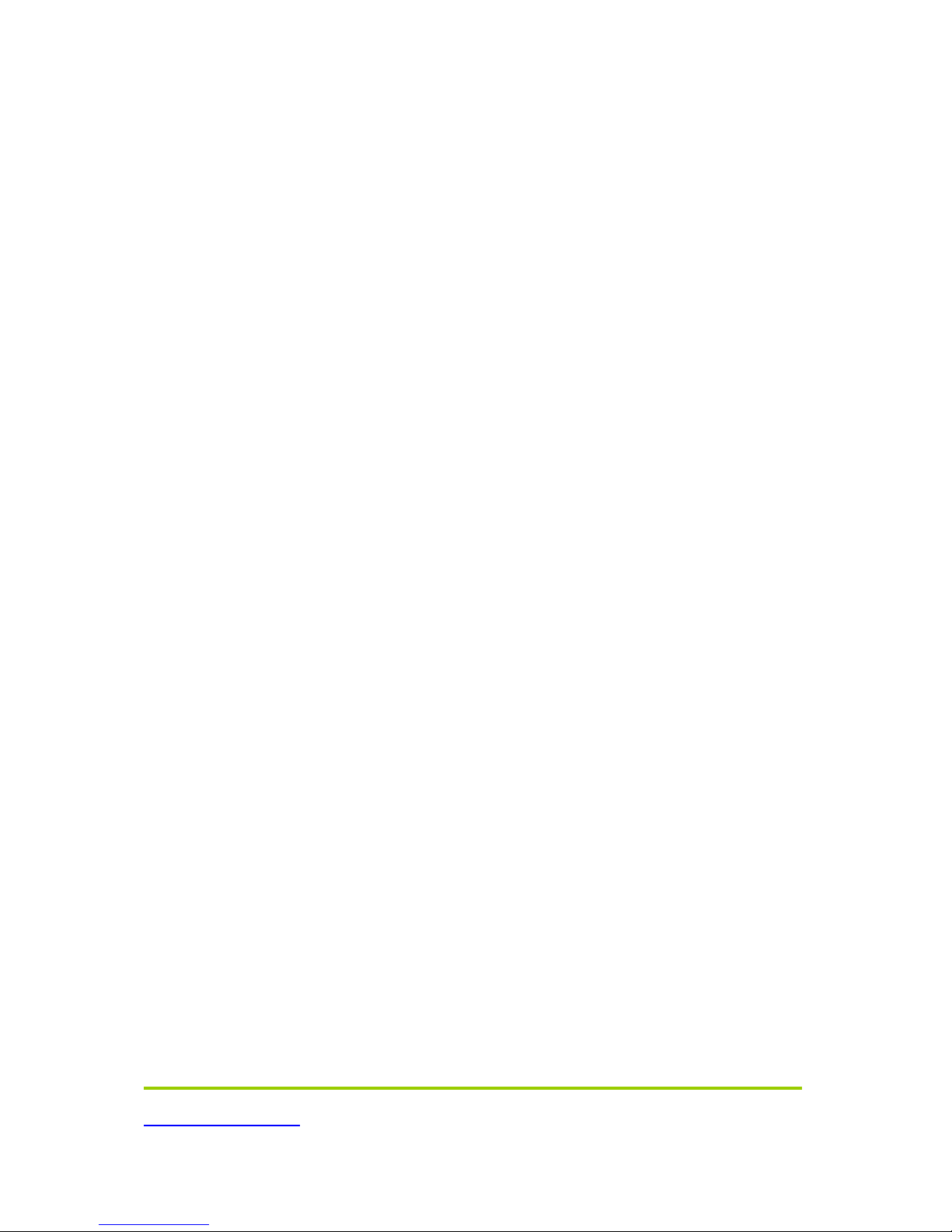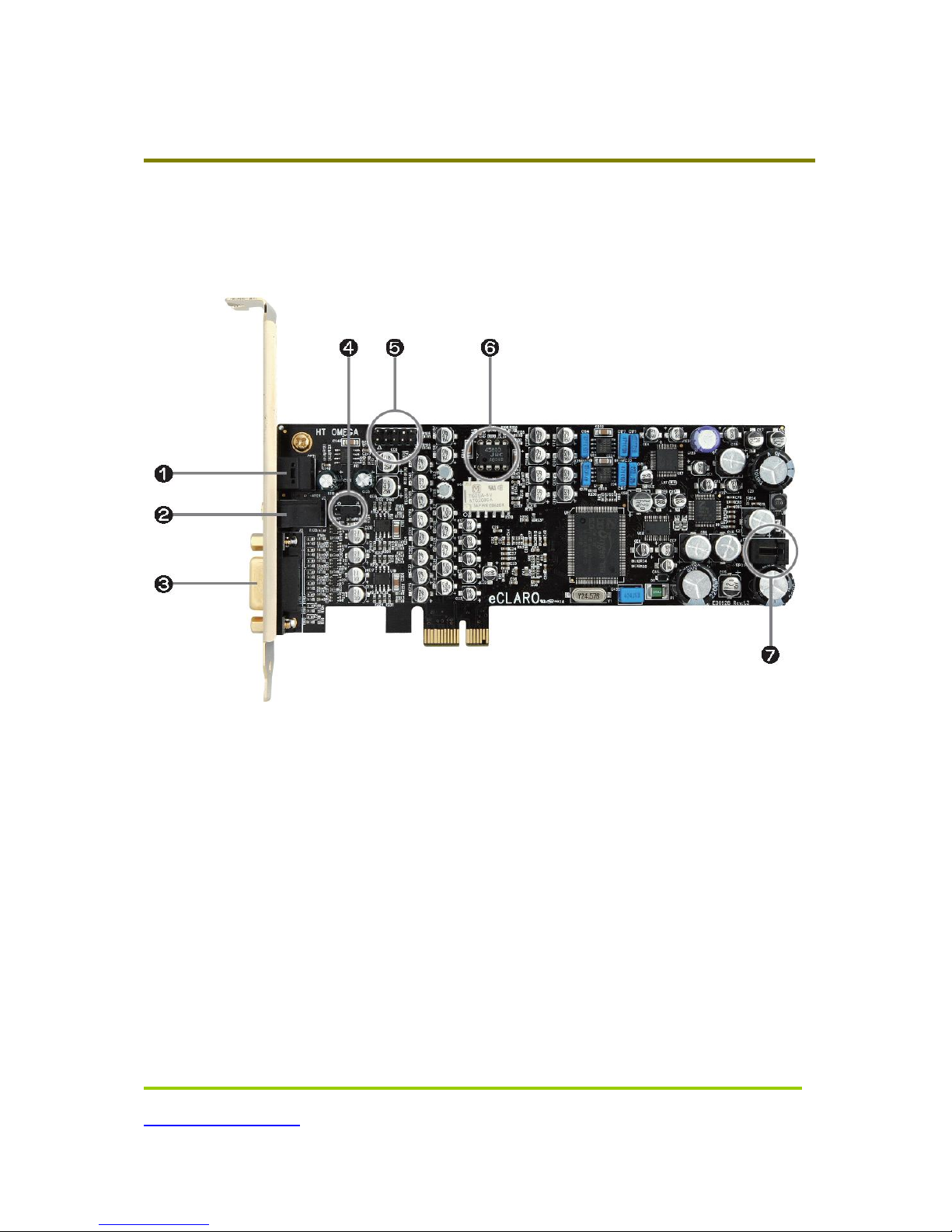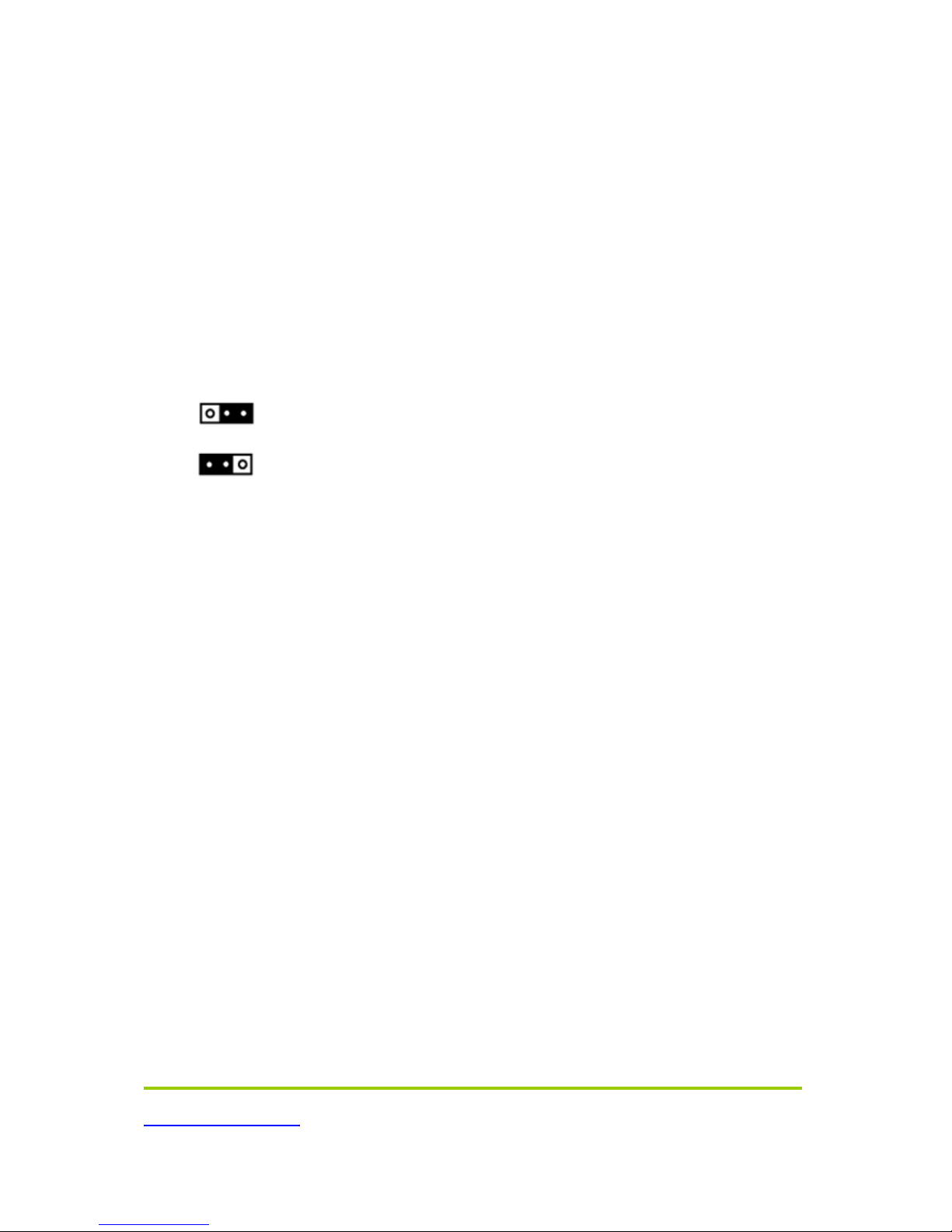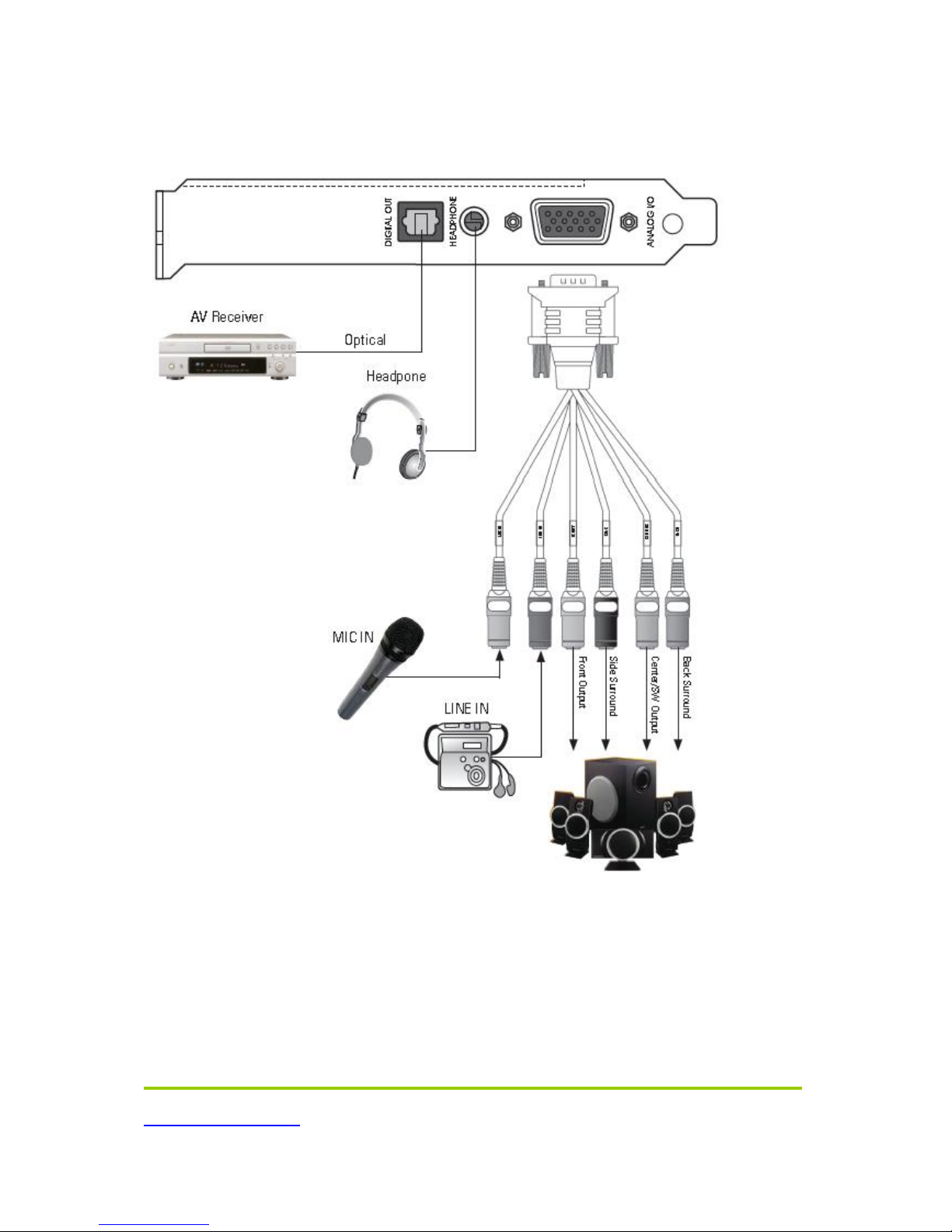Information in this document is subject to change without notice. No part of this document may be
reproduced or transmitted in any form or by any means for any purpose without the express written
permission of HT OMEGA, Inc.
eClaro® and HT OMEGAlogo are trademarks of HT OMEGA, Inc. C-Media, the C-Media logo and Xear
3D are trademarks of C-media Electronics Inc. Dolby, Dolby Digital, Dolby Pro Logic IIx, Dolby Virtual
Speaker and Dolby Headphone are trademarks of Dolby Laboratories. DTS Connect, DTS Interactive
and DTS: NEOPC are trademarks of Digital Theater System, Inc. DTS is a registered trademark of
Digital Theater System, Inc. EAX and A3D are trademarks of Creative Technology Ltd. Microsoft,
DirectSound3D, Microsoft Windows are trademarks of Microsoft Corporation. Other company and
product names may be trademarks of the respective companies with which they are associated.
Dolby Digital RTCE driver is manufactured under license from Dolby Laboratories.
Manufactured under license from DTS, Inc. U.S. Pat. No's. 5,451,942; 5,956,674; 5,974,380;
5,978,762; 6,487,535 and other U.S. and world-wide patents issued and pending. DTS CONNECT,
DTS INTERACTIVE and DTS NEO:PC are trademarks of DTS, Inc. DTS is a registered trademark of
DTS, Inc. Copyright 1996, 2002-2005 Digital Theater Systems, Inc. All Rights Reserved.
ASIO is a trademark and software of Steinberg Media Technologies GmbH.
© 2010 HT OMEGA, Inc.
The product described in this manual has been developed and produced by HT OMEGA, Inc. The
information furnished in this document is provided for the customers’ reference. However, HT OMEGA,
Inc. assumes no liability for any incidental, consequential and certain other damages that arise out of or
relating in any way to the software or hardware device.
HT OMEGA.Inc.
1912 S. AugustaAve Ontario, CA91761 USA.
Webservice: http://www.htomega.com