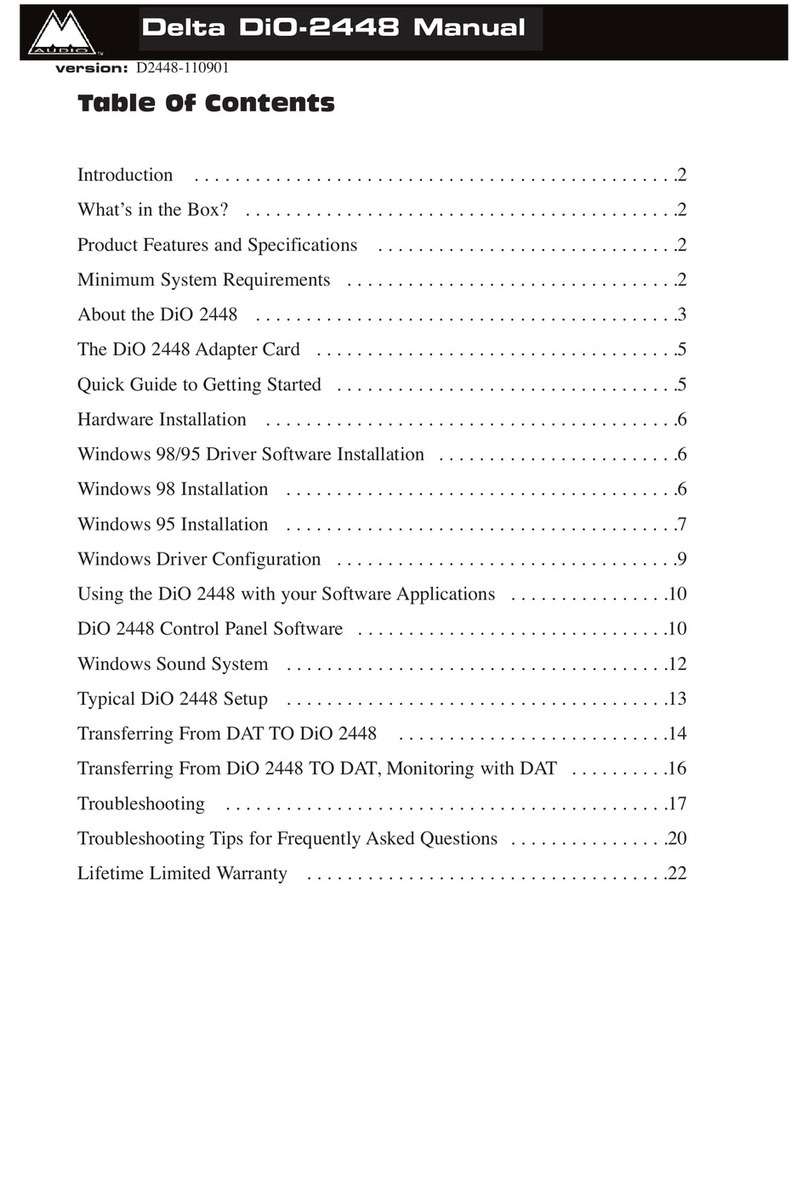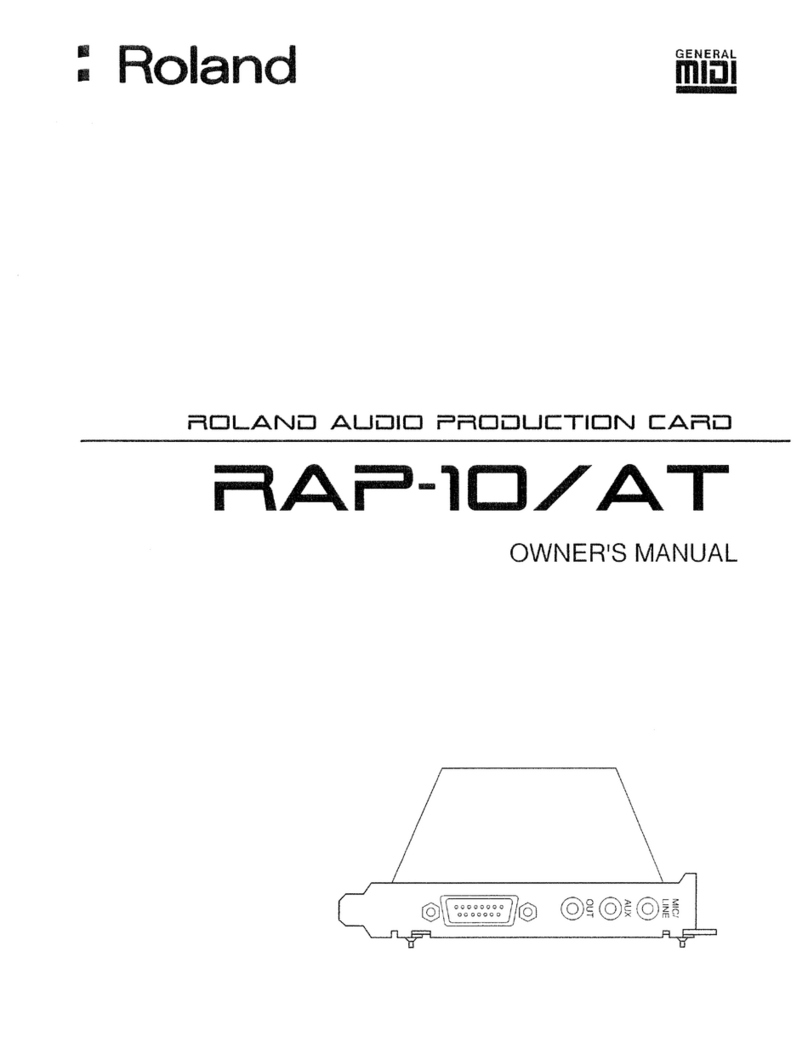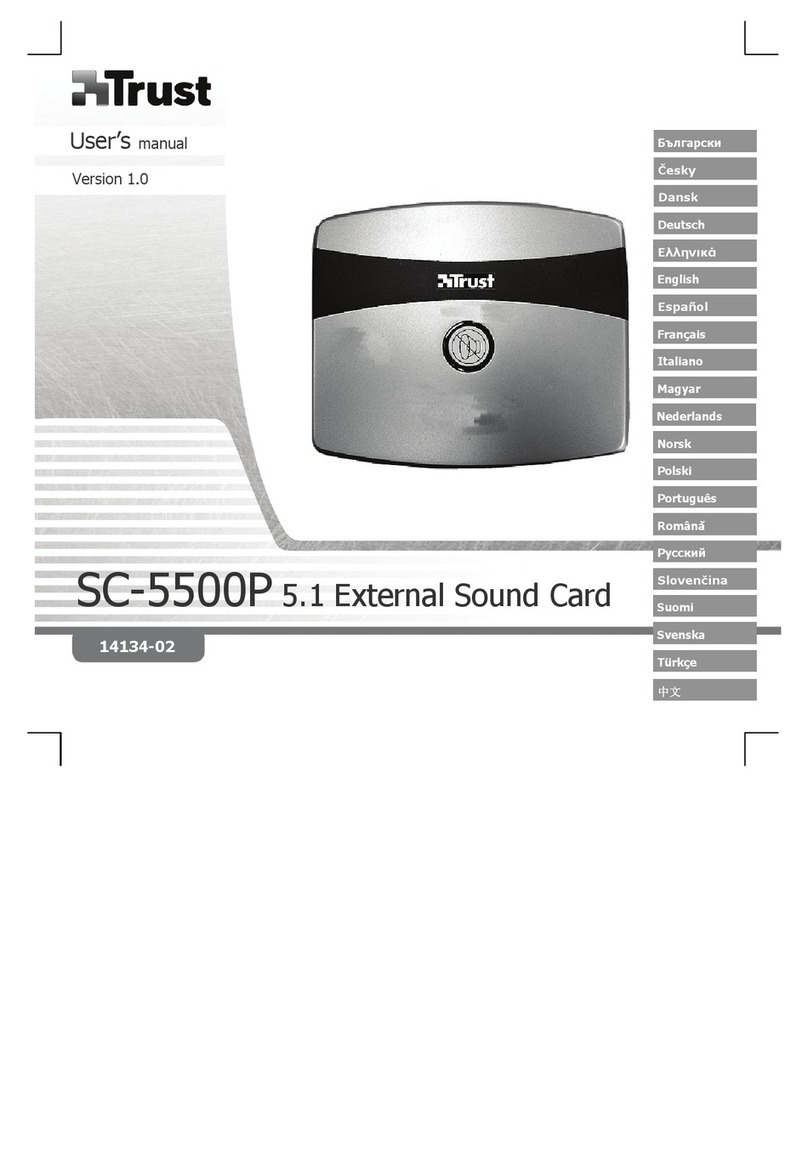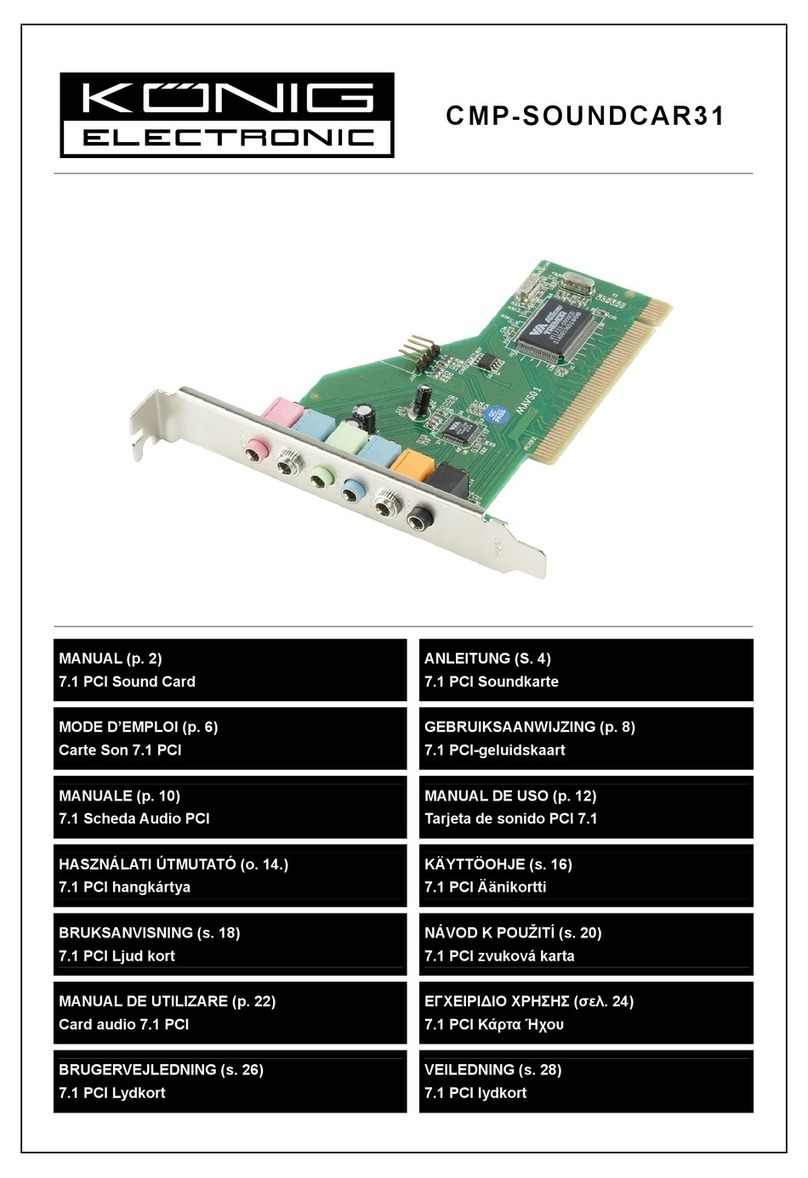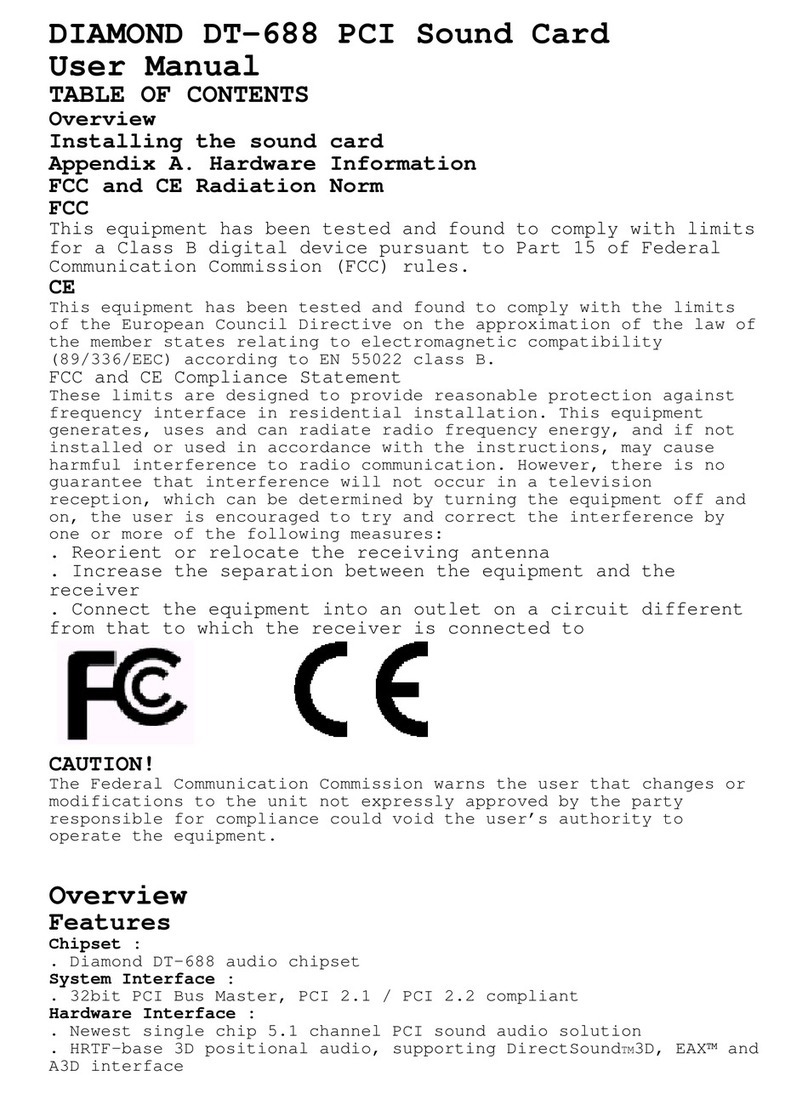Rocket Fish RF-71SDC User manual

7.1 Sound Card
RF-71SDCD
User Guide
RF-71SDCD_09-0961 V3 ENG.fm Page 1 Friday, October 30, 2009 8:59 AM

2
Rocketfish RF-71SDCD
7.1 Sound Card
Contents
Introduction........................................................................................2
Sound card components................................................................3
Setting up the sound card.............................................................4
Connecting the speakers ...............................................................8
Connecting peripherals............................................................... 15
Software suite ................................................................................. 20
Specifications .................................................................................. 20
Troubleshooting............................................................................. 23
Legal notices.................................................................................... 24
One-Year Limited Warranty........................................................ 25
Introduction
Congratulations on your purchase of the RF-71SDCD sound card. This
sound card provides better quality surround audio for your games,
movies, and music than basic motherboard audio.
Minimum system requirements
• Intel® Pentium® 4 1.6 GHz, AMD® Athlon™ XP 2000+ processor or faster
(Pentium 4 2.2 GHz, AMD Athlon XP 2400+ processor or faster
recommended)
• Intel, AMD, or 100% compatible motherboard chipset
• Microsoft® Windows® 7, 32-bit and 64-bit, Microsoft® Windows Vista®
32-bit and 64-bit with Service Pack 1 or higher, Windows XP Professional
x64 Edition and Windows XP Service Pack 3
• 1 GB RAM (2 GB recommended for Windows 7, 64-bit)
RF-71SDCD_09-0961 V3 ENG.fm Page 2 Friday, October 30, 2009 8:59 AM

3RF-71SDCD
• 600 MB of free hard disk space
• Available PCI 2.1 or higher compliant slot
• Amplified speakers (available separately)
• CD/DVD drive required for software installation
Sound card components
Item Description Function
1 Optical S/PDIF Out jack Connects to recording devices with optical connectors (for example, digital audio tape
recorders, minidisc recorders, or external hard disk recorders).
2Line In/Mic In jack Connects to an external microphone for voice input. Also connects to analog devices like
music synthesizers and other line-level sources.
3 Line Out 1 jack Connects to front left and front right inputs on powered analog speakers or a
multichannel home theater receiver for audio output.
4Line Out 2 jack Connects to rear left and rear right inputs on powered analog speakers or a multichannel
home theater receiver for audio output.
• On 4.1 and 5.1 systems: Rear Left and Rear Right
• On 7.1 systems: Rear Left, Rear Right, and Side Right.
1
2
3
4
5
67
RF-71SDCD_09-0961 V3 ENG.fm Page 3 Friday, October 30, 2009 8:59 AM

4
Setting up the sound card
Installing the sound card
To make sure you install your sound card correctly, check your
motherboard manual.
To install your sound card:
1Turn off your computer, then unplug the power cord from your power
supply.
2Open your computer case following the directions provided in your case
manual.
3Find an open PCI slot and remove the slot cover for that slot from the
back of your computer.
4Insert the sound card in the PCI slot and secure with the screw you
removed from the slot cover.
5Close your computer case and connect the AC power cord to the power
supply.
Installing the drivers
Note: Install the drivers and applications before using the sound card.
To install the Windows drivers:
1After you have installed your audio card, Windows automatically detects
your audio card and searches for device drivers.
2Insert the Installation CD into your CD/DVD drive. If it does not run
automatically, do the following:
5 Line Out 3 jack Connects to center and subwoofer inputs on powered analog speakers or a multichannel
home theater receiver for audio output.
• On 5.1 systems: Front Center and Subwoofer
• On 7.1 systems: Front Center, Subwoofer, and Side Left.
6Aux In connector Connects to the analog output on an audio device (for example, a TV tuner) using an
analog CD cable (available separately).
7 Front panel header
audio connector
Connects to one end of the Intel Front Panel Audio cable (available separately).
Item Description Function
RF-71SDCD_09-0961 V3 ENG.fm Page 4 Friday, October 30, 2009 8:59 AM

5RF-71SDCD
Click Start, then My Computer (XP).
- OR -
Click Start, then Computer (Vista).
- OR -
Click the Windows Explorer icon on the taskbar, then click Computer
(Windows 7)
- THEN -
Right-click the CD/DVD drive icon, and then click Open AutoPlay or Autoplay.
3Follow the instructions on the screen to complete the installation.
4When prompted, restart your computer.
Reinstalling drivers and applications
You may need to reinstall some or all of the audio applications and
device drivers to correct problems, change configurations, or
upgrade outdated drivers or applications.
To reinstall drivers and applications in Windows 7 or Windows Vista:
1Click Start, Control Panel, then Uninstall a program.
2Select your audio card's entry.
3Click Uninstall/Change.
4In the InstallShield Wizard dialog box, select the Repair option.
5If prompted, insert the installation CD into your CD/DVD drive, then click
OK.
6To repair an application or driver, select the respective check box, then
click Next.
7Restart your computer when prompted.
To reinstall drivers in Windows XP:
1Click Start, Settings, Control Panel or Start, Control Panel.
2Double-click the Add/Remove Programs icon, then click the Change or Remove
Programs tab.
3Select your audio card's entry.
4Click Change/Remove.
5In the InstallShield Wizard dialog box, select the Repair option.
6If prompted, insert the Installation CD into your CD/DVD drive, then click
OK.
RF-71SDCD_09-0961 V3 ENG.fm Page 5 Friday, October 30, 2009 8:59 AM

6
7To repair an application or driver, select the respective check box, then
click Next.
8Restart your computer when prompted.
You can now check if the reinstalled software works properly.
Uninstalling Drivers and Applications
You may need to uninstall some or all of the audio applications and
device drivers to correct problems, change configurations, or
upgrade outdated drivers or applications.
Before you begin, close all the audio applications. Applications that
are still running during the uninstallation will not be removed.
Uninstalling drivers and applications in Windows 7 or Windows Vista:
1Click Start, Control Panel, then Uninstall a program.
2Select your audio card's entry.
3Click Uninstall/Change.
4To remove all drivers and applications;
In the InstallShield Wizard dialog box, select the Remove All option, then
click Yes.
- OR -
To remove selected drivers or applications;
In the InstallShield Wizard dialog box, click Remove, then select the check
box of the application or driver you want to uninstall, then click Next.
5Restart your computer when prompted.
Uninstalling drivers and applications in Windows XP:
1Click Start, Settings, Control Panel or Start, Control Panel.
2Double-click the Add/Remove Programs icon, then click the Change or Remove
Programs tab.
3Select your audio card's entry.
4Click Change/Remove.
5To remove all drivers and applications;
In the InstallShield Wizard dialog box, select the Remove All option, then
click Yes.
- OR -
RF-71SDCD_09-0961 V3 ENG.fm Page 6 Friday, October 30, 2009 8:59 AM

7RF-71SDCD
To remove selected drivers or applications;
In the InstallShield Wizard dialog box, click Remove, then select the check
box of the application or driver you want to uninstall, then click Next.
6Restart your computer when prompted.
You can now install the original or updated device drivers or
applications. For more information, see “Installing selected drivers or
applications” on page 7.
Installing selected drivers or applications
Installing selected drivers or applications in Windows 7 or Windows Vista:
1Click Start, Control Panel, then Uninstall a program.
2Select your audio card's entry.
3Click Uninstall/Change.
4In the InstallShield Wizard dialog box, select the Add option to add new
software components to your existing installation.
If prompted, insert the Installation CD into your CD/DVD drive, then click
OK.
5Select the application or driver check box, then click Next.
6Restart your computer when prompted.
Installing selected drivers or applications in Windows XP:
1Click Start, Settings, Control Panel or Start, Control Panel.
2Double-click the Add/Remove Programs icon, then click the Change or Remove
Programs tab.
3Select your audio card's entry.
4Click Change/Remove.
5In the InstallShield Wizard dialog box, select the Add option to add new
software components to your existing installation.
If prompted, insert the Installation CD into your CD/DVD drive, then click
OK.
6Select the application or driver check box, then click Next.
7Restart your computer when prompted.
RF-71SDCD_09-0961 V3 ENG.fm Page 7 Friday, October 30, 2009 8:59 AM

8
Connecting the speakers
The connectors and associated components shown here may be
different from that of your speaker system. Consult the User's Guide
of your speaker system to identify similar input connectors. The
cables shown here are available separately.
Connecting analog speakers
You can connect analog speaker systems for up to 7.1 channels. For
more information on the appropriate jacks and cables to use for your
speaker system, refer to the following speaker configurations.
RF-71SDCD_09-0961 V3 ENG.fm Page 8 Friday, October 30, 2009 8:59 AM

9RF-71SDCD
2.1 channel analog speakers
Note: You can use the speaker cables that were bundled with your speakers.
#Jack, connector, or cable
1LineOut1jack
22-channel audio cable
3 Speaker system audio input jack
OPTICAL
2
1
3
RF-71SDCD_09-0961 V3 ENG.fm Page 9 Friday, October 30, 2009 8:59 AM

10
4.1 channel analog speakers
Note: You can use the speaker cables that were bundled with your speakers.
#Jack, connector, or cable
1LineOut1jack
2Line Out 2 jack
3 4-channel audio cable
4Speaker system audio input jacks (front and rear)
OPTICAL
1
2
3
4
RF-71SDCD_09-0961 V3 ENG.fm Page 10 Friday, October 30, 2009 8:59 AM

11RF-71SDCD
5.1 channel analog speakers
Note: You can use the speaker cables that were bundled with your speakers. Optical
cable is available separately.
#Jack, connector, or cable
1LineOut1jack
2Line Out 2 jack
3LineOut3jack
45.1-channel audio cable
5 Speaker system audio input jacks (front, rear, and
center/subwoofer)
OPTICAL
1
2
3
4
5
RF-71SDCD_09-0961 V3 ENG.fm Page 11 Friday, October 30, 2009 8:59 AM

12
7.1 channel analog speakers
Note: You can use the speaker cables that were bundled with your speakers.
#Jack, connector, or cable
1LineOut1jack
2Line Out 2 jack
3LineOut3jack
47.1-channel audio cable
5 Speaker system audio input jacks (front, rear,
side, and center/subwoofer)
1
2
3
45
RF-71SDCD_09-0961 V3 ENG.fm Page 12 Friday, October 30, 2009 8:59 AM

13RF-71SDCD
Connecting digital speakers
Note: You can use the speaker cables that were bundled with your speakers. Optical
cable is available separately.
Positioning your speakers
Good speaker placement can enhance your listening experience,
while careless placement can make good audio systems sound bad.
For detailed speaker placement tips, refer to your speaker system’s
User's Guide.
#Jack, connector, or cable
1OpticalS/PDIFoutjack
2Optical audio cable
3 Speaker system optical audio input jack
1
digitalin
opticalin
2
3
RF-71SDCD_09-0961 V3 ENG.fm Page 13 Friday, October 30, 2009 8:59 AM

14
5.1 channel speakers
#Speaker component
1Subwoofer
2Left front speaker
3 Center speaker
4Right front speaker
5Rightrearspeaker
6Left rear speaker
1
2
3
4
56
RF-71SDCD_09-0961 V3 ENG.fm Page 14 Friday, October 30, 2009 8:59 AM

15RF-71SDCD
7.1 channel speakers
Connecting peripherals
Your audio card works seamlessly with many external devices. To
connect these peripherals, refer to their relevant sections below.
#Speaker component
1 Subwoofer
2Left front speaker
3 Center speaker
4Right front speaker
5 Right side speaker
6Right rear speaker
7Leftrearspeaker
8Left side speaker
1
2
3
4
5
6
7
8
RF-71SDCD_09-0961 V3 ENG.fm Page 15 Friday, October 30, 2009 8:59 AM

16
Watching DVDs
Connecting a multichannel home theater receiver
If you have a multichannel home theater or A/V receiver, connect it
directly to the audio card's Line Out 1, Line Out 2, and Line Out 3 jacks
as shown below. For more information on multichannel home
theater receiver speaker connections, consult the User's Guide of
your multichannel home theater receiver.
Front
#Jack, connector, or cable
1Lineout1jack
23.50 mm (1/8 inch) stereo-to-RCA cable (not provided)
3 Left front input jack (A/V receiver)
4Right front input jack (A/V receiver)
14
3
2
RF-71SDCD_09-0961 V3 ENG.fm Page 16 Friday, October 30, 2009 8:59 AM

17RF-71SDCD
Rear/side
#Jack, connector, or cable
1 Left rear input jack (A/V receiver)
2Right rear input jack (A/V receiver)
3 Right side input jack (A/V receiver)
43.50 mm (1/8 inch) stereo-to-RCA cable (not provided)
5Lineout2jack
5
1
2
4
3
RF-71SDCD_09-0961 V3 ENG.fm Page 17 Friday, October 30, 2009 8:59 AM

18
Center/subwoofer /side
#Jack, connector, or cable
1 Center input jack (A/V receiver)
2Subwoofer input jack (A/V receiver)
3 Left side input jack (A/V receiver)
43.50 mm (1/8 inch) stereo-to-RCA cable (not provided)
5Lineout3jack
5
3
4
2
1
RF-71SDCD_09-0961 V3 ENG.fm Page 18 Friday, October 30, 2009 8:59 AM

19RF-71SDCD
Creating music
Put together your own compositions consisting of audio inputs from
an electric guitar, a synthesizer, or a microphone. You can also
connect a pre-amp FX box for your electric guitar to the Line In/Mic In
jack.
#Jack, connector, or cable
1 Line in/Mic in jack
2Microphone
3Pre-ampFXbox
4Electric guitar
1
2
3
4
RF-71SDCD_09-0961 V3 ENG.fm Page 19 Friday, October 30, 2009 8:59 AM

20
Software suite
The following software lets you access the rich features of your audio
card.
To learn more about each application, refer to its online Help.
Depending on the application, you can do this by clicking the
question mark on the toolbar of the application, or selecting Help
Topics from the Help menu.
•AudioControlPanel
• Entertainment Console
• Creative MediaSource
• Sound Blaster Plugin for Microsoft Media Center
Notes
- The applications included with your audio device may differ from those described
here. Your audio card may also come with third party applications.
- Some applications are available for certain operating systems only.
Specifications
Rocketfish 7.1 Audio Card
• PCI Specification Version 2.1 compliant
• Professional quality digital mixing and equalization
Professional Digital Audio Processing
• 24-bit Analog-to-digital conversion of analog inputs at up to 96 kHz
sample rate.
• 24-bit Digital-to-analog conversion of digital sources at up to 96 kHz to
analog 7.1 output.
• 24-bit Digital-to-analog conversion of digital stereo sources at up to
192 kHz to stereo output.
• 16-bit to 24-bit recording sampling rates: 8, 11.025, 16, 22.05, 32, 44.1, 48
and 96 kHz.
• Supports Sony/Philips digital Interface (S/PDIF) format of up to 24-bit/
96 kHz
RF-71SDCD_09-0961 V3 ENG.fm Page 20 Friday, October 30, 2009 8:59 AM
This manual suits for next models
1
Table of contents
Other Rocket Fish Sound Card manuals
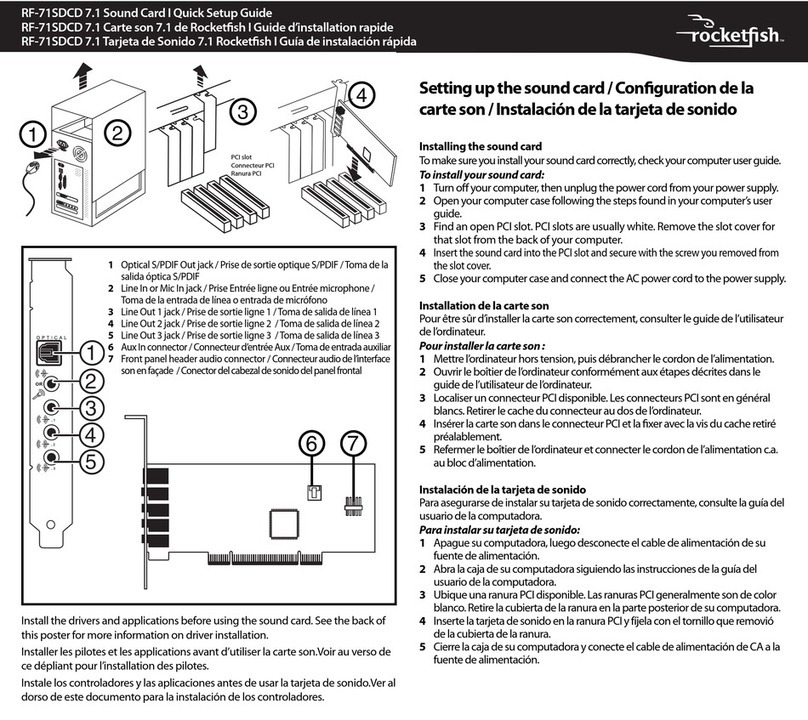
Rocket Fish
Rocket Fish RF-71SDCD User manual
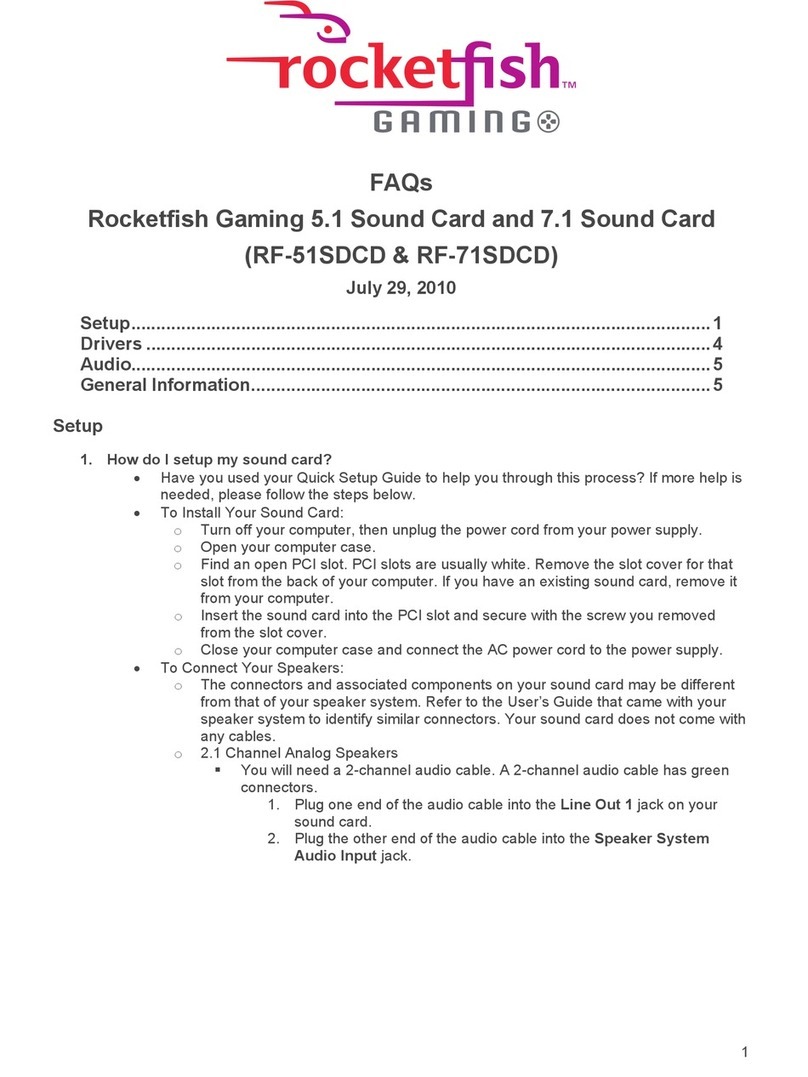
Rocket Fish
Rocket Fish RF-51SDCD Installation guide
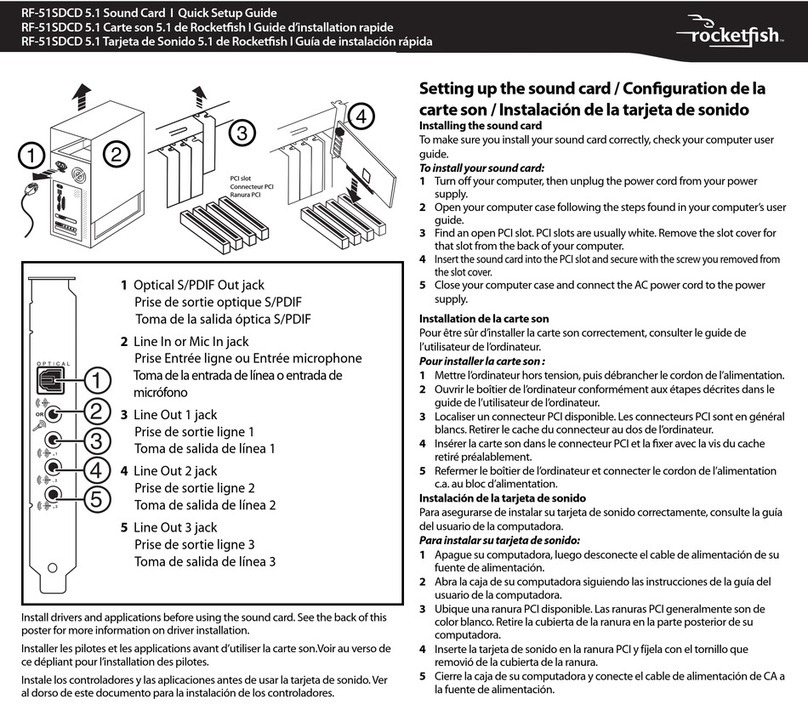
Rocket Fish
Rocket Fish RF-51SDCD User manual
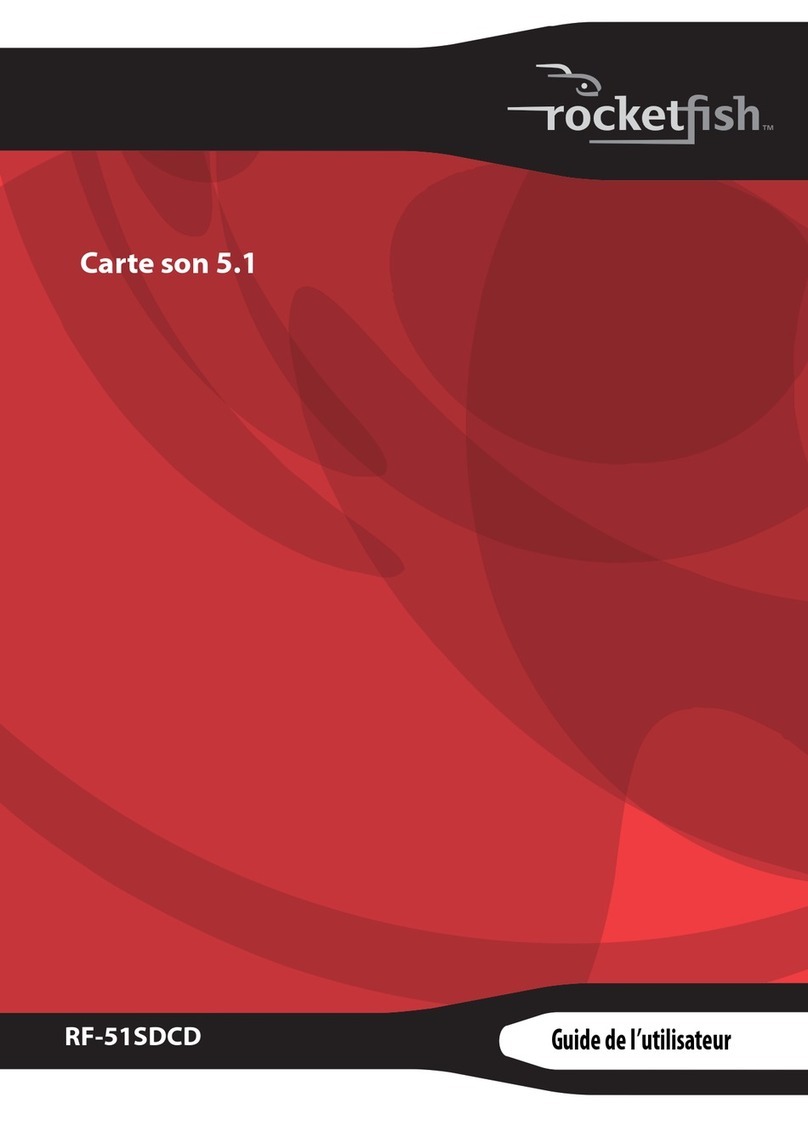
Rocket Fish
Rocket Fish RF-51SDCD Quick start guide
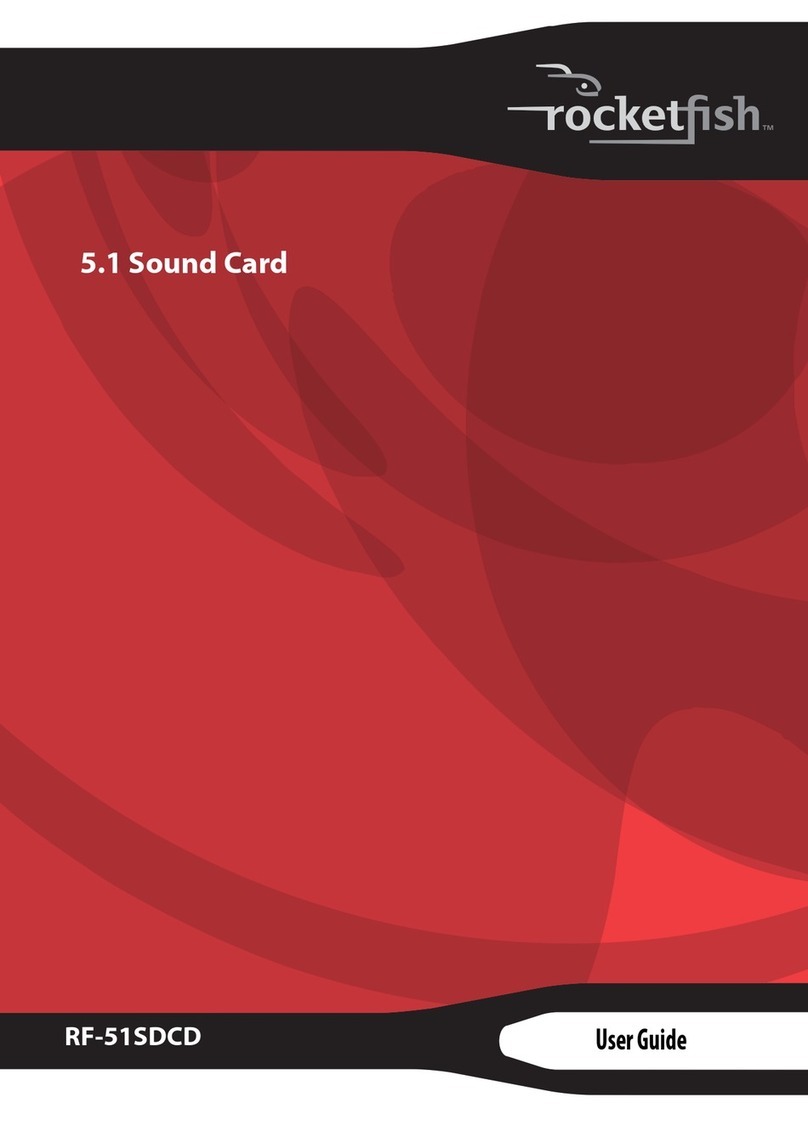
Rocket Fish
Rocket Fish RF-51SDCD User manual
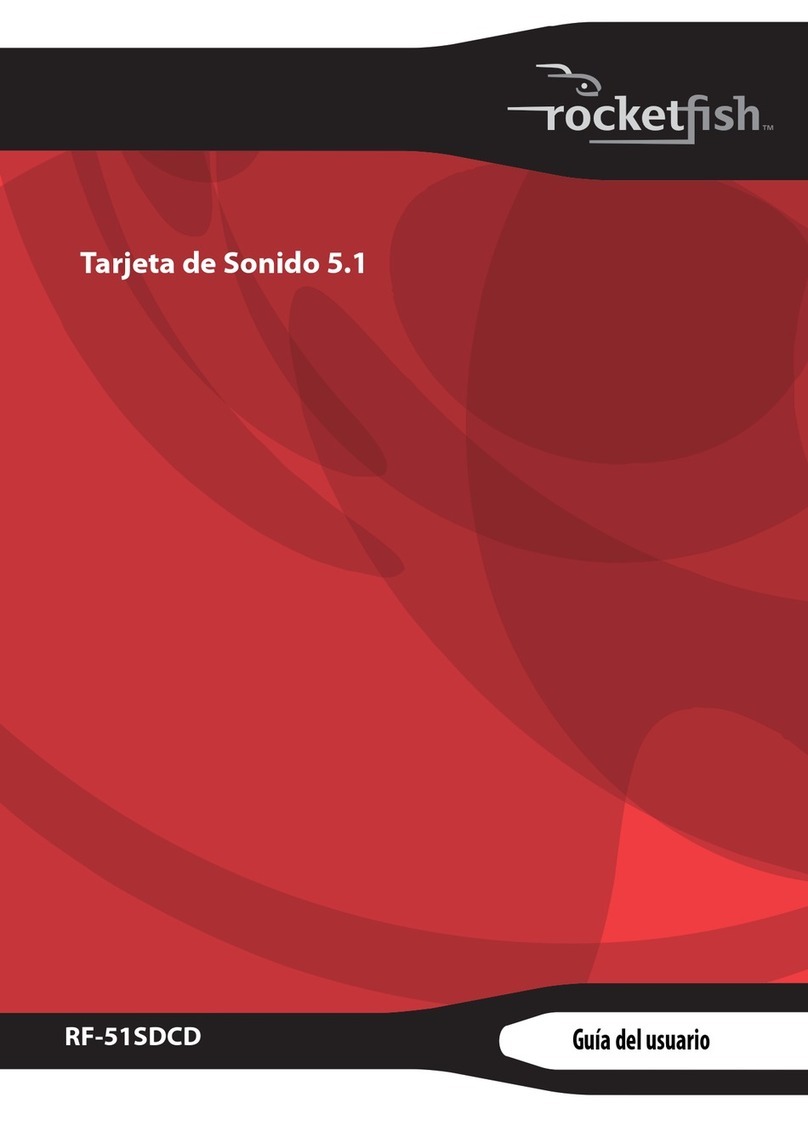
Rocket Fish
Rocket Fish RF-51SDCD Quick start guide
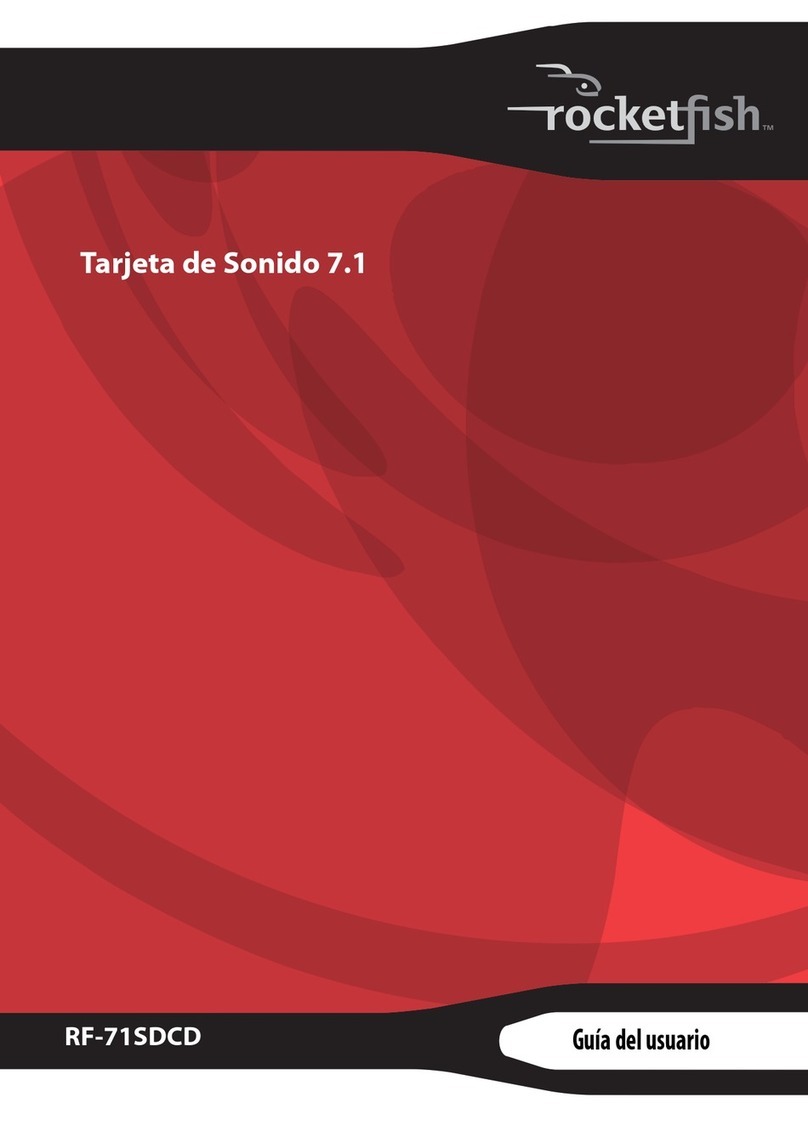
Rocket Fish
Rocket Fish RF-71SDCD Quick start guide
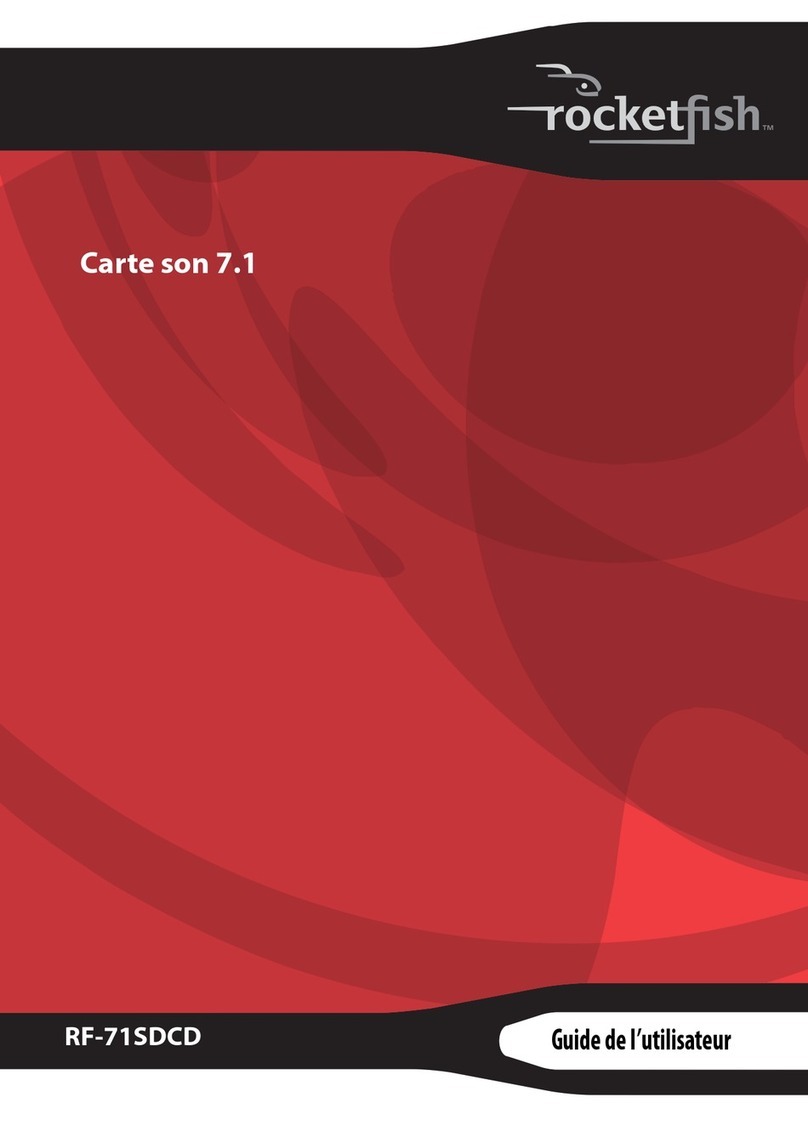
Rocket Fish
Rocket Fish RF-71SDCD Quick start guide