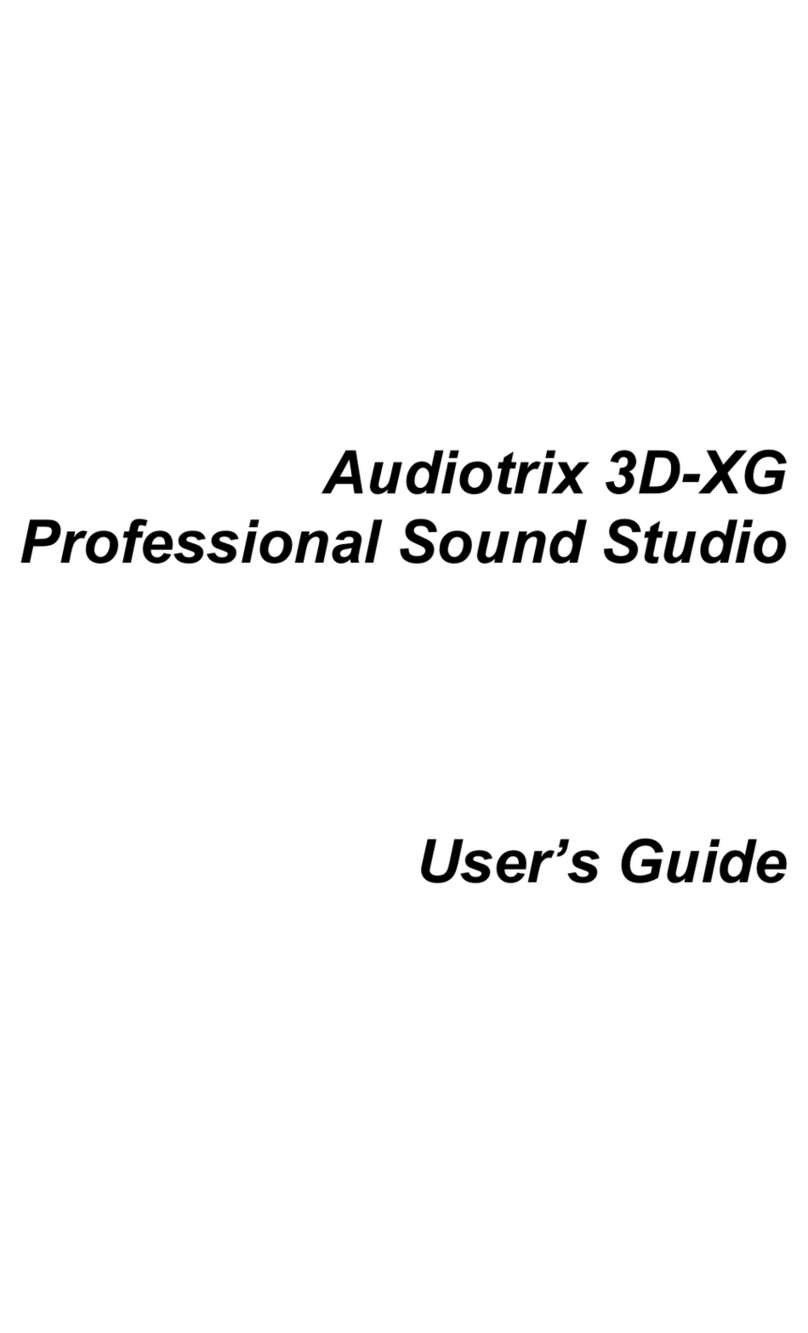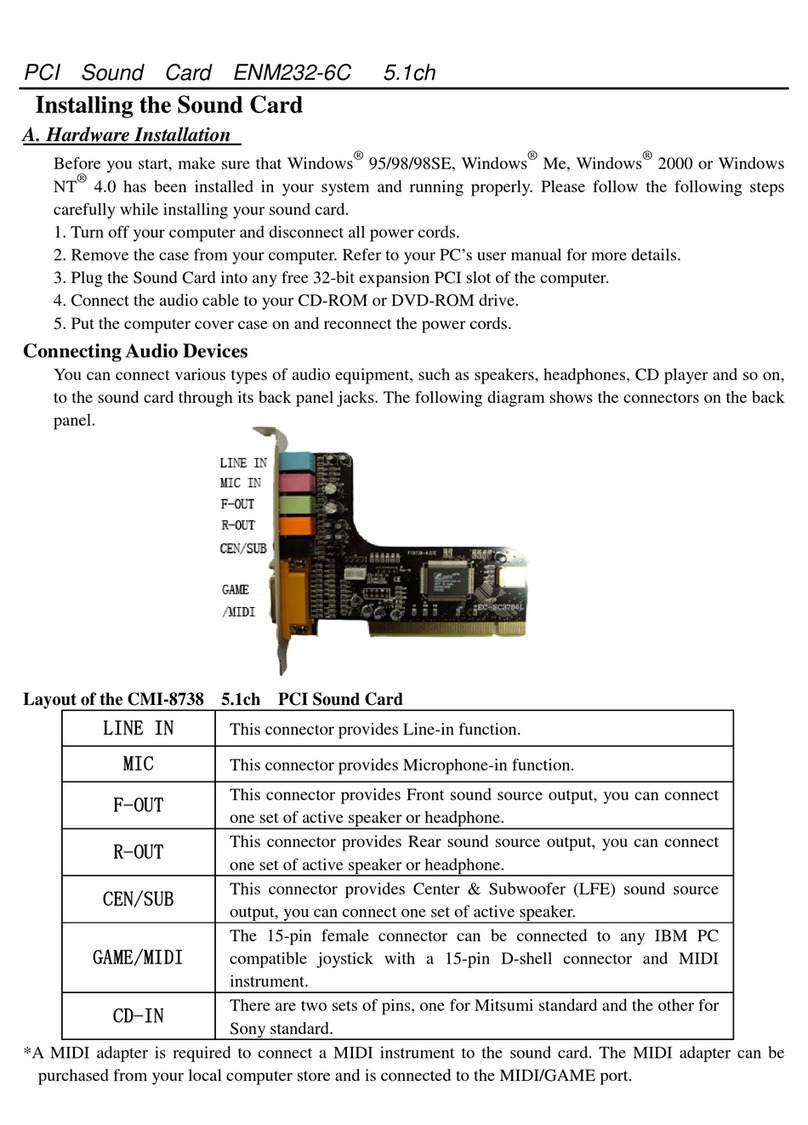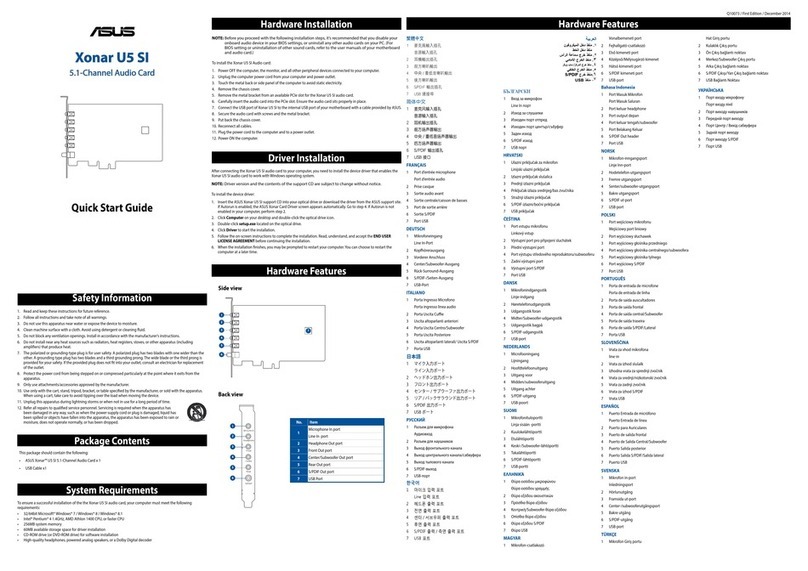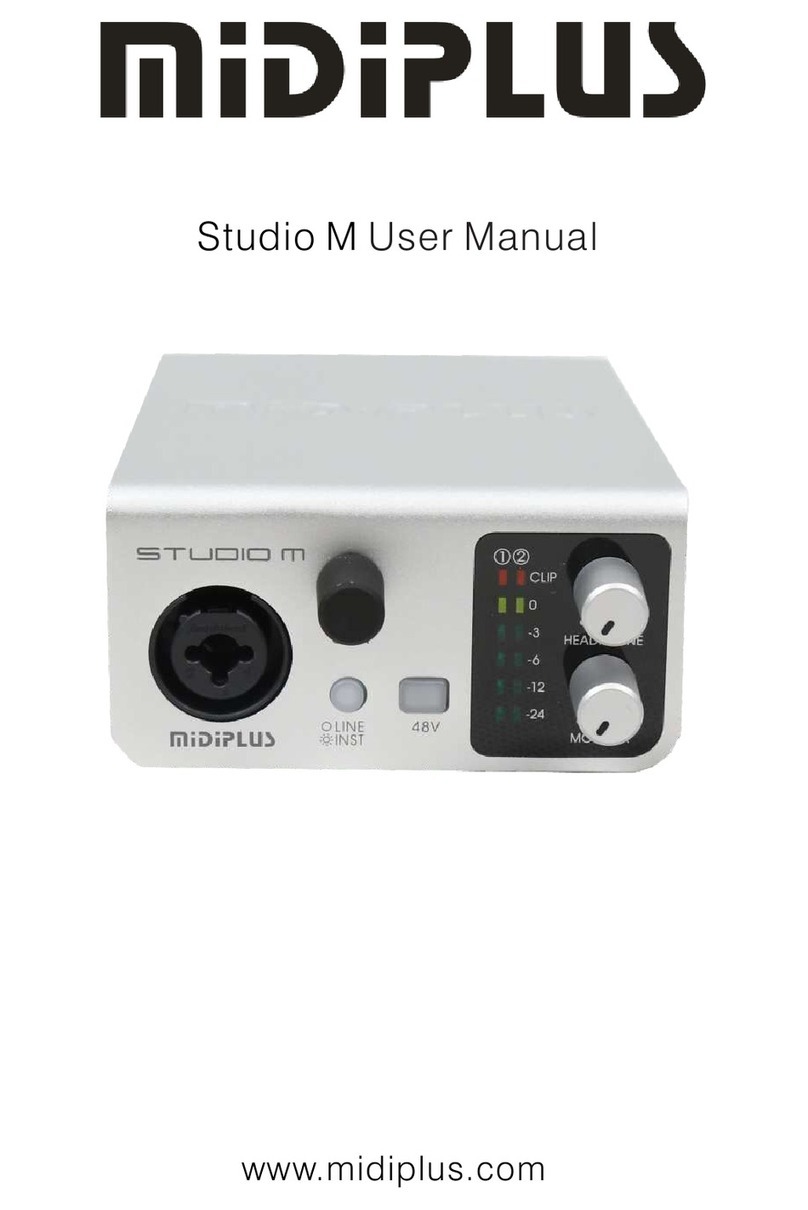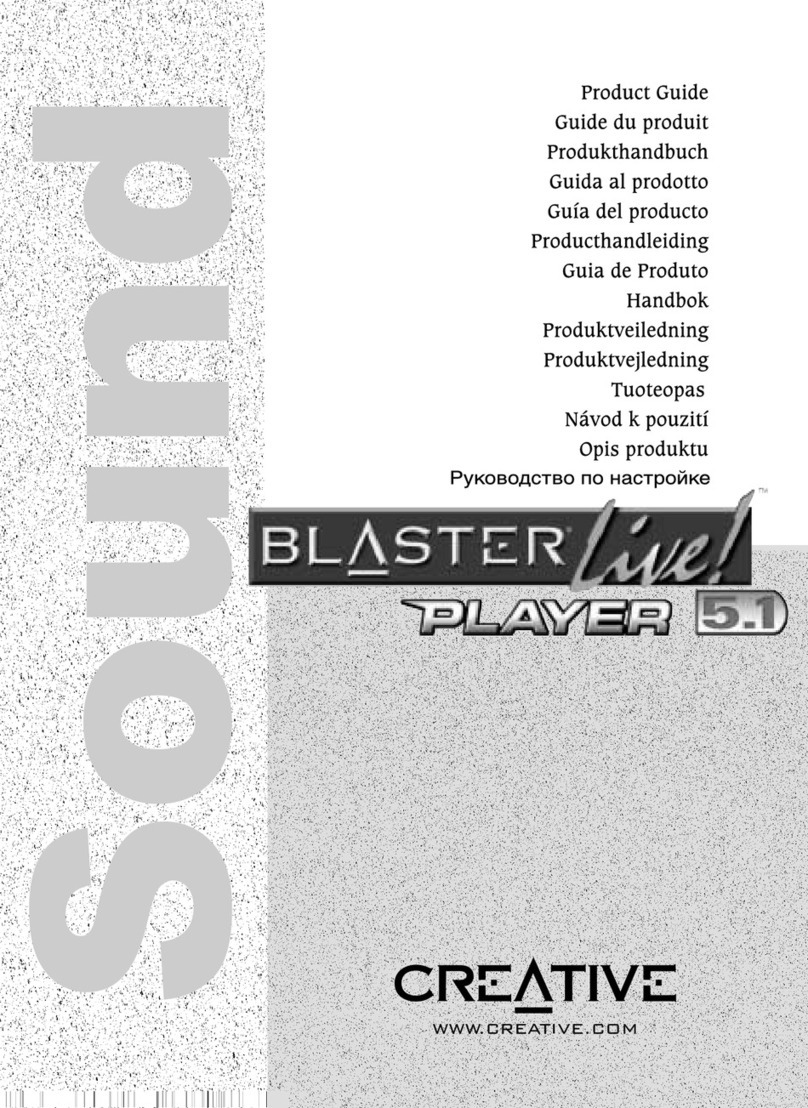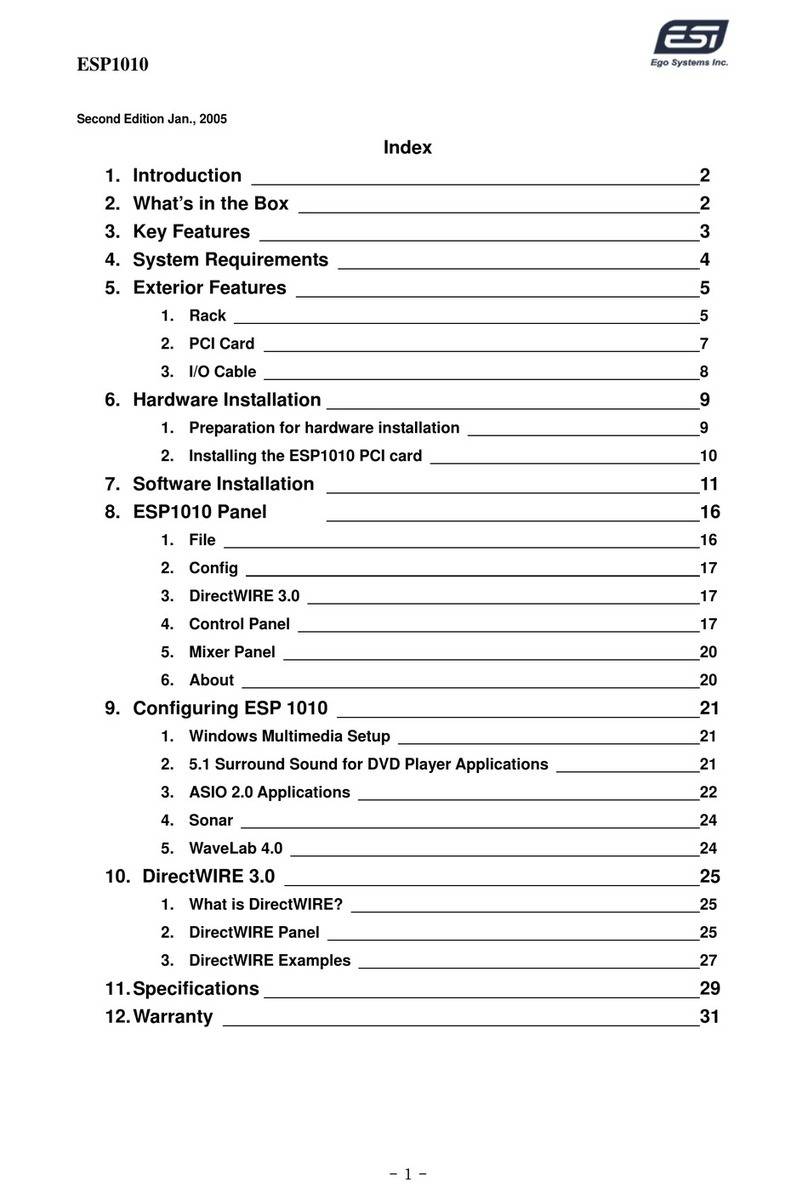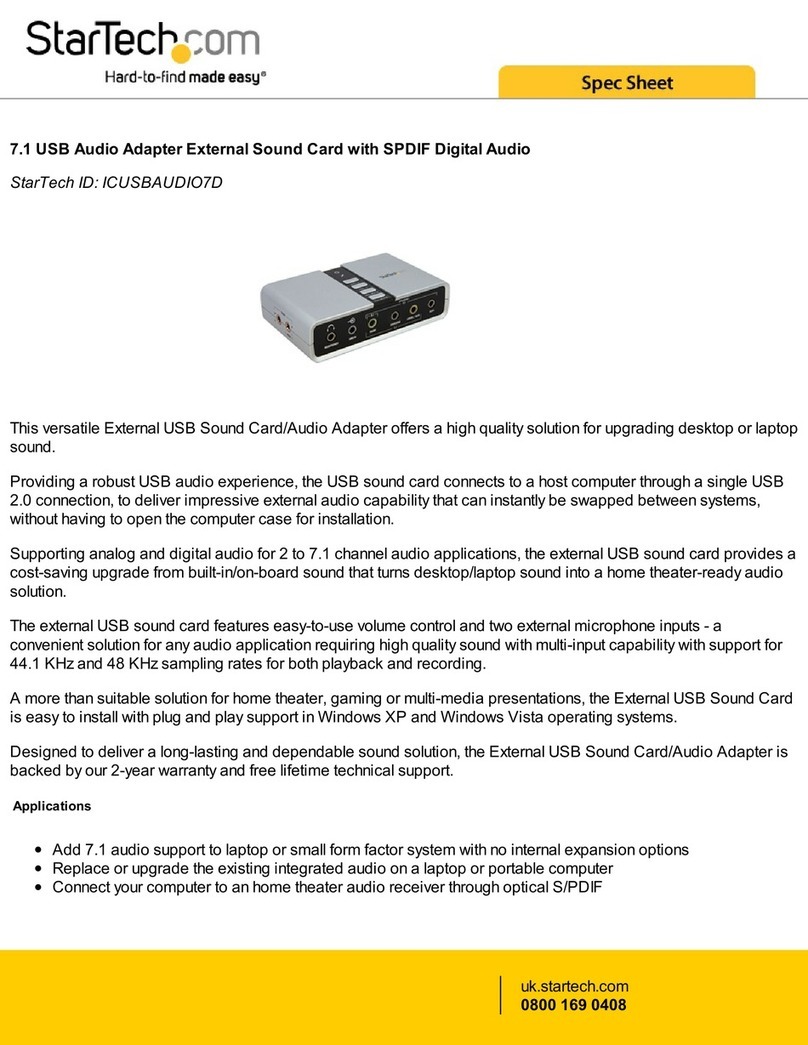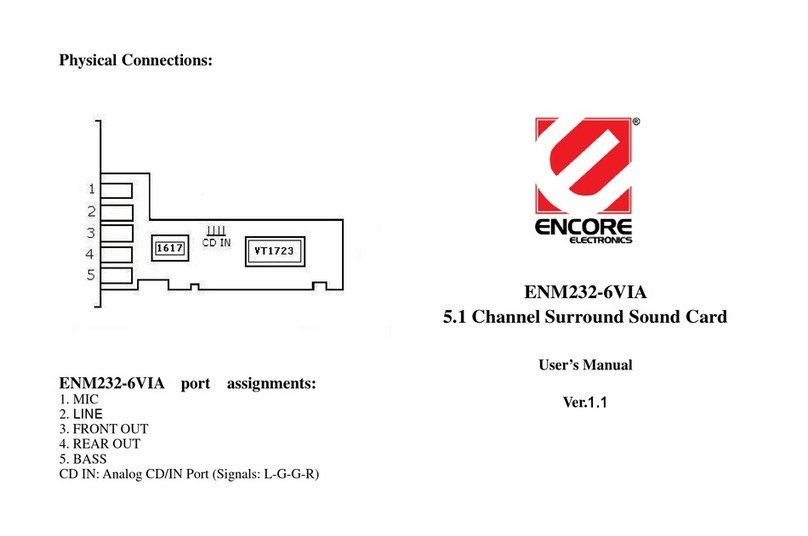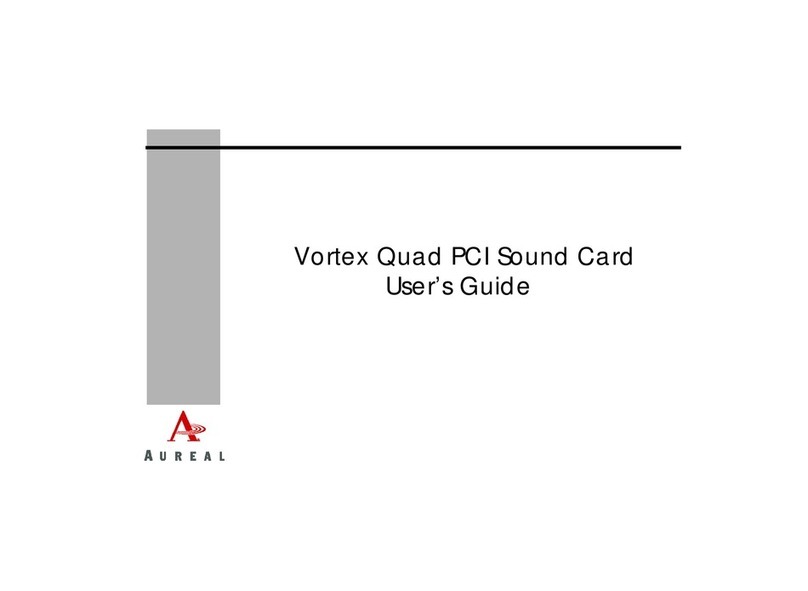Mediatrix Audiotrix Pro User manual

Audiotrix Pro
Professional Sound Board
User’s Guide

ii
Copyright
This manual and the product and programs it describes are
protected by copyright laws and therefore may not be
reproduced in whole or in part, whether for sale or not,
without writtenconsent from Mediatrix Peripherals Inc.
Under copyright law, copying includes translation into
another language or format.
The purchaser may use the programs on any computer in his
or her possession, but only on one computer at a time.
Audiotrix is a trademark of Mediatrix Peripherals Inc. Ad Lib
is a registered trademark of Ad LibMultimediaInc. Sound
Blaster is a trademark of Creative Labs, Inc. IBM PC, and AT
are registered trademarks of International Business Machines
Corporation. MS-DOS, Windows and Microsoft are
registered trademarks of Microsoft Corporation.
Limited Warranty
Mediatrix Peripherals Inc. warrants the Audiotrix Pro
professional sound board to be free of any defects in
materials or workmanship for a period of twelve (12) months
from the date of purchase. Mediatrix Peripherals Inc.
warrants Audiotrix Pro software programs to be free of any
defects in material or workmanship for a period of ninety
(90) days from the date of purchase. These warranties are
limited to the original purchaser of the product and are not
transferable.
Mediatrix Peripherals Inc. will refund, repair or replace any
product component or documentation, at its option and at no
additional charge, if found defective within the warranty
period. The purchaser is responsible for returning the
product to Mediatrix Peripherals Inc., and must provide a
dated proof-of-purchase and/or have a registered warranty
card for said product on file with Mediatrix Peripherals Inc.

iii
Mediatrix Peripherals Inc. will not be held responsible in any
way whatsoever for damage resulting from improper
installation, accident, misuse, or from service or
modification of the product by anyone other than Mediatrix
Peripherals Inc. or an authorized Audiotrix service center.
Mediatrix Peripherals Inc. will not be held responsible in any
way whatsoever for direct, indirect, special, incidental, or
consequential damages resulting from possession, use,
improper installation, accident, service, modification or
malfunction of the product.
This warranty is in lieu of all other warranties, whether oral,
written, expressed or implied, including any warranty of
merchantability or fitness for a particular purpose, and no
other representation or claims of any nature shall be binding
on or obligate Mediatrix Peripherals Inc.
This warranty gives you specific legal rights. You may have
other rights according to your place of residence.
Warning
This equipment generates and uses radio frequency energy,
and if not installed and used properly (i.e. in strict accordance
with the manufacturer’s instructions), may cause interference
to radio and television reception. It has been tested and found
to comply with the limits for a Class B device in accordance
with the specifications in Subpart B of Part 15 of FCC Rules,
which are designed to provide reasonable protection against
such interference in a residential installation.
The user is cautioned that changes or modifications not
expressly approved by Mediatrix, could void the user’s
authority to operate this equipment.
This device complies with Part 15 of the FCC Rules.
Operation is subject to the following two conditions:
(1) this device may not cause harmful interference, and
(2) this device must accept any interference received,
including interference that may cause undesired operation.
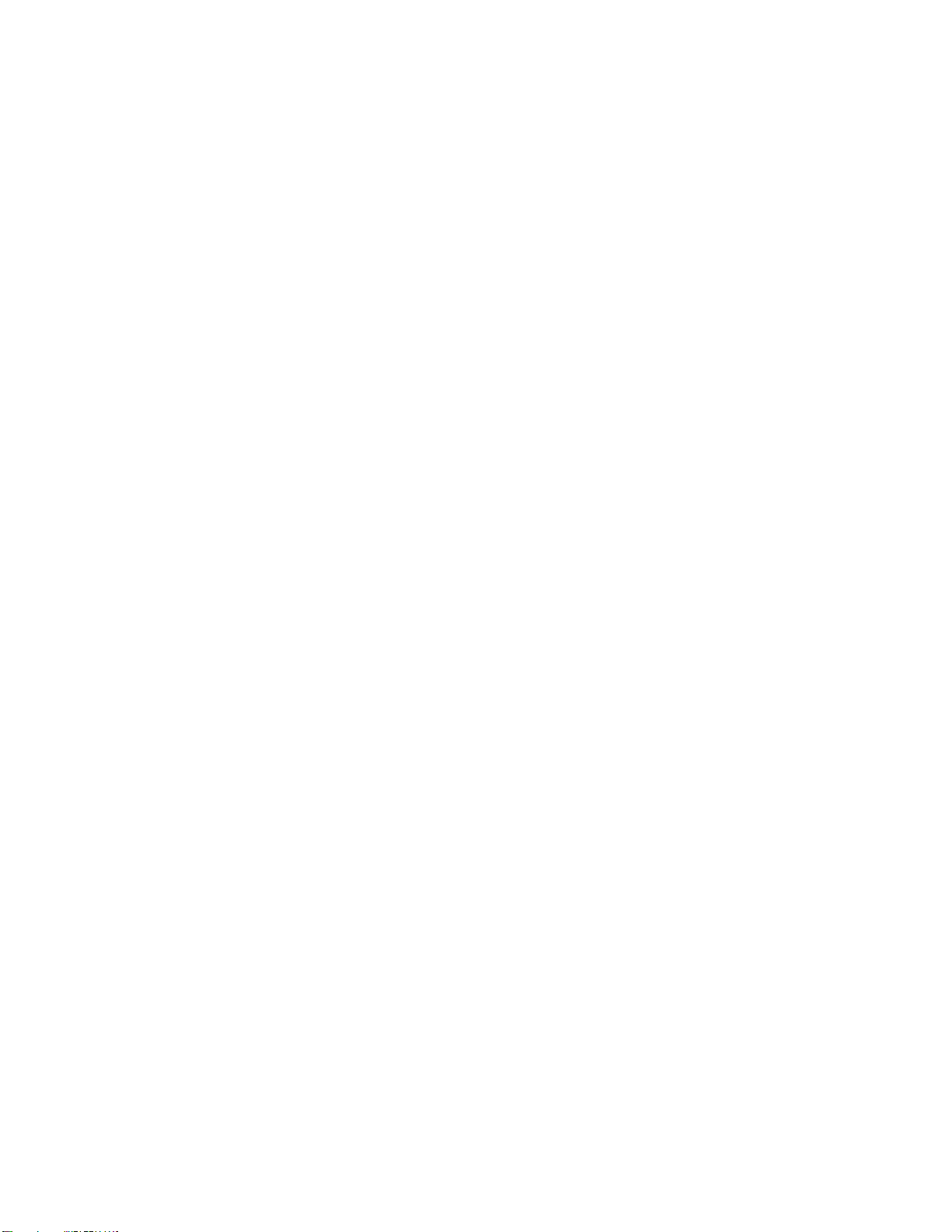
iv
Only peripherals (computer input/output devices, terminals,
printers, etc.) certified to comply with the class B limits may
be attached to this equipment. Operation with non-certified
peripherals is likely to result in interference to radio and TV
reception. Furthermore, the use of a non-shielded I/O cable
with this device will not enable the device to meet the
minimum emission limits mandated by U.S. federal law.
There is no guarantee that interference will not occur in a
particular installation. If this equipment does cause
interference to radio or television reception (this can be
determined by turning the equipment off and on), the user is
encouraged to try to correct the interference by one or more
of the following measures:
•Reorient the receiving antenna.
•Move the computer away from the receiver.
•Plug the computer into a different outlet so that
computer and receiver are on different branch
circuits.
If necessary, the user should consult the dealer or an
experienced radio/television technician for additional
suggestions. The user is hereby notified that changes or
modifications not expressly approved by Mediatrix
Peripherals Inc. could void the user's rights under the limited
warranty.
The user may find it helpful to consult the booklet:
“How to Identify and Resolve Radio-TV Interference
Problems,” prepared by the Federal Communications
Commission. This booklet is available from the U.S.
Government Printing Office, Washington, DC 20402, Stock
No. 004-000-00345-4.
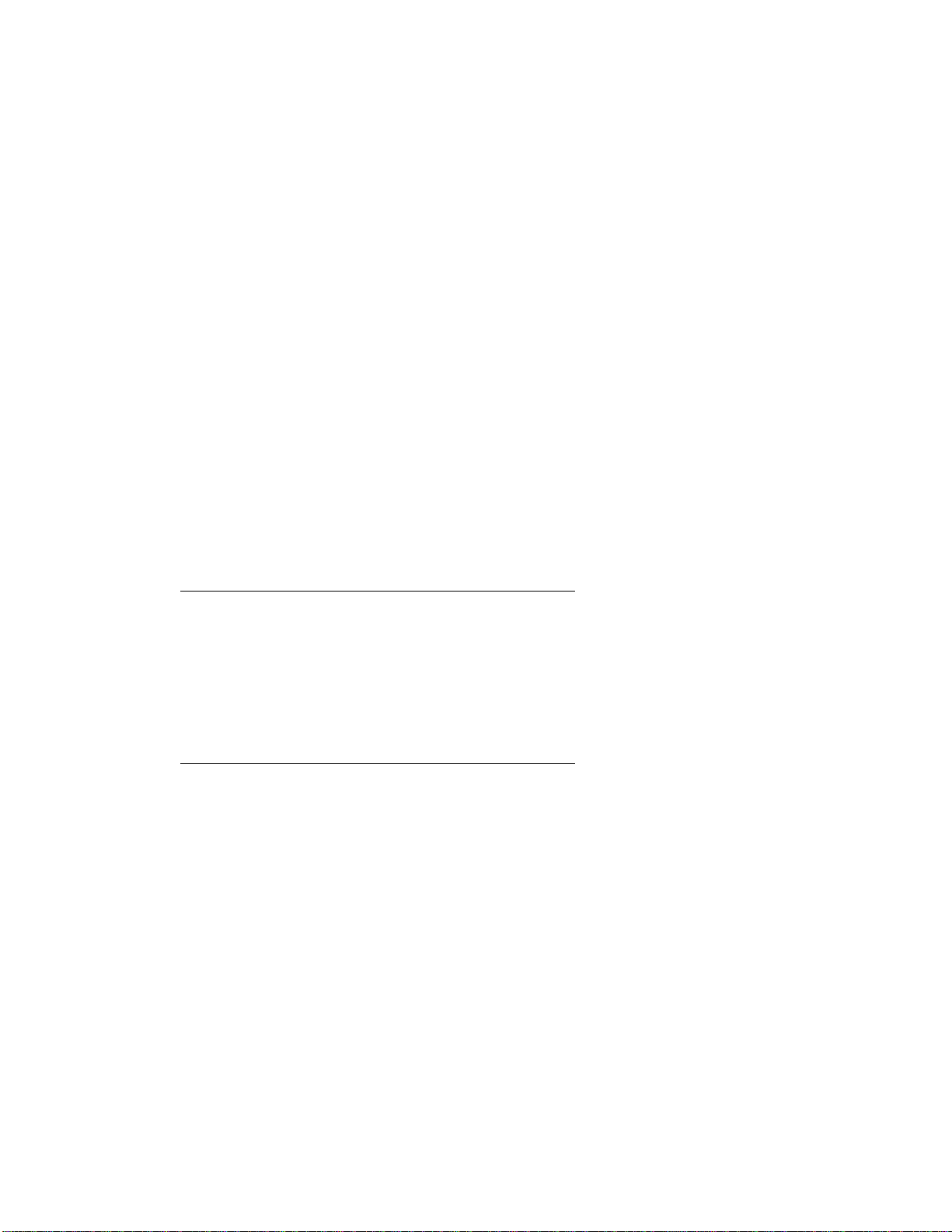
v
Technical Support
Mediatrix Peripherals Inc. is firmly committed to providing
the highest level of customer service and product support. If
you experience any difficulties when using our product, or if
it fails to operate as described, we suggest you first consult
the User’s Guide, and then, if you are still in need of
assistance, call our Technical Support Department:
•Telephone: (819) 829-TRIX
(800) 820-TRIX
•Hours, Monday to Friday:
•North American Eastern Time:
9:00 a.m. to 5:00 p.m.
•Fax: (819) 829-5100
•BBS: (819) 829-5101
Notice
Mediatrix Peripherals Inc. reserves the right to make changes
or improvements in the product described in this manual at
any time and without notice.
WARNING: Your Audiotrix Pro sound board is packaged
in a special plastic clamshell designed to protect it against
static electricity. We recommend that you keep it in this
package until you are ready to install it in your computer.
Electronic boards can be easily damaged with static
electricity and must be handled with care. Users should
ground themselves before handling the card. Please read
the User’s Guide before beginning installation.
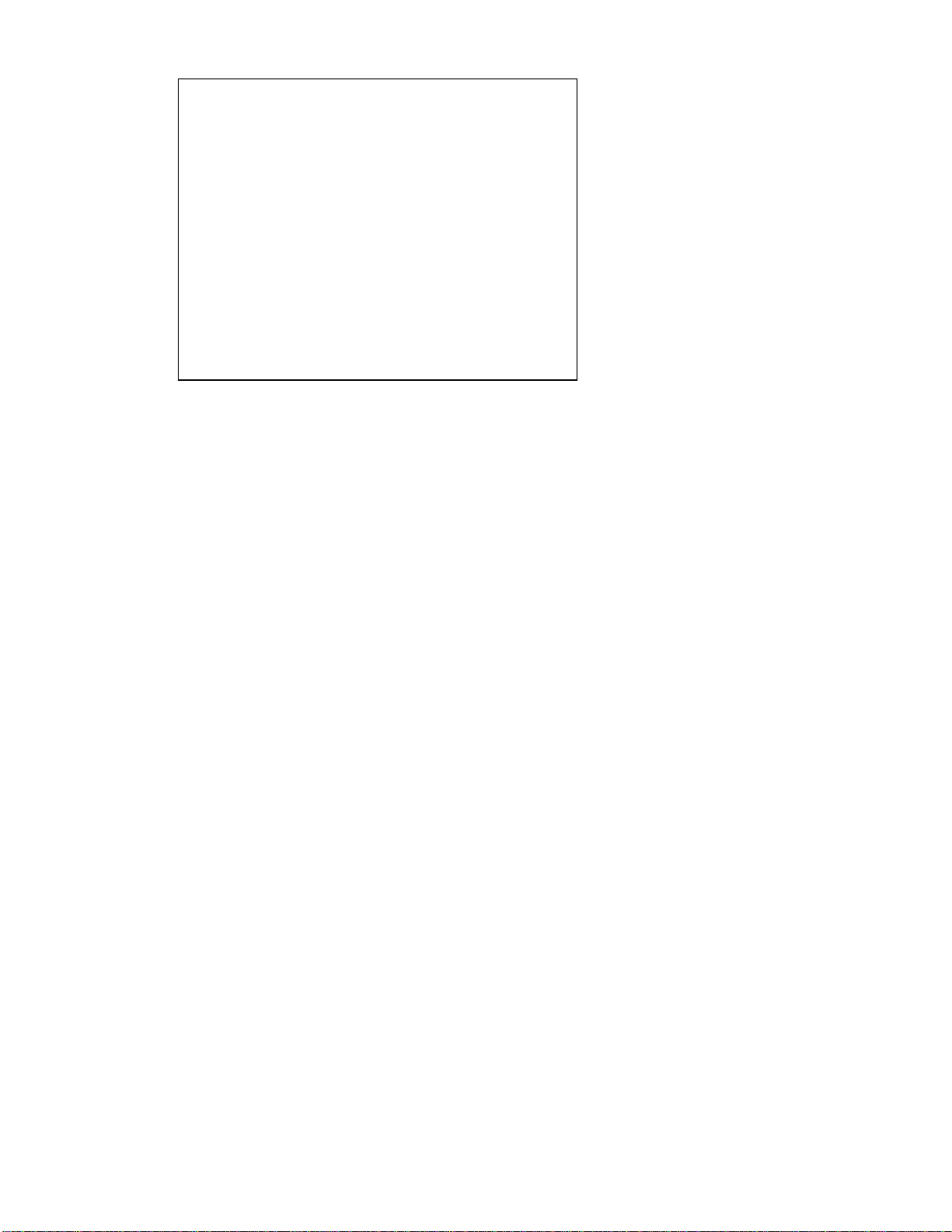
vi
IMPORTANT
Before reading this User’s Guide and returning your
registration card, please note below the serial number of your
Audiotrix Pro card (which can be found on the back of the
card), the version number of the Audiotrix Pro software
(which can be found on the Audiotrix Pro Program Disks),
and the date of purchase. This information will be needed
when calling for service.
Serial Number _________________________________
Software Version _______________________________
Date Purchased ________________________________

vii
Mediatrix Peripherals Inc.
4229 Garlock Street
Sherbrooke, Québec, Canada J1L 2C8
Copyright ©1994, Mediatrix Peripherals Inc.
1st edition
All rights reserved. No part of this publication may be
reproduced or used in any form or by any means —graphic,
electronic, or mechanical, including photocopying, recording,
taping, or information storage and retrieval systems —
without the express written permission of the publisher.
Printed in Canada

viii
Contents
Table of Contents
Introduction 1
Chapter 1: Quick Start 3
Installing the Hardware..............................................3
Install the Audiotrix Pro..............................................3
Connect the Other Peripherals....................................4
Installing the Software ...............................................4
Install the Setup Disk...................................................4
Install Audiotrix Applications and other
Bundled Software..................................................5
Using the Audiotrix Pro..............................................5
Running Audiotrix Applications..................................5
Running Third Party Applications...............................7
Chapter 2: Description of the
Audiotrix Pro 9
Functionality..............................................................9
Digital Recording.........................................................9
Digitized and Synthesized Sound Playback................9

ix
MIDI Recording and Playback.................................10
Game Port..................................................................10
SCSI Interface............................................................10
Layout of the Audiotrix Pro......................................11
Bracket Connectors..................................................11
On-board Connectors and Main Components.........12
The On-board Jumpers..............................................13
Available Interrupt Lines and DMA Channels.........15
Chapter 3: Getting Installed 17
System Requirements..............................................17
Hardware Installation...............................................17
Hardware Configuration Settings.............................18
Removing the Computer Cover................................19
Removing the Slot Cover..........................................20
Installing the Pro Card..............................................20
Connecting Other Peripherals..................................21
Software Installation and Configuration....................23
Installing the Audiotrix Software.............................23
Configuring the Audiotrix Software........................26
Windows Audio Drivers ...........................................29
Installing the Windows Audio Drivers....................29
Configuring the MIDI Mapper for the FM
Synthesis Driver.................................................31
Chapter 4: Mixer Utilities 33
Audiotrix Pro Mixer..................................................33
Loading the Audiotrix Pro Mixer............................33

x
Using the Audiotrix Pro Mixer................................34
Exiting the Audiotrix Pro Mixer..............................35
Audiotrix Pro TSR Mixer ..........................................36
Loading the Audiotrix Pro TSR Mixer....................36
Activating the Audiotrix Pro TSR Mixer.................36
Using the Audiotrix Pro TSR Mixer........................38
Exiting the Audiotrix Pro TSR Mixer......................38
Unloading the Audiotrix Pro TSR Mixer................38
Audiotrix Pro Input/Output Mixers............................39
Using the Audiotrix Pro Input Mixer.......................39
Using the Audiotrix Pro Output Mixer....................42
Chapter 5: Playback Utilities 45
Jukebox Playback Program.....................................45
Loading Jukebox........................................................45
Selecting Songs.........................................................47
Playing Music Files..................................................49
Asking for Help.........................................................51
Exiting the Jukebox Program...................................51
PLAYMIDI Utility.......................................................51
PLAYWAVE Utility....................................................52

xi
Appendix A: Troubleshooting 53
Usual Problems.......................................................53
Technical Support ...................................................61
Appendix B: Technical Specifications 63
Appendix C: Standard IRQ Usage 67
Appendix D: Standard I/O Ports 69
Appendix E: Standard DMA Usage 71
Appendix F: General MIDI Patches 73
Index 75

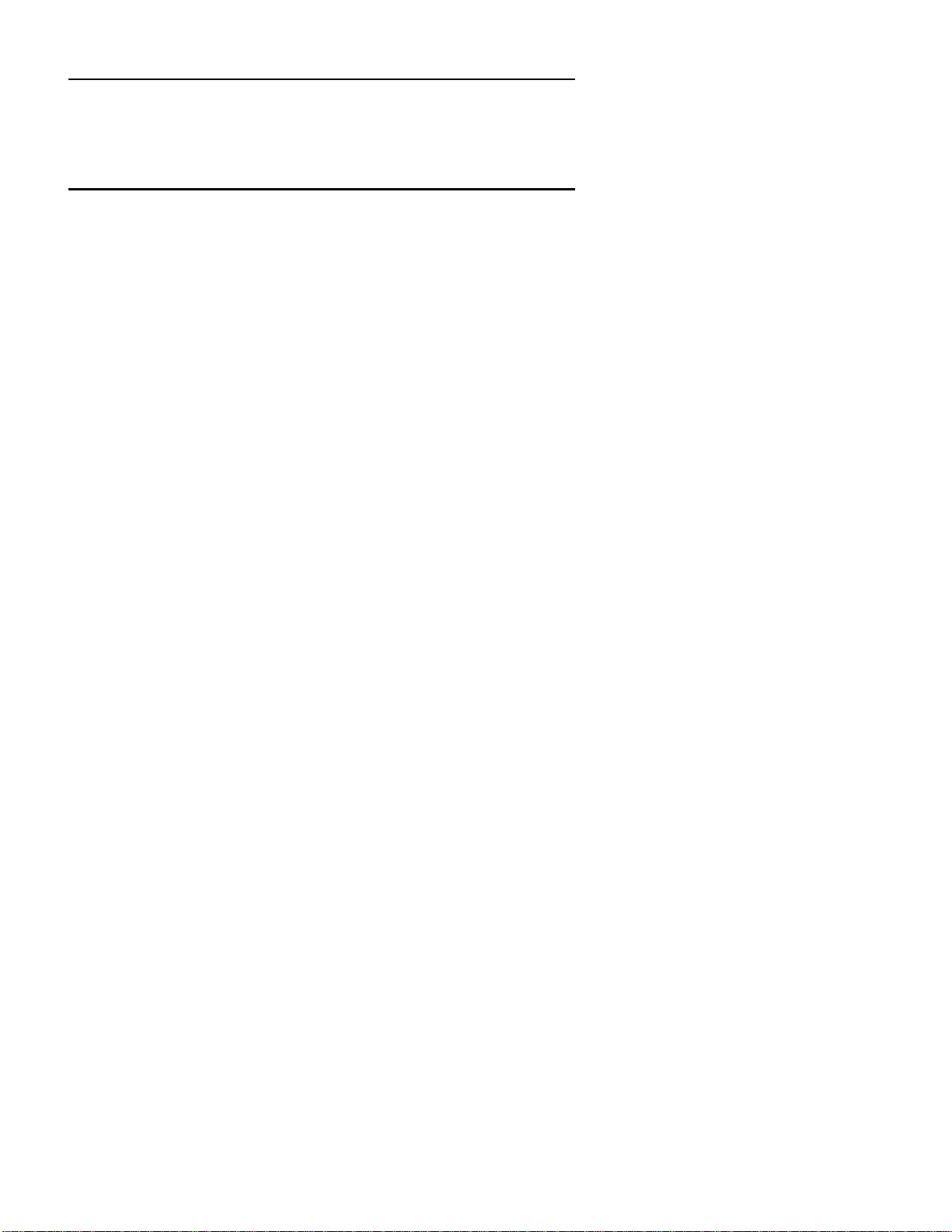
1
Introduction
Wavetable & FM Synthesis Break the Sound
Barrier
The audio performance standard for the PC has been raised
again with the introduction of the Audiotrix Pro. This brand
new sound card is based on the Yamaha OPL4 chip set which
contains Wavetable and FM synthesis. Wavetable synthesis is
based on the digitized recordings of actual instrument sounds
while FM synthesis is based on the manipulation of sine
waves. The Audiotrix Pro permits 24 voices of Wavetable
sound and 20 voices of FM sound to be output
simultaneously. The result is a new height in audio
performance that has no equal in the PC marketplace today!
The Audiotrix Pro
In addition to Wavetable and FM synthesis the Audiotrix Pro
also features:
•A standard general MIDI voice bank on a 2 megabyte
mask ROM.
•A 16-bit audio codec which provides a complete
MPC and Microsoft Windows Sound System solution
while remaining backward compatible with the
original industry standards Ad Lib and Sound Blaster.
•An optional Effects Processor is also available as a
daughter board to the Audiotrix Pro which provides
even higher quality sound with the addition of such
effects as echo, reverb, flange, distortion, panning and
surround processing.

2
The Manual
This manual describes Audiotrix Pro hardware and
installation, and explains how to use the software included to
help you get the most out of your audio adapter. Be sure to
read the sections on:
•Mixer utilities, which controls mixing functions such
as volume and balance of the various audio sources.
•Jukebox, a music playback program that includes a
music clip library in a variety of styles, and that lets
you listen to songs you want from standard MIDI
files, wave files and CD tracks.
•PLAYMIDI, a utility program used for playing back
MIDI files from the DOS command line or from a
batch file.
•PLAYWAVE, a utility program used for playing back
digitized sound files from the DOS command line or
from a batch file.
The Bottom Line
You’ll quickly come to appreciate Audiotrix Pro for its
unrivalled quality, flexibility and usefulness. For complete
information on Mediatrix products, call us today on our
customer service line at (800) 820-TRIX, or write
MediatrixPeripherals Inc., 4229 Garlock Street, Sherbrooke,
Québec, Canada J1L 2C8.

3
Chapter 1
Quick Start
This Quick Start is intended for the experienced PC user who
has already installed and used various hardware devices and
software applications. Do not attempt a quick start
installation if you are not familiar with the PC environment;
installation errors could occur that will be difficult to correct
afterwards. This Quick Start includes references to the
User’s Guide for those who need complete information on a
particular hardware or software installation step.
Installing the Hardware
Installing the hardware involves two main steps:
•Install the Audiotrix Pro Card
•Connect the Other Peripherals
Install the Audiotrix Pro
1. Make sure that the on-board jumpers —the joystick
selector jumpers and the microphone selector
jumpers, are in the desired position.
qSee “Description of the Audiotrix Pro Card: Layout
of the Card,” and “Getting Installed: Hardware
Installation.”
2. Plug the Audiotrix Pro card into the computer in a
free slot as far as possible from the video adapter
card.
NOTE: Certain cards, such as video adapters,
produce high-frequency signals that can interfere with
the sound quality of the sound card.

4
qSee “Getting Installed: Hardware Installation.”
Connect the Other Peripherals
•Plug external speakers into the main audio output of
the card, or connect the output to the input of a stereo
system.
•Connect a low impedance dynamic microphone, or an
electret microphone, to the microphone input of the
card (making sure that the microphone selector
jumpers are in the position corresponding to the
microphone).
•Connect the output of the stereo source (CD player,
CD-ROM drive, synthesizer or cassette player) to the
stereo auxiliary input of the card, using a stereo cable.
•Connect your joystick to the DB-15 game port of the
card. If you plan to use the MIDI interface, connect
your MIDI device with the Audiotrix adapter cable.
qSee “Getting Installed: Hardware Installation.”
Installing the Software
Installing the software involves two main steps:
•Install the Setup Disk
•Install Audiotrix Applications and other bundled
programs
Install the Setup Disk
When you begin the installation procedure, a text file
(INSTALL.TXT) is displayed on the screen. Read this file
carefully and refer to it later, if necessary. Another text file
(README.TXT) is also included on the Setup Disk. This file
Chapter 1 Quick Start
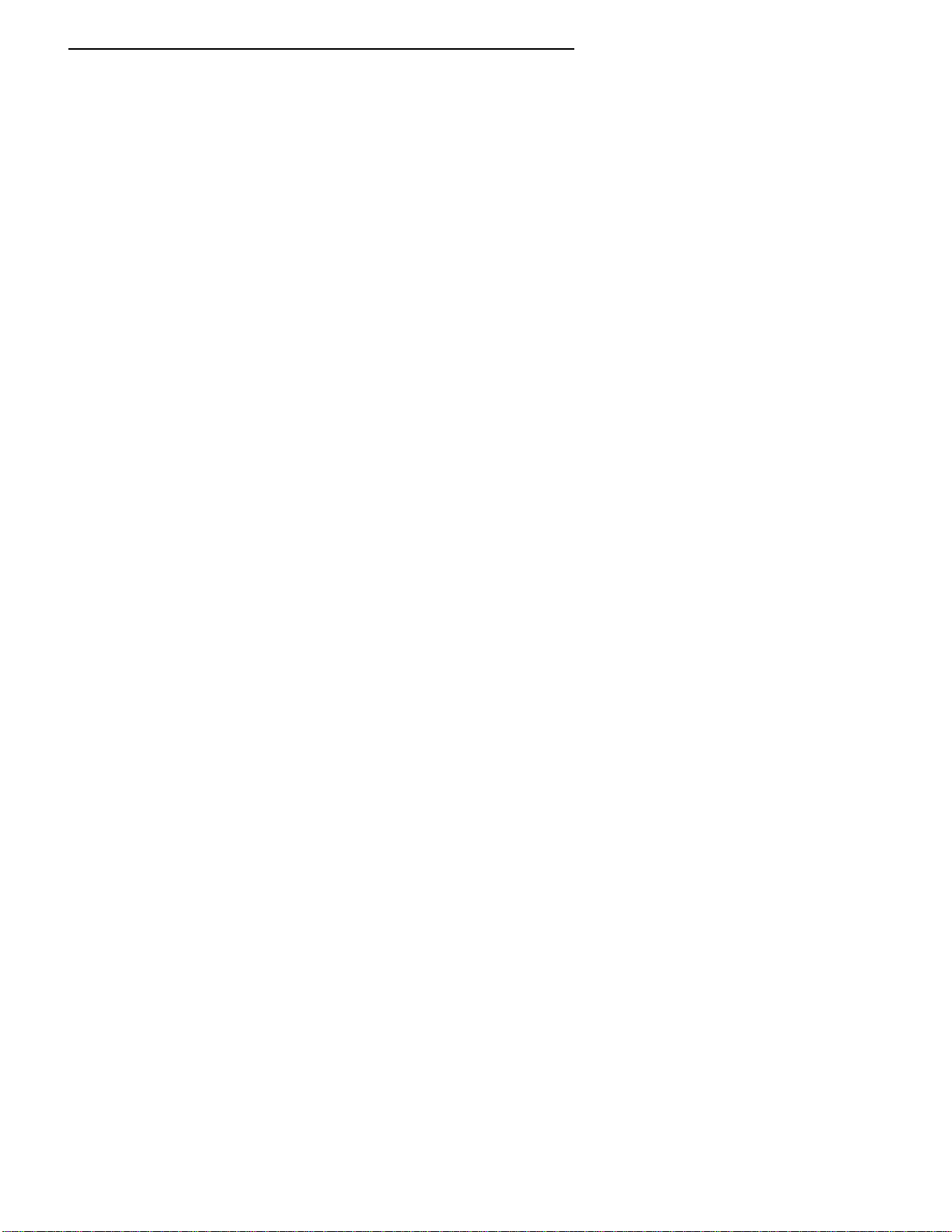
5
contains a list of all files copied to your hard disk during the
installation procedure.
•Insert the Setup Disk into the floppy drive, set the
current drive to A (or B, depending on which drive
you are using), and type the following command:
A:\>INSTALL
Install Audiotrix Applications and other Bundled
Programs
To install any of the other applications included with the
Audiotrix Pro, follow the instructions listed on each diskette
label and read very carefully the additional instructions that
will be displayed on the screen.
Using the Audiotrix Pro
The Audiotrix Pro can be used for:
•Running Audiotrix Applications
•Running Third Party Applications
Running Audiotrix Applications
Once the Audiotrix hardware and software are installed, you
can run an Audiotrix application by proceeding as follows:
1. Set the current directory to the one where you
placed the Audiotrix programs during the installation
process. For the DOS applications, type the
following command:
C:\>CD \TRXPRO\DOS
Installing the Software

6
2. Run the Audiotrix application you want by typing the
corresponding command
•To run Jukebox, a program used for playing back
MIDI files and wave files, type:
C:\TRXPRO\DOS>JUKEPRO
or choose the following icon under Windows:
•To run PLAYMIDI, a utility used for playing back
MIDI files in DOS, type:
PLAYMIDI <FileName>.MID
from the C:\TRXPRO\DOS prompt, where
<FileName> is the complete name of the MIDI
file (including drive and path) to be played, i.e.:
PLAYMIDI C:\TRXPRO\MIDI\BLUES.MID
•To run PLAYWAVE, a utility used for playing
back digitized sound files in DOS, type:
PLAYWAVE <FileName>.WAV
from the C:\TRXPRO\DOS prompt, where
<FileName> is the complete name (including
drive and path) of the digitized sound file (.WAV)
to be played, i.e.:
PLAYWAVE C:\TRXPRO\WAVE\INTRO.WAV
Chapter 1 Quick Start

7
Running Third Party Applications
To run a third party application supporting the Audiotrix Pro
card, proceed as follows:
1. Make sure the Audiotrix hardware and software are
correctly installed and working properly.
2. Install the third party application or game according
to the manufacturer’s instructions. Make sure you
choose Audiotrix or Sound Blaster as the sound
board in the installation options, if requested.
3. Load the third party application or game by typing
the appropriate command.
Using the Audiotrix Pro Card

8
Table of contents
Other Mediatrix Sound Card manuals