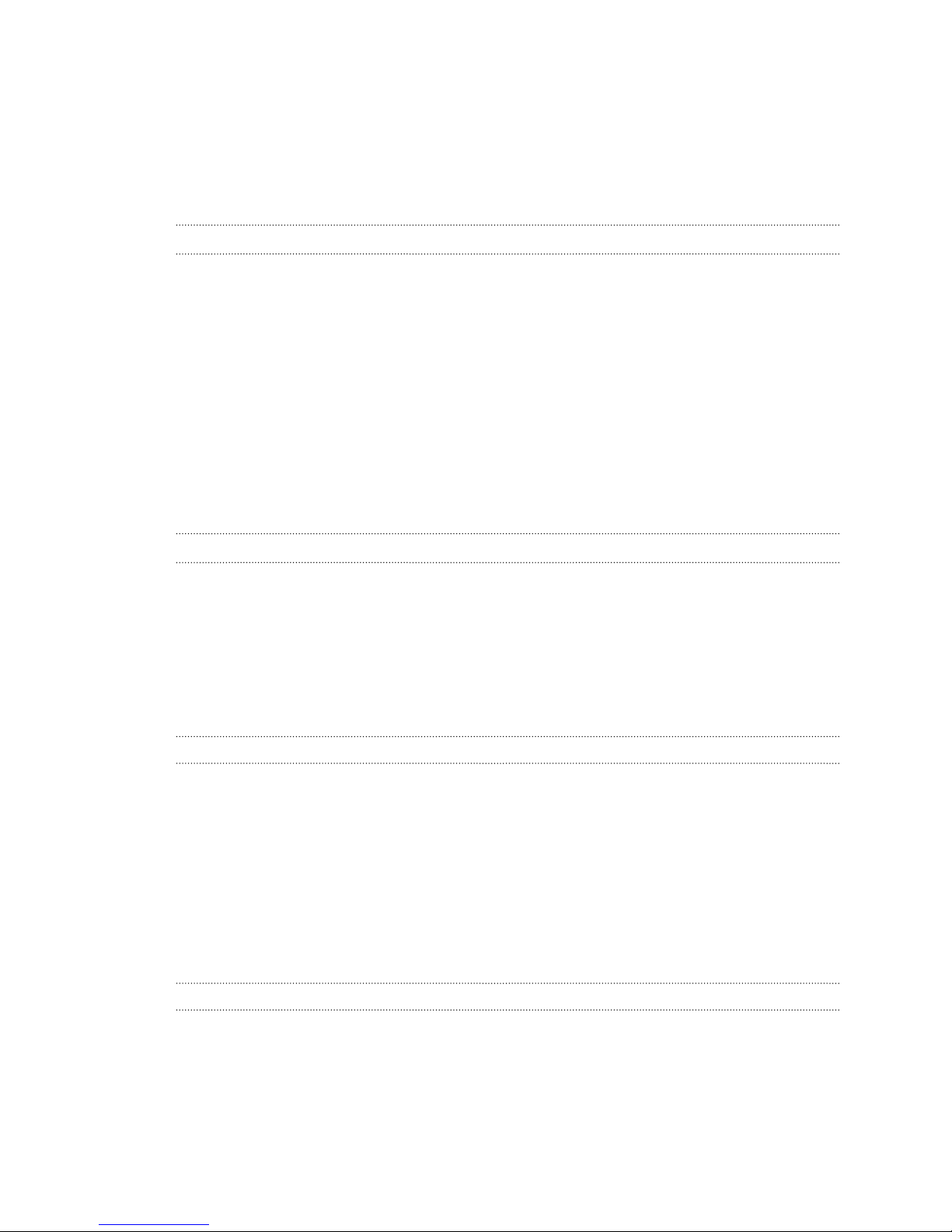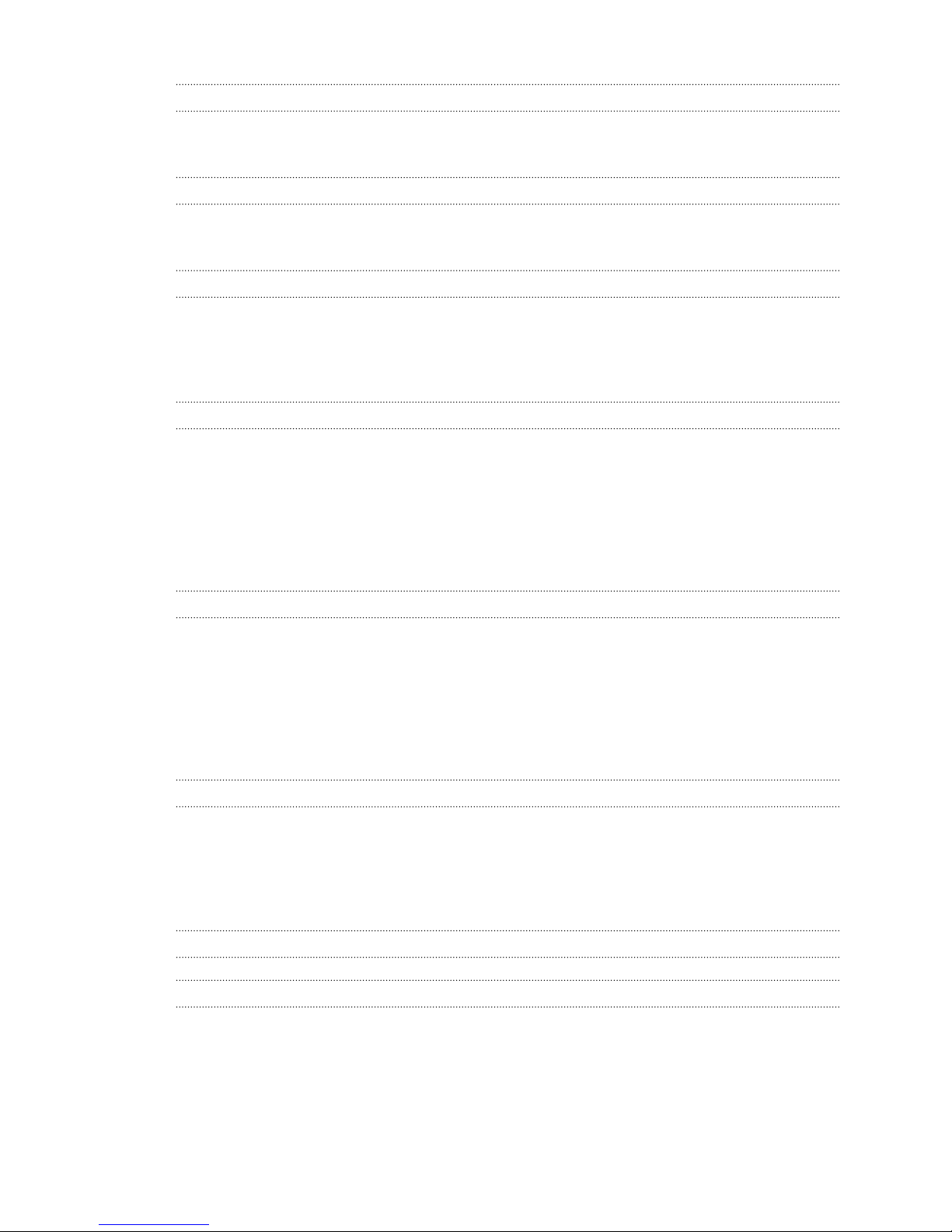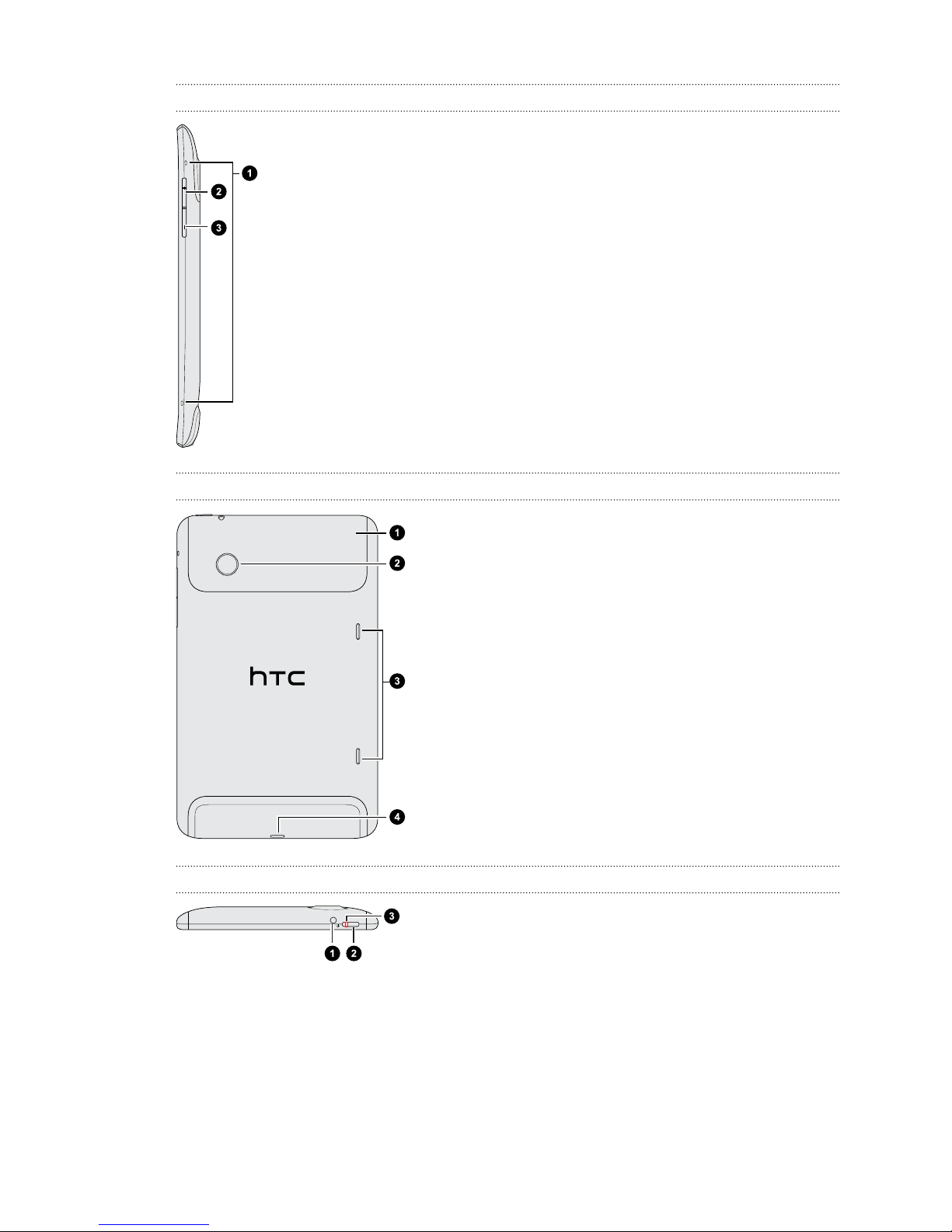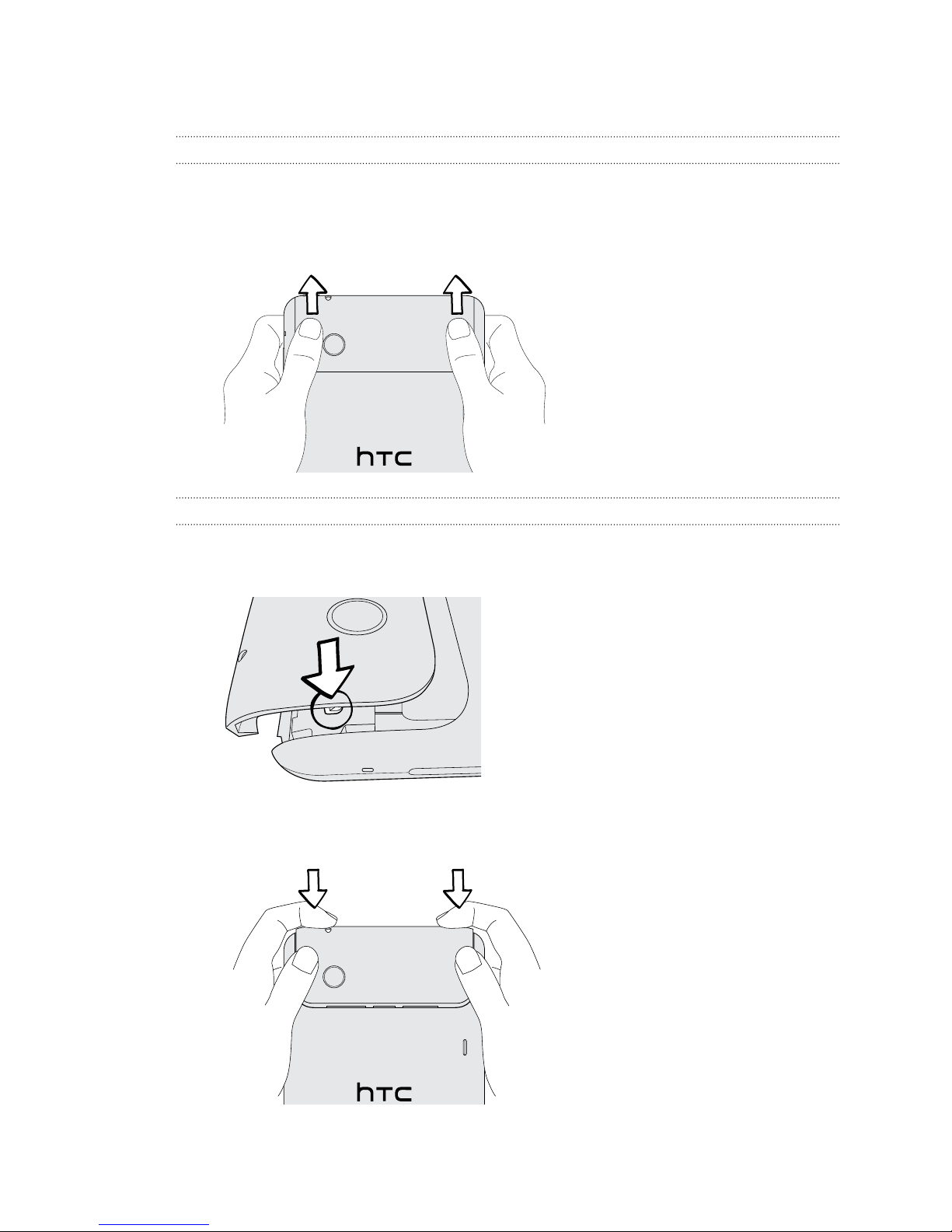Battery
HTC Flyer uses a rechargeable battery. How long the battery can last before it needs
recharging depends on how you use HTC Flyer. Among these are the features and
accessories you use (for example, leaving your Bluetooth™connection always on uses
more power). Frequent web browsing uses up a lot of battery power. Also, consider
your location: poor signal strength from your mobile network and extreme
temperature make the battery work harder.
Charging the battery
The battery is partially charged when shipped. Before you turn on and start using HTC
Flyer, it is recommended that you charge the battery. Some batteries perform best
after several full charge/discharge cycles.
Only the power adapter provided in the box must be used to charge the battery.
1. Plug the power adapter into the USB connector of HTC Flyer.
2. Plug in the power adapter to an electrical outlet to start charging the battery.
As the battery is being charged, the notification LED shows a solid orange light. The
light turns to solid green when HTC Flyer is fully charged.
When you charge the battery while HTC Flyer is on, the charging battery icon is
displayed in your tablet’s status bar. After the battery has been fully charged, the
charging battery icon turns to a full battery icon .
As a safety precaution, the battery stops charging when it overheats.
Switching the power on or off
Switching the power on
Press the POWER button. Easy.
When you turn on HTC Flyer for the first time, you’ll need to set it up.
10 Getting started