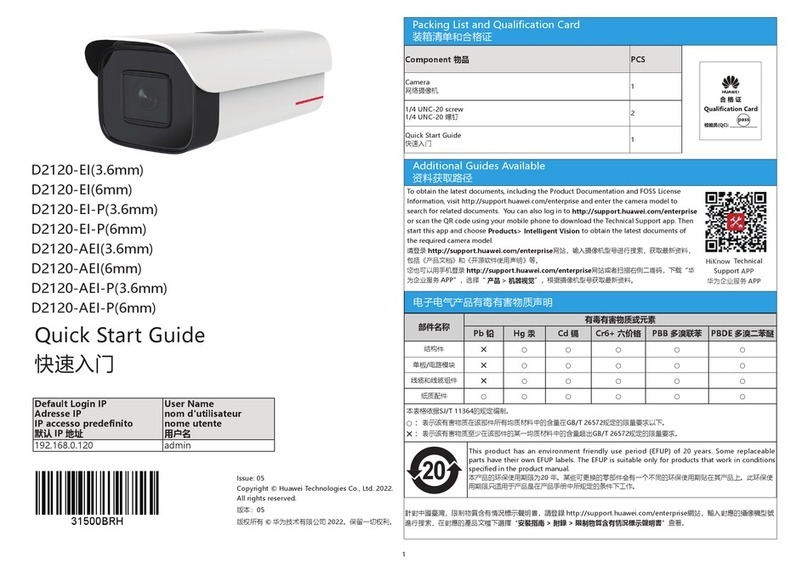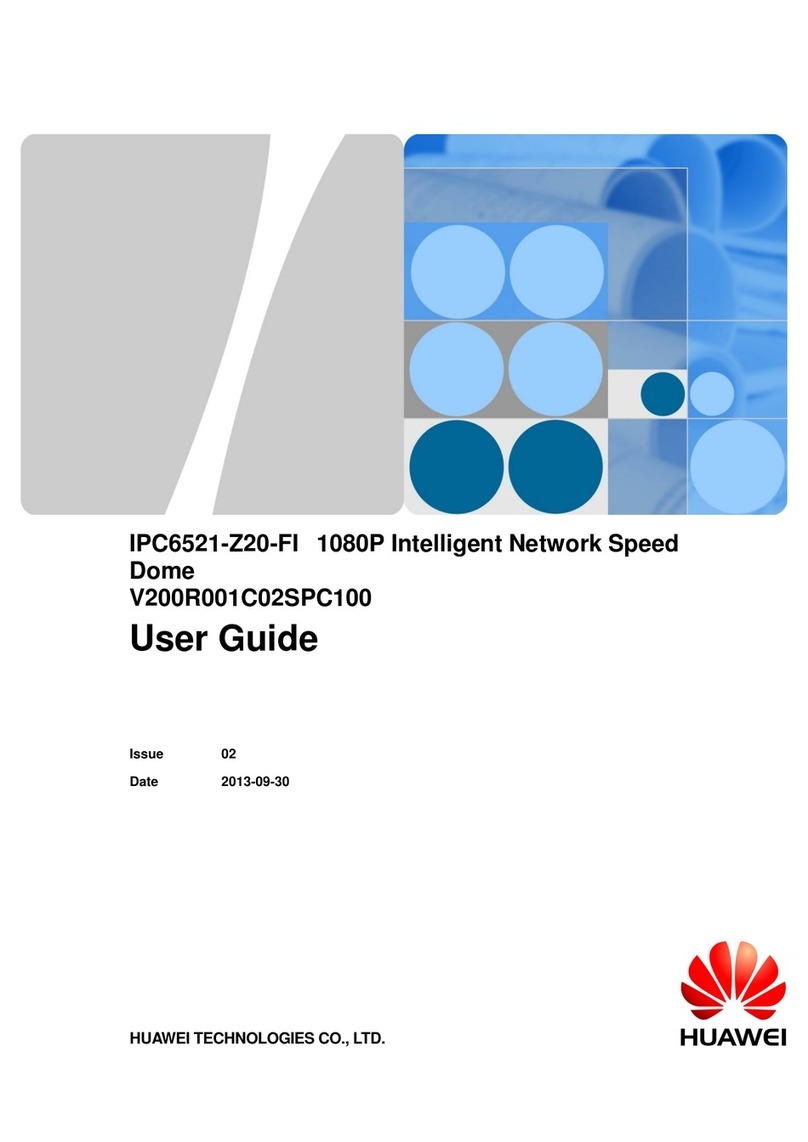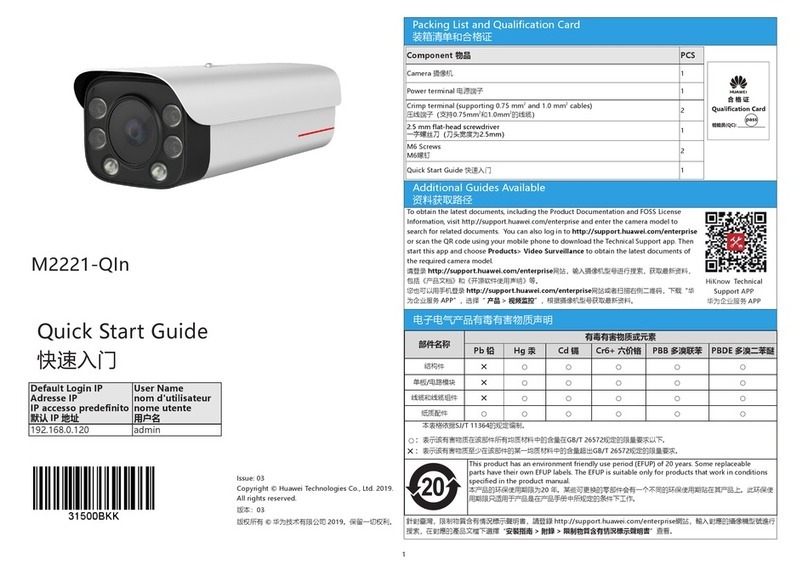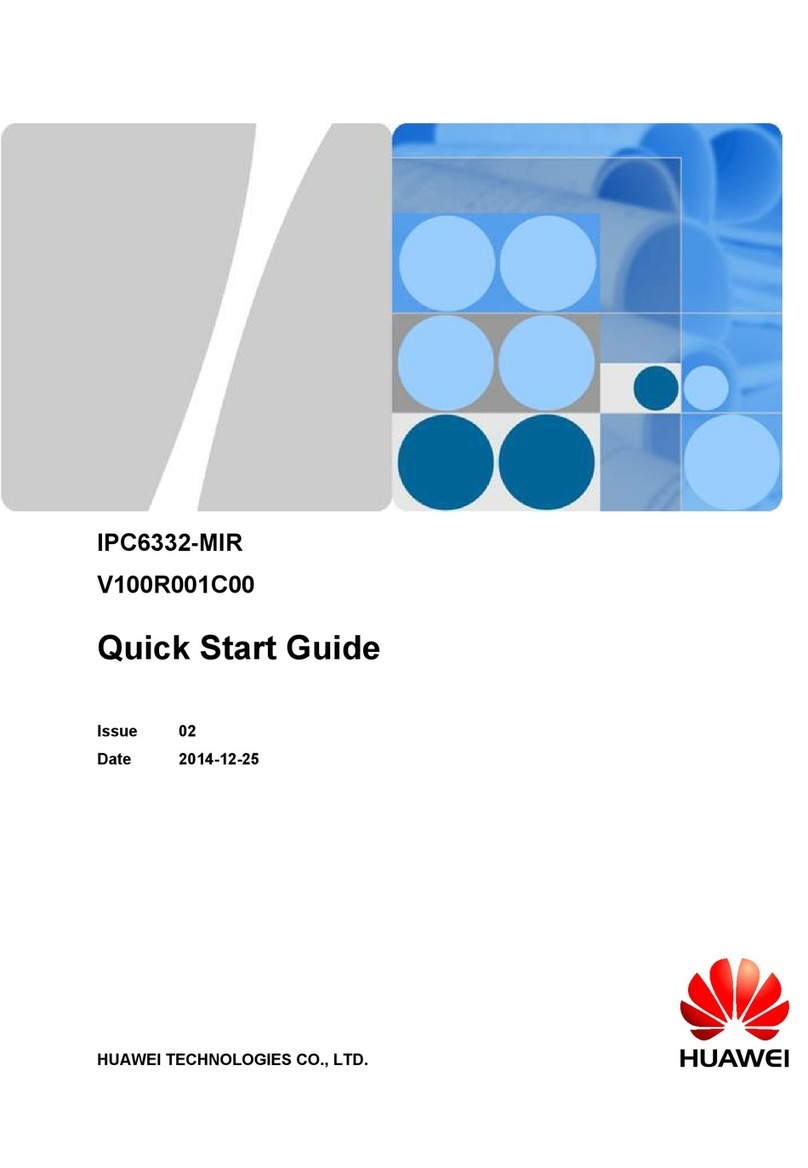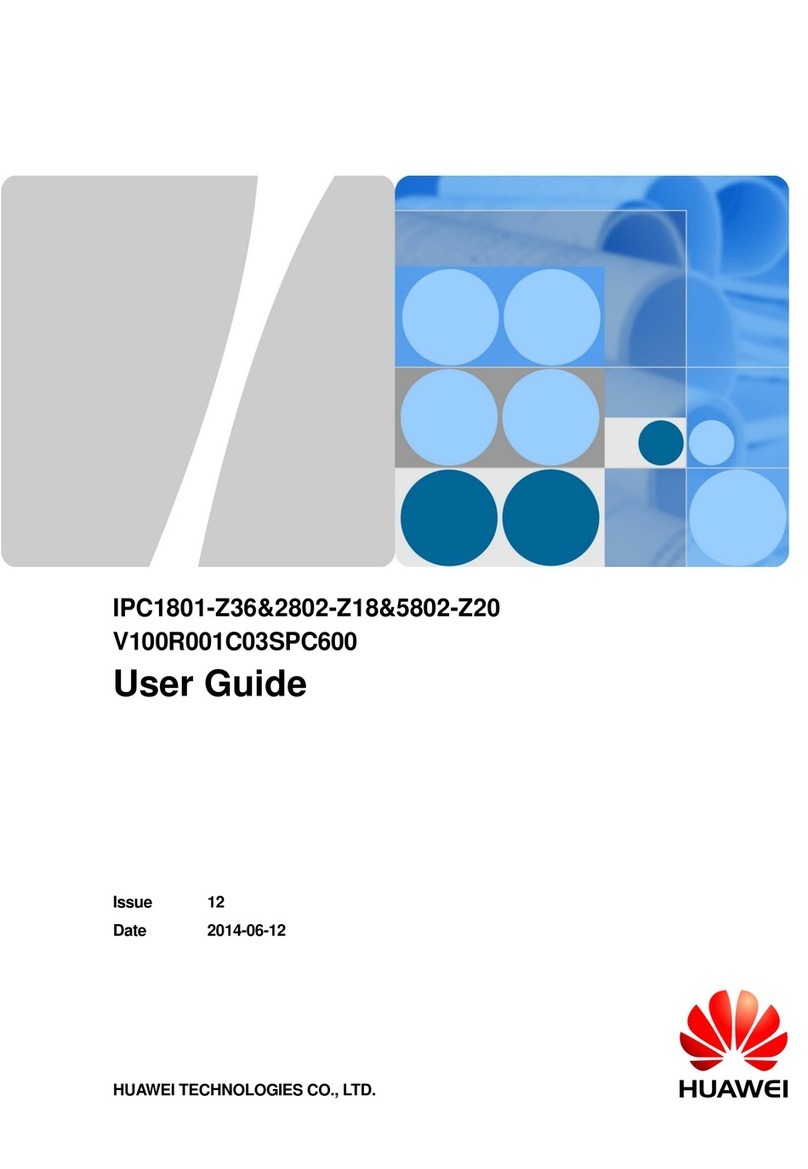Web Operations/Web 操作
1
3
4
Open your browser, enter the IPC IP address, and press Enter. The IP address can be set automatically via
DHCP, or a static IP address can be used (default: 192.168.0.120). To directly log in to the IPC using a PC,
ensure that the PC is in the same network segment as the IPC.
当通过 PC 机直连访问 IPC 时,请保证 PC 机 IP 地址和摄像机 IP 地址在同一网段 。在 Internet Explorer 地址栏里输
入摄像机的 IP 地址,IP 地址可以手动进行设置(默认为 192.168.0.120),按“Enter”键。当网络中有 DHCP 服务
器时 ,IPC 可以通过 DHCP 服务器自动获取 IP 地址。
Enter the user name and password. The default user name and password are admin and HuaWei123
输入用户名和密码。默认用户名为管理员用户“admin”,默认密码为“HuaWei123”。
Click Login .
单击“登录”。
For security reasons, change the password when logging in to the system as the admin user for the first
time.
首次使用 admin 用户登录时,请务必修改密码,以免造成安全隐患。
NOTE/ 说明
Network Settings/ 配置基本网络参数
Log in to the web client as the administrator.
以管理员用户登录 Web 客户端。
Choose Settings > Network , you can set basic network parameters.
选择“高级配置 > 网络”,可以配置网络的基本参数。
Set the parameters based on your network plan. 根据规划的数据配置基本网络参数。
For details about how to set basic network parameters, see Configuration Guide.
基本网络参数的具体配置方式请参见《配置指南》。
1
2
3
Basic IPC Settings/ 配置摄像机基本参数
Log in to the web client as the administrator.
以管理员用户登录 Web 客户端。
Choose Preview> Network/Time , you can set IP address and time parameters.
选择“预览配置 > 网络 / 时间“,可以配置摄像机的 IP 地址和时间信息。
Choose Preview > Common , you can set ISP , Video and OSD parameters.
选择“预览配置 > 常用参数“,可以配置摄像机基本的图像参数、视频流参数和 OSD 参数。
Choose Settings > System >Visiable Area > Position Information, and click Magnetic calibration.
Before calibration, please make sure the camera is perpendicular to the ground. The result of calibration is
supported by power-off memory, so this calibration is only needed for the camera's initial bootup. Magnetic
calibration will only need to be repeated if there are significant changes in the magnetic field surrounding
the camera, or if the camera orientation changes too significantly.
选择“高级配置 > 系统配置 > 可视区域信息 > 设备位置信息”,点击“磁力校准”,完成地磁校准。校准前,确保
球机已垂直安装稳固。校准结果支持掉电记忆,仅需在首次安装后进行手动校准。当设备安装环境出现明显磁场变化
或方位角偏差较大时,再请进行重新校准。
For detail about how to set basic parameters, see Configuration Guide.
详细配置方法请参见《配置指南》。
1
2
3
1
2
Log in to the web client as the administrator.
以管理员用户登录 Web 客户端。
Choose Settings > Network > Platform Connection Parameters , you can set platform connection
parameters
选择“高级配置 > 网络 > 平台对接参数”,可以配置摄像机和视频监控平台对接参数。
Set the platform connection parameters based on your network plan.
根据规划的数据配置平台对接参数。
For detail about how to set platform connection parameters, see Configuration Guide.
平台对接参数的具体配置方式请参见《配置指南》。
Platform Connection Settings/ 配置平台对接参数
The default coding protocol of IPCs is H.265. Verify that the connected surveillance platform supports
H.265. Otherwise, see the Configuration Guide to modify the coding protocol of IPC.
摄像机出厂默认编码协议为H.265,请务必确认所对接的监控平台是否支持H.265编码协议,否则请参见《配置
指南》修改摄像机编码协议。
NOTE/ 说明
Specifications/ 技术参数
Item
名称
Description
说明
Image Sensor
图像传感器
1/1.8" 2.0 megapixel progressive scan CMOS
1/1.8" 200万像素逐行扫描CMOS
Min. Illumination
最低照度
Color(彩色):0.005Lux (F1.2, AGC ON,1/30 Shutter)
B/W(黑白):0.0025Lux (F1.2,AGC ON,1/30 Shutter)
Video Compression
视频编码格式 H.265/H.264/MJPEG
Max. Resolution
最大分辨率 1920×1080
Power Supply
电源 AC24V:-25%~24.9%
Power Consumption
功耗
Maximum:55W, Typical:16W
最大:55W,典型:16W
IP Protection Class
防护等级 IP66
Corrosion Resistance
防腐等级
Applicable to areas 1500 meters away from the seaside (far away from chemical
industry or heavily polluted areas).
适用于距离海边1500米以外的区域(远离化工、重污染区)
NOTE/ 说明
Web Client Login / 登录摄像机
4
8
5
2
The parameters listed in the table are for reference only. For details about the technical specifications,
see the product datasheet. To obtain the product datasheet, log in to http://e.huawei.com, choose
Products & Solutions > Video Surveillance, and download the datasheet of a specified product model.
表格中所列参数仅供参考,设备详细技术参数以 Datasheet为准,您可以登录 http://e.huawei.com,在产品与
解决方案,产品分类下,选择“视频监控”,根据具体型号下载。
• Supported browsers: Internet Explorer 9-11, Google Chrome 32 and later versions, and Mozilla Firefox
35-51. Google Chrome 45 and later versions require installation of Internet Explorer Tab plug-in.
支持的浏览器:Internet Explorer 9/10/11、Google Chrome 32及以上版本、Mozilla Firefox 35~51版本。
其中Google Chrome 45及版本以上需要安装Internet Explorer tab插件。
• When using HTTPS to access a camera, you must enable TLS 1.1 or TLS 1.2. Otherwise, the camera web
page cannot be displayed.
使用HTTPS协议访问摄像机时需要启用TLS 1.1或TLS 1.2,否则无法打开摄像机web页面。