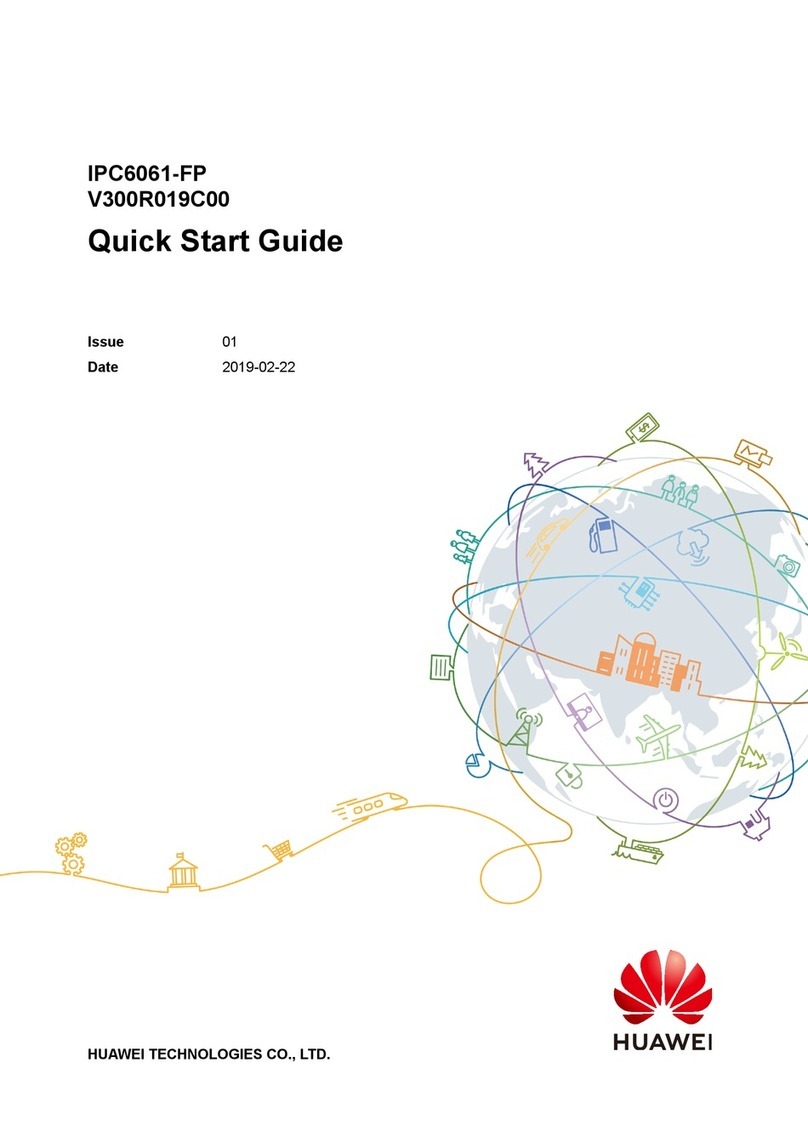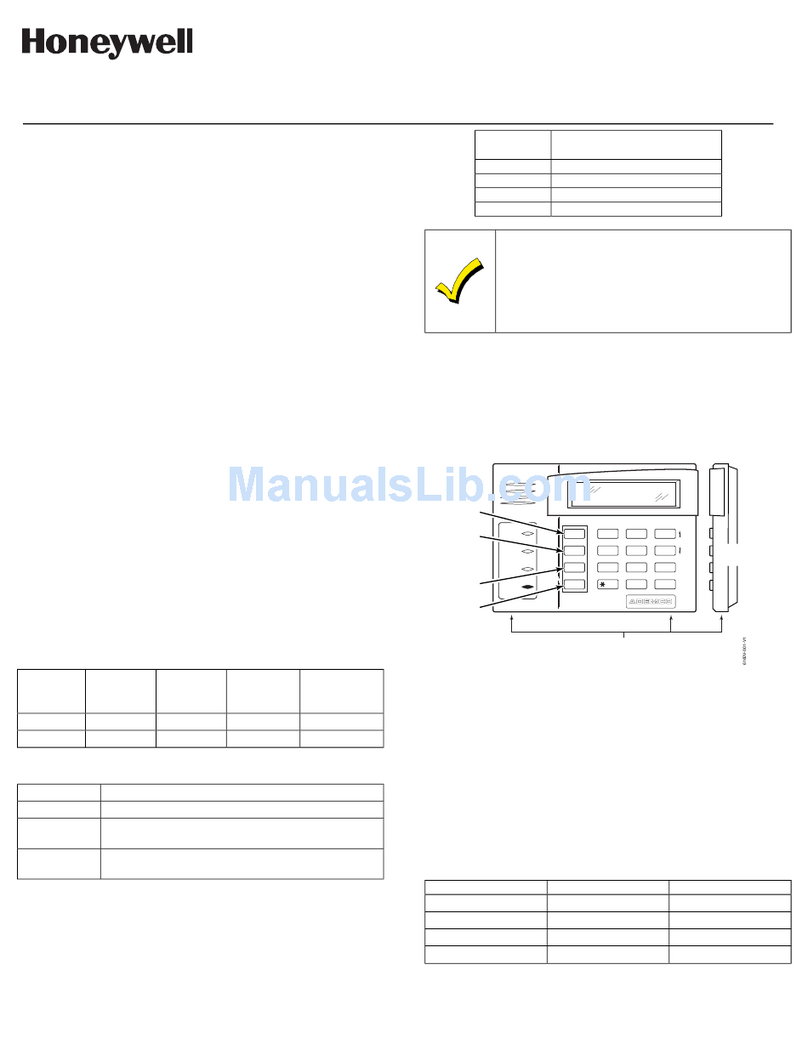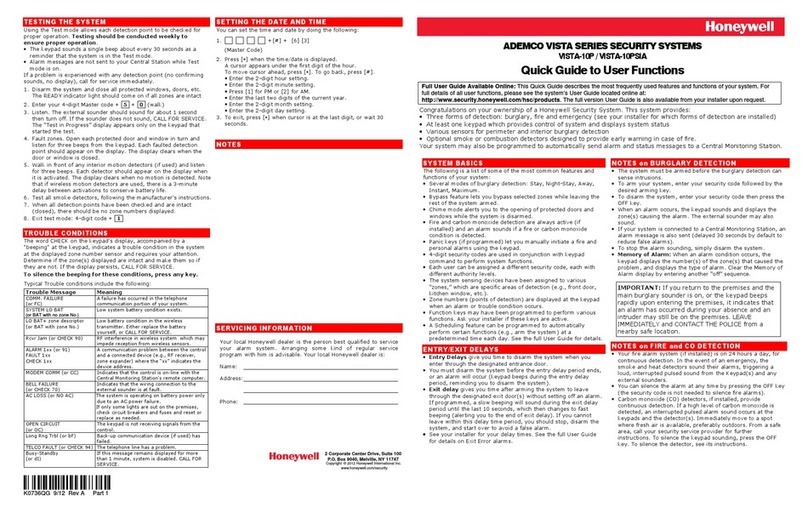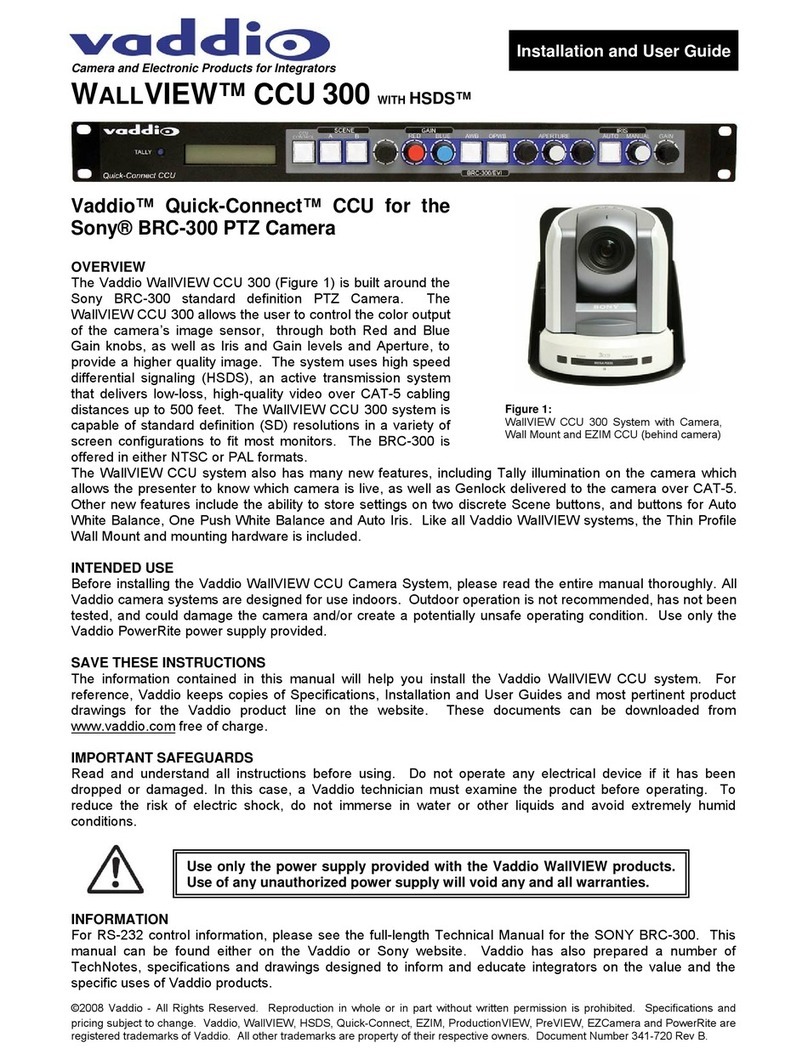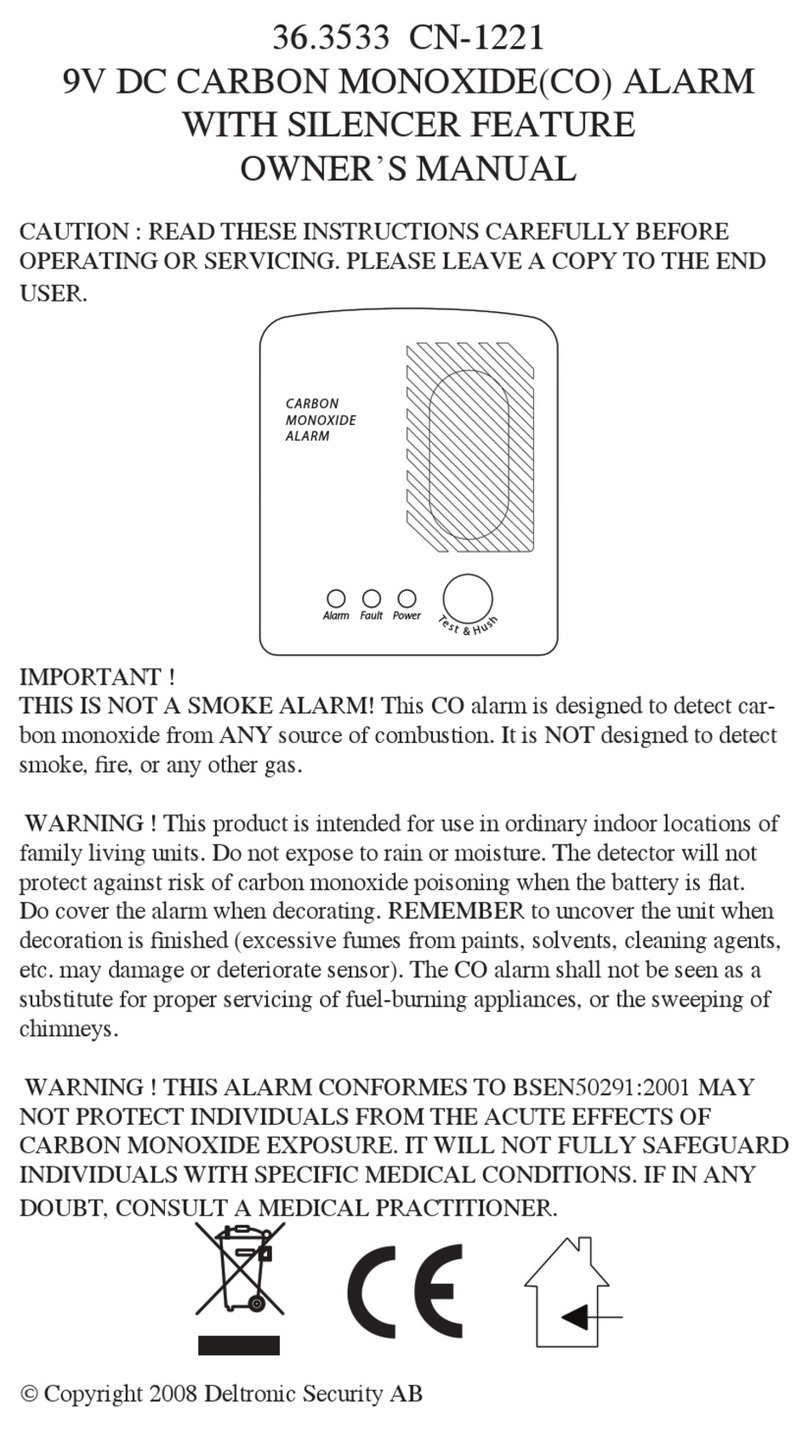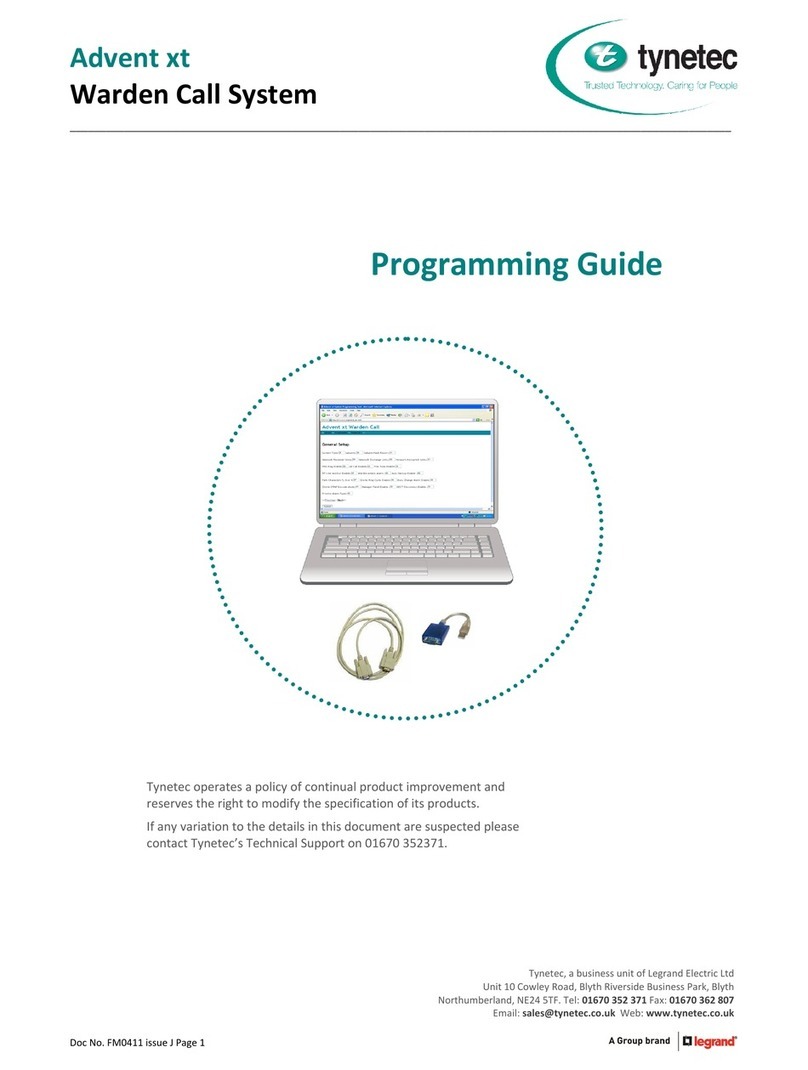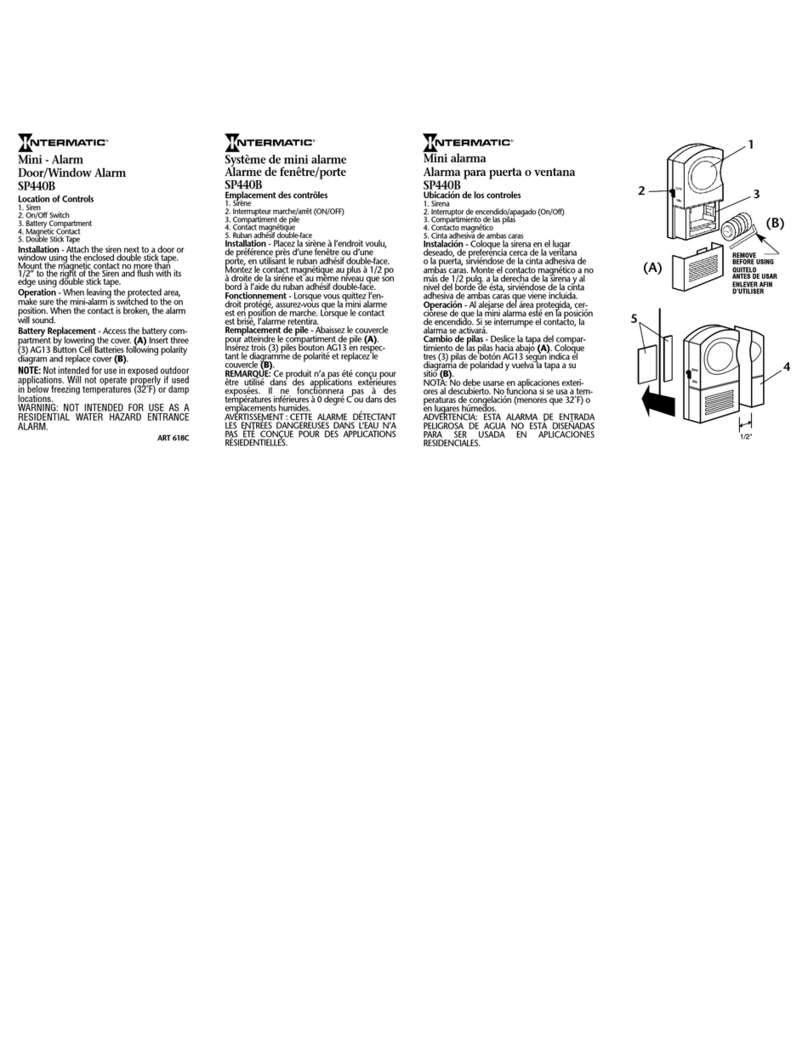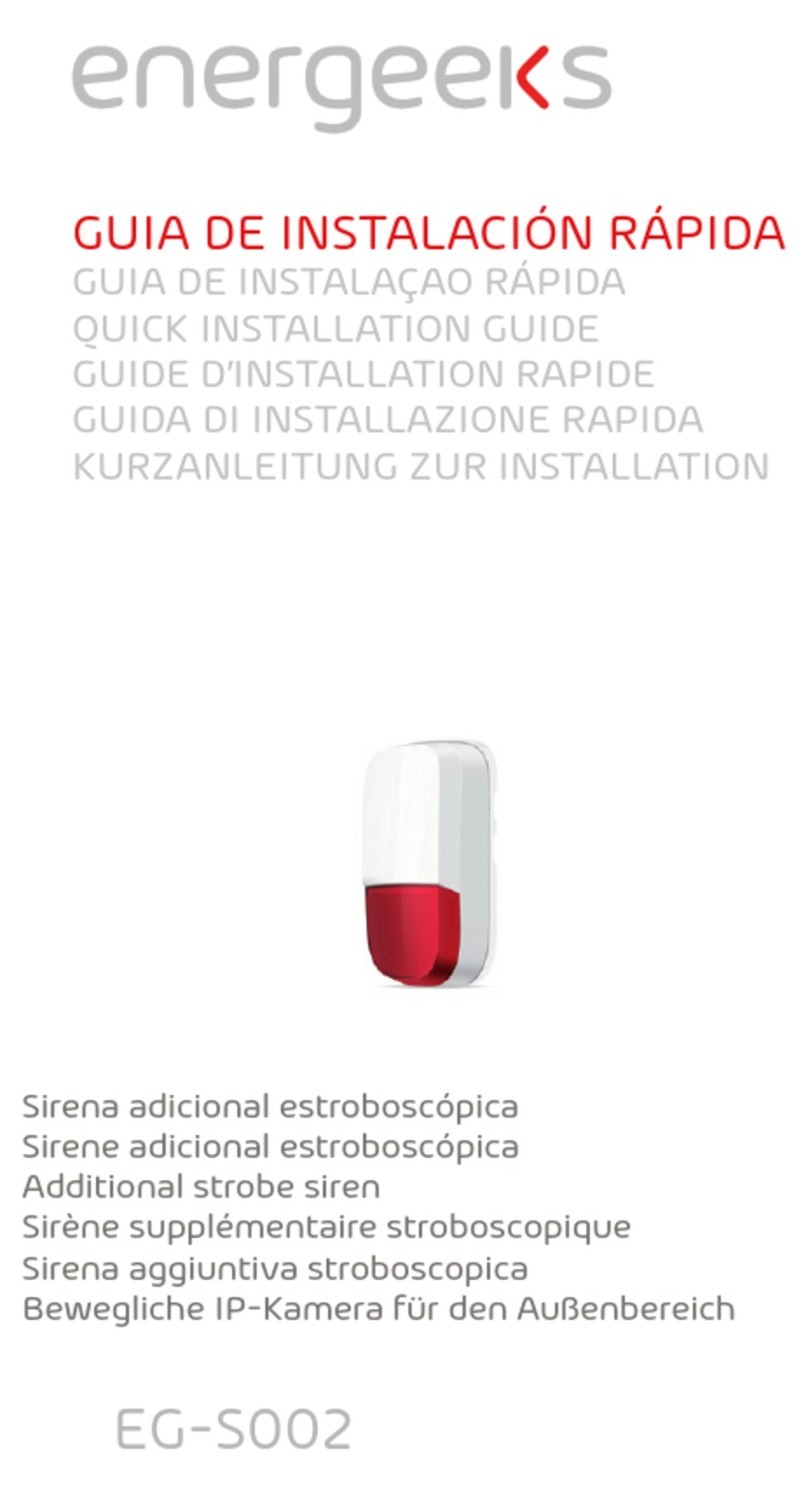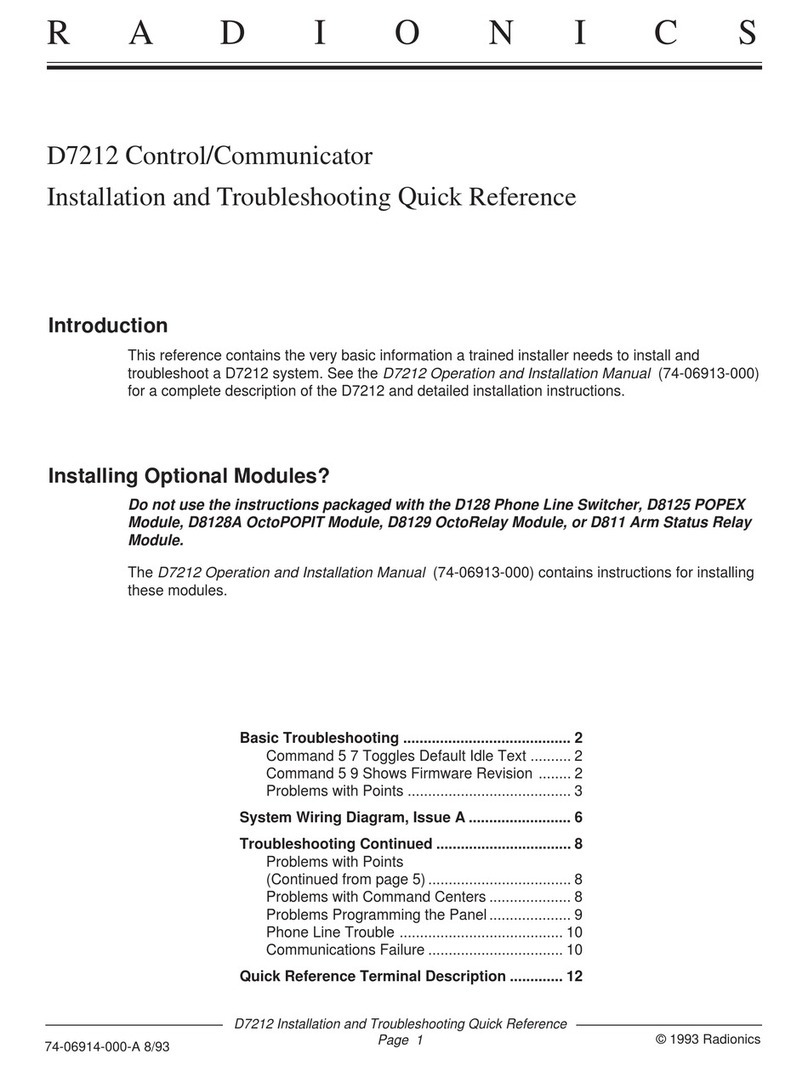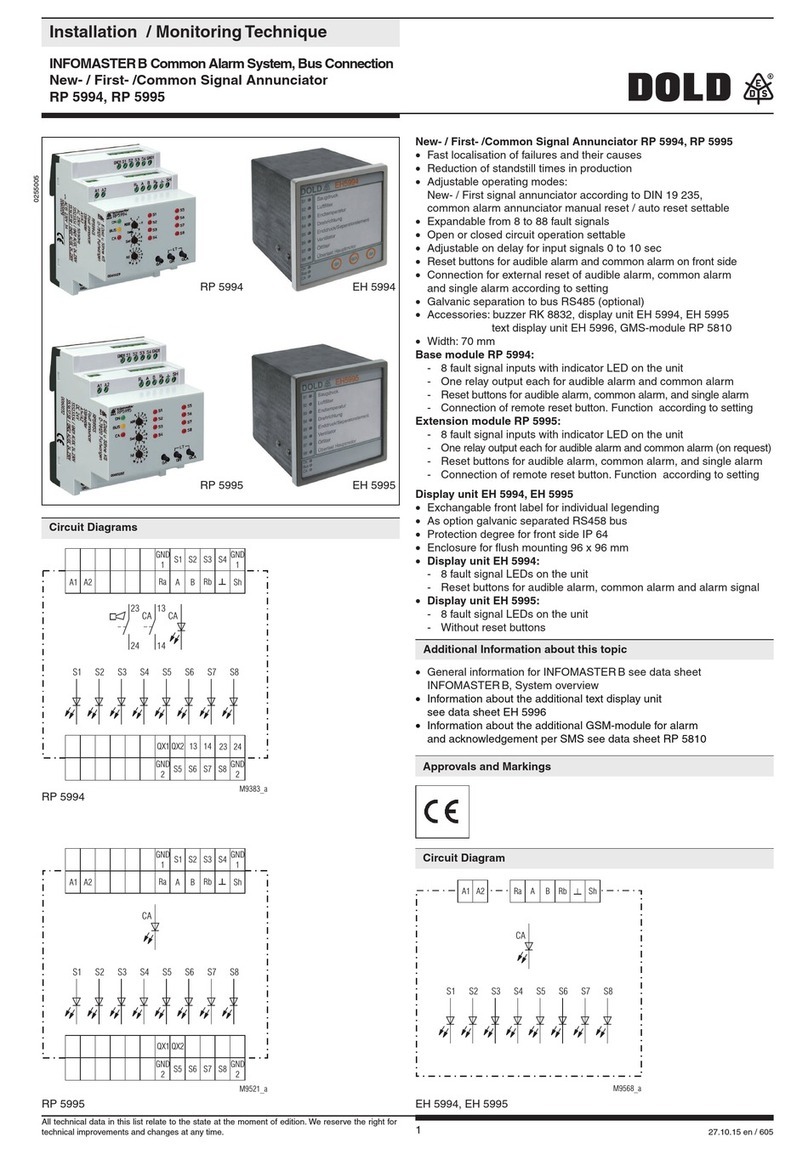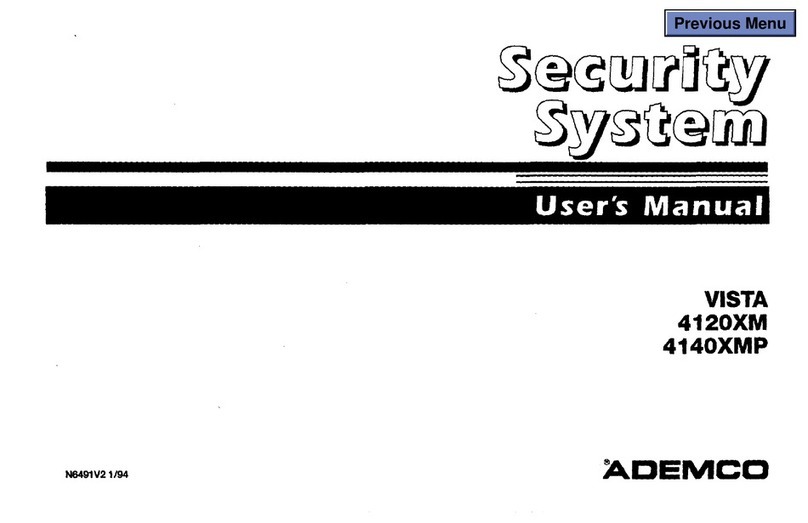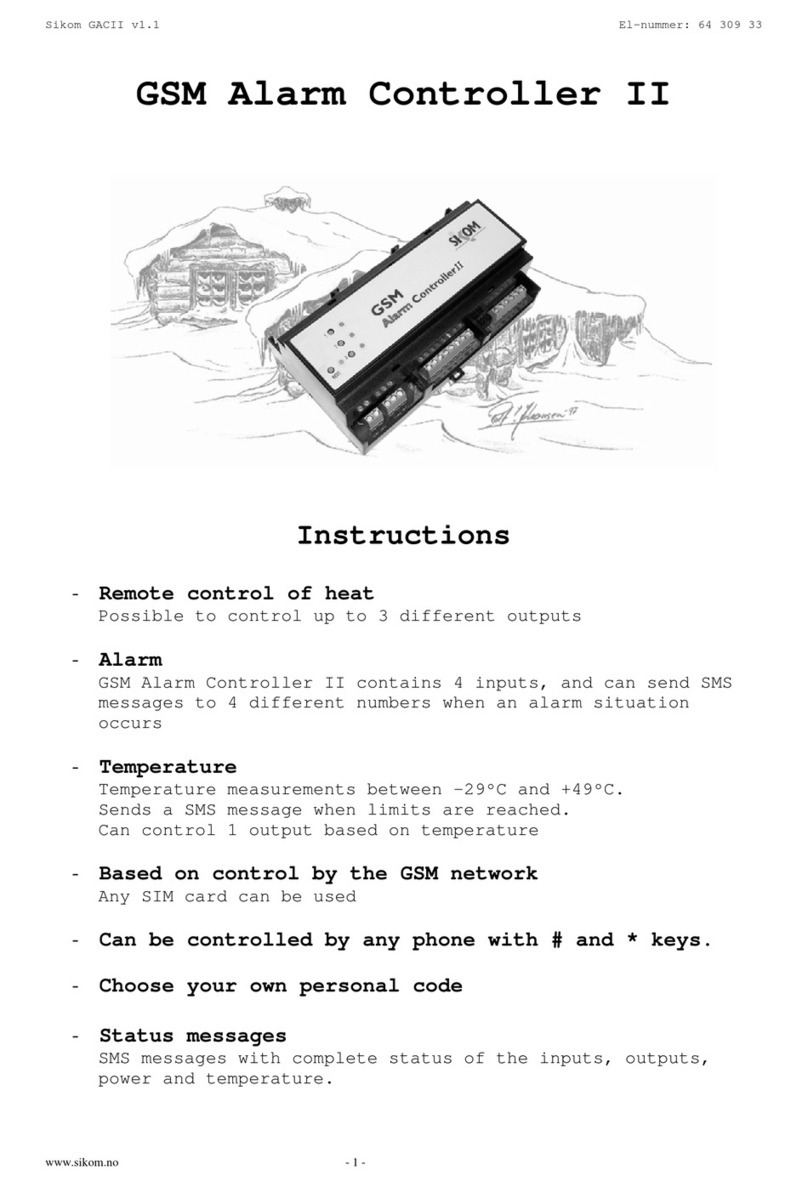Huawei IVS1800 User manual

IVS1800 Video Management System
User Manual
Issue 02
Date 2021-01-27
HUAWEI TECHNOLOGIES CO., LTD.

Copyright © Huawei Technologies Co., Ltd. 2021. All rights reserved.
No part of this document may be reproduced or transmitted in any form or by any means without prior
written consent of Huawei Technologies Co., Ltd.
Trademarks and Permissions
and other Huawei trademarks are trademarks of Huawei Technologies Co., Ltd.
All other trademarks and trade names mentioned in this document are the property of their respective
holders.
Notice
The purchased products, services and features are stipulated by the contract made between Huawei and
the customer. All or part of the products, services and features described in this document may not be
within the purchase scope or the usage scope. Unless otherwise specied in the contract, all statements,
information, and recommendations in this document are provided "AS IS" without warranties, guarantees
or representations of any kind, either express or implied.
The information in this document is subject to change without notice. Every eort has been made in the
preparation of this document to ensure accuracy of the contents, but all statements, information, and
recommendations in this document do not constitute a warranty of any kind, express or implied.
Huawei Technologies Co., Ltd.
Address: Huawei Industrial Base
Bantian, Longgang
Shenzhen 518129
People's Republic of China
Website: https://www.huawei.com
Email: [email protected]
Issue 02 (2021-01-27) Copyright © Huawei Technologies Co., Ltd. i

About This Document
Purpose
This document describes how to install, commission, operate, and maintain the
IVS1800.
Intended Audience
This document is intended for:
● Sales engineers
● Technical support engineers
● System engineers
Symbol Conventions
The symbols that may be found in this document are dened as follows.
Change History
Changes between document issues are cumulative. The latest document issue
contains all updates made in previous issues.
Symbol Description
Indicates a hazard with a high level of risk which, if not
avoided, will result in death or serious injury.
Indicates a hazard with a medium level of risk which, if not
avoided, could result in death or serious injury.
Indicates a hazard with a low level of risk which, if not
avoided, could result in minor or moderate injury.
IVS1800 Video Management System
User Manual About This Document
Issue 02 (2021-01-27) Copyright © Huawei Technologies Co., Ltd. ii

Symbol Description
Indicates a potentially hazardous situation which, if not
avoided, could result in equipment damage, data loss,
performance deterioration, or unanticipated results.
NOTICE is used to address practices not related to personal
injury.
Supplements the important information in the main text.
NOTE is used to address information not related to
personal injury, equipment damage, and environment
deterioration.
Issue 02 (2021-01-27)
Optimized the section "Commissioning the IVS1800."
Issue 01 (2020-11-24)
This issue is the rst ocial release.
IVS1800 Video Management System
User Manual About This Document
Issue 02 (2021-01-27) Copyright © Huawei Technologies Co., Ltd. iii

Contents
About This Document................................................................................................................ ii
1 Safety Information.................................................................................................................. 1
2 IVS1800 Overview....................................................................................................................4
2.1 Structure..................................................................................................................................................................................... 4
2.2 Specications............................................................................................................................................................................ 8
3 Installing an IVS1800............................................................................................................10
4 Commissioning the IVS1800............................................................................................... 16
4.1 Reference Documentation................................................................................................................................................. 16
4.2 Networking Scenarios......................................................................................................................................................... 16
4.3 Commissioning Cameras (LAN Switch Networking Scenario).............................................................................. 17
4.3.1 Commissioning IPC6325 Cameras............................................................................................................................... 18
4.3.2 Commissioning a C3220 Camera................................................................................................................................. 21
4.4 Commissioning Cameras (Smart ETH Gateway Networking Scenario).............................................................28
4.4.1 Commissioning IPC6325 Cameras............................................................................................................................... 28
4.4.2 Commissioning a C3220 Camera................................................................................................................................. 35
4.5 Setting Parameters on the IVS1800 WebUI................................................................................................................. 42
4.6 Setting Parameters on the iClient................................................................................................................................... 46
5 O&M......................................................................................................................................... 53
5.1 Replacing an IVS1800.......................................................................................................................................................... 53
5.2 Replacing a Hard Disk for the IVS1800.........................................................................................................................54
A Acronyms and Abbreviations............................................................................................. 57
IVS1800 Video Management System
User Manual Contents
Issue 02 (2021-01-27) Copyright © Huawei Technologies Co., Ltd. iv

1 Safety Information
General Safety
● Ensure that the product is used in an environment that meets its design
specications. Using the product in an incompatible environment may cause
malfunctions or component damage, which are not covered under warranty.
● Personnel who plan to install or maintain Huawei equipment must receive a
thorough training, understand all necessary safety precautions, and be able to
correctly perform all operations.
● Operation personnel should comply with local laws and regulations. The
safety instructions in the document are only supplements to local laws and
regulations.
● Do not operate the equipment or cables during thunderstorms.
● Before operating the equipment, remove any conductors such as jewelry or
watches.
● Use insulated tools during operations.
● Follow specied procedures during installation and maintenance.
● Measure contact point voltage with a multimeter before handling a conductor
surface or terminal. Ensure that the contact point has no voltage or the
voltage is within the specied range.
● Performing maintenance or locating faults may interrupt power to the loads if
batteries are not connected or the battery reserve is insucient.
● Cables stored at subzero temperatures must be stored at room temperature
for at least 24 hours before they are laid out.
● Perform routine maintenance; replace faulty components at the earliest.
Electrical Safety
● Grounding
– When installing a device, install the ground cable rst. When uninstalling
a device, remove the ground cable last.
– Before operating a device, ensure that the device is properly grounded.
● AC and DC Power
IVS1800 Video Management System
User Manual 1 Safety Information
Issue 02 (2021-01-27) Copyright © Huawei Technologies Co., Ltd. 1

D ANGER
● The power system is powered by high-voltage power sources. Direct or indirect
contact (through damp objects) with high-voltage power sources may result in
serious injury or death.
● Non-standard and improper operations may result in re or electric shock.
● Before making electrical connections, turn o the protection switch on the
upstream device to cut the power supply.
● Before connecting the AC power supply, ensure that electrical connections are
complete.
● Before connecting cables to loads or battery cables, check cable and terminal
polarities to prevent reverse connections.
● ESD
– To prevent electrostatic-sensitive components from being damaged by
static from human bodies, wear a grounded electrostatic discharge (ESD)
wrist strap or ESD gloves when touching circuit boards.
– When holding a board, hold its edge without touching any components,
especially chips.
– Package boards with ESD packaging materials before storing or
transporting them.
Cable Layout
● When routing cables, ensure that a sucient distance exists between the
cables and the DC busbar, shunt, and fuse. This prevents damage to the
insulation layer of the cables.
● Route and bind signal cables and strong-current cables or high-voltage cables
separately.
● Ensure that user-supplied cables are re-retardant.
Mechanical Safety
● Drilling Holes
NO TICE
Do not drill holes into a cabinet without permission. Incorrect drilling operations
may aect the electromagnetic shielding of the cabinet and damage cables inside.
Metal shavings from drilling may short-circuit boards inside the cabinet.
● Before drilling holes into a cabinet, remove cables from inside the cabinet.
● Wear goggles and protective gloves when drilling holes.
● After drilling, clean up any metal shavings that have accumulated inside or
outside the cabinet.
● Moving Heavy Objects
– Be cautious to avoid injury when moving heavy objects.
IVS1800 Video Management System
User Manual 1 Safety Information
Issue 02 (2021-01-27) Copyright © Huawei Technologies Co., Ltd. 2

– When moving equipment by hand, wear gloves to protect against sharp
edges.
IVS1800 Video Management System
User Manual 1 Safety Information
Issue 02 (2021-01-27) Copyright © Huawei Technologies Co., Ltd. 3

2 IVS1800 Overview
2.1 Structure
Front Panel
Figure 2-1 Front panel
Table 2-1 Port description
Name Type Function
Universal Serial Bus
(port)
USB2.0 Connects to one of the
following USB devices:
● USB ash drive
● USB mouse
● Removable hard disk
IVS1800 Video Management System
User Manual 2 IVS1800 Overview
Issue 02 (2021-01-27) Copyright © Huawei Technologies Co., Ltd. 4

Table 2-2 Indicator description
Name Status Description
LAN network port
indicator
● Steady green: The network ports on the rear panel
are properly connected.
●O: The network ports on the rear panel are not
properly connected.
Hard disk status
indicator
● Blinking green: Data is being read from or written to
the hard disk.
● Steady red: At least one hard disk is faulty.
●O: No data is being read from or written to the
hard disk.
Power status indicator ● Steady green: The device is operating properly.
● Blinking yellow at 5 Hz (on for 0.1s and o for 0.1s):
A non-hard disk fault has occurred, which will not
aect services.
Overtemperature or fan blocking has occurred.
● Blinking red at 5 Hz (on for 0.1s and o for 0.1s): A
critical fault has occurred, which will aect services.
Continuous high temperature, fan failure, or another
component fault has occurred.
●O: The device is shut down.
The scenarios are as follows:
– The power switch is not turned on, and the
device is powered o.
– The power button is not turned on, and the
software is not running.
Rear Panel
Figure 2-2 Rear panel
IVS1800 Video Management System
User Manual 2 IVS1800 Overview
Issue 02 (2021-01-27) Copyright © Huawei Technologies Co., Ltd. 5

Table 2-3 Port and button description
Name Type Function
Ground
terminal
- Connects a ground cable.
RS485 port RS485 Connects to an external PTZ device or access control
system.
This port is reserved for hardware but not for
software functions.
Alarm input
port
I/O
terminal
Connects to an external alarm input device, for
example, the access control system.
This port is reserved for hardware but not for
software functions.
Alarm output
port
I/O
terminal
Connects to an external alarm output device, for
example, an alarm bell.
Serial port COM Used for device access and maintenance.
Audio input
port
RCA Used for audio input. This port can be used to
broadcast voice les or talk with users in the
surveillance area where cameras with microphones
are installed.
Audio output
port
RCA Used for audio output. This port can be used to
listen to channel-associated voice of cameras.
High-
Denition
Multimedia
Interface
(HDMI) port
HDMI Used for HDMI video output and supports dual-
HDMI output from dierent sources.
● The HDMI 1.4 port supports a maximum
resolution of 1080p.
● The HDMI 2.0 port supports a maximum
resolution of 4K.
GE1/GE2
network port
RJ45 GE Ethernet port used to connect to a network
cable.
USB port USB3.0 Connects to one of the following USB devices:
● USB ash drive
● USB mouse
● Removable hard disk
IVS1800 Video Management System
User Manual 2 IVS1800 Overview
Issue 02 (2021-01-27) Copyright © Huawei Technologies Co., Ltd. 6

Name Type Function
Power button - Powers on or o the service software.
● After the power switch of the device is turned on,
the device automatically enters the running state.
You do not need to press the power button.
● When the power switch is turned on, you can
press the power button and hold it down for 10s
to enter the standby mode. If you press the power
button again, the device enters the running state.
When the device is in standby mode, the power
button indicator is steady blue. When the device
is running, the power button indicator is o.
Reset button - ● Hold down this button for 1s to reset the system.
● Hold down this button for 10s to restore the
device to factory defaults.
Power cable
port
- Connects the power supply.
Power switch - Powers on or o the device.
Table 2-4 Indicator description
Name Status Description
Network port ACT indicator ● O: No data is being transmitted.
● Blinking: Data is being transmitted.
Network port LINK indicator ● Steady on: The network port is
connected properly.
●O: The network port is not
connected.
Power-on/o status indicator ● Steady on: The service software is
running.
●O: The service software is not
started.
IVS1800 Video Management System
User Manual 2 IVS1800 Overview
Issue 02 (2021-01-27) Copyright © Huawei Technologies Co., Ltd. 7

2.2 Specications
Figure 2-3 IVS1800
Table 2-5 Performance specications
Category Item IVS1800-C08-04T
(16CH)
IVS1800-C08-04T (64CH)
Device
performa
nce
Networ
k video
inputs
16-channel 1080p, up
to 160 Mbit/s access
bandwidth
64-channel 1080p, up to 320
Mbit/s access bandwidth
Up to 160 Mbit/s access
bandwidth with intelligent
services enabled
Video
transfer
16-channel 1080p, up
to 160 Mbit/s
forwarding bandwidth
64-channel 1080p, up to 320
Mbit/s forwarding bandwidth
Up to 160 Mbit/s forwarding
bandwidth with intelligent
services enabled
Playbac
k/
Downlo
ad
16-channel 1080p, up
to 80 Mbit/s playback
bandwidth
32-channel 1080p, up to 160
Mbit/s playback bandwidth
Platform
performa
nce
IP
cameras
connect
ed
16 cameras to one
IVS1800
64 cameras to one IVS1800
Table 2-6 Hardware specications
Category Item Specications
Storage
capacity
Hard disk
quantity
8
Hard disk
port
SATA3.0
IVS1800 Video Management System
User Manual 2 IVS1800 Overview
Issue 02 (2021-01-27) Copyright © Huawei Technologies Co., Ltd. 8

Category Item Specications
Hard disk
type
Enterprise-level disks: 4 TB, 6 TB, 8 TB, or 10 TB
Monitoring-level disks: 4 TB or 6 TB
Controller Processor Hi3559A
Memory 8 GB DDR4
External
ports
Network
port
Two 10/100/1000 Mbit/s Ethernet ports
USB ports Three USB ports (two USB 2.0 ports on the front
panel and one USB 3.0 port on the rear panel)
Audio
input
1 channel, RCA port
Audio
output
1 channel, RCA port
Alarm port 4-channel alarm input, 2-channel alarm output
Other
specicatio
ns
Power
consumpti
on (8 hard
disks
included)
124 W
Power
supply
110–220 V AC
Weight
(hard disks
excluded)
6.60 kg
Dimensions
(H x W x
D)
86 mm x 442 mm x 467 mm
IVS1800 Video Management System
User Manual 2 IVS1800 Overview
Issue 02 (2021-01-27) Copyright © Huawei Technologies Co., Ltd. 9

3 Installing an IVS1800
Context
By default, the IVS1800 is delivered without disks. After the IVS1800 is delivered to
the site, install hard disks as required and then install the IVS1800 in the cabinet.
Procedure
Step 1 Install hard disks.
1. Use a PH2 screwdriver to remove the two black screws on the rear of the
chassis cover, and take o the chassis cover.
Figure 3-1 Removing the chassis cover
2. Remove two black screws on each side of the chassis and the silvery white
one on top of the hard disk tray, raise the hard disk tray by 45 degrees, and
take out the upper and then lower layers of hard disk tray.
Figure 3-2 Removing the hard disk tray
3. Place the hard disks with ports facing upwards and align the screw holes on
the hard disk tray with the hard disks and fasten the screws. Before the
installation, ensure that the fastener of the hard disk tray is on a dierent
side from the hard disk port, as shown in the lower left gure.
IVS1800 Video Management System
User Manual 3 Installing an IVS1800
Issue 02 (2021-01-27) Copyright © Huawei Technologies Co., Ltd. 10

Figure 3-3 Installing hard disks
4. Insert the hard disk tray back at 45 degrees with the opening of its locking
buckle facing downwards, hold the screw in the red-framed part to lower the
hard disk tray until it is level, and fasten the black screws on the left and right
sides and the white screw on the top.
Figure 3-4 Fastening the screw on the panel and the screws on the hard disk
tray
5. Connect data and power cables to hard disks. Connect hard disk cable ports
P0–P3 to hard disks on the lower-layer hard disk tray and ports P4–P7 to hard
disks on the upper-layer, as shown in the lower left gure.
Figure 3-5 Connecting data and power cables to hard disks
6. Close the chassis cover, and use a PH2 screwdriver to fasten the rear screws.
IVS1800 Video Management System
User Manual 3 Installing an IVS1800
Issue 02 (2021-01-27) Copyright © Huawei Technologies Co., Ltd. 11

Figure 3-6 Closing the chassis cover
Step 2 Install the device.
NO TE
● Before installing the IVS1800 in a cabinet, install guide rails to hold the device. If guide
rails have been installed in the cabinet, check whether they match the device and
whether they block the air intake or exhaust vents of the chassis as the fan is located on
the side. If the vents are blocked, change the guide rails.
● Huawei provides guide rails that can be adjusted from 500 mm to 800 mm for
additional purchase if required for IVS1800 installation.
● Do not attach rubber feet on the IVS1800 to save space during cabinet installation.
1. Conrm the installation location of guide rails in the cabinet. Install cage nuts
(two at the front and three at the back on each side) to secure the guide rails
at the proper position in the cabinet, as shown in the lower left gure. The
lower right gure shows how to install cage nuts.
1. Insert a cage nut into the square hole from the inside of the cabinet and
clamp it to the lower frame of the square hole.
2. Use a mounting bar to pull the cage nut until it clamps the upper frame of
the square hole.
Figure 3-7 Installing a cage nut
2. Install guide rails. Horizontally place a guide rail to the installation location
through the positioning block at the front of the guide rail and the
positioning hook at the rear of the guide rail. Fasten four M6 screws (two on
each side) to x the front end and six M6 screws (three on each side) to x
the rear end, as shown in the lower right gure.
CA UTION
Before installing a guide rail, check the (F/L, F/R) labels on the guide rail to
identify whether it is for the left or right and which part is the front or rear.
F/L indicates the front end of the left guide rail, and F/R indicates the front
end of the right guide rail.
IVS1800 Video Management System
User Manual 3 Installing an IVS1800
Issue 02 (2021-01-27) Copyright © Huawei Technologies Co., Ltd. 12

Figure 3-8 Installing a guide rail
3. Install a ller panel for guide rails. Fasten the M6 screws to install the ller
panel for the guide rails.
Figure 3-9 Installing a ller panel for guide rails
4. Install the cage nuts that secure the IVS1800. The cage nut installation
locations are the rst and sixth holes along the guide rails, as shown in the
following gure.
IVS1800 Video Management System
User Manual 3 Installing an IVS1800
Issue 02 (2021-01-27) Copyright © Huawei Technologies Co., Ltd. 13

Figure 3-10 Installing cage nuts
5. Install mounting ears. Use a PH2 screwdriver to secure the mounting ears to
both sides of the front panel of the device with four screws on each side.
When the device is near the front door of the cabinet, fasten screws in hole
groups 1 and 2; when the device is near the rear door, fasten screws in hole
groups 2 and 3.
Figure 3-11 Installing mounting ears
6. Install the IVS1800 in the cabinet.
1. Lift the device from both sides and carefully position it at the front of the
cabinet.
2. Lift the device slightly above the guide rails, gently place it on the guide
rails, and then slide it into the cabinet until the mounting ears of the subrack
contact the mounting bars at the front of the cabinet.
7. Thread M6 screws (prepared by the customer) through two slotted holes on
each mounting ear. Fasten the M6 screws using a Phillips screwdriver to x
the mounting ears on the front mounting bars of the cabinet, as shown in the
lower right gure.
IVS1800 Video Management System
User Manual 3 Installing an IVS1800
Issue 02 (2021-01-27) Copyright © Huawei Technologies Co., Ltd. 14

Figure 3-12 Securing the device
Step 3 Power on the device.
1. Turn on the power switch.
2. Check the indicators on the front panel of the device for its running status.
----End
IVS1800 Video Management System
User Manual 3 Installing an IVS1800
Issue 02 (2021-01-27) Copyright © Huawei Technologies Co., Ltd. 15
Table of contents
Other Huawei Security System manuals