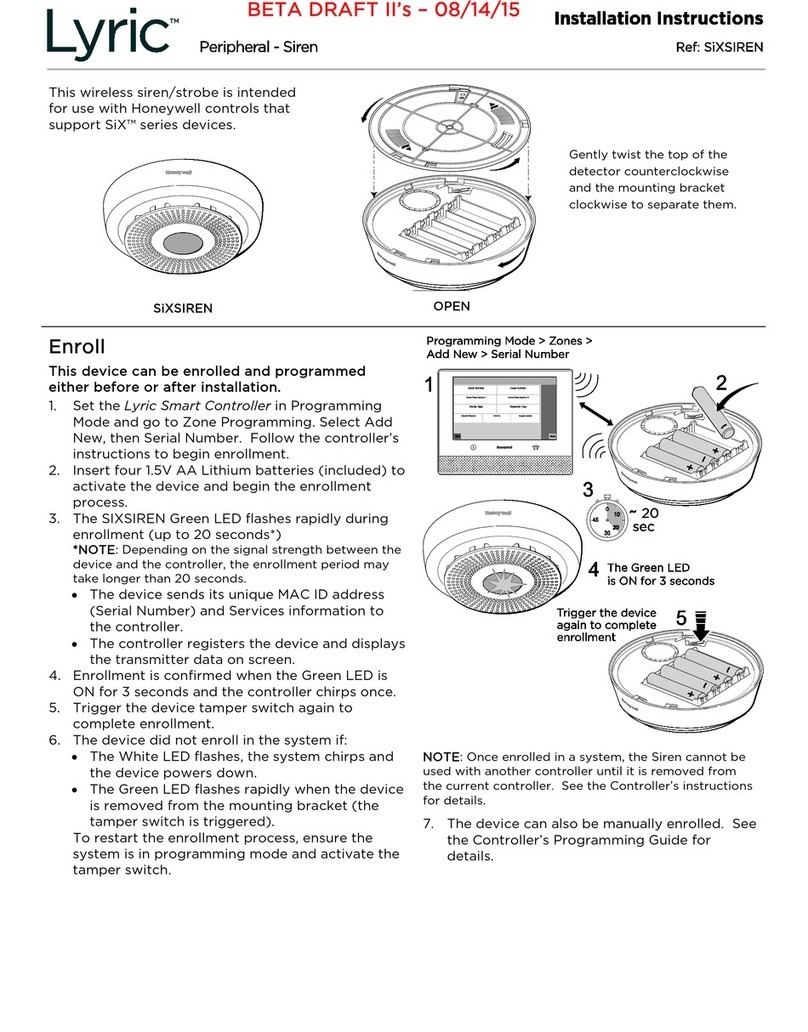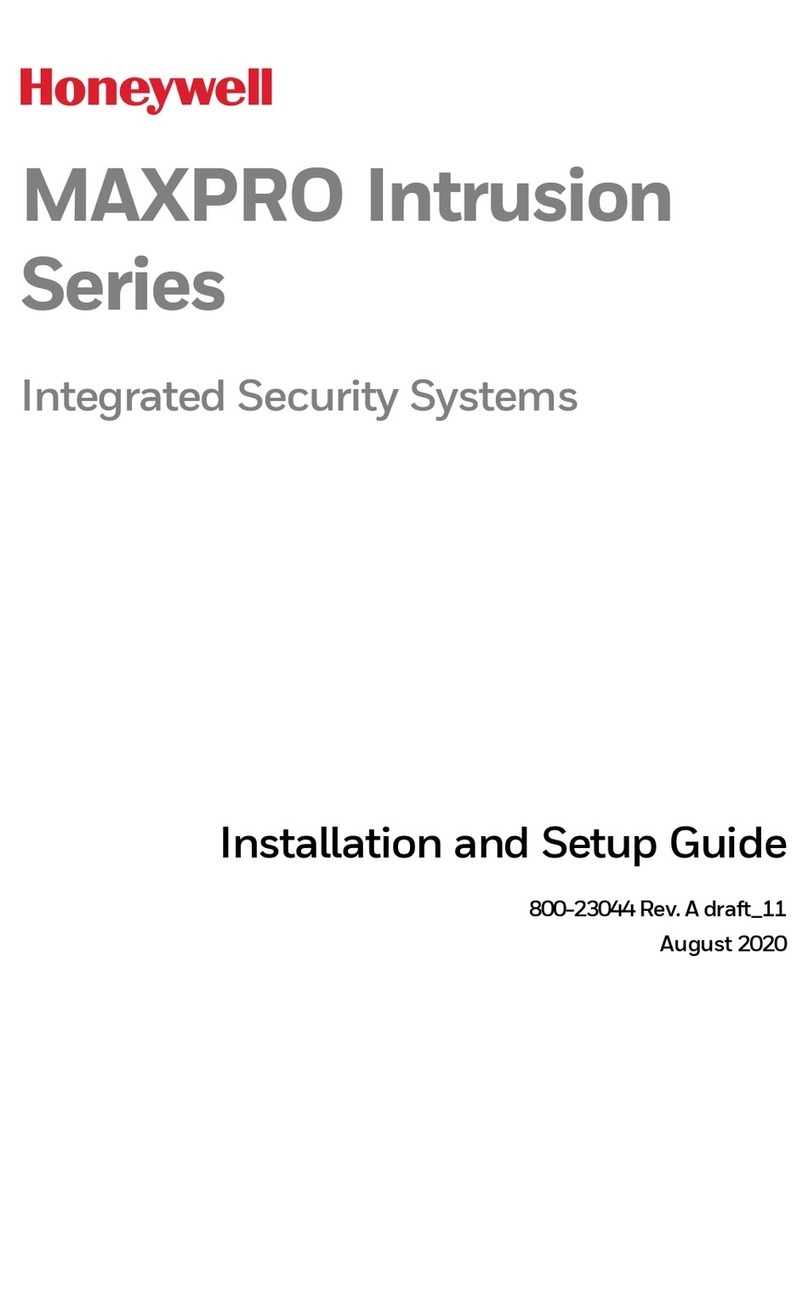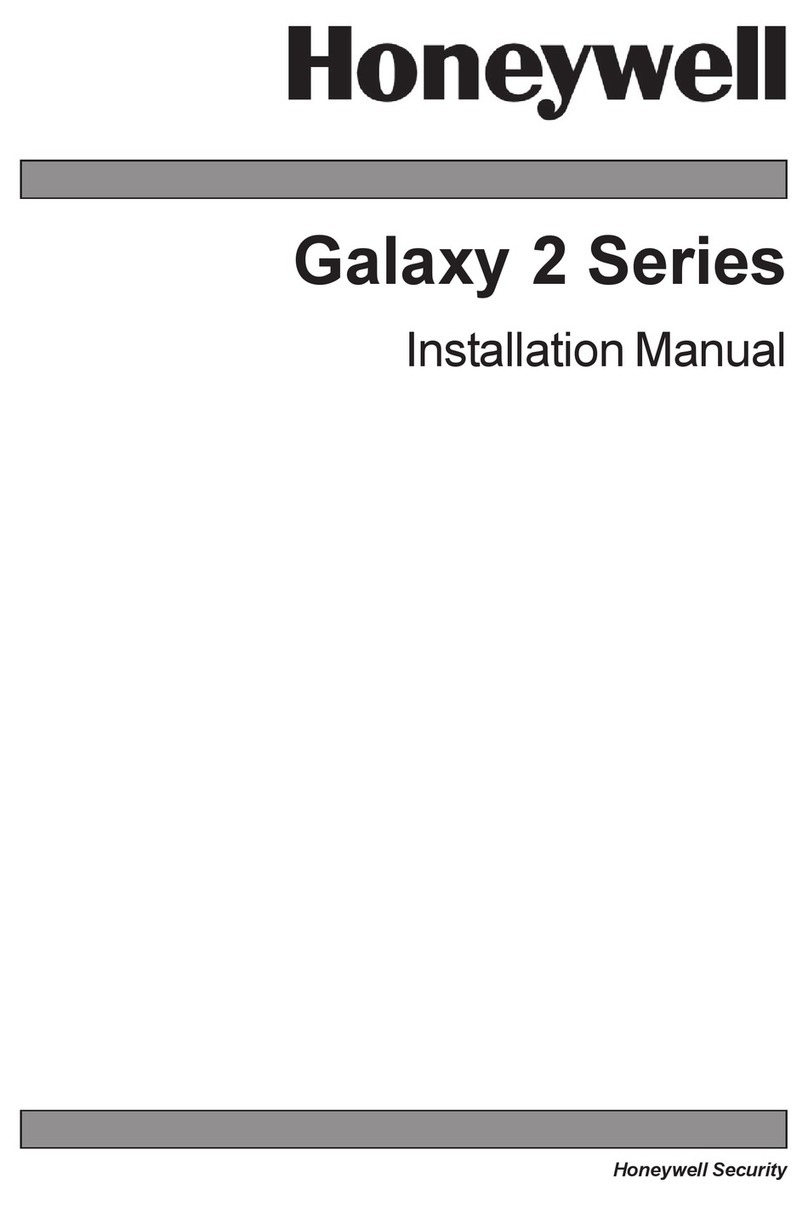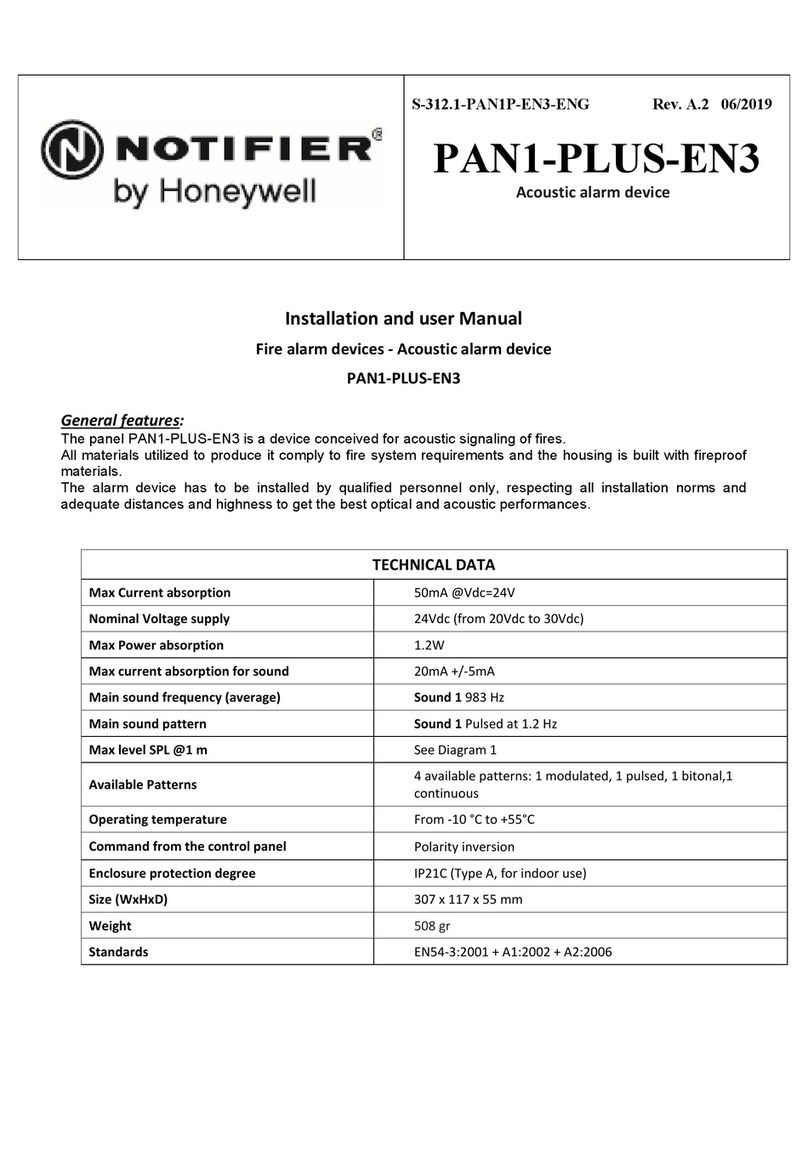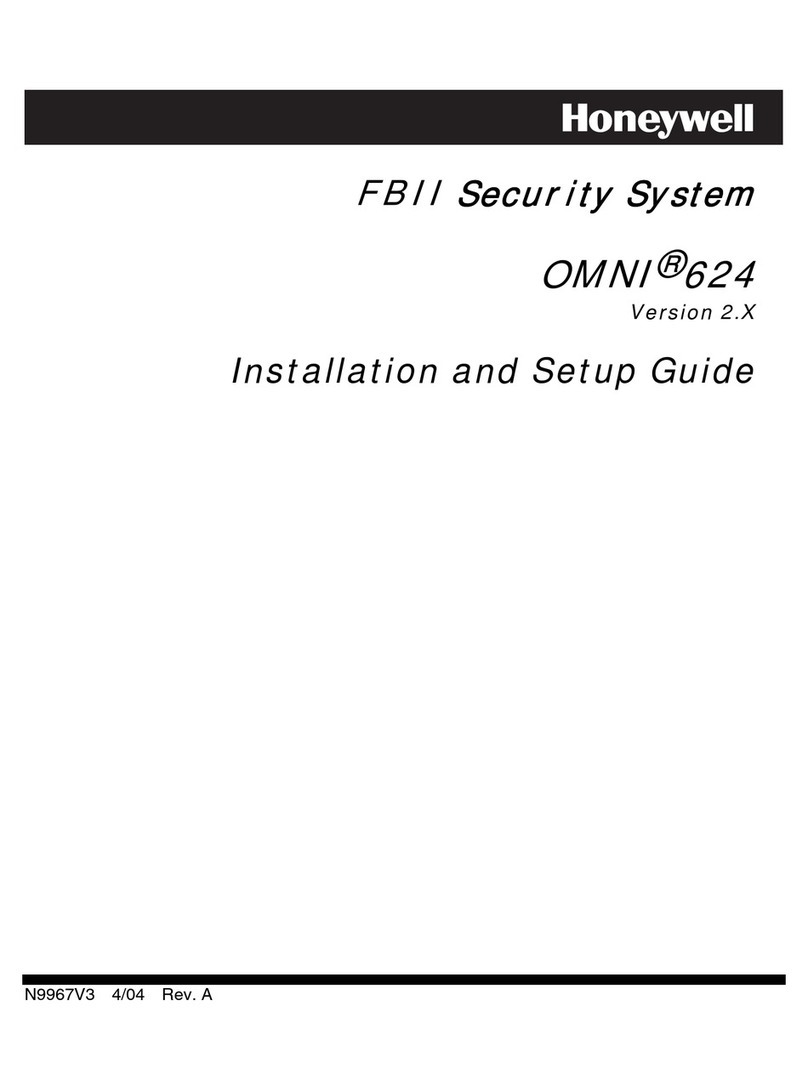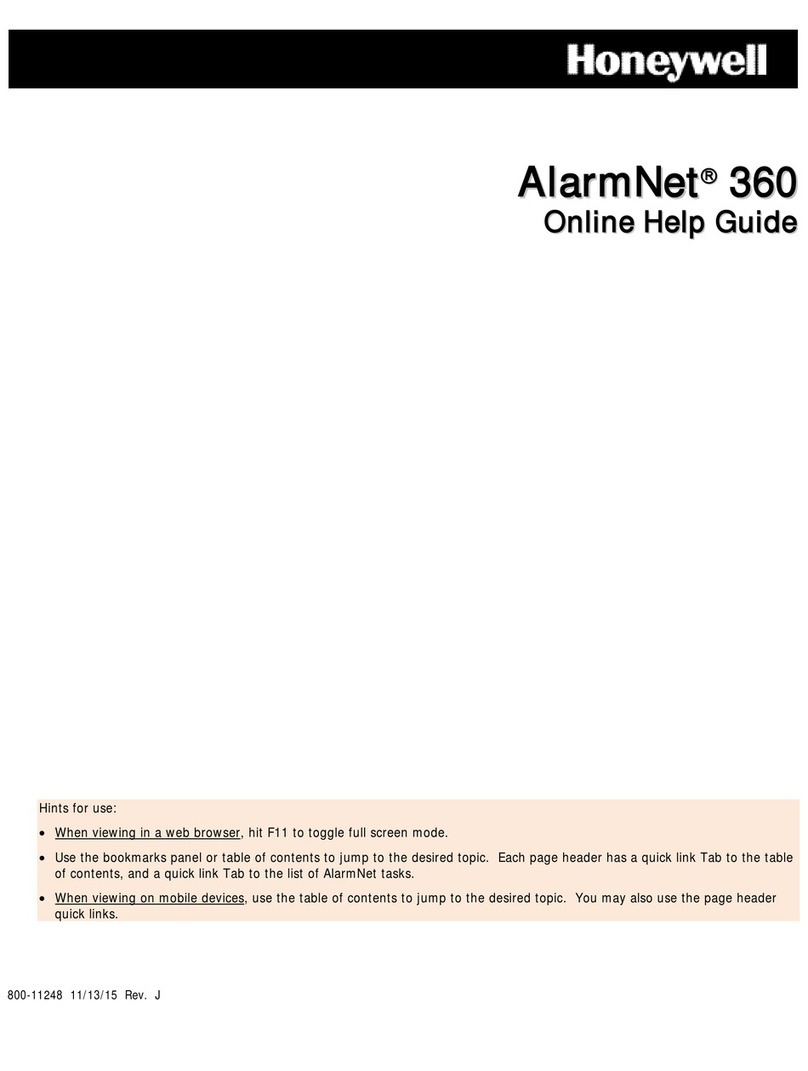TESTING THE SYSTEM
Using the Test mode allows each detection point to be checked for
proper operation. Testing should be conducted weekly to
ensure proper operation.
• The keypad sounds a single beep about every 30 seconds as a
reminder that the system is in the Test mode.
• Alarm messages are not sent to your Central Station while Test
mode is on.
f a problem is experienced with any detection point (no confirming
sounds, no display), call for service immediately.
1. Disarm the system and close all protected windows, doors, etc.
The READY indicator light should come on if all zones are intact
2. Enter your 4-digit Master code + 5 + 0 (walk)
3. Listen. The external sounder should sound for about 1 second
then turn off. f the sounder does not sound, CALL FOR SERV CE.
The “Test in Progress” display appears only on the keypad that
started the test.
4. Fault zones. Open each protected door and window in turn and
listen for three beeps from the keypad. Each faulted detection
point should appear on the display. The display clears when the
door or window is closed.
5. Walk in front of any interior motion detectors (if used) and listen
for three beeps. Each detector should appear on the display when
it is activated. The display clears when no motion is detected. Note
that if wireless motion detectors are used, there is a 3-minute
delay between activations to conserve battery life.
6. Test all smoke detectors
7. When all detection points have been checked and are intact
(closed), there should be no zone numbers displayed.
8. Exit test mode: 4-digit code + 1
TROUBLE CONDITIONS
The word CHECK on the keypad's display, accompanied by a
"beeping" at the keypad, indicates a trouble condition in the system
at the displayed zone number sensor and requires your attention.
Determine if the zone(s) displayed are intact and make them so if
they are not. f the display persists, CALL FOR SERV CE.
To silence the beeping for these conditions, press any key.
Typical Trouble conditions include the following:
Trouble Message Meaning
COMM. FA LURE
(or FC)
A failure has occurred in the telephone
communication portion of your system.
SYSTEM LO BAT
(or BAT with no zone No.)
Low system battery condition exists.
LO BAT+ zone descriptor
(or BAT with zone No.)
Low battery condition in the wireless
transmitter. Either replace the battery
yourself, or CALL FOR SERV CE.
Rcvr Jam (or CHECK 90) RF interference in wireless system which may
impede reception from wireless sensors.
ALARM 1xx (or 91)
FAULT 1xx
CHECK 1xx
A communication problem between the control
and a connected device (e.g., RF receiver,
zone expander) where the “xx” indicates the
device address.
MODEM COMM (or CC) ndicates that the control is on-line with the
Central Monitoring Station's remote computer.
The telephone line has a problem.
Busy-Standby
(or d )
f this message remains displayed for more
than 1 minute, system is disabled. CALL FOR
SERV CE.
SETTING THE DATE AND TIME
You can set the time and date by doing the following:
1. +[#] + [6] [3]
(Master Code)
2. Press [∗] when the time/date is displayed.
A cursor appears under the first digit of the hour.
To move cursor ahead, press [∗]. To go back, press [#].
• Enter the 2-digit hour setting.
• Enter the 2-digit minute setting.
• Press [1] for PM or [2] for AM.
• Enter the last two digits of the current year.
• Enter the 2-digit month setting.
• Enter the 2-digit day setting.
3. To exit, press [∗] when cursor is at the last digit, or wait 30
seconds.
NOTES
SERVICING INFORMATION
Your local Honeywell dealer is the person best qualified to service
your alarm system. Arranging some kind of regular service
program with him is advisable. Your local Honeywell dealer is:
Name:
Address:
Phone:
ADEMCO VISTA SERIES SECURITY SYSTEMS
VISTA-10P / VISTA-10PSIA
Quick Guide to User Functions
Full User Guide Available Online: This Quick Guide describes the most frequently used features and functions of your system. For
full details of all user functions, please see the system’s User Guide located online at:
http://www.security.honeywell.com/hsc/products. The full version User Guide is also available from your installer upon request.
Congratulations on your ownership of a Honeywell Security System. This system provides:
• Three forms of detection: burglary, fire and emergency (see your installer for which forms of detection are installed)
• At least one keypad which provides control of system and displays system status
• Various sensors for perimeter and interior burglary detection
• Optional smoke or combustion detectors designed to provide early warning in case of fire.
Your system may also be programmed to automatically send alarm and status messages to a Central Monitoring Station.
SYSTEM BASICS
The following is a list of some of the most common features and
functions of your system:
• Several modes of burglary detection: Stay, Night-Stay, Away,
nstant, Maximum.
• Bypass feature lets you bypass selected zones while leaving the
rest of the system armed.
• Chime mode alerts you to the opening of protected doors and
windows while the system is disarmed.
• Fire and carbon monoxide detection are always active (if
installed) and an alarm sounds if a fire or carbon monoxide
condition is detected.
• Panic keys (if programmed) let you manually initiate a fire and
personal alarms using the keypad.
• 4-digit security codes are used in conjunction with keypad
command to perform system functions.
• Each user can be assigned a different security code, each with
different authority levels.
• The system sensing devices have been assigned to various
“zones,” which are specific areas of detection (e.g., front door,
kitchen window, etc.).
• Zone numbers (points of detection) are displayed at the keypad
when an alarm or trouble condition occurs.
• Function keys may have been programmed to perform various
functions. Ask your installer if these keys are active.
• A Scheduling feature can be programmed to automatically
perform certain functions (e.g., arm the system) at a
predetermined time each day. See the full User Guide for details.
ENTRY/EXIT DELAYS
• Entry Delays give you time to disarm the system when you
enter through the designated entrance door.
• You must disarm the system before the entry delay period ends,
or an alarm will occur (keypad beeps during the entry delay
period, reminding you to disarm the system).
• Exit delay gives you time after arming the system to leave
through the designated exit door(s) without setting off an alarm.
f programmed, a slow beeping will sound during the exit delay
period until the last 10 seconds, which then changes to fast
beeping (alerting you to the end of exit delay). f you cannot
leave within this delay time period, you should stop, disarm the
system, and start over to avoid a false alarm.
•
•
•
• See your installer for your delay times. See the full User Guide
for details on Exit Error alarms.
NOTES on BURGLARY DETECTION
• The system must be armed before the burglary detection can
sense intrusions.
• To arm your system, enter your security code followed by the
desired arming key.
• To disarm the system, enter your security code then press the
OFF key.
• When an alarm occurs, the keypad sounds and displays the
zone(s) causing the alarm. The external sounder may also
sound.
• f your system is connected to a Central Monitoring Station, an
alarm message is also sent (delayed 30 seconds by default to
reduce false alarms).
• To stop the alarm sounding, simply disarm the system.
• Me ory of Alar : When an alarm condition occurs, the
keypad displays the number(s) of the zone(s) that caused the
problem, and displays the type of alarm. Clear the Memory of
Alarm display by entering another “off” sequence.
IMPORTANT: f you return to the premises and the
main burglary sounder is on, or the keypad beeps
rapidly upon entering the premises, it indicates that
an alarm has occurred during your absence and an
intruder may still be on the premises. LEAVE
MMED ATELY and CONTACT THE POL CE from a
nearby safe location.
NOTES on FIRE and CO DETECTION
• Your fire alarm system (if installed) is on 24 hours a day, for
continuous detection. n the event of an emergency, the
smoke and heat detectors sound their alarms, triggering a
loud, interrupted pulsed sound from the Keypad(s) and any
external sounders.
• You can silence the alarm at any time by pressing the OFF key
(the security code is not needed to silence fire alarms).
• Carbon monoxide (CO) detectors, if installed, provide
continuous detection. f a high level of carbon monoxide is
detected, an interrupted pulsed alarm sound occurs at the
keypads and the detector(s). mmediately move to a spot
where fresh air is available, preferably outdoors. From a safe
area, call your security service provider for further
instructions. To silence the keypad sounding, press the OFF
key. To silence the detector, see its instructions.