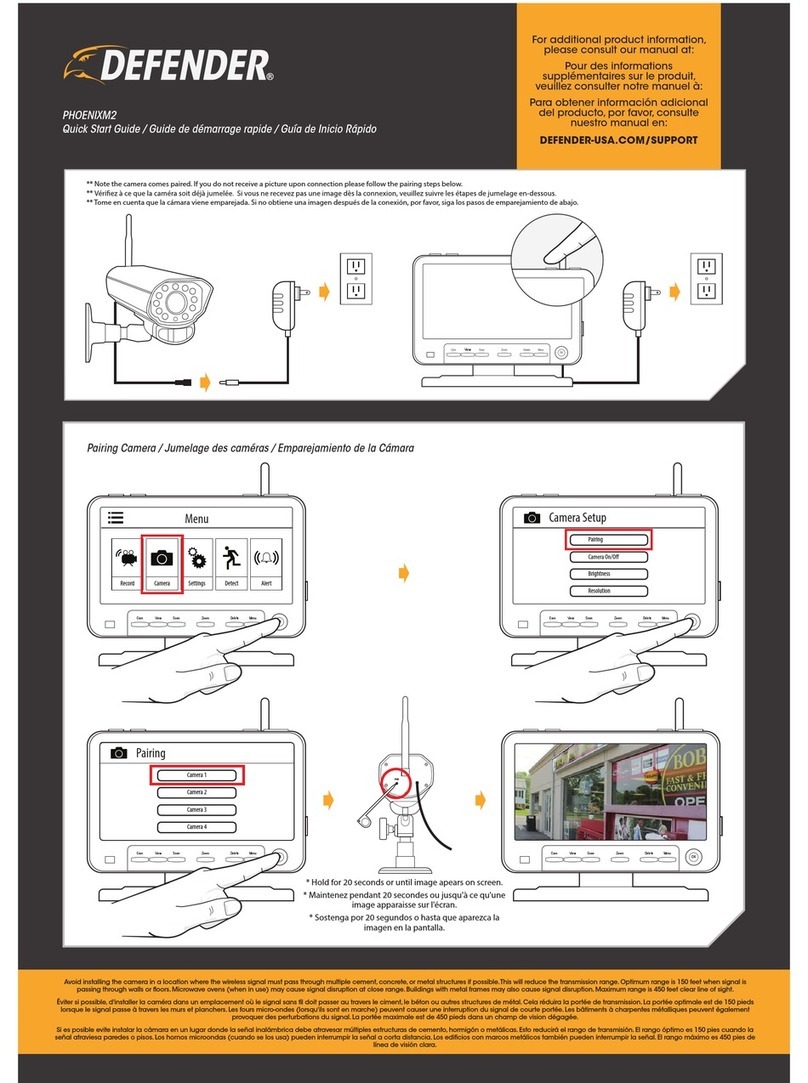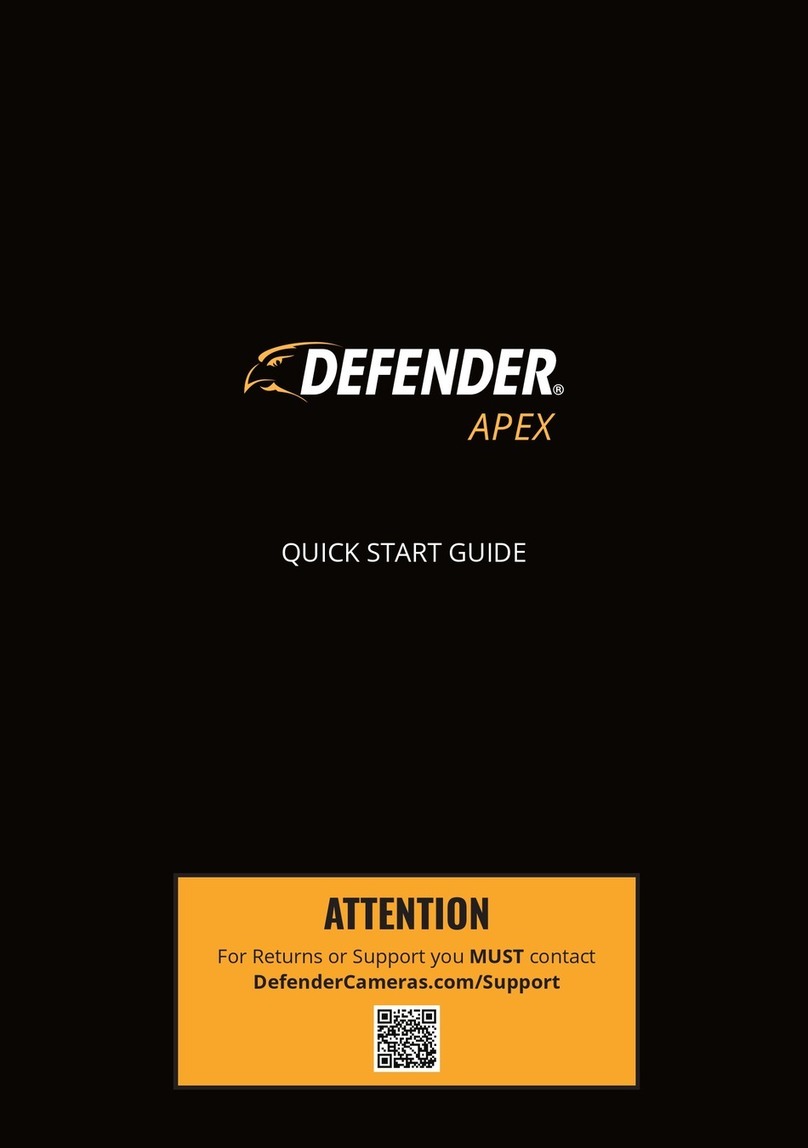Defender SENTINEL3 User manual
Other Defender Security System manuals
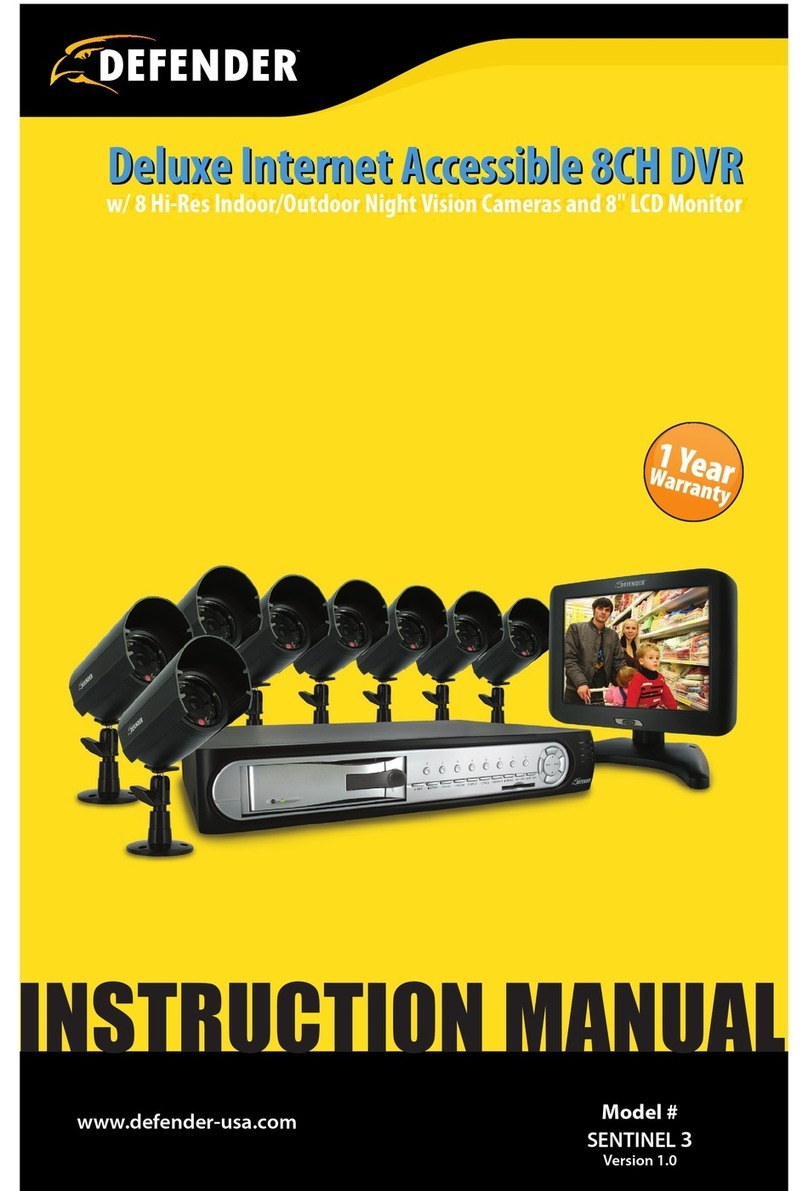
Defender
Defender SENTINEL 3 User manual
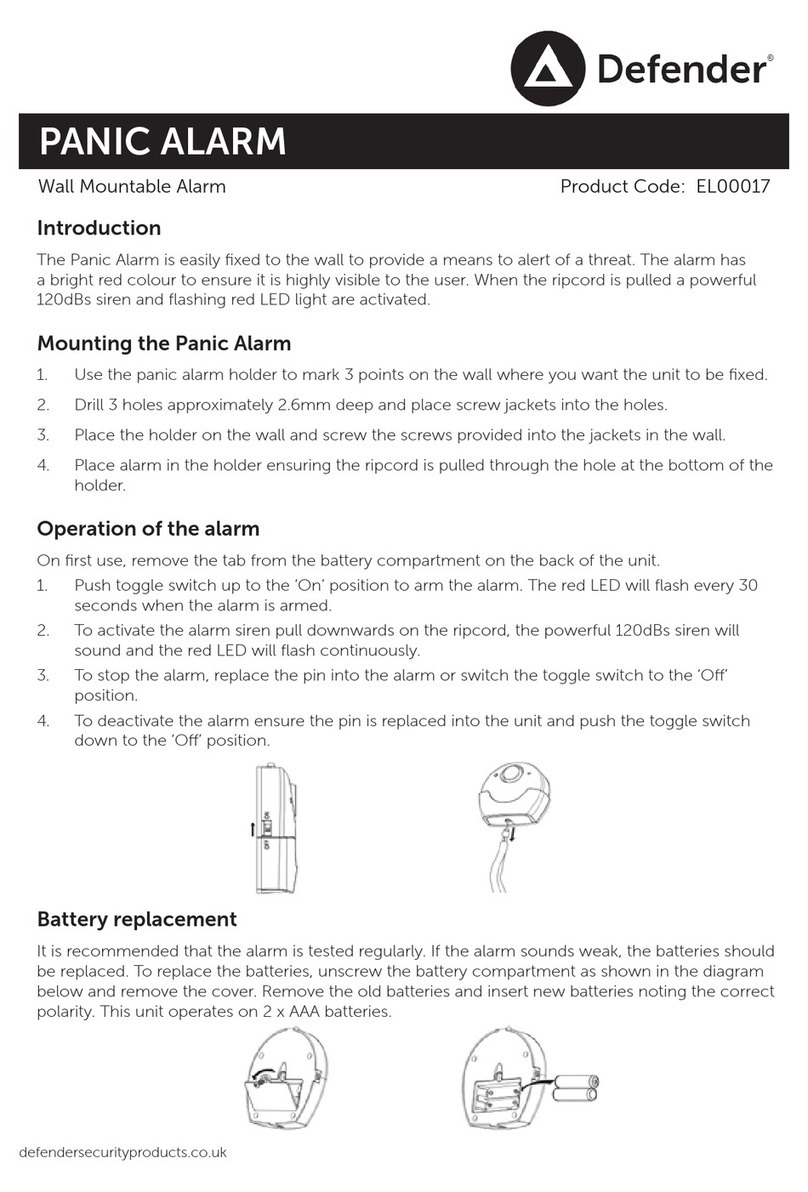
Defender
Defender EL00017 User manual
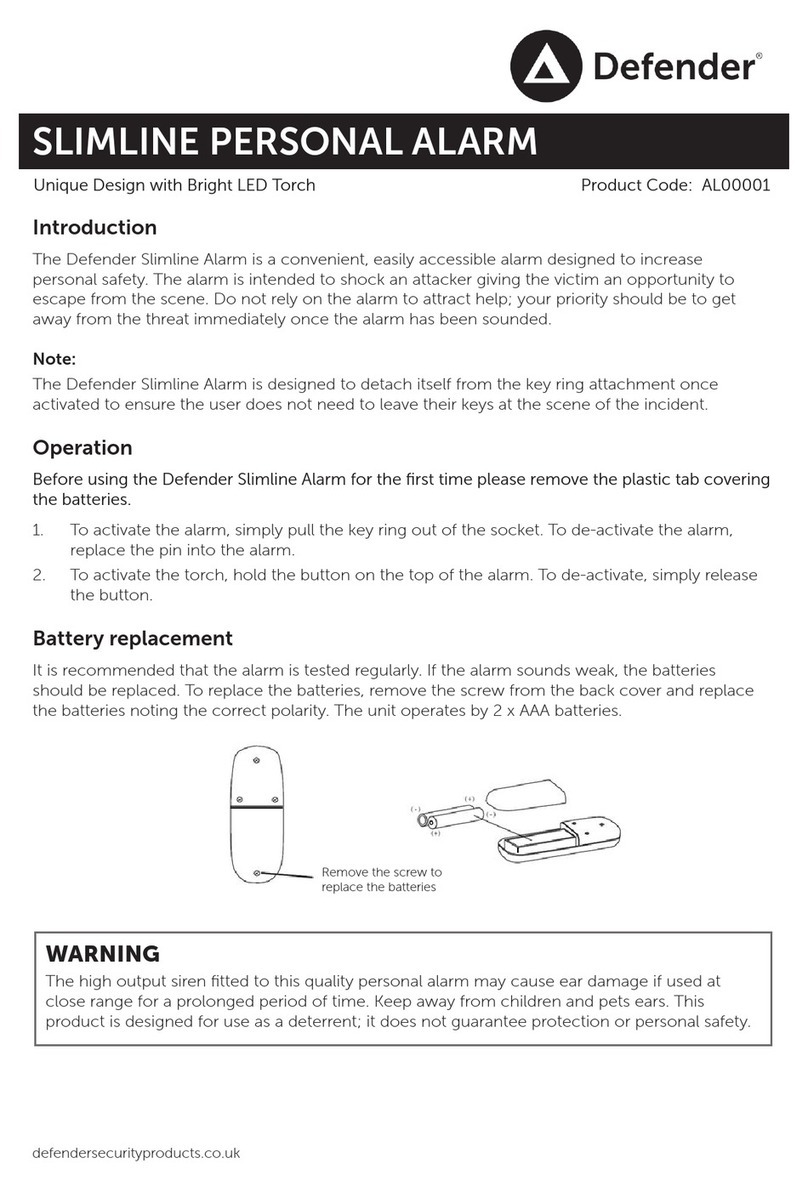
Defender
Defender SLIMLINE PERSONAL ALARM User manual

Defender
Defender CA6150 User manual

Defender
Defender PHOENIX1 User manual

Defender
Defender EL00147 User manual

Defender
Defender Cooper Torch User manual

Defender
Defender EL00017 User manual

Defender
Defender Phoenix 3.5" Digital Wireless Security Video... User manual
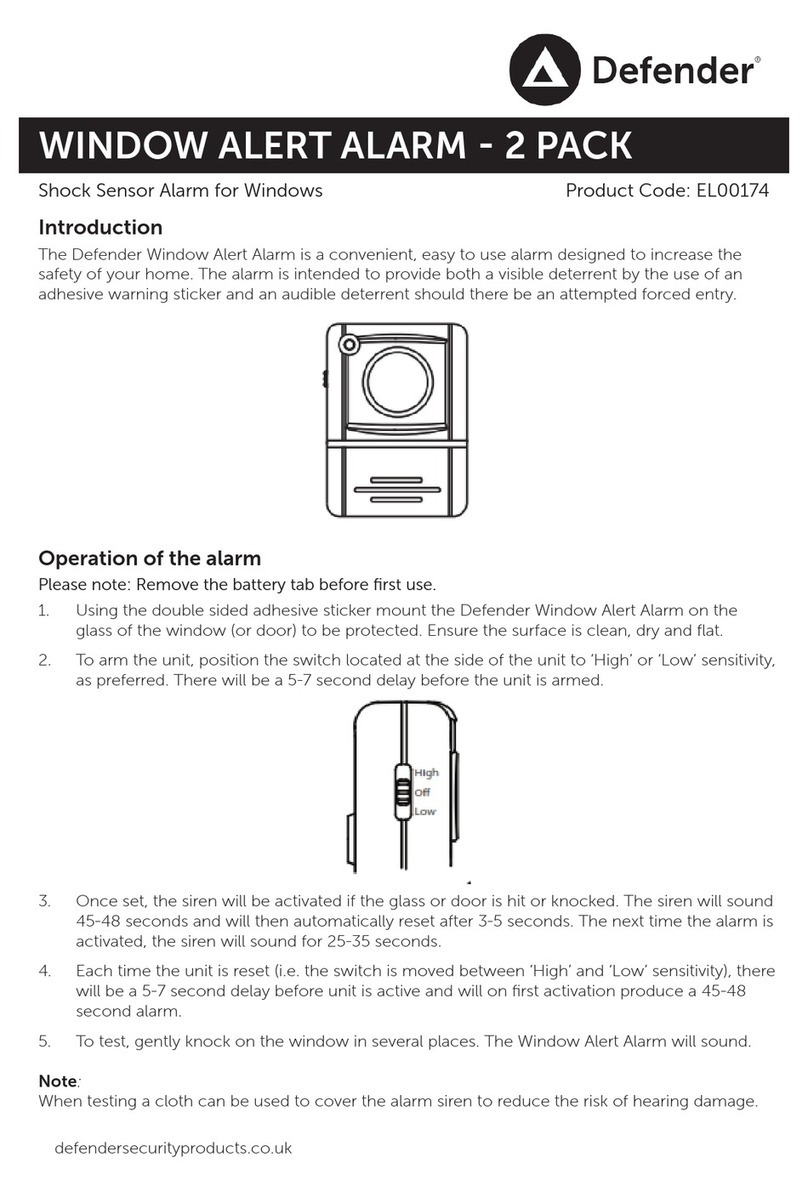
Defender
Defender EL00174 User manual
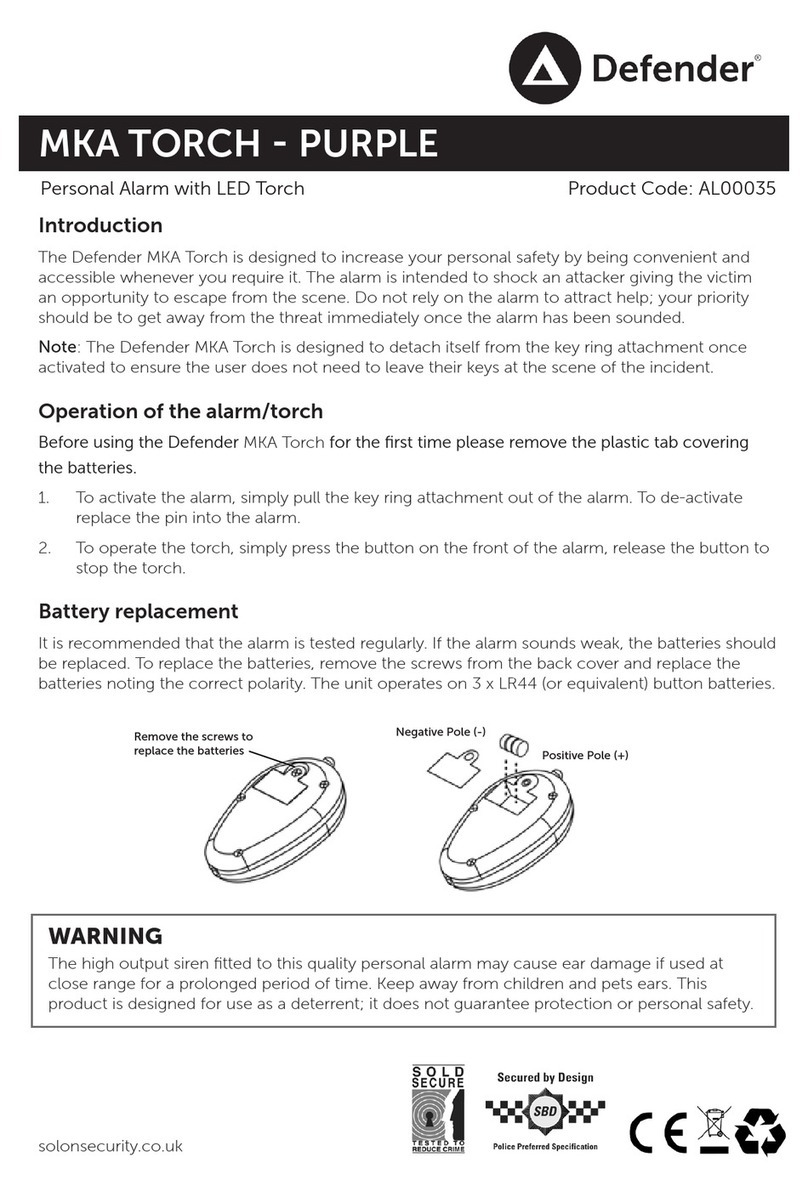
Defender
Defender AL00035 User manual

Defender
Defender EL00194 User manual

Defender
Defender EL00002 User manual

Defender
Defender 4K1T4B4 User manual

Defender
Defender DFDVR2 User manual

Defender
Defender WHDREC User manual

Defender
Defender PHOENIXM2 User manual

Defender
Defender AL00033 User manual

Defender
Defender SENTINEL User manual
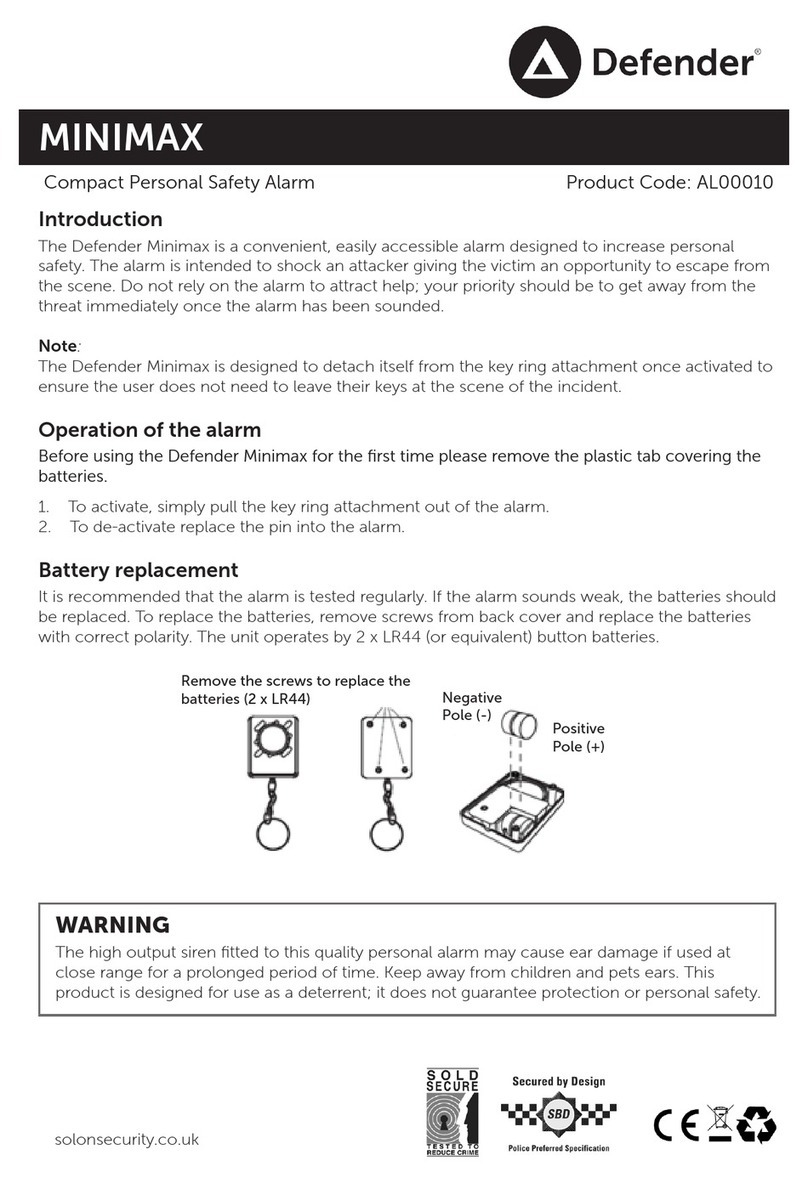
Defender
Defender MINIMAX AL00010 User manual
Popular Security System manuals by other brands

Inner Range
Inner Range Concept 2000 user manual

Climax
Climax Mobile Lite R32 Installer's guide

FBII
FBII XL-31 Series installation instructions

Johnson Controls
Johnson Controls PENN Connected PC10 Install and Commissioning Guide

Aeotec
Aeotec Siren Gen5 quick start guide

IDEAL
IDEAL Accenta Engineering information

Swann
Swann SW-P-MC2 Specifications

Ecolink
Ecolink Siren+Chime user manual

Digital Monitoring Products
Digital Monitoring Products XR150 user guide

EDM
EDM Solution 6+6 Wireless-AE installation manual

Siren
Siren LED GSM operating manual

Detection Systems
Detection Systems 7090i Installation and programming manual