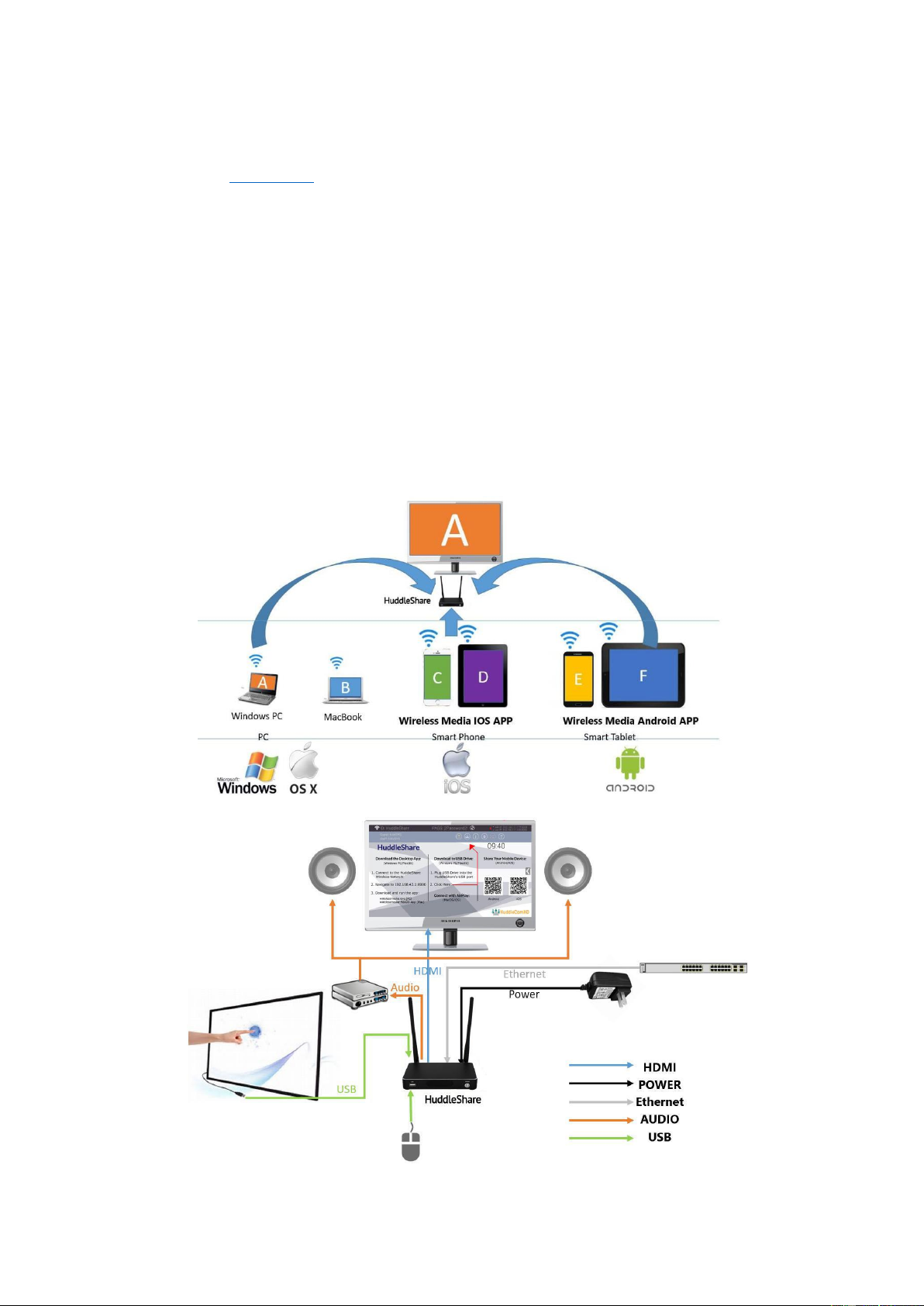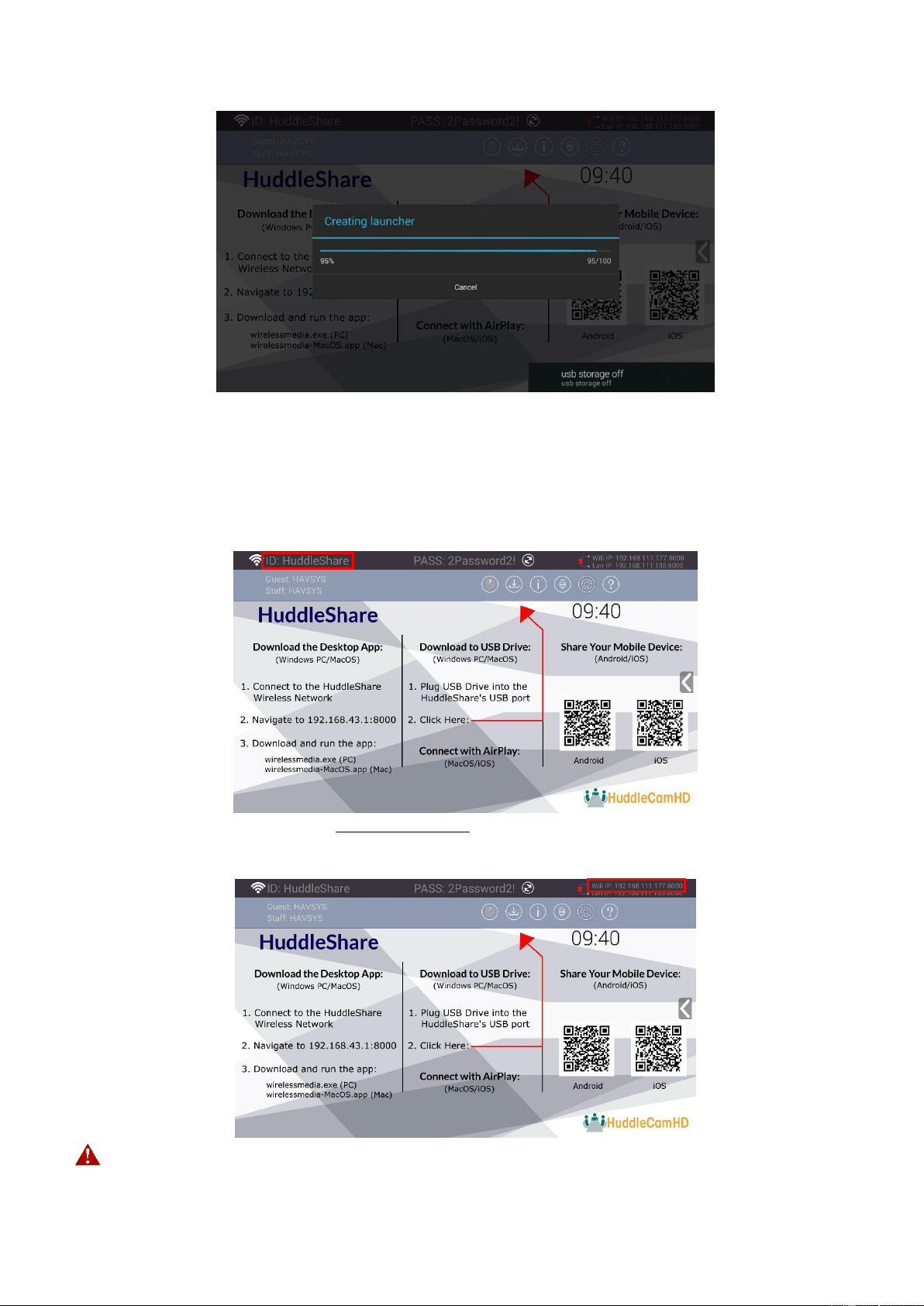Rev 1.1 8/19
3. Click the found device to connect to the HuddleShare.
Android iOS
4. After completing the pairing, it will display “Welcome ***” on the Home Page. For example, if we
connect a Samsung Galaxy 19300, it will display “Welcome GT-19300”, as shown below.
5. At this point, the pairing between HuddleShare and mobile device is complete and ready to present.
5. Mobile Device Screen Mirroring
•For iOS devices, please swipe up from bottom of display to open control center and enable “Airplay”.
From there, select the HuddleShare from within the app to start mirroring to the main screen.
•For Android 5.0+ devices, please click the Device List to select the target HuddleShare and click the
Mirror icon on the main interface of the WirelessMedia APK for Android.
•For Android devices lower than 5.0, please click the Local Files icon to select the sharing picture,
music, or video.
6. Mac OS PC/Laptop Screen Mirroring
The HuddleShare supports Apple’s screen mirroring service. Enable the service and choose the HuddleShare
from the device list. Once connected, you will see your desktop on the HuddleShare’s main screen.