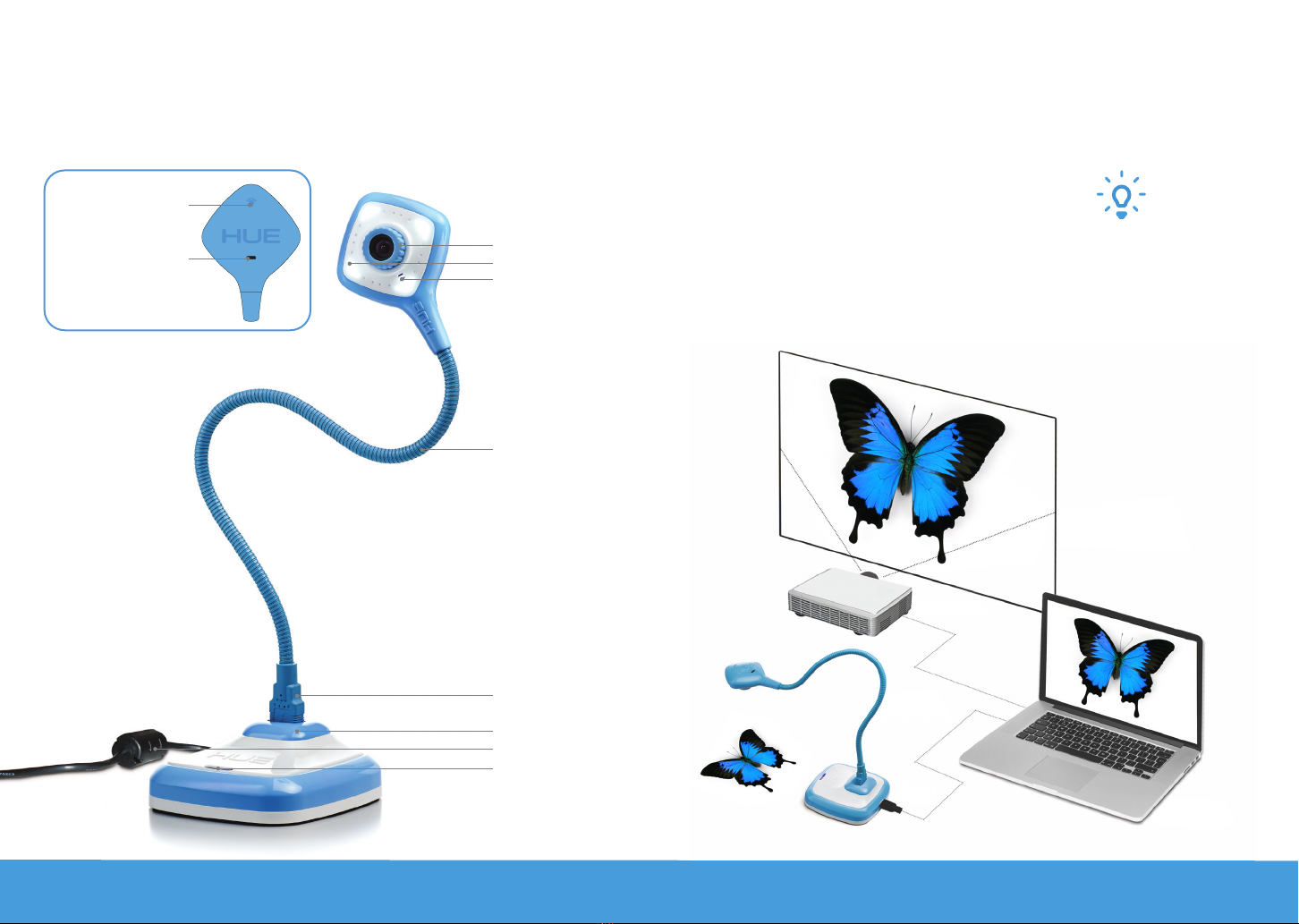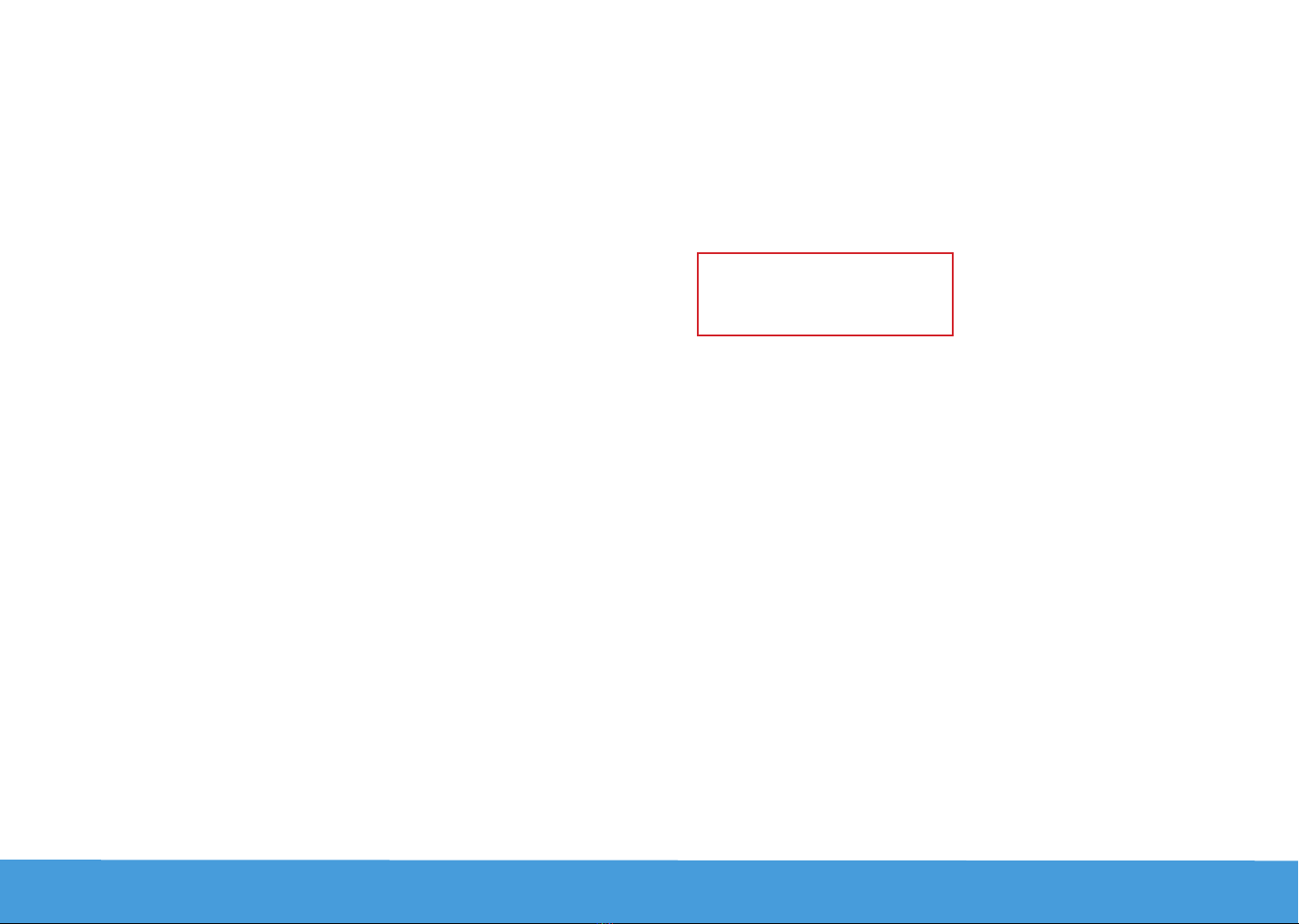8 huehd.com/contact huehd.com 9
You can stop recording at any time by
pressing the same button again.
Its icon will change to a square once
capture has begun.
Advanced users can configure the
software to upload the captured images
to an FTP server automatically if it’s
necessary to monitor the camera online.
The Settings tab allows you to
determine where your pictures and
videos will be saved, and to select the
format you want for your pictures.
The default settings should be suitable
for most users.
Use this mode to capture still images.
There are three different capture
methods you can choose from:
On Keypress: Choose when you want to
take each picture by pressing a key on
your keyboard.
On Timer: Set the timer to take pictures
automatically. The Interval is the
gap between each picture, while the
Duration is the period over which you
want to take pictures. For example,
if you want to capture the growth of
fungus in a petri dish, you could set the
timer to take a picture at an Interval of
every minute for a Duration of 12 hours.
If you want to record an activity in your
classroom, you could set the camera
to record an image every 30 seconds
(Interval) for an hour (Duration).
On Movement: This mode captures an
image each time the camera detects
movement - a bit like a security camera.
Select your capture method and
click the Capture button to start.
IMAGE CAPTURE
SETTINGS
Does HUE HD Pro support regular
video conferencing software?
The camera works with a wide range
of video conferencing software. Any
software that is designed to work with a
USB camera should work using the HUE
HD Pro as its video input source, from
Zoom, Microsoft Teams, Google Meet
(Hangouts) to FaceTime and Skype™.
Tutorials for the most popular video
conferencing apps can be found on the
HUE website, along with instructions for
ipping and controlling the live video.
How do I video chat with
HUE HD Pro?
Pick which video software you wish
to use, download the application from
their website and follow their setup
instructions. Make sure you select HUE
as your camera and microphone in
the app’s settings, then you’re ready to
chat!
How do I download HUE
Intuition?
Please go to huehd.com/new to
download the latest version.
How do I install HUE Intuition on
a school network?
Command line switches for silent
installation can be found on our website
in the FAQ section: huehd.com/ufaqs/
install-hue-intuition-silently-windows-
network/
What is my HUE Intuition
activation code?
The back page of this guide includes
your unique HUE Intuition activation
code, which can be used to register
your software for support and updates,
and to activate older versions of HUE
Intuition. Your license can be registered
through your free huehd.com account.
If you are using HUE Intuition 2.0 or
later (for Windows or macOS 10.9+), you
will not require the activation code for
installation. Please keep a record of your
code in case you need technical support
with your software.
How do I use the camera without
HUE Intuition?
The HUE HD Pro works with video
streaming software like AMCap, available
as a free download from our website for
those users who are unable
to install software such as HUE Intuition.
Windows 10 users can also use the built-
in Microsoft Camera app with their HUE
HD Pro Camera.
If you’re using macOS or Mac OS X 10.6
or later, we recommend the built-in
version of QuickTime for recording
video.
FAQs