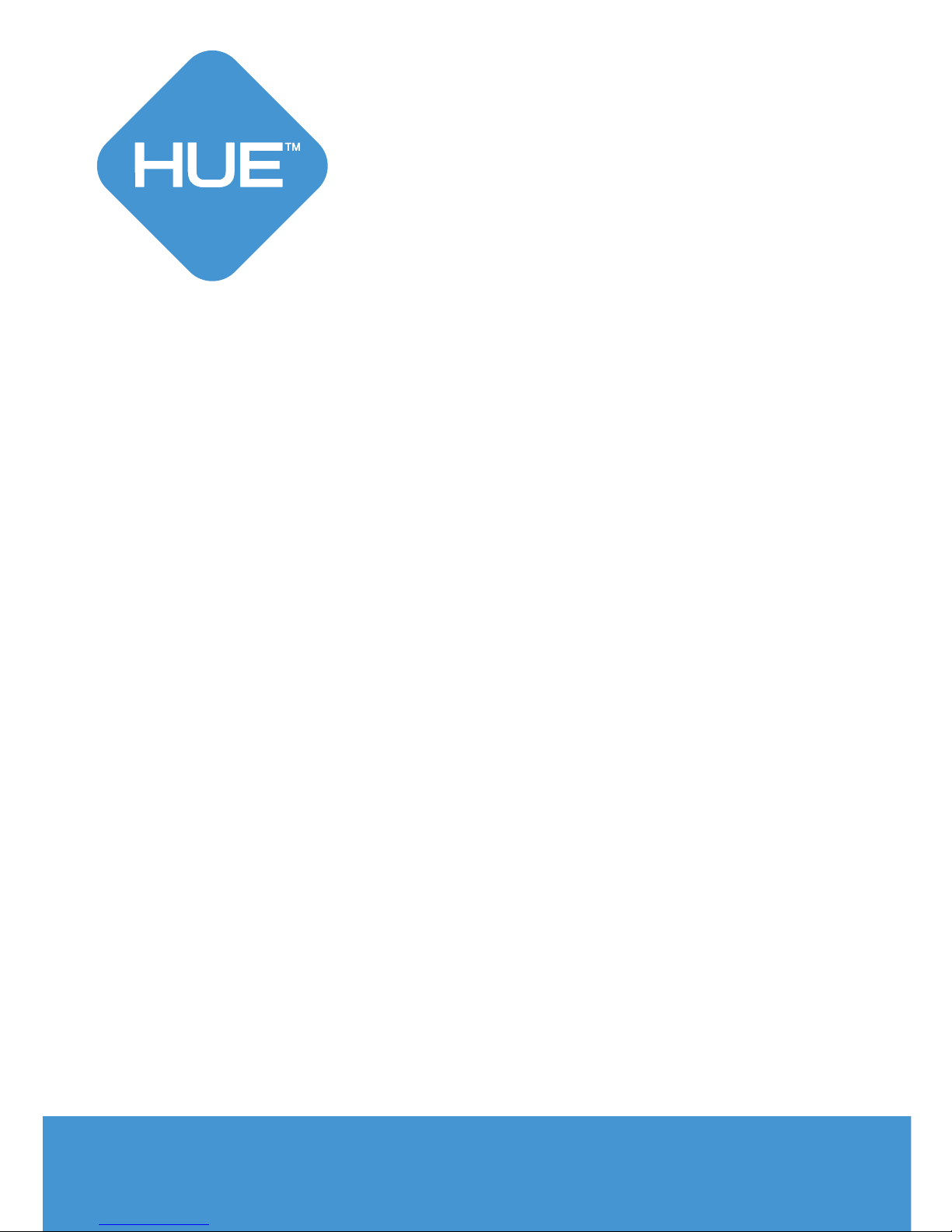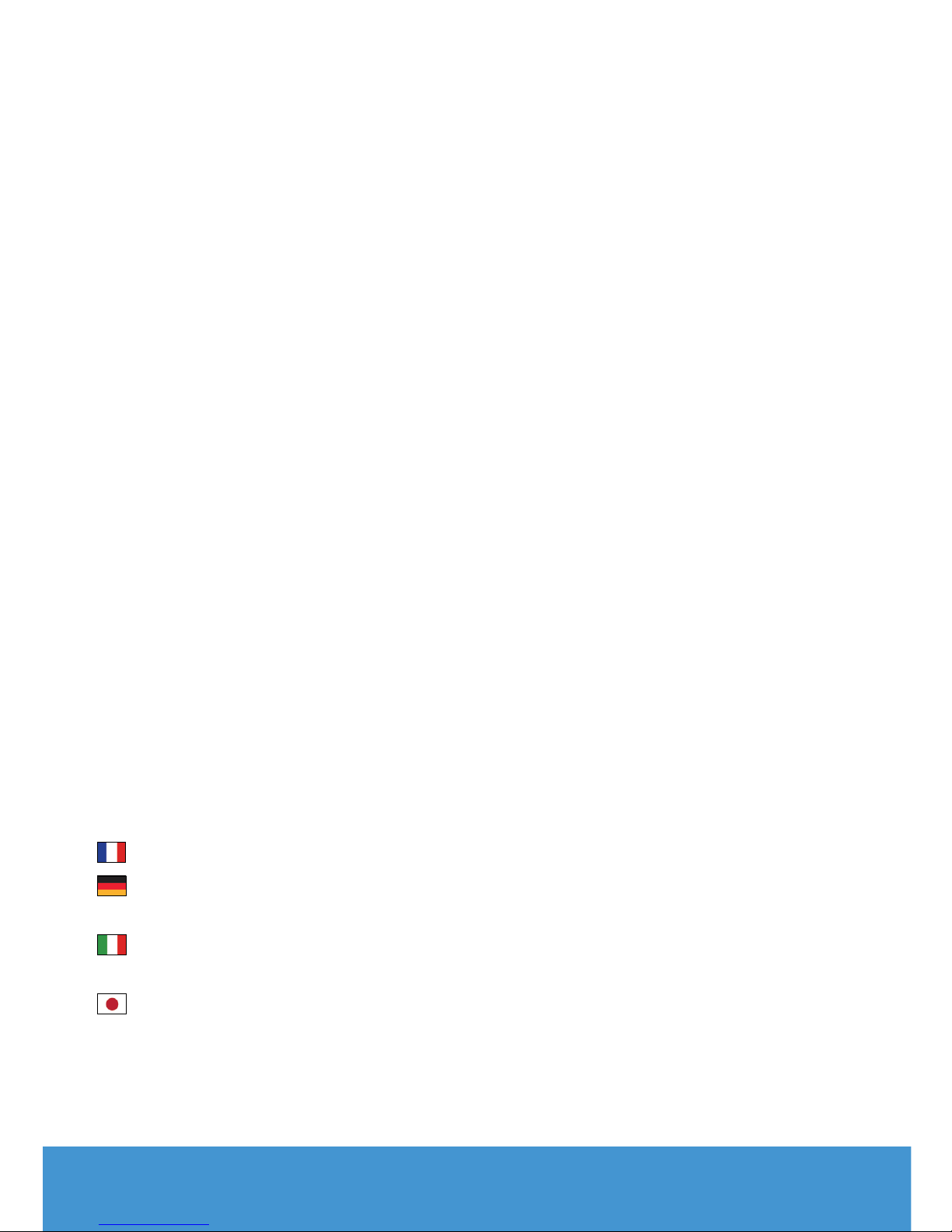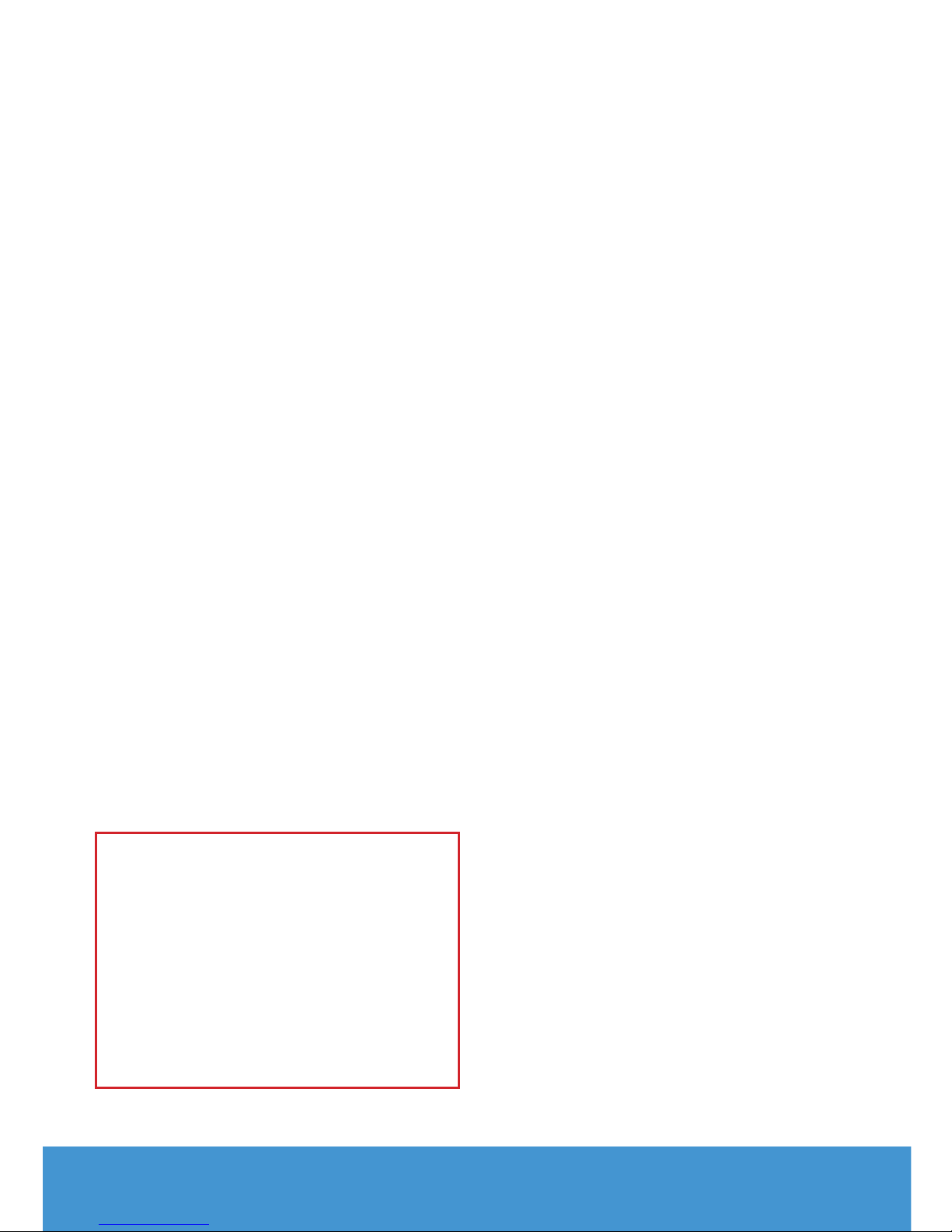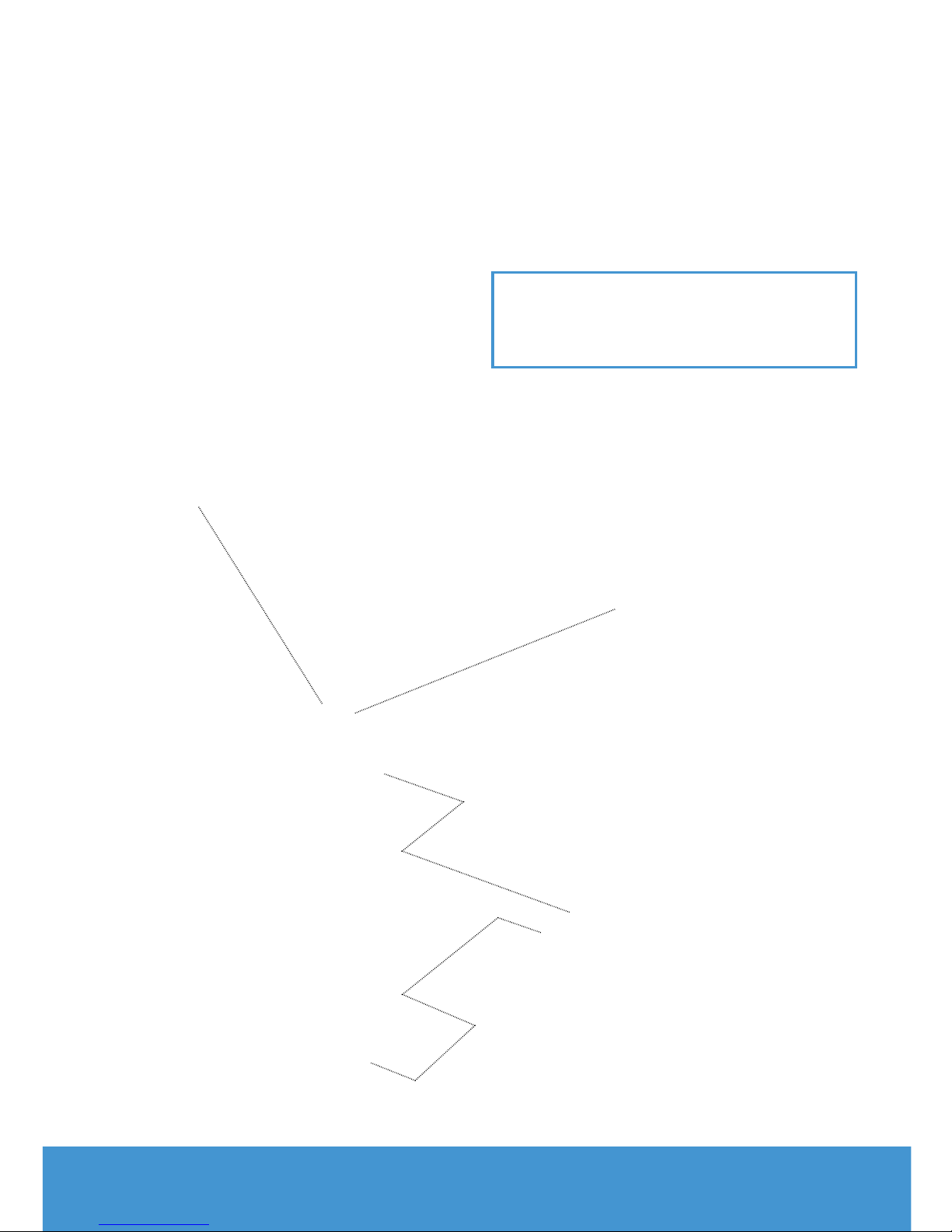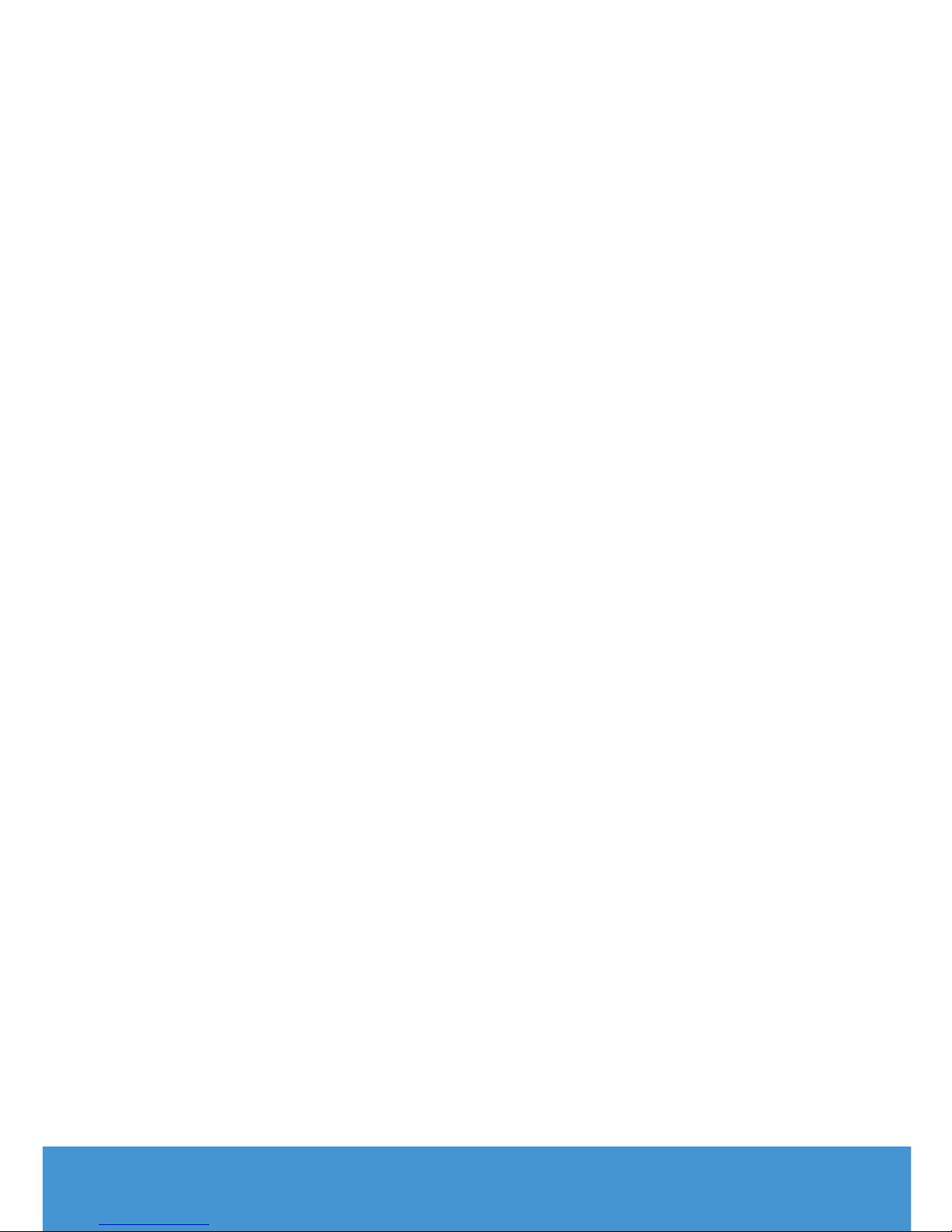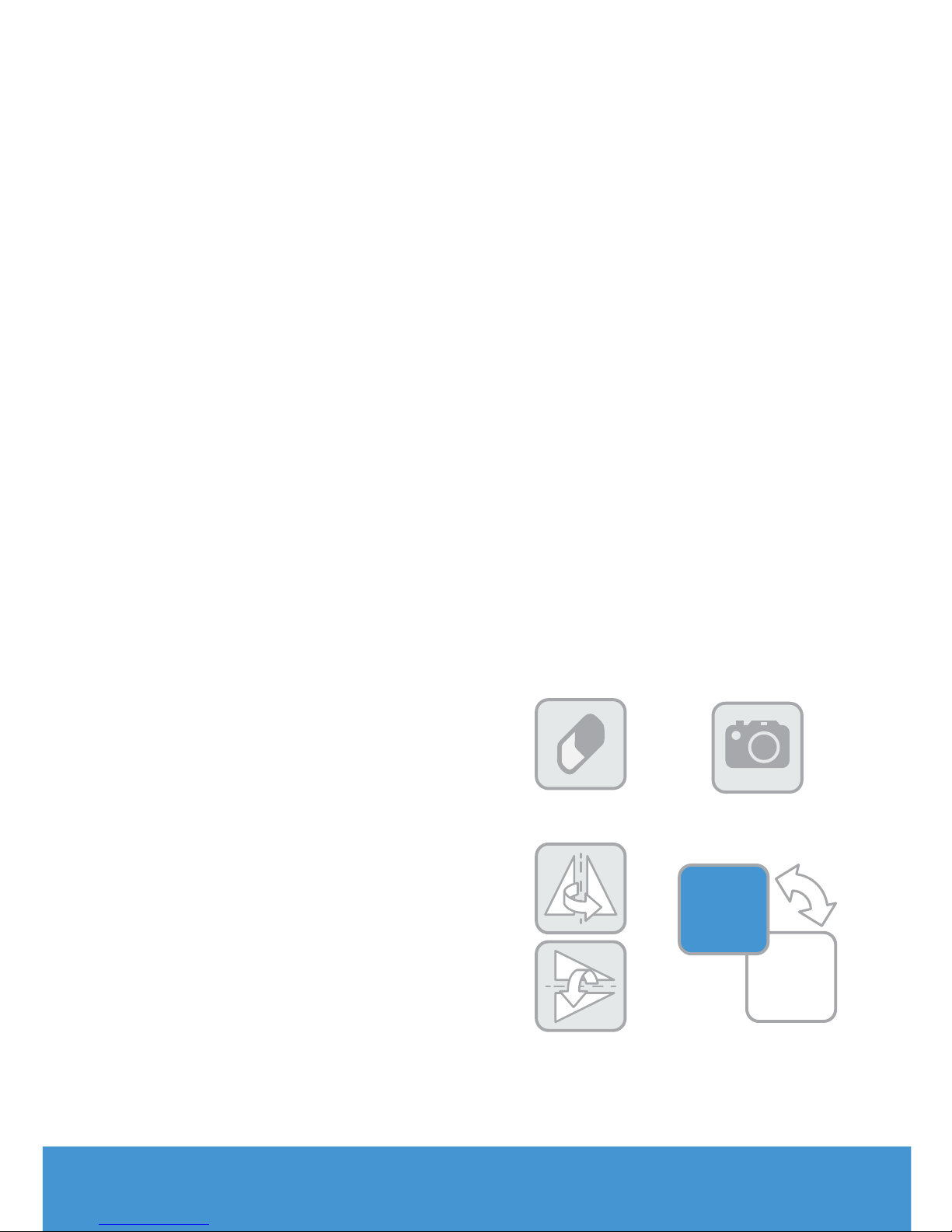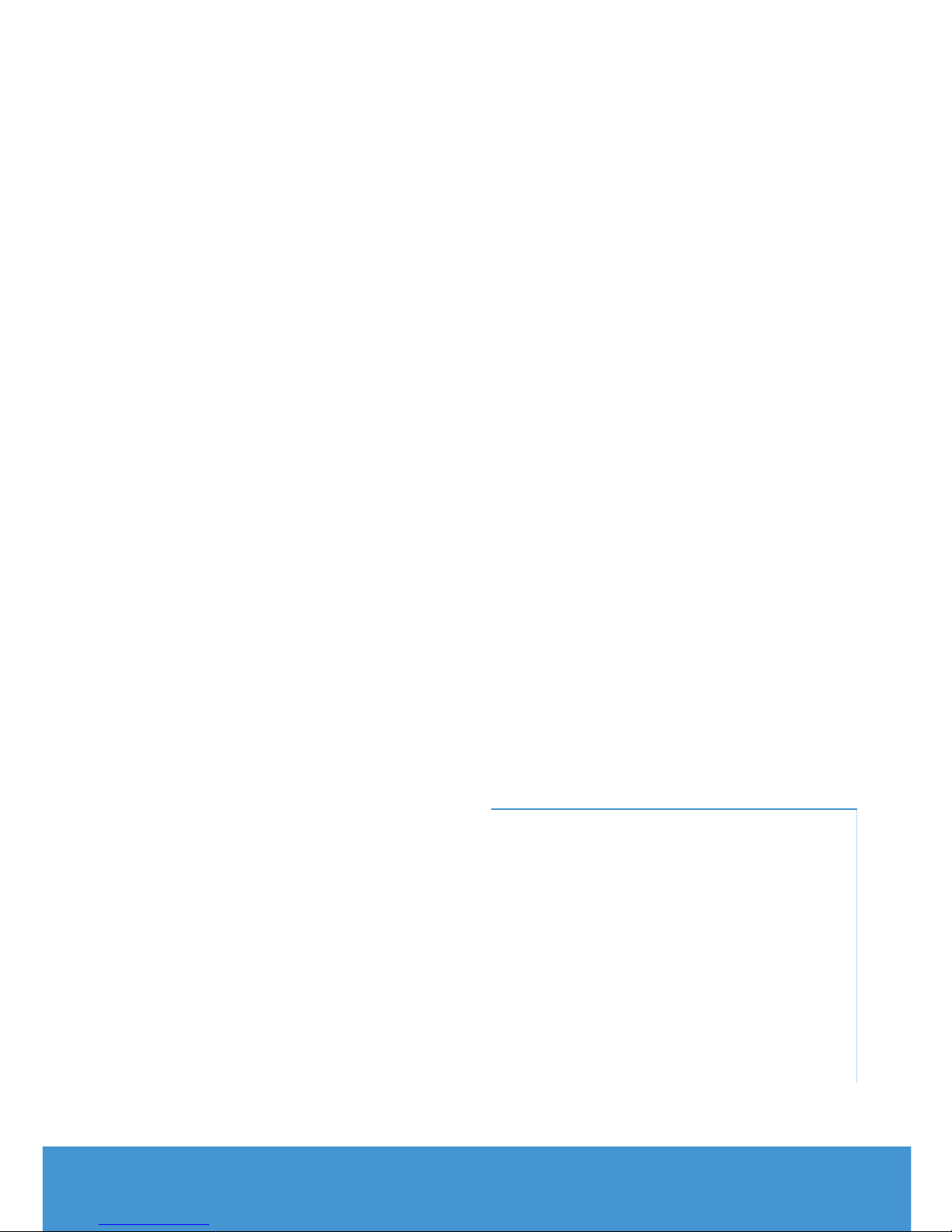www.huehd.com 5
VIDEO
In the Video tab you can record video
with sound. You can also take snapshots
using the button in the bottom left of
the window.
First of all, ensure that you have selected
the camera and microphone that you
want to use in the Input Options box.
Click the red button to start recording
your video. The red Record button will
change to a square.
When you’re finished, click the same
button again to Stop recording. You’ll be
taken to the Playback tab automatically.
Tip: Use the Pause button to pause your
recording at any time.
Note: On some computers, you can
adjust the settings by clicking the button
next to the Camera dropdown menu.
PLAYBACK
After recording a video, use the Playback
tab to review, save and share your work.
The buttons under the video panel let
you Rewind, Play, Pause, Fast-forward
and Loop your recorded video.
You can also adjust the sound and mute
the audio using the volume controls.
The buttons in the bottom right let you
choose to Save your video to a folder
on your computer or Share it online.
If you choose to share your video on
YouTube, you’ll need to enter your login
credentials and video settings on the
screen which pops up. It may take a few
minutes for the video to finish uploading.
Note: Your saved videos will play back
in standard video applications such as
Windows Media Player and QuickTime.
You don’t have to open HUE Intuition
again to watch them.