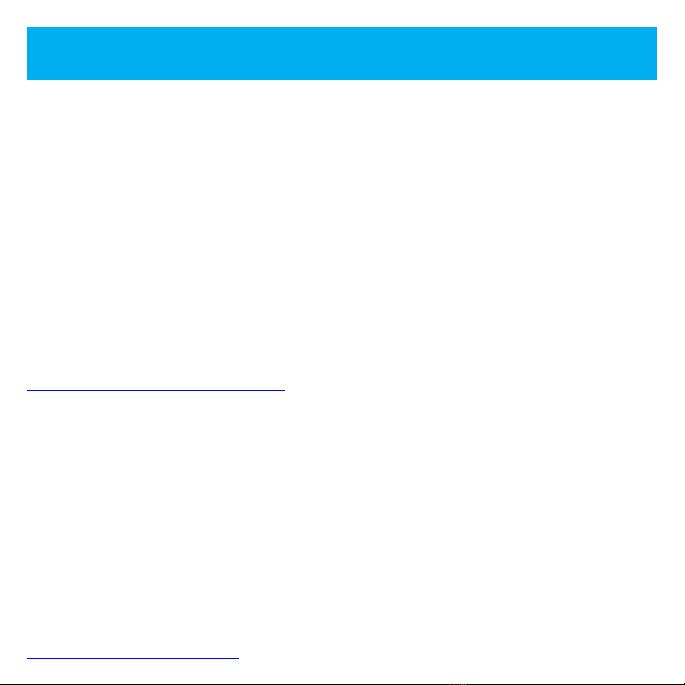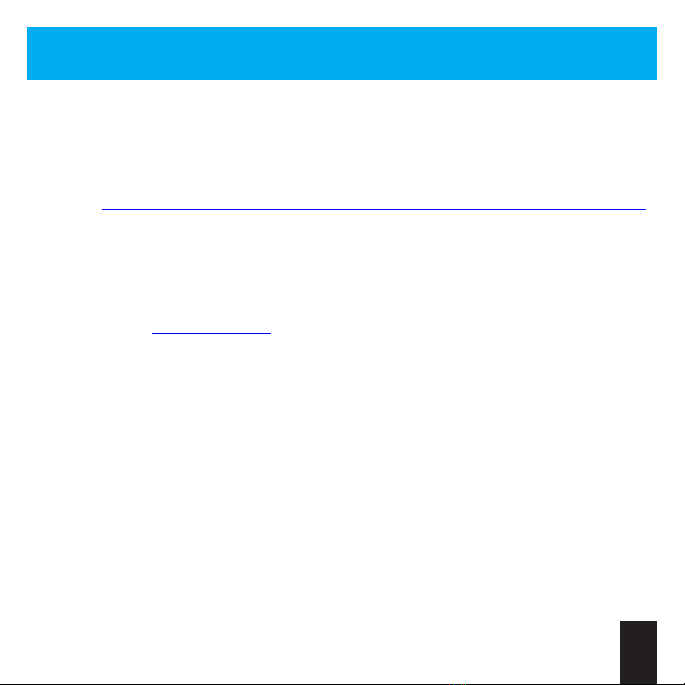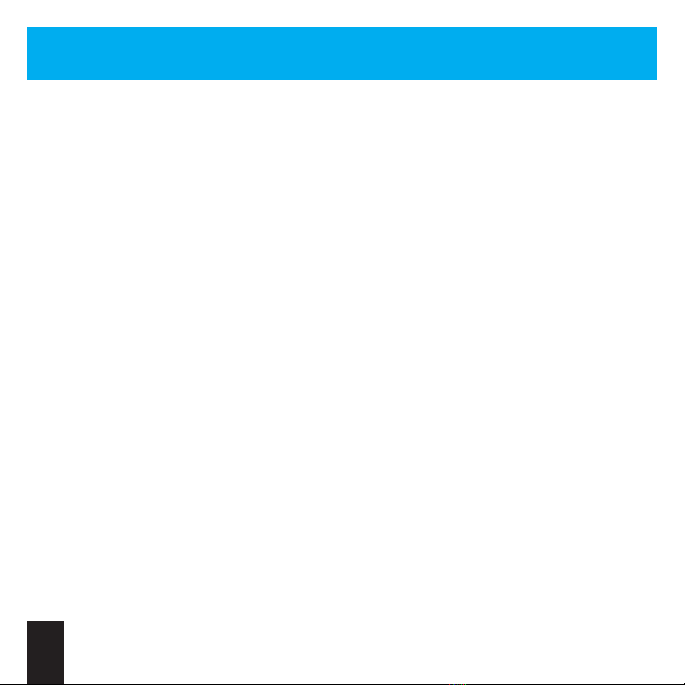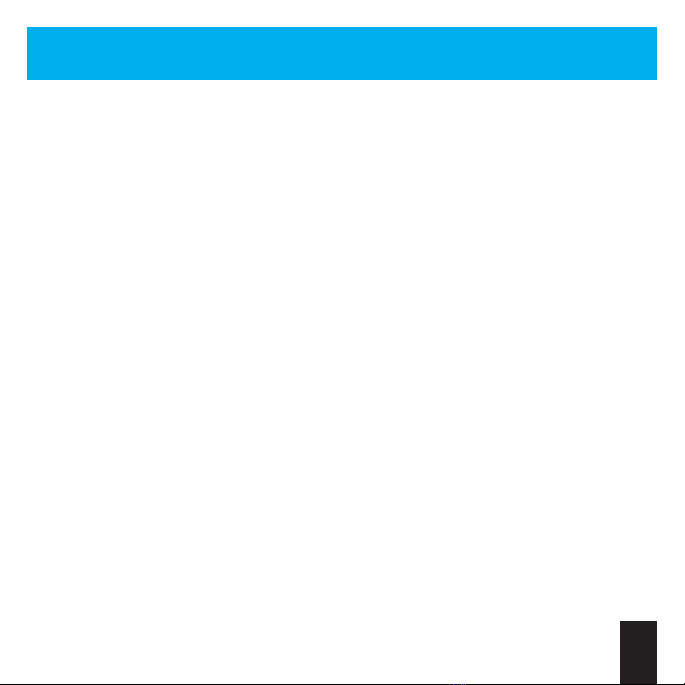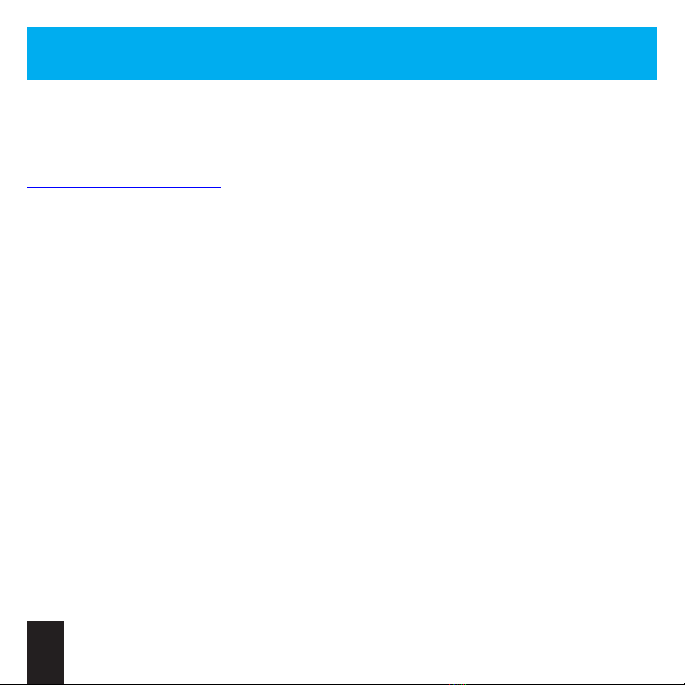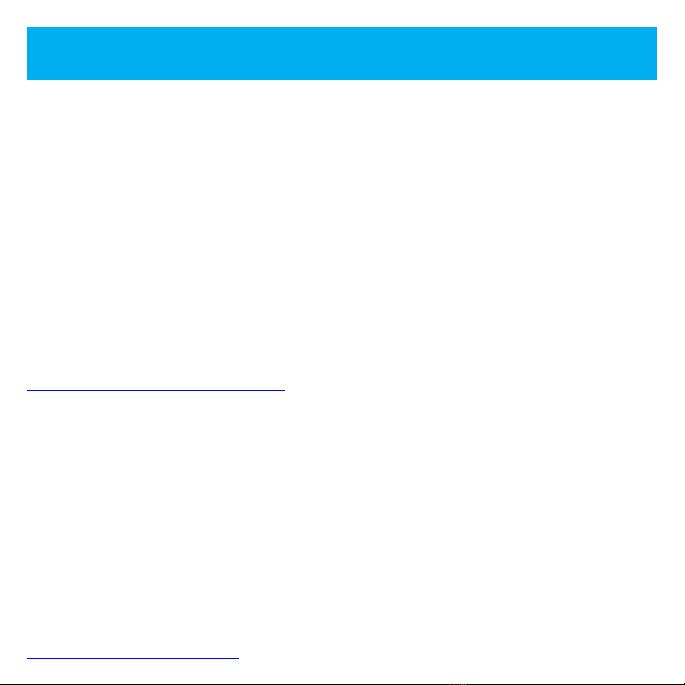
Thank You
...for buying the PCE BT or Turbo BT adapter!
Before using your adapter, please read this
instruction manual carefully. Familiarize
yourself with the proper use of the adapter and
its features. Always operate your PCE BT or
Turbo BT according to these instructions.
Thanks Jacques Gagnon “Darthcloud64” for
creating the amazing BlueRetro project! A
portion of the adapter cost was sent to Jacques
to help continue support for the project.
BlueRetro GitHub
https://github.com/darthcloud/BlueRetro
About the PCE BT and Turbo BT
The PCE BT and Turbo BT are very low latency
Bluetooth adapters that allow you to connect
multiple modern controllers and devices to
your PC Engine and/or TurboGrafx-16 game
consoles.
Features
• Low Latency
• Use modern Bluetooth controllers
• Multitap mode
• 2, 3 and 6 button support
• Mouse support
• Robust button mapping feature
• Apply Turbo to any button with varying
speeds
• Firmware updatable
©2023 Humble Bazooka
https://www.humblebazooka.com v1.1