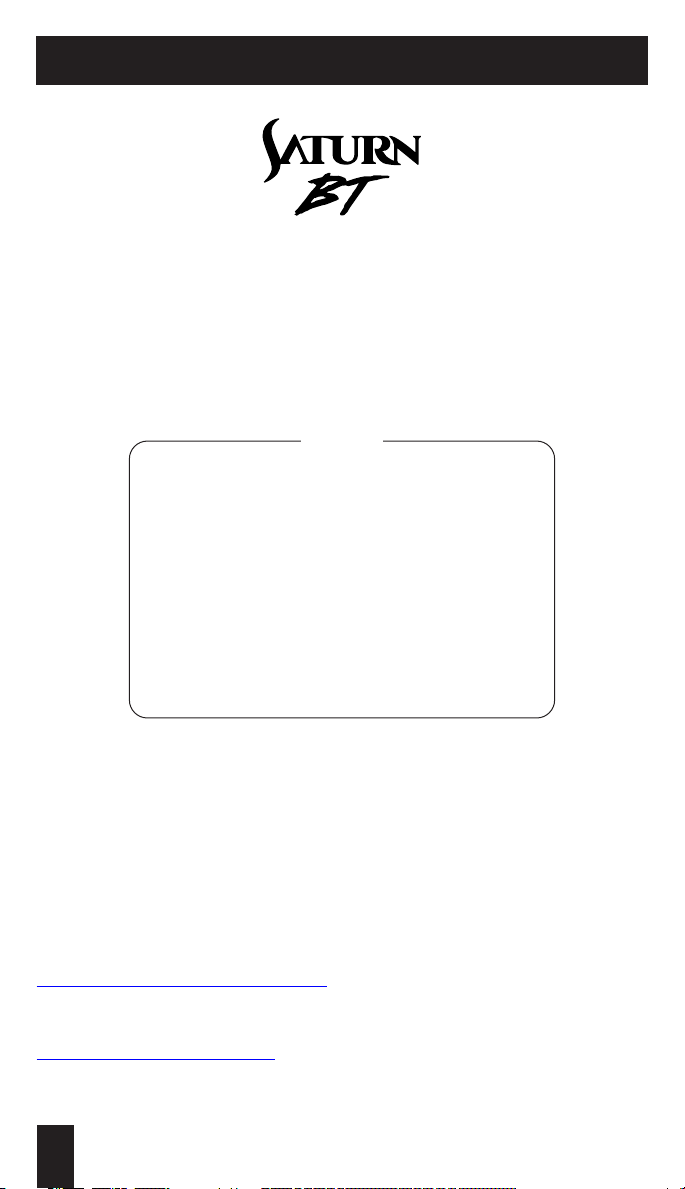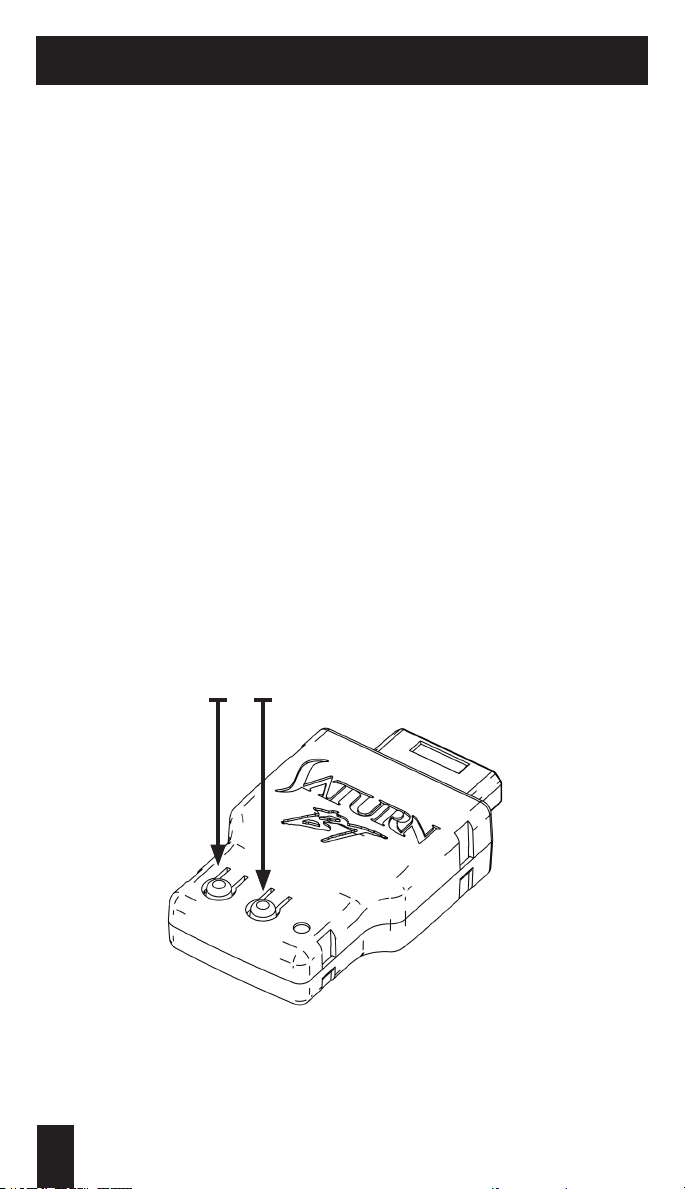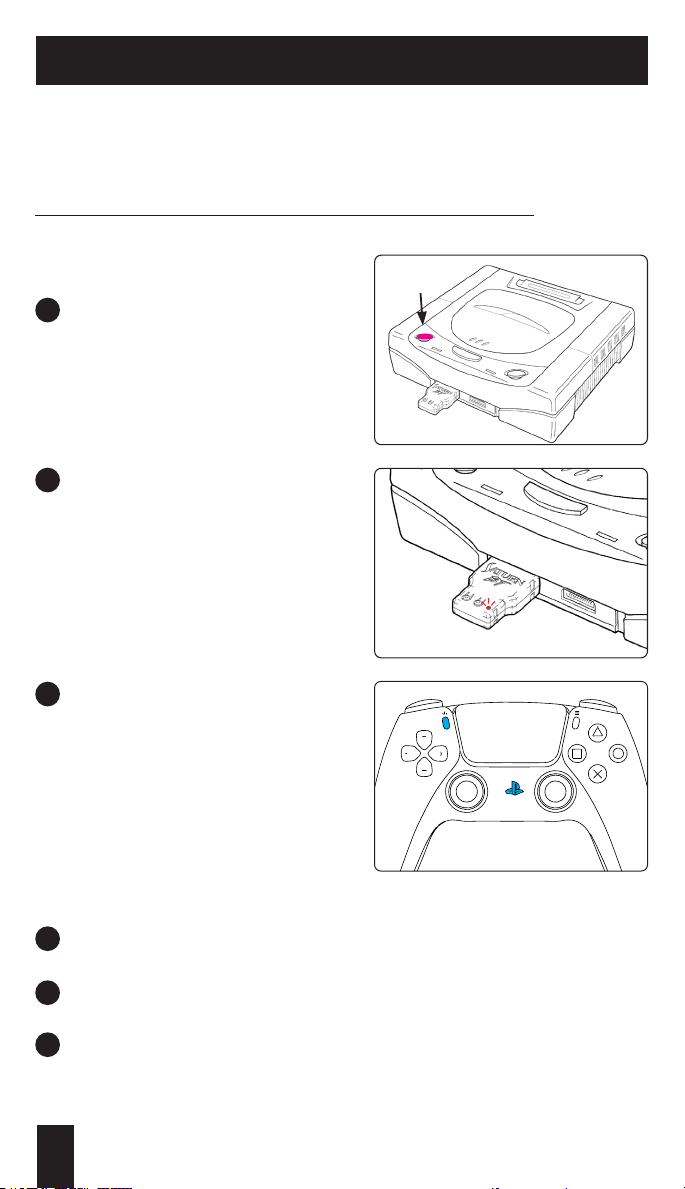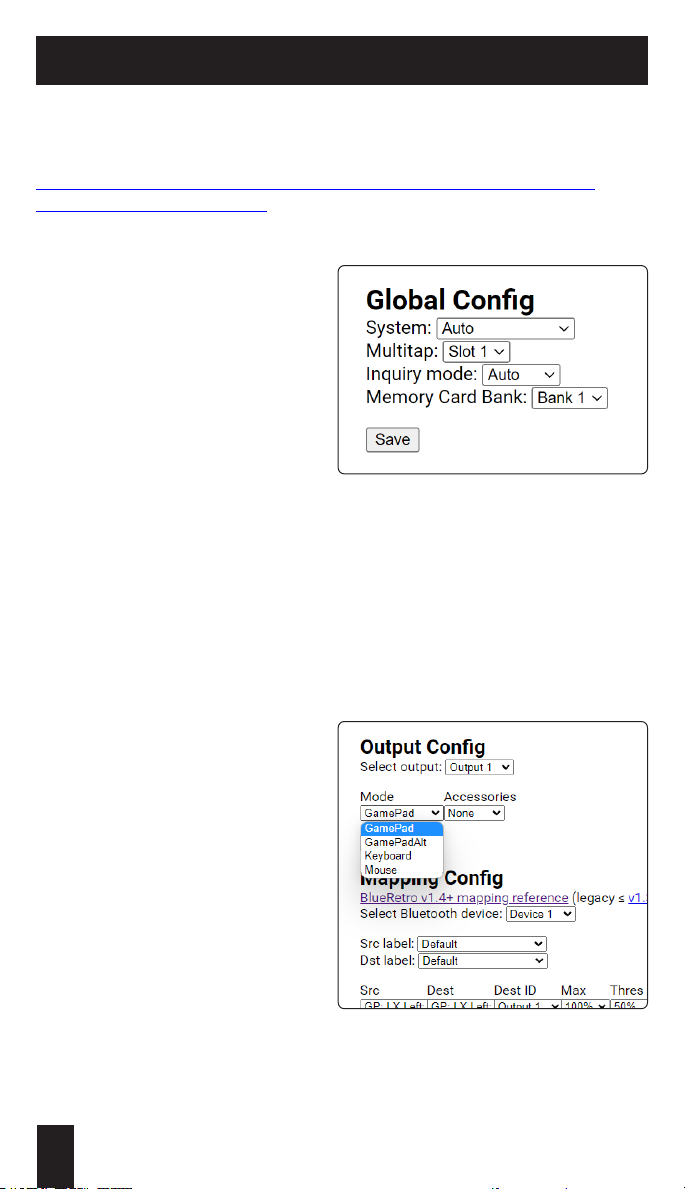10
Using a Bluetooth Keyboard and/or Mouse
The Saturn BT supports using a Bluetooth Keyboard and/or Mouse.
Connect to the Web Cong using the “Connecting to the Web Cong” section
above and use the “BlueRetro Presets cong” link on the index.
Once connected, click the “select preset”
drop-down menu in the “Mapping Cong”
section, select “Default Mouse” or
“Default Gamepad/Keyboard”, and then
click the save button.
Click the “index” link at the top of the
page to return to the index. Click the
“BlueRetro Advance cong” link on
the index.
Once connected again, scroll down
to the “Output Cong” section,
click the “mode” drop-down, and
select “Mouse” or “Keyboard” from
the list.
Click the Save button. A message
stating, “Cong saved, power cycle
BlueRetro adapter for Mode change
to take effect” will appear under
the section.
Press the “R” button on the adapter.
The adapter is now in mouse or
keyboard mode and ready for a
Bluetooth mouse to be paired to it.
Follow the "Pairing Devices" section
in this manual if need be.
Using a Keyboard or Mouse
1
2
3
4
5
6
iIf using an Optical Disc Emulator (ODE), it’s recommended that you launch the
game rst before switching to mouse or keyboard mode in the Web Cong.
iTip: Make sure to select a different output if using
both a Keyboard and Mouse with two Saturn BT
adapters.