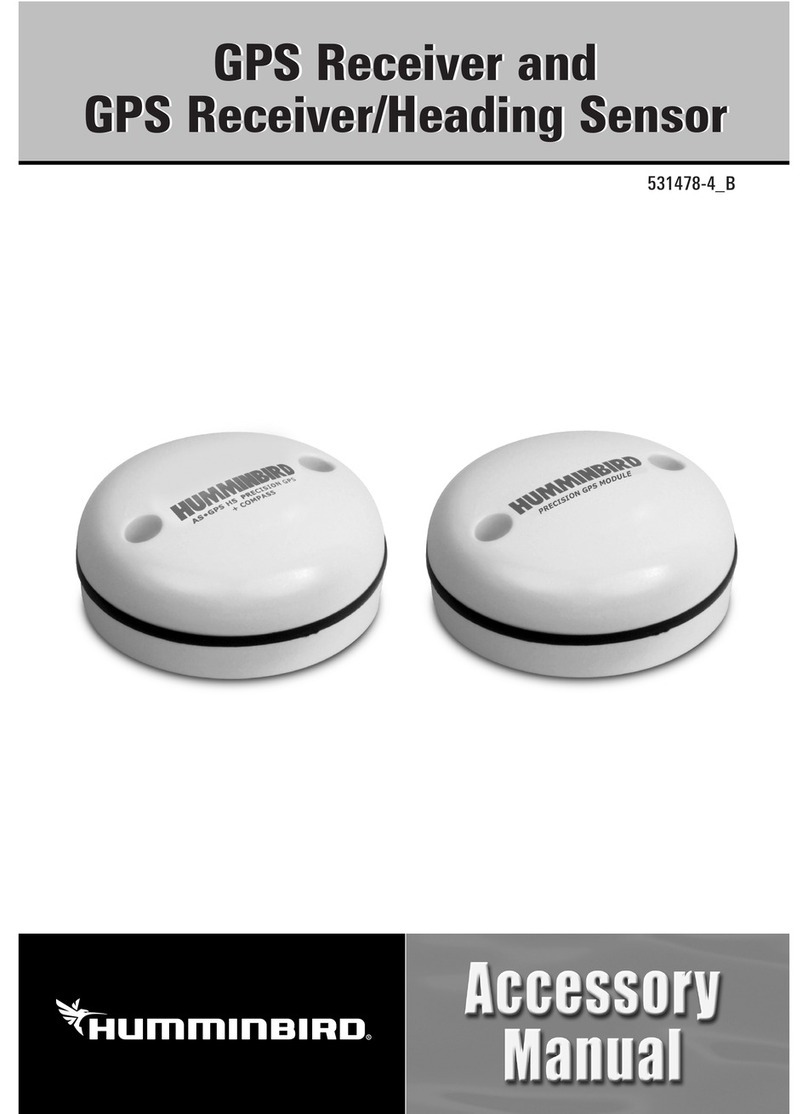Humminbird 1197c SI Combo User manual
Other Humminbird GPS manuals

Humminbird
Humminbird 1155C User manual

Humminbird
Humminbird 363 User manual

Humminbird
Humminbird 531324-1_D User manual

Humminbird
Humminbird 797c2 SI/NVB User manual

Humminbird
Humminbird 700 SERIES 786CI User manual

Humminbird
Humminbird 531438-1_A User manual

Humminbird
Humminbird AS GR4 User manual

Humminbird
Humminbird 531478-2_B User manual
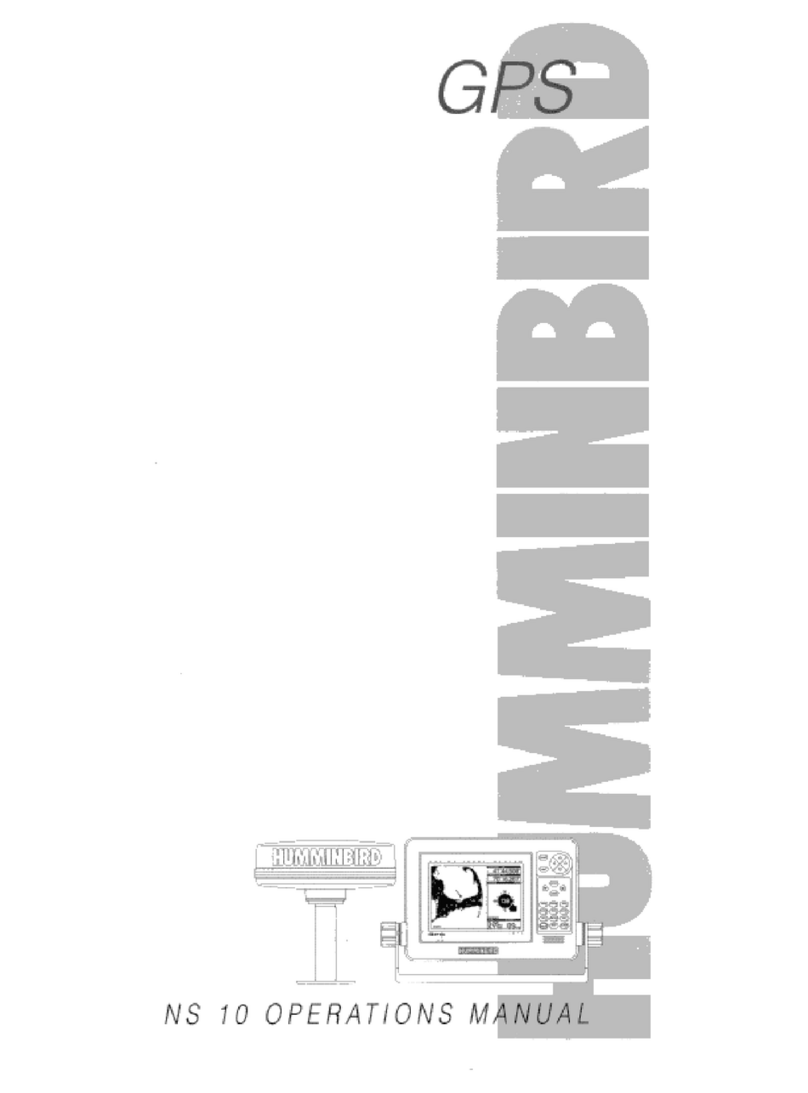
Humminbird
Humminbird NS 10 User manual

Humminbird
Humminbird ONIX8 User manual

Humminbird
Humminbird 363 User manual

Humminbird
Humminbird HELIX 9 User manual

Humminbird
Humminbird AS GR16 User manual

Humminbird
Humminbird 767 User manual
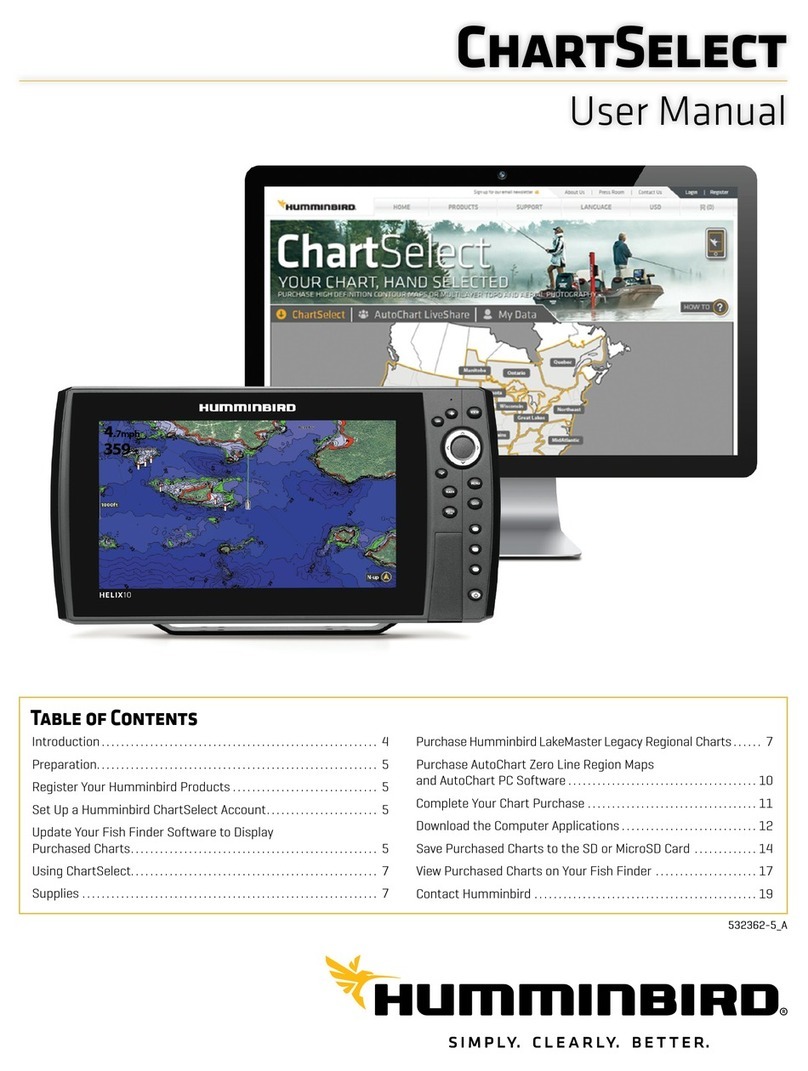
Humminbird
Humminbird ChartSelect User manual

Humminbird
Humminbird Helix Series User manual

Humminbird
Humminbird 955C User manual

Humminbird
Humminbird 383c User manual

Humminbird
Humminbird NS25 User manual

Humminbird
Humminbird 787C2 User manual