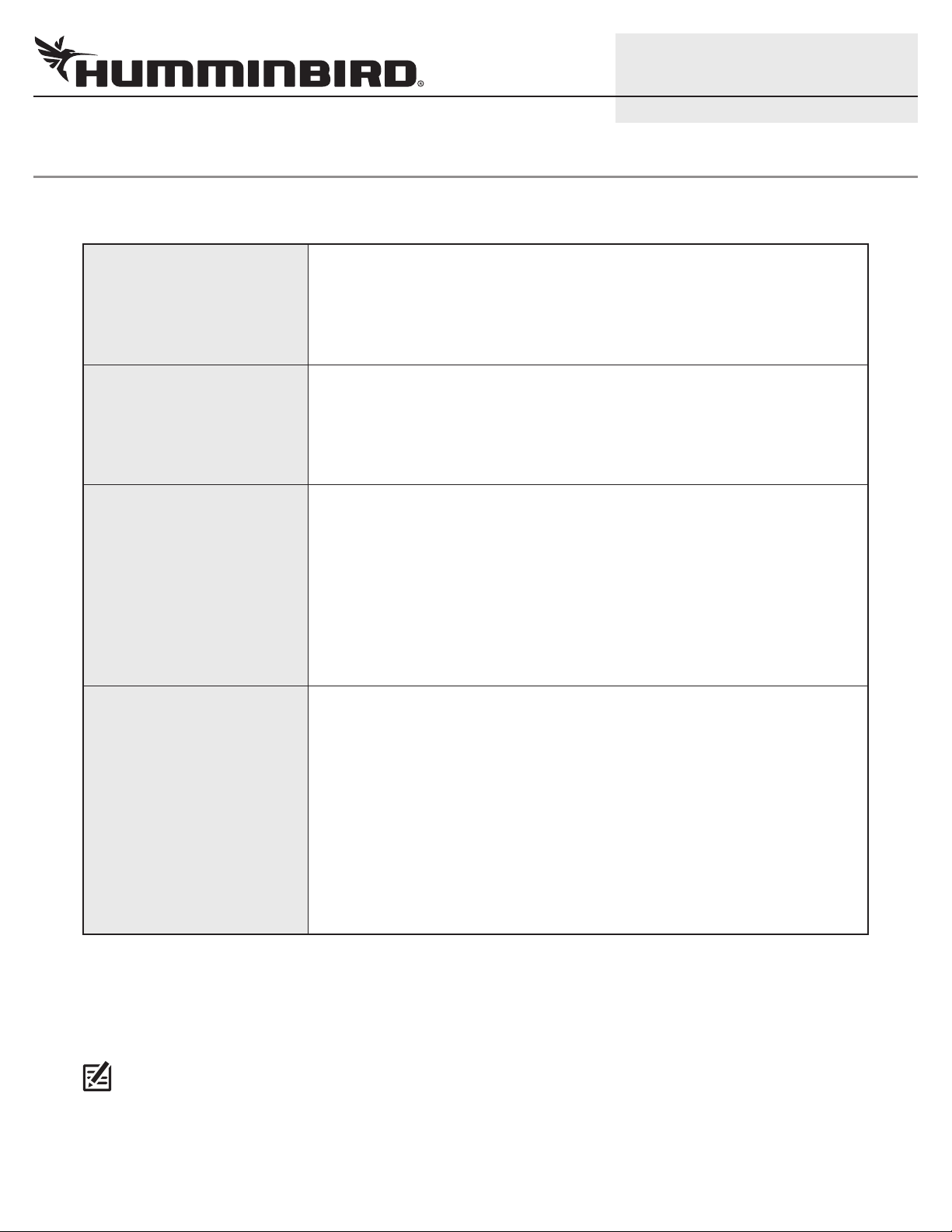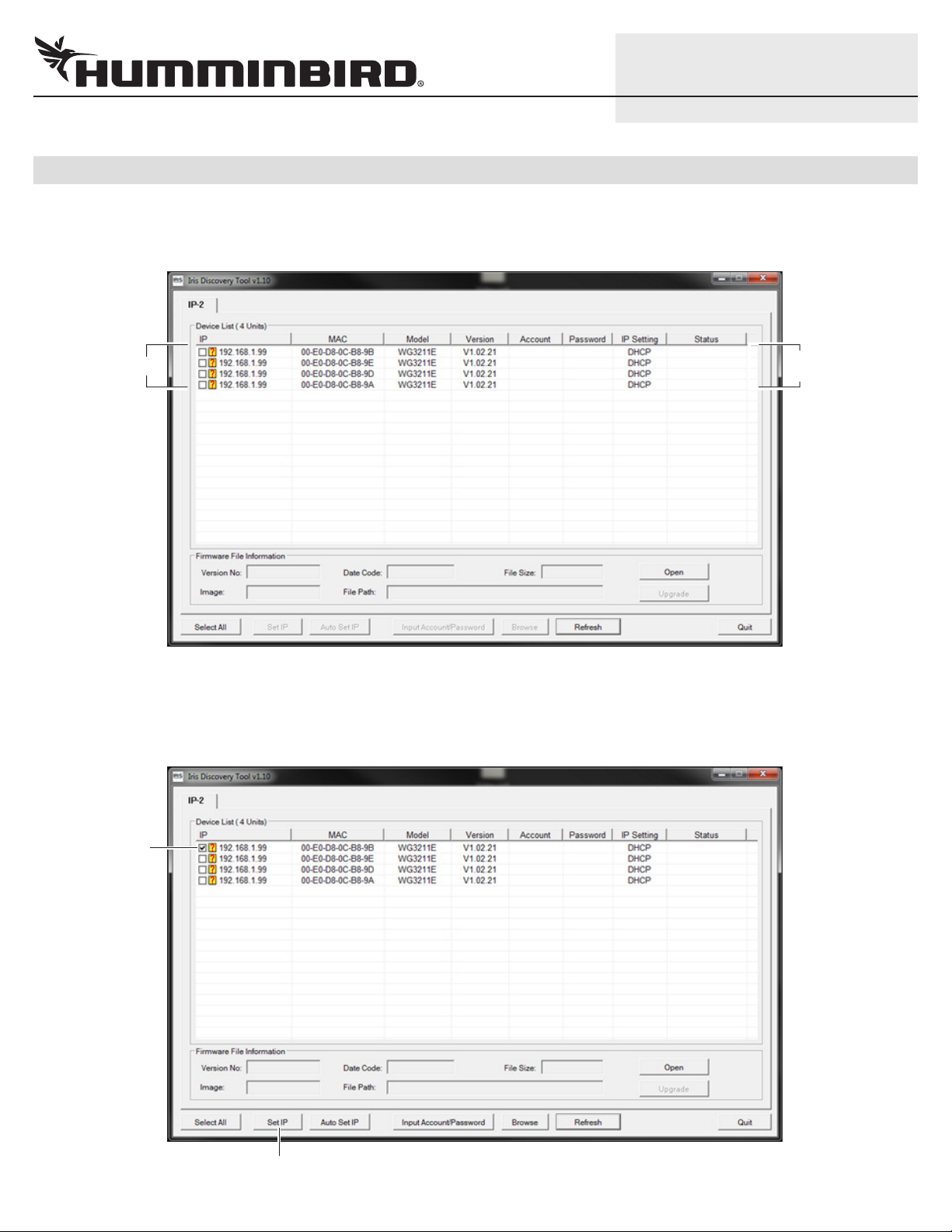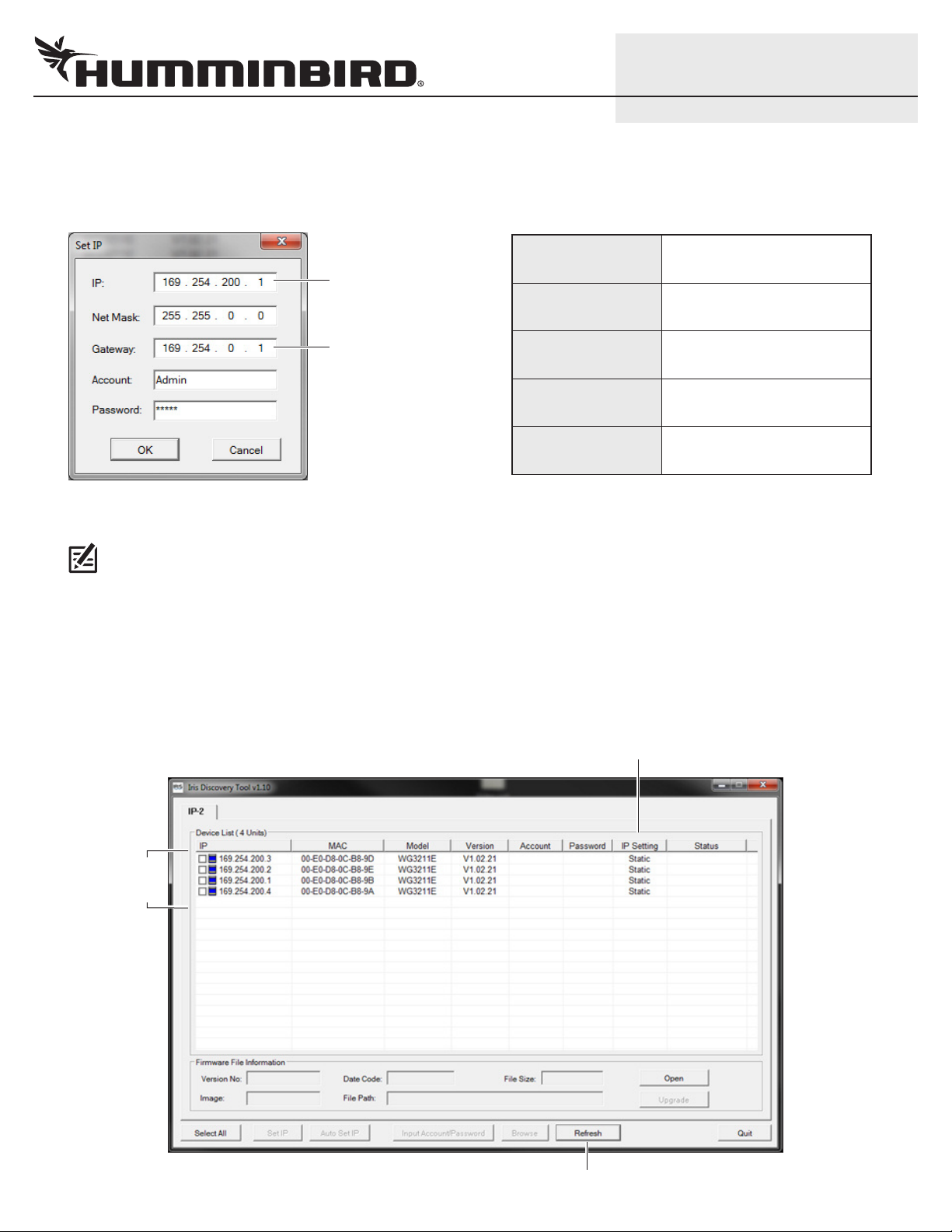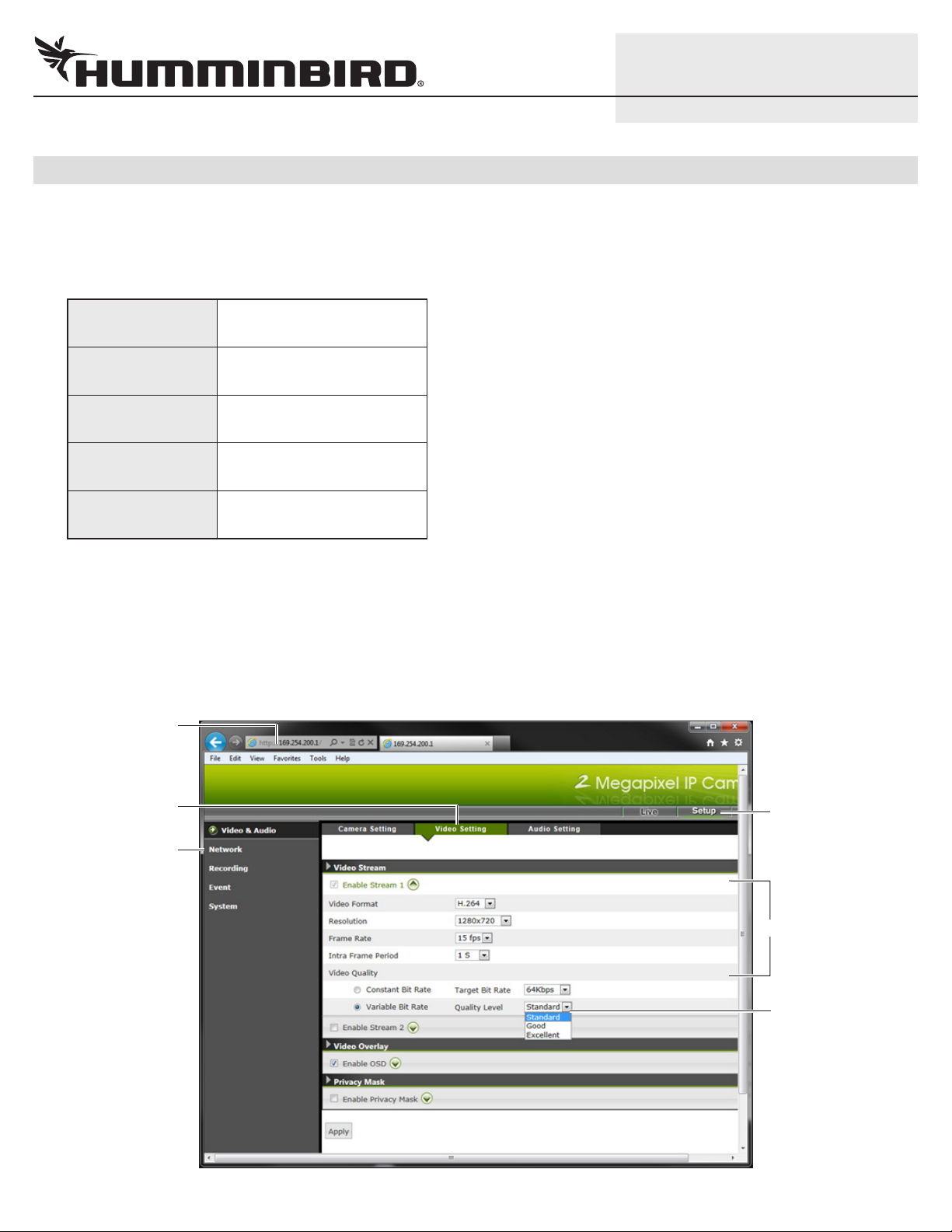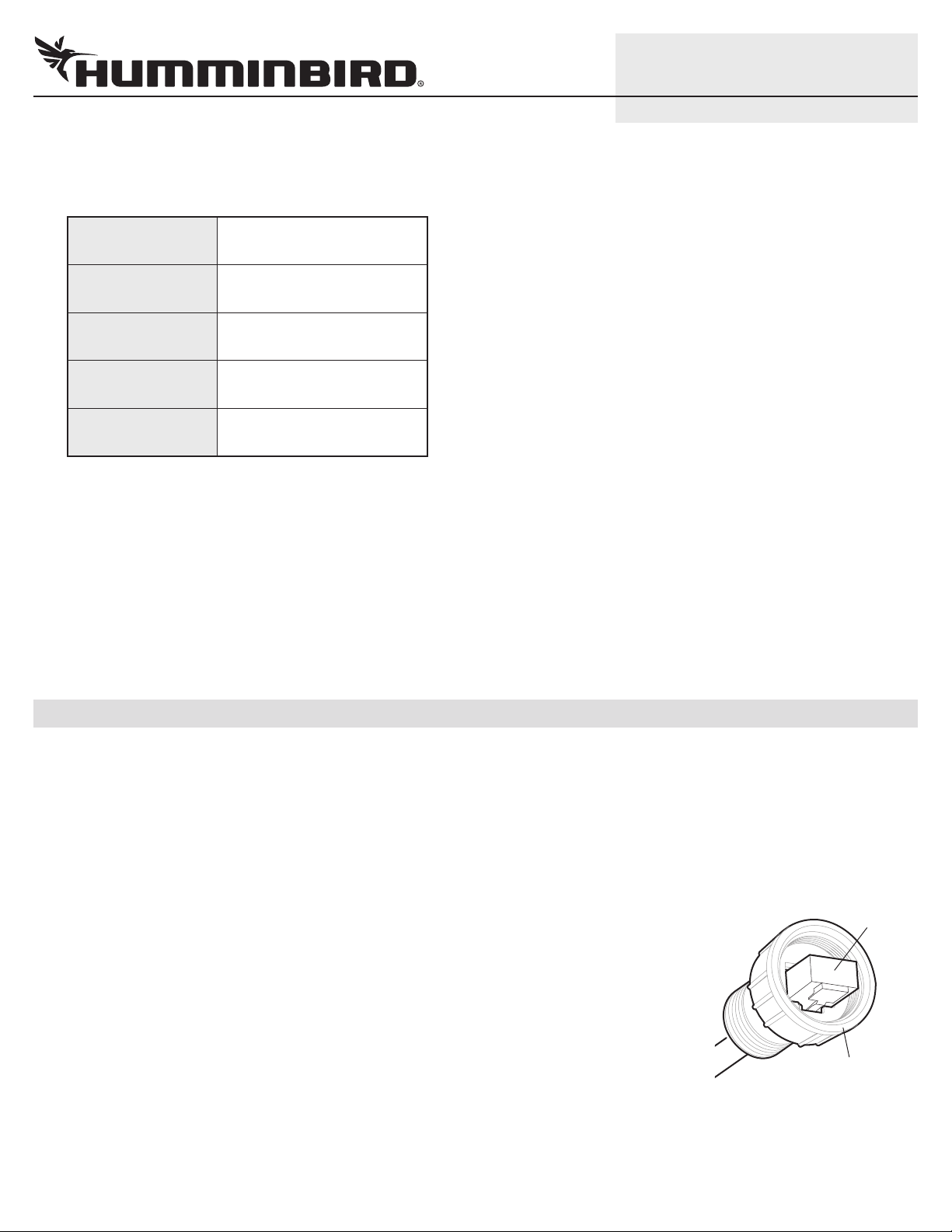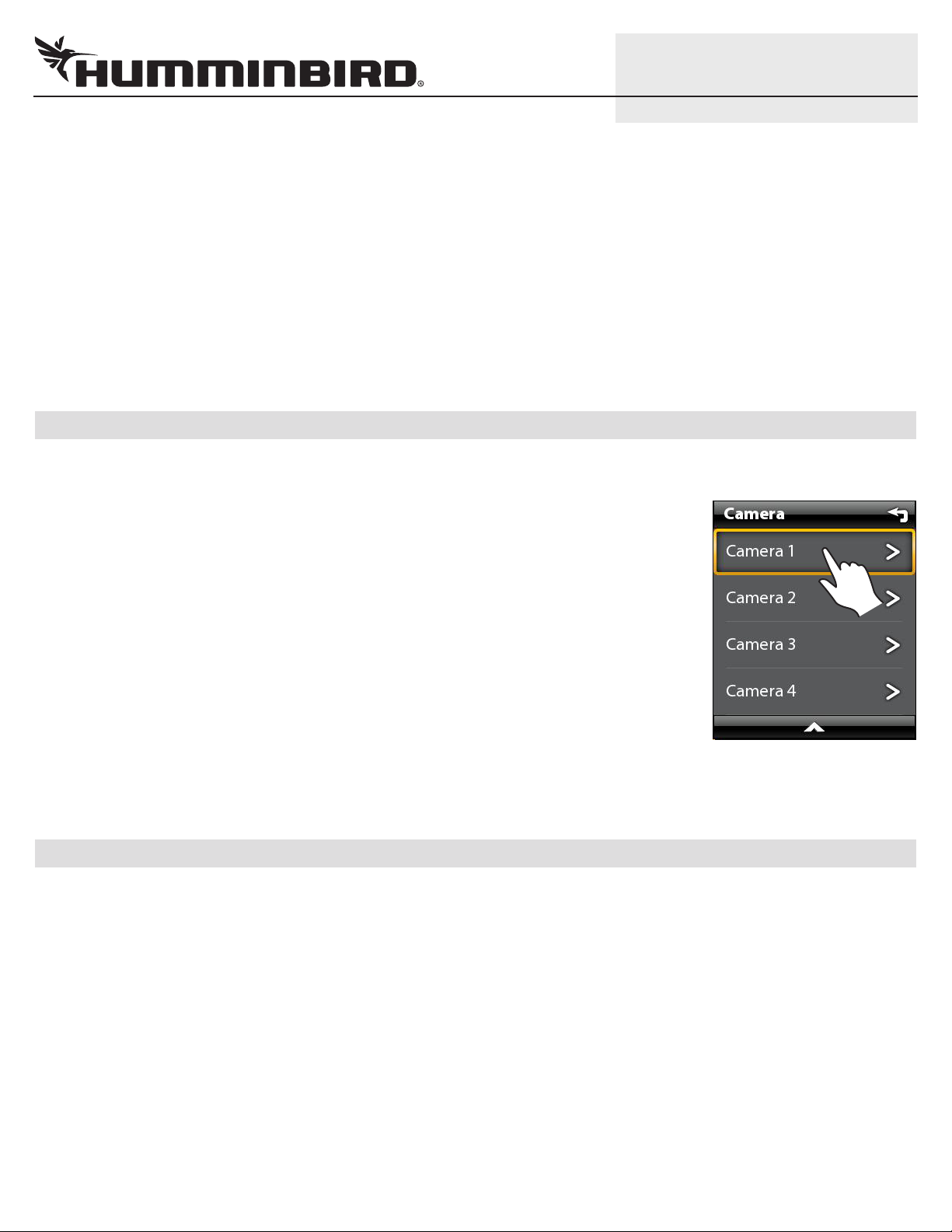2
532318-1_A
IP VIDEO CAMERA Setup Guide
1|Connect the Came a(s) to you Home/Office Netwo k
Be ore the camera is installed on the boat, it must be configured using a PC with Internet access. We recommend using your home
or office network or the configuration because a DHCP server must be used, which is a typical setup in a home/office network.
Assign Cameras 1 through 4
1. I you are installing more than one camera, designate each camera as Camera 1, Camera 2,
Camera 3, or Camera 4.
Connecting Camera(s) to a Home/Office Network (Overview)
Review the IRIS402 installation guide or power requirements and installation instructions. An overview
o the instructions is shown in this section.
1. Turn off the PC and power source.
2. Insert the IRIS RJ45 Ethernet cable connector into the Ethernet port on the camera. Hand
tighten the screw nut.
3. Insert the other end o the IRIS cable into the Power-Data Out port on the Ethernet power
injector.
If you are installing the Ethernet power injector, see the IRIS402 installation guide and the
Ethernet power injector guide to connect the Ethernet power injector to power. Use an
additional RJ45 cable to connect the power injector to the router or PC.
If an Ethernet power injector is not available, connect the IRIS RJ45 cable connector
(without the screw nut) to the Ethernet port on the router or PC. See your IRIS402 installation
guide to connect the cable wires to a power source.
If you are installing ore than one ca era, and a router with multiple ports is not available,
you can set up one camera at a time.
4. Turn on the computer.
2|Download the IRIS Discove y Tool
Use the IRIS Discovery Tool to assign an IP address to the installed camera(s). The Discovery Tool can be downloaded rom your
Humminbird online account or rom the FAQ section o our Web site at hu inbird.co .
1. From your PC, go to our Web site at humminbird.com.
2. Select My Humminbird. Sign in to your Humminbird account.
OR
Select Support > Frequently Asked Questions, and search or IRIS Discovery Tool.
3. Select the IRIS Discovery Tool. Follow the on-screen prompts to download the file to your PC desktop.
3|Install the IRIS Discove y Tool
1. Double-click the IRIS Discovery Tool.exe file on your PC desktop.
2. Follow the on-screen prompts to install the IRIS Discovery Tool on your PC.
RJ45
connector
In erting the IRIS RJ45 Cable
Connector into the Camera Port
screw nut