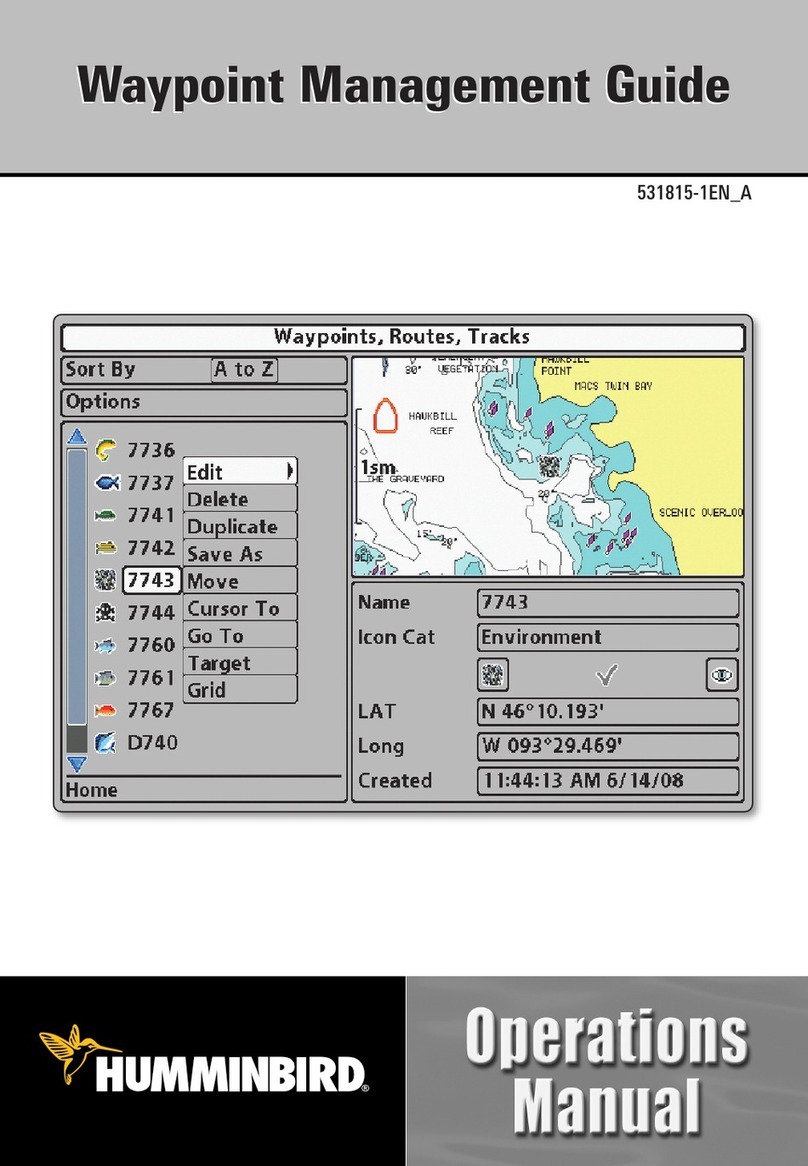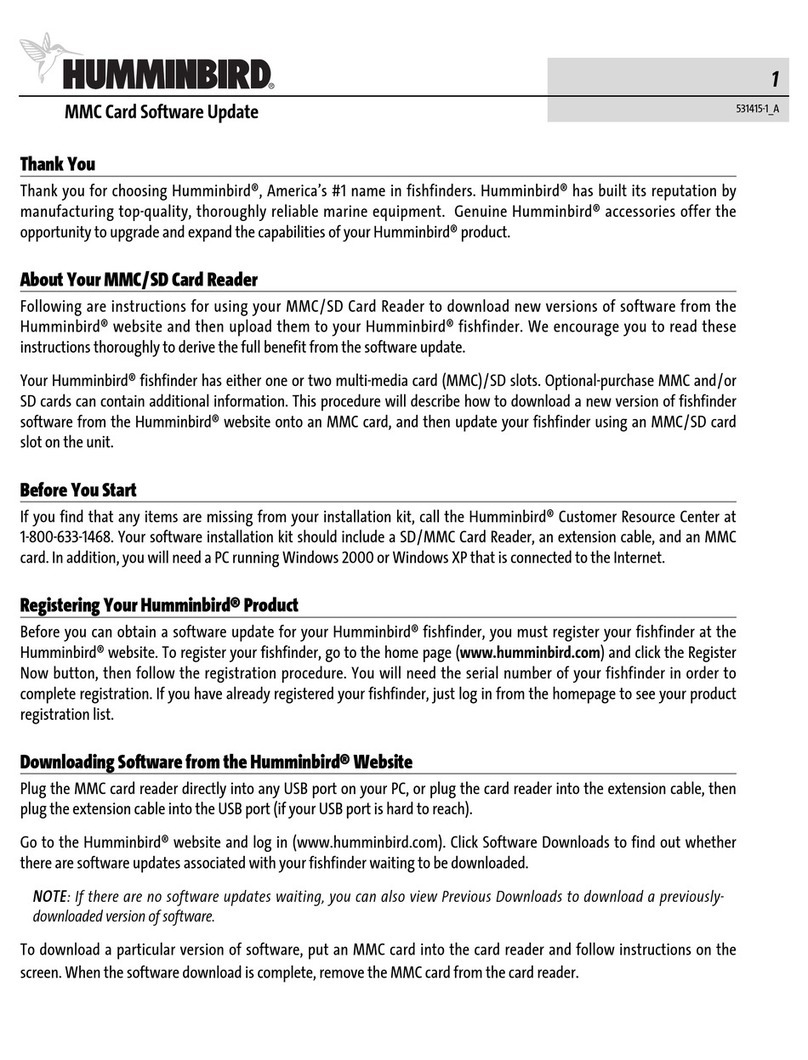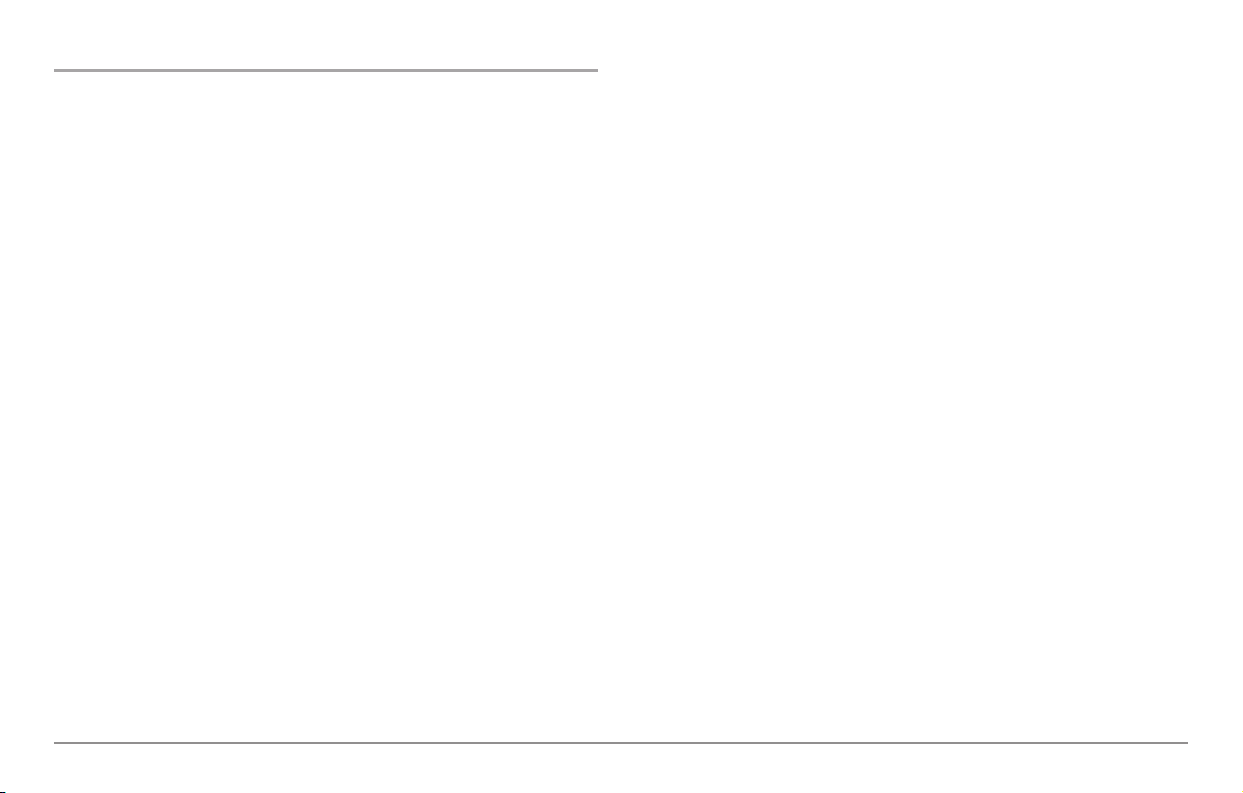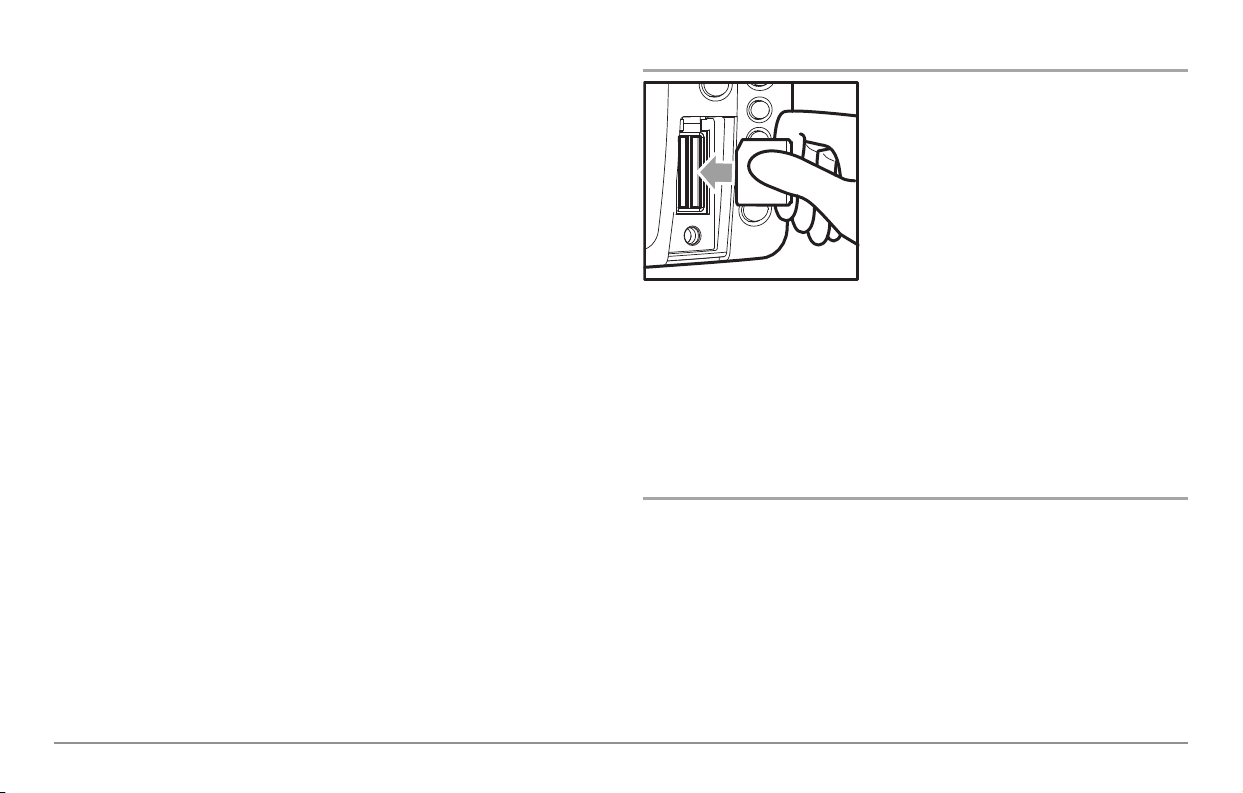How Platinum™Cartography Works
Platinum™Cartography is only available in the 858c, 898c, 955c, 957c, 958c,
967c, 997c, 998c and 1100 Series™models if you have an optional-purchase
Navionics®Platinum™Cartography MMC/SD card installed. Platinum™
Cartography provides:
• a photographic overlay on certain views,
• additional icons for ports and other landmarks,
• pilot books that provide commentary from captains for certain ports,
• panoramic photos of some ports (such as marinas), and
• 3D Platinum™Cartography.
3D Platinum™Cartography displays a 3 dimensional rendered view of both
the water where you are navigating and the ports and land masses in the
area surrounding the boat's position. Land is shown in varying shades of
yellow, with the color changes indicating the relative height above sea level.
Water and submerged objects are shown in varying shades of blue, with the
color changes indicating the relative depth.
NO E: If you cannot see any Platinum™information, the MMC/ D card installed
in your control head may not have any Platinum™data for the area you are
viewing. In this case, zoom out far enough to see the dotted gridlines on the
Bird’s Eye View, which indicate areas where 3D data is available. Then, using the
4-WAY Cursor Control key, move into the center of the dotted gridlines, and press
the Zoom + key to zoom in again. ee Bird’s Eye View for more information.
NO E: It may take a moment for the Platinum™information to load.
The user interface will change to show the following Platinum™Cartography
features when you install a Navionics®Platinum™Cartography MMC/SD card:
• A new Platinum™main menu tab will appear that contains the Chart
Aerial Overlay, 3D Aerial Overlay, and Platinum 3D menu choices;
• The Chart/Pilot Book View is added to the Views Menu, and to the
views rotation after the Chart View (The Chart/Pilot Book View is
hidden by default);
• The Bird’s Eye View changes to show charts loaded with 3D
representations for a new 3D Bird’s Eye View that has the following
added functionality:
- The zoom level will affect how much space is taken up in the view
and how much white space is shown.
- Platinum™Navaids (navigational aids) are displayed as long as the
Chart Detail Level is set to Navigation or higher.
- An aerial photo overlay is shown on the 3D representation of the
Bird's Eye View.
NO E: You must be zoomed in enough, but not too close, to be able to see the
3D overlay.
• Chart views will display Navionics®Platinum™items, depending on the
Chart Detail level set; when All is selected, all of the Platinum™icons
that are available on a particular part of the map will be displayed.
- When Chart Aerial Overlay is set to Visible on the Platinum™Main
Menu, you'll see a photo on top of your chart, and the Overlay
Transparency X-Press™Menu that allows you to adjust the
transparency via a slider will be added to the Chart views.
1