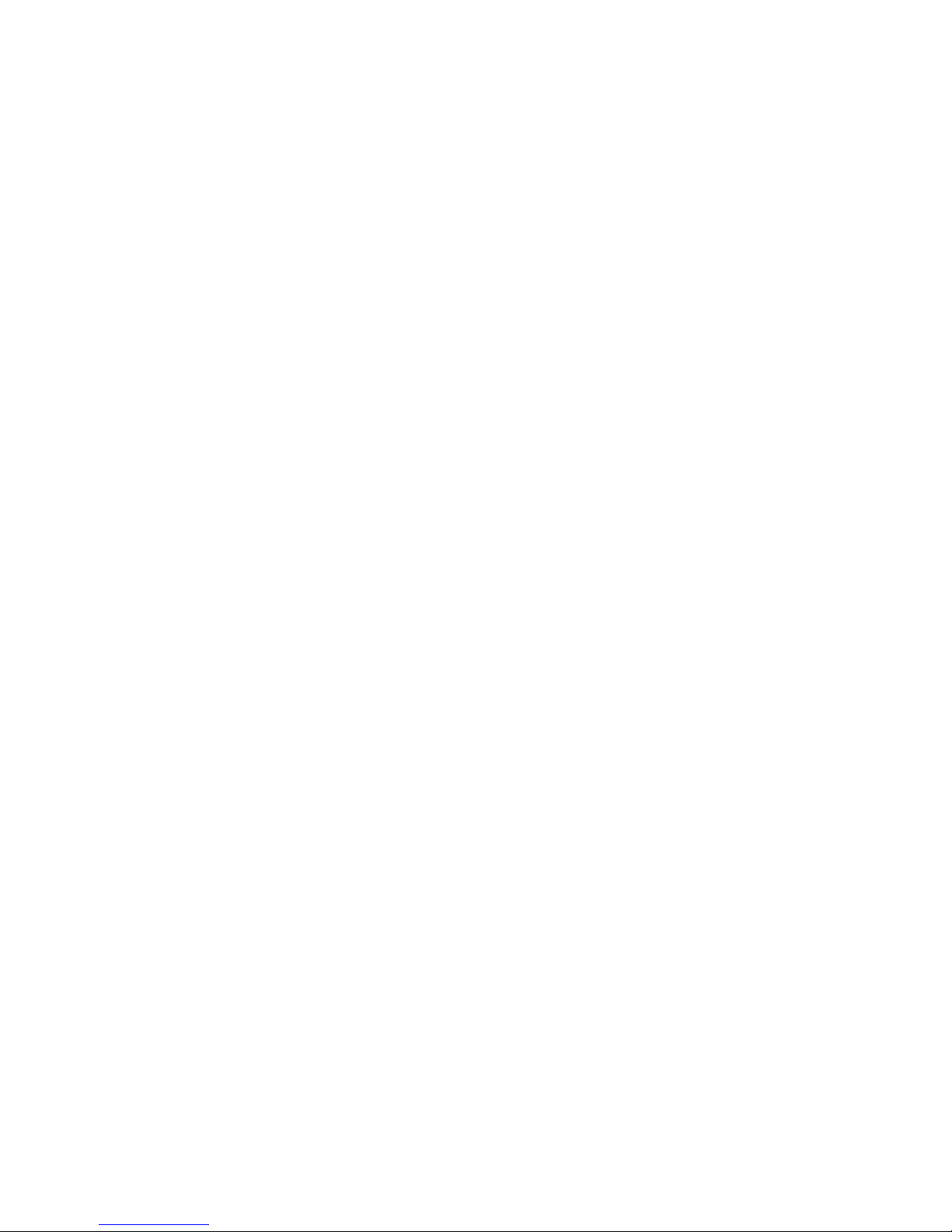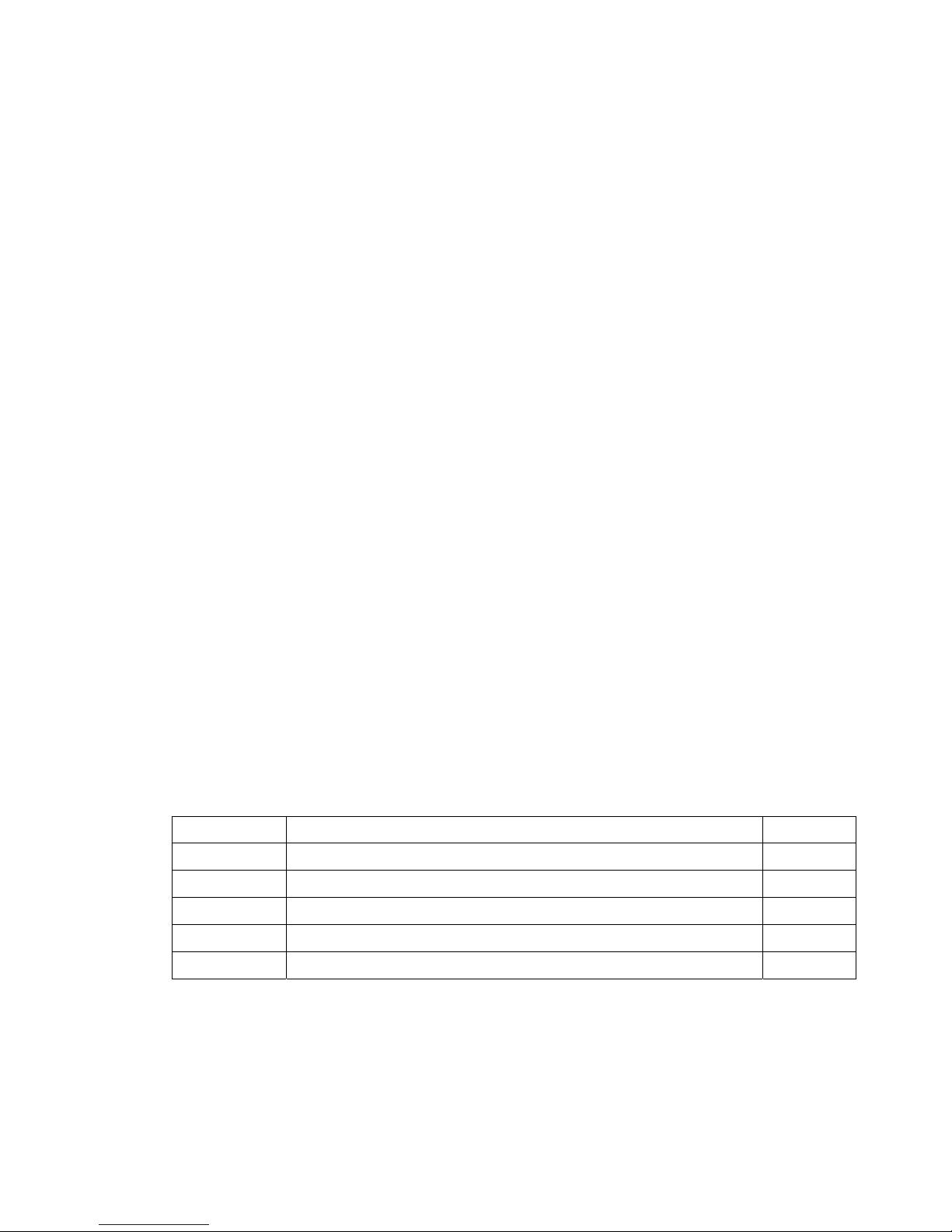1
‐ CONTENTS‐
ChapterIIntroduction................................................................................................... 3
1.1 HighlightsofyournewPan/TiltIPCamera .............................................................. 3
1.2 SafetyInstructions ................................................................................................... 4
1.3 PackagingContents.................................................................................................. 5
1.4 FamiliarwithyournewNetworkPan/TiltIPCamera .............................................. 6
1.5 InstallationofIPCamera.......................................................................................... 9
ChapterIIUsingNetworkPan/TiltIPCamerabyWebInterface................................... 15
2.1LocatetheIPaddressofNetworkPan/TiltIPCamera .................................................. 15
2.2ConnecttoIPCamera’sWebUserInterfaceandInstallActiveXPlugin ....................... 17
2.3ViewingLiveVideo......................................................................................................... 21
2.4ClientSettings................................................................................................................ 24
ChapterIIIAdvancedConfiguration ................................................................................. 26
3‐1System ........................................................................................................................... 27
3‐2Security.......................................................................................................................... 29
3‐3Network.........................................................................................................................31
3‐3‐1“General”SetupPage ............................................................................................ 31
3‐3‐2“Advanced”SetupPage ......................................................................................... 33
3‐4IPFilter ..........................................................................................................................36
3‐5Video ............................................................................................................................. 38
3‐5‐1ImageSetting ......................................................................................................... 39
3‐5‐2VideoSetting .......................................................................................................... 41
3‐5‐3OverlaySetting....................................................................................................... 43
3‐6Audio ............................................................................................................................. 45
3‐7Motion........................................................................................................................... 46
3‐8PTZControl.................................................................................................................... 48