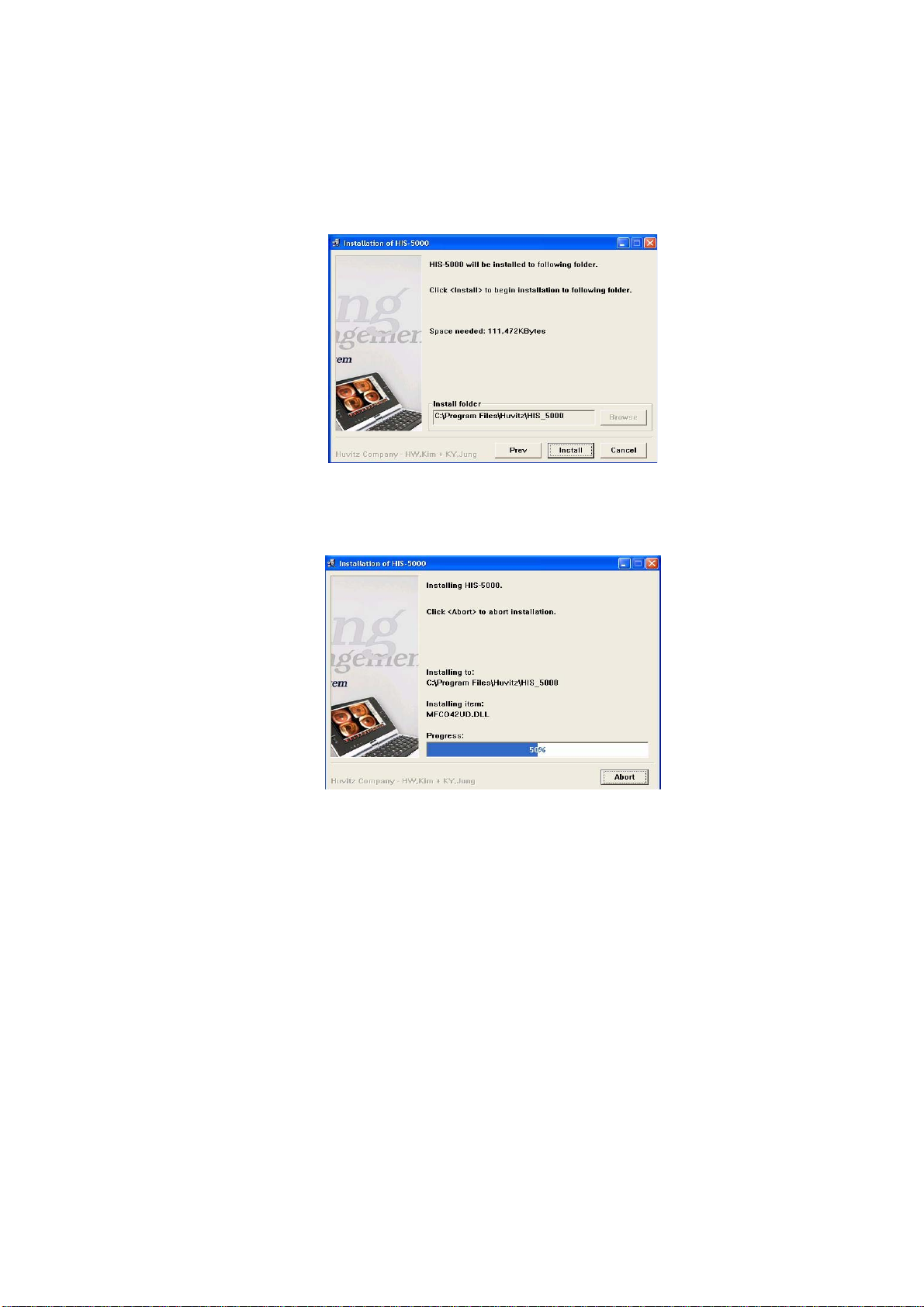-----------------------------------------------------------------------------------HIS-5000 5X User Guide 3
CONTENTS
1. INTRODUCTION............................................................................................................5
1.1. OUTLINE OF THE INSTRUMENT .......................................................................................5
1.2. CLASSIFICATION ...........................................................................................................5
2. SAFETY INFORMATION...............................................................................................6
2.1. INTRODUCTION .............................................................................................................6
3. FEATURES ....................................................................................................................7
4. SYSTEM INSTALLATION..............................................................................................8
4.1. SOFTWARE INSTALLATION..............................................................................................8
4.2. CAMERA INSTALLATION................................................................................................12
5. MAIN WINDOW ........................................................................................................... 22
5.1. USAGE OF MAIN MENU................................................................................................23
5.2. USAGE OF MAIN TOOLBAR ..........................................................................................24
6. PATIENT MANAGEMENT ...........................................................................................29
6.1. PATIENT REGISTER .....................................................................................................29
6.2. PATIENT SEARCH &OPEN ...........................................................................................31
6.3. PATIENT INFORMATION ................................................................................................32
6.4. PATIENT VISIT INFORMATION........................................................................................32
6.5. PHYSICIAN,PHOTOGRAPHER REGISTER ......................................................................34
6.6. PATIENT IMAGE FUNCTION...........................................................................................35
6.7. PATIENT EXAM DELETE ...............................................................................................37