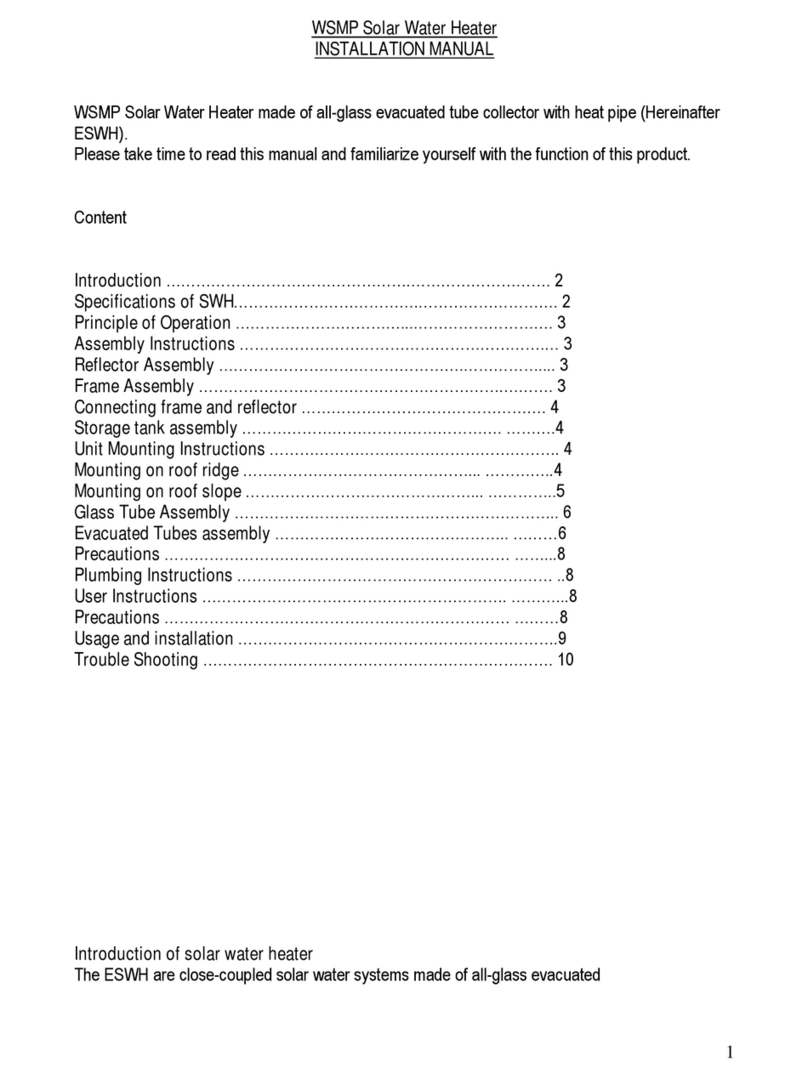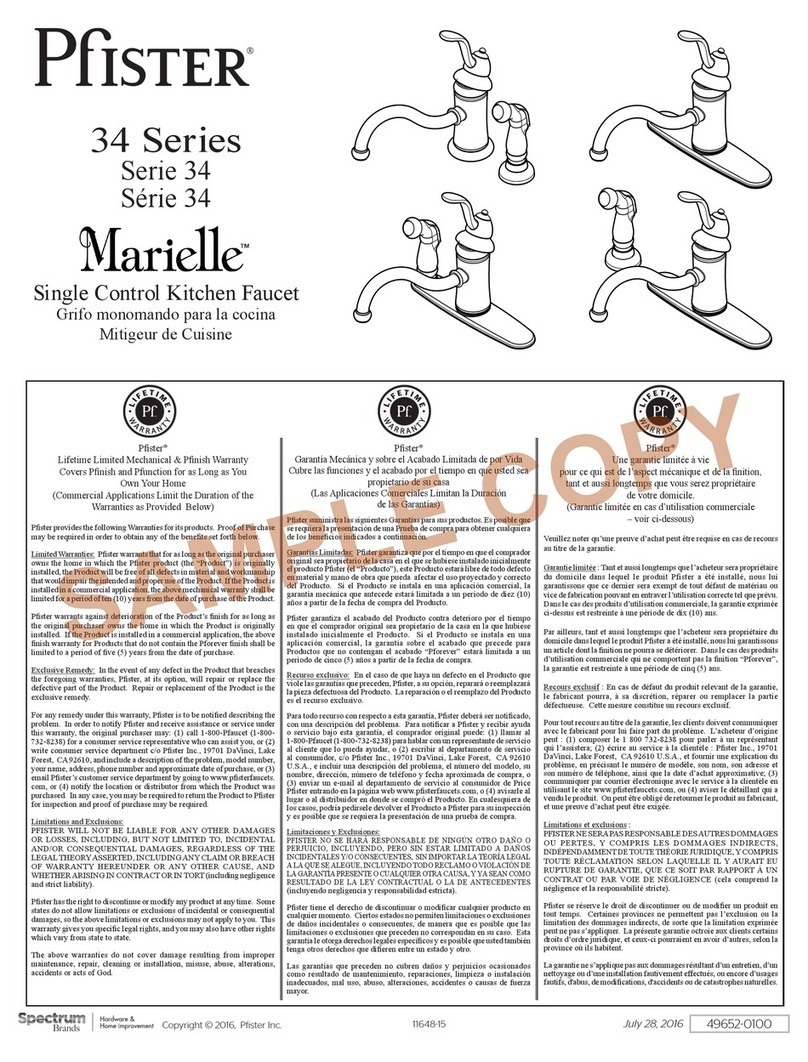HydroNovation WP1 Series Operating instructions

1
HydroNovation™
WP1 Series
Residential & Commercial
Water Treatment System
DEALER INSTALLATION, OPERATION
& TROUBLESHOOTING MANUAL
IMPORTANT: This manual contains im ortant
Information. Please read this manual
rior to Installing, O erating or Troubleshooting
the HydroNovation (HDI) System.
ENGLISH

2
MODELS
WP1000
Processor
WP1001
System with 80G Tank
WP1002
System with 5
0G Tank
Electrod
eionization
Water Treatment
System
Dealer Installation, Operation &
Troubleshooting Manual
IMPORTANT:
For future reference, record the HydroNovation(HDI)
model and serial numbers in the s ace rovided.
The numbers are located on the side of the HDI
enclosure.
Model No:
Serial No:
ENGLISH

3
CAUTION:
This product satisfies FCC regulations when shielded cables and connectors are used to connect the unit and
the device is connected to the grounding conductor.
DECLARATION OF CONFORMITY:
YDRONATION
ELECTRODEIONIZATION
DEVICE, MODEL WP1001R & WP1002C
This device complies with Part 15 of the FCC Rules. Operation is subject to the following two conditions:
(1) This device may not cause harmful interference, and (2) this device must accept any interference received,
including interference that may cause undesired operation.
RESPONSIBLE PARTY:
YDRONATION CORPORATION
20 Centerpointe Drive, Suite 110, La Palma, CA 90623
TEL: 1-800-778-5092
For Business Customers: URL http:// www.hydronovation.com
INFORMATION:
This equipment has been tested and found to comply with the limits for a Class B digital device, pursuant to
Part 15 of the FCC
Rules. These limits are designed to provide reasonable protection against harmful interference in a
residential installation. This equipment generates, uses and can radiate radio frequency energy and, if not
installed and used in accordance with the instructions, may cause harmful interference to radio
communications. owever, there is no guarantee that interference will not occur in a particular installation.
If this equipment does cause harmful interference to radio or television reception, which can be determined
by turning the equipment off and on, the user is encouraged to try to correct the interference by one or more
of the following measures:
Reorient or relocate the receiving antenna.
Increase the separation between the equipment and receiver.
Consult the dealer or an experienced radio technician for help.
***
The USB interface is for factory debugging only… and the USB standard is enforced on the FTDI chip which is
part of the cable.
IMPORTANT
INFORMATION
WARNING
FCC Regulations state that any unauthorized changes or modifications to this equi ment not
ex ressly a roved by the manufacturer could void the user's authority to o erate this equi ment.

4
•
Wi
-
Fi:
Wi-Fi (or Wi-Fi) is a local area wireless computer networking technology that allows electronic devices to
connect to the network, mainly using the 2.4 gigahertz (12 cm) U F and 5 gigahertzes (6 cm) S F ISM radio
bands. This technology is developed by Wi-Fi Alliance.
•
Bluetooth LE:
Bluetooth low energy (Bluetooth LE, BLE, marketed as Bluetooth Smart) is a wireless personal area network
technology designed and marketed by the Bluetooth Special Interest Group aimed at novel applications in the
healthcare, fitness, beacons, security, and home entertainment industries.
•
NSF:
This mark is user assurance that the product has been tested by NSF. All rights reserved. All text, images,
graphics and other materials on this site are subject to the copyrights and other intellectual property rights of
NSF International. NSF International owns the copyrights in the selection, coordination and arrangement of
the materials on this site.
•
CE
,
CE marking is a mandatory conformity marking for certain products sold within the European Economic Area
(EEA) since 1985. The CE marking is also found on products sold outside the EEA that are manufactured in, or
designed to be sold in, the EEA.
TRADEMARKS
•
FCC:
NOTE: This equipment has been tested and found to comply with the limits for a Class B digital
device, pursuant to Part 15 of the FCC Rules. These limits are designed to provide reasonable
protection against harmful interference in a residential installation. This equipment generates,
uses and can radiate radio frequency energy and, if not installed and used in accordance with the
instructions, may cause harmful interference to radio communications. However, there is no
guarantee that interference will not occur in a particular installation. If this equipment does cause
harmful interference to radio or television reception, which can be determined by turning the
equipment off and on, the user is encouraged to try to correct the interference by one or more of
the following measures:
-- Reorient or relocate the receiving antenna.
-- Increase the separation between the equipment and receiver.
-- Connect the equipment into an outlet on a circuit different from that to which the receiver is
connected.
-- Consult the dealer or an experienced radio/TV technician for help.

5
IMPORTANT SAFETY INSTRUCTIONS
Electricity is used to perform many useful functions, but it
can also cause personal injury
and property damage
if
improperly handled. This product has been engineered and manufactured with the highest priority on safety.
owever, improper use can result in electric shock and/or fire. In order to prevent potential danger, please
observe the following instructions when installing, operating and cleaning the product. To ensure your safety
and prolong the service life of the ydroNovation Water Processor, please read the following precautions
carefully before using the product.
1) Read these instructions.
2) eed all warnings.
3) Follow all instructions.
5) Clean only with dry cloth.
6) Do not block any ventilation openings. Install in accordance with the manufacturer's instructions.
7) Do not install near any heat sources such as radiators, heat registers, stoves, or other apparatus (including
amplifiers) that produce heat.
8) Do not defeat the safety purpose of the polarized or grounding-type plug. A polarized plug has two blades
with one wider than the other. A grounding type plug has two blades and a third grounding prong. The wide
blades and the third prong are provided for your safety. If the provided plug does not fit into your outlet, consult
an electrician for replacement of the obsolete outlet.
9) Protect the power cord from being walked on or pinched particularly at the plug, convenience receptacles,
and the point where they exit from the DI.
10) Only use attachments/accessories specified by the manufacturer.
11) Use only with the screws, cable, fittings, bracket, or tubing specified by the manufacturer.
12) Unplug this DI during lightning storms or when unused for long periods of time.
13) Servicing is required when the DI has been damaged in any way, such as power-supply cord or plug is
damaged, liquid has been spilled onto the DI or objects have fallen into the DI, the DI has been exposed to
rain or moisture, does not operate normally, or has been dropped.
•
IOS & A
ndroid
IOS
(originally iPhone OS) is a mobile operating system created and developed by Apple Inc. and distributed
exclusively for Apple hardware. It is the operating system that presently powers many of the company's
mobile devices, including the iPhone, iPad, and iPod touch.
Android is a mobile o erating system (OS) currently develo ed by Google, based on the Linux kernel and
designed rimarily for
touchscreen
mobile devices such as
smart hones
and
tablets
.

6
Additional Safet Information
:
14) Power Sources—this product should be operated only from the type of power source indicated on the
marking label. If you are not sure of the type of power supply at the installation site, consult the local power
company. For a system to operate from other alternate power sources, contact the manufacture for
compatibility.
15) Overloading—do not overload wall outlets, extension cords, or integral convenience receptacles as this can
result in a risk of fire or electric shock.
16) Object and Liquid Entry—never push objects of any kind into this product through openings as they may
touch dangerous voltage points or short-out parts that could result in a fire or electric shock. Never spill liquid of
any kind on the product.
17) Damage Requiring Service—unplug the Processor from the wall outlet when the following conditions exist
and provide the necessary service as specified in this manual or instructed by the ydroNovation Technical
Service Department:
a) When the AC cord or plug is damaged,
b) If liquid has been spilled, or objects have fallen into the product,
c) If the product has been exposed to rain or water,
d) If the product does not operate normally by following the operating instructions.
Adjust only those controls that are covered by the operating instructions as an improper adjustment of other
controls may result in damage and will often require extensive work by a qualified technician to restore the
product to its normal operation.
e) If the product has been dropped or damaged in any way.
f) When the product exhibits a distinct change in performance - this indicates a need for service.
18) Replacement Parts— when replacement parts are required for the Processor, ONLY use replacement parts
specified by the manufacturer or have the same characteristics as the original part.
Unauthorized substitutions may result in fire, electric shock, or other hazards.
19) Safety Check—Upon completion of any service or repairs to this product, perform safety checks to determine
that the Processor is in proper operating condition.
20) Wall mounting—when mounting the DI to the wall, be sure to install the Processor according to the
method recommended by the manufacturer.
21) The system must be installed on a cold-water supply line only, and the system will be damaged if frozen.
Failure to do so may cause system damage, leading to personal injury and/or physical damage and VOID the
Warranty.
22) The system’s maximum allowable inlet feed water pressure is 85psi. If daytime pressure is over 80psi,
nighttime pressure may exceed the maximum pressure. Install an inline pressure reducing valve when necessary
in front of the System. (Adding the pressure reducing valve may reduce the flow)
23) System works on 115-240 VAC@50/60 z electrical power only. It is recommended to use this appliance on a
dedicated breaker circuit.

7
Contents
IMPORTANT INFORMATION
TRADEMARKS
IMPORTANT SAFETY INSTRUCTIONS
CONTENTS
SUPPLIED ACCESSORIES
PREPARATION
Wi-Fi & Bluetooth
Power Su ly to HDI Unit
Select Installation Location
Water Analysis
COMPONENTS & PORT CONNECTIONS ID
PST COMPONENT IDENTIFICATION
Process Storage Tank (PST)
QUICK INSTALLATION
Attaching Mounting Bracket for HDI
Attaching Mounting Bracket Filters
By ass Assembly
Install 5 Micron Pre-filter
Install Cassette/Enclosure
Mount HDI
PST Installation
Plumbing Connections
Wire Connections
Pressurization
START-UP
Bluetooth Connection & APP Setu
AquaDash
Related Standards & Policies
How to Login
How to Logout
Dashboard Information
APPENDIX
Product S ecifications
Troubleshooting
Removing Rear Enclosure & Front Cover
Removing the Cassette
Removing the E-Box
Removing the Manifold
Dimensional HDI Drawings
Dimensional HDI System Drawings
HydroNovation Glossary & Abbreviations
Warranty

8
Supplied Accessories
Wall bracket unit (x1)
Cassette unit (x1)
Mounting screw (x4) Manual (x1)
Power cord (x1)
NOTE
•
The illustrations above are for explanation purposes and may vary slightly from
the actual accessories
.
Make sure the following accessories are provided prior to installation of the HDI.
ST8x40
-
4, Flange
ead Tapping Screw

9
The HDI will communicate water quality data and service
notifications to a cloud database by Wi-Fi. Please
connect a 2.4 GHz IEEE 802.11b/g Wi-Fi router to your
modem and connect a ort via Ethernet cable.
Set your wireless settings (SSID and Pass hrase) and
make sure you enable the wireless signal. The security
authentication should be using either WEP-128, WAP-
PAK (TKIP), or WAP2-PSK (AES). You will then enter
this SSID and Pass hrase into the HydroNovation
system using the HydroNovation APP.
The HydroNovation APP rovides three main functions
through Bluetooth: Diagnostics, Service and Settings.
Install the HydroNovation APP on to your mobile device.
(available for most IOS and Android devices) Search for
the “HydroNovation” in the a ro riate APP store to
download the free APP). Enable the Bluetooth on your
mobile device. O en the APP, and then ta the search
button to find nearby HDI devices.
115~240 VAC@ 50/60Hz@5A/2.5A ower out ut is
needed for HDI device.
Select a location for the system that rovides:
1. Am le s ace for re & o tional ost filtration,
the PST and the HDI. Provide am le room for
the tubing to and from the HDI and s ace for
service access.
2. An inlet water su ly.
3. A drain location for the concentrated discharge
water.
4. A drain location within 20 feet and no more than
8ft above the system. An air-ga device should
be used at the drain location
5. O erating ressure: A minimum of 40 si and a
maximum of 85 si.
6. Protection from tem eratures below freezing.
(35⁰)
7. Protection from direct sunlight.
8. Easy accessibility for cassette maintenance.
9. AC ower source within close roximity of the
HDI.
10. HDI should be mounted at eye level for ease of
service (to of the system 6ft from ground) for
case of service and cassette change.
PREPARATION
Wi
-
Fi and Bluetooth
Select Installation Location
Wi
-
Fi
Bluetooth
Device
Power Supply to HDI Unit

10
A recent water analysis is im ortant rior to Installation.
1. Review the HDI Pre-Installation Site Survey
Form.
2. The water analysis should include hardness,
TDS, alkalinity, chlorine and H. Water
tem erature is also im ortant for o timal
o eration of the system. The information must be
entered into the system via the APP during
installation.
3. Refer to the Maximum Feed Water Conditions
Chart on age 24 for a total listing of water
arameters.
Measuring Conductivity
Place the robe into the sam le and make sure the slot
on the end of the robe is totally immersed. Agitate the
sam le with the robe for 5-10 seconds to remove
bubbles that may be tra ed in the slot. (make sure
tem erature doesn’t change during measuring rocess).
Measuring pH
1. Calibrate the robe and meter according to the
manufacturer’s directions. Use of two buffers ( H
7 and 10) for calibration is recommended.
2. Sam le water can be collected in any glass or
lastic container. Collect enough sam le water
so that you can submerge the ti of the robe.
Rinse the robe with sam le water before
lacing it in the sam le.
3. Place the robe in the sam le and wait for the
meter to equilibrate. The meter will have come to
equilibrium when the signal becomes steady.
4. Read the H directly from the meter according to
the manufacturer’s directions.
.
Measuring Chlorine
1. Fill a test tube to 5 mL line with sam le water
2. Add one *Chlorine DPD #1R Tablet. Ca tube
and mix until disintegrates.
3. Immediately insert test tube into the to of the
device. Slide the Chlorine Slide Bar into the
Viewer. Match sam le color to a color standard.
Record as m Free Available Chlorine.
Measuring Hardness
1. Fill test tube to the to with sam le (5~6ml).
2. Pour sam le into mixing bottle.
3. Add 1 level s oonful of hardness reagent.
4. Add the hardness 3 solution to mixing bottle
dro wise while swirling the mixing bottle. When
the sam le color changes from ink to blue,
record the number of dro s added.
Number of dro s = total sam le hardness in grains er
gallon as CaCo3.
Water
Analysis
Product Water
Discharge water
Electrical Connection

11
HydroNovation (HDI):
Right
Left
Front
Back
Enclosure
Ethernet
Port
Power Switch
Reset/Service
Button
Mounting Bracket
Fuse
AC Power Inlet
Frame
E-Cover
A
B
D
C
Fitting Function
A Makeup
B From Tank
C Rejection
D To Tank
T
op
Front Cover
COMPONENT
& PORT CONNECTION IDENTIFICATION

12
Storage Tank Assembly (PST)
`
PST COMPONENT IDENTIFICATION
Left
Front
Right
U er PST Manifold
Assembly
Lower PST Manifold
Assembly
Baffle Assembly
PST Body
Tank Base
Air Relief Valve
Product
Conductivity
Sensor
Product Flow
Meter
Lower PST Manifold Assembly
U er PST Manifold Assembly
Feed Water Inlet
Connection
Makeu
From PST
To PST
Check Valve
Check Valve

13
Attaching Mounting Bracket for the Hydronovation
1. Attach the Wall Mounting Bracket horizontally with the screws rovided. It is im ortant that the bracket is attached
to wall studs when ossible in order to accommodate the weight of the HDI. The HDI must hang level and vertically
on the wall.
2. Four screws are needed to mount the bracket onto the wall. The screws insert through the bracket holes and then
into the wall.
3. Use sheetrock/drywall anchors when installing bracket to sheetrock. Even if the HDI is being laced near the floor,
the mounting bracket MUST be used. It is recommended that the HDI sits at least 4” above the floor or sit on a
stand in commercial sites.
Attaching Mounting Bracket for Pre / Optional Post Filter
1. Attach the Wall Mounting Bracket horizontally (Filter Housing must hang vertically) to wall with screws rovided. It
is very im ortant that the bracket is attached to wall to allow for filter weight and torque needed to close and o en
filter housing. Do not attach bottom right screw at this time.
2. Three screws are needed to mounting on the wall. The screw should go through the wall bracket into the wall.
QUICK INSTALLATION
ST8x40 - 4, Flange Head
Ta ing Screws
ST8x40 -3, Flange Head
Ta ing Screw

14
Bypass Assembly
1. Shut off main water source.
2. De ressurize lumbing system by o ening a faucet.
3. Install a three valve By ass as illustrated below.
Install 5 Micron Pre-Filter (Required) / Post-Filter (Optional)
1.
Turn off the water supply and bypass the facility.
2. Install connector fitting to housing head (In/outlet) in accordance to local lumbing guidelines.
3. Mount the housing head onto the bracket.
4. Install housing using ro er filter wrench.
5. Connect the water lines with in/outlet ort of housing head. (max 1.25”)
6.
Possible options for the pre-filter:
PP Disruptor GAC KDF
#1
●
Normal
#2
● ● ●
Medium
#3
● ●
eavy
Media
Filter Claim
Main Valve
Feed Water
Product Water
Bypass
To PST
On/Off

15
Install Cassette / Enclosure
1. Remove the Front Cover. Then remove the “L” Tube as shown in illustration below.
2. Un-screw the 8/M8 bolts from the Cassette Enclosure in numbered order, then remove the Enclosure To .
3. Carefully install Cassette into Enclosure observing ro er O-Ring lacement. An FDA water com atible
silicone lubricant is required on the O-Ring.
4. Reinstall Cover and tighten bolts. 26 lbf-in or 2.2 lbf-ft (30 kgf-cm) of torque is required on the bolts.
Mount HDI
1. Carefully lift the HDI and ositon the HDI so that the rongs are a few inch above the mounting bracket.
2. Slowly lower the HDI until the rongs engage with the mounting bracket.
3. Move the HDI to the left to engage the bracket slots. Confirm that the mounting bracket slots and the rongs are
engaged in the secure osition.

16
4. Adjust levelers on the rear of the HDI back frame.
5. IMPORTANT If the s acing between the HDI and PST is narrow, you may consider connecting the tubing first,
then mount Processer onto the wall. However, this is not the recommend rocedure and should only be considered
when absolutely necessary.
Process Storage Tank Installation (PST)
1. Un- ackage the PST from the shi ing carton.
2. Place an o tional PST stand at the desired location for commercial a lications.
3. Place the tank on the stand.
4. Fasten the tank to the wall with a stra ing mechanism for safety considerations. Important Secure PST as
mandated by local lumbing codes.
Pre Filter
DI
1
2
3
S
tra

17
Plumbing Connections
1. Make sure the lacement of the By ass Valves is visible and easily accessible.
2. Check the arrows on the by ass valves to ensure that the water flows in ro er direction.
(Illustration show system “In Service”)
3. Connect the Pre-Filter Out ort to Feed ort on the bottom of the PST.
4. Connect ½” tube to A (discharge make-u ) and C (discharge water); 5/8” tube to B (from Tank); and 5/8” tube
to D (to Tank). NOTE: Confirm that sufficient length of tubing is available to
reach the HDI, without any tension/ ull on the tubing. IMPORTANCE: Leave
some slack in the tubing. Absolutely no tension on the tubing between HDI
and the PST.
5. Plug the three tubes (A, B, D) coming from the bottom of the tank.
6.
Fill the PST so water is visible from the top opening; and then STOP
the flow into the tank. Do not install the Upper PST Manifold
Assembl until PST is almost completel filled with water.
7. Install the U er Manifold Assembly and connect the to ort to roduct ort
or POST-FILTER (“IN”).
8. Connect the outlet of ost filter (o tion) to the su ly line to the
residence/business.
9. Install the air-relief valve on the roduct manifold fitting at the to of the PST.
10. Be sure system Bracket, connect and test for load and stability.
A
B
C
D
By ass
To PST
Product Water
Feed Water

18
Wire Connections
1. Connect the Conductivity Probe Cable from the HDI to the U er PST Manifold Assembly.
2. Connect the Product Flow Meter Cable from the HDI to the U er PST Manifold Assembly on to of the PST.
Product Flow
Meter Conductivity
Probe
S
tra

19
Pressurization
1. Confirm that um by ass on the HDI is OPEN.
2. With the HDI by ass o en, slowly OPEN the main by ass before the re-filter so water flows through the tank and
then to the house.
3. O en air relief valve and o en a ta in the hose to allow the air to esca e. Run at least 10 gallons from the ta .
4. Fill tank slowly.
5. Once ressurized, confirm that there are no leaks at the fittings/connectors/system/tank to and bottom, re-filter,
or ost-filter.
6. If no leaks, connect the electrical cord to the system and turn on the ower switch.
7. IMPORTANT
If a leak is observed, by ass the system (actuate main by ass), de ressurize the system using the
blue button (reset button) on the right. Hold the button until a click is heard which is o ening of the reject solenoid.
Re- ress the button to sto the de ressurizing action.
8. Once observed leaks are fixed, ressurize the system and recheck for leaks on fixed locations.
Pum by ass valve

20
Bluetooth Connection & APP Setup
1. Enable the Bluetooth feature on your (BLE= Bluetooth Low Energy) Smart hone: iPhone or Android.
2. O en the Hydronovation APP (Both IOS and Android A s are available for download).
3. Ta the screen button of your BLE to find the a ro riate Processor.
4. Select the a ro riate Processor. On most installation sites you should see a single Processor Identification.
5. Select New Device Password, ta to Enter Password.
6. In ut your Password and click OK button.
7. APP syncs hone time and HDIP time.
8. In ut Feed Water ro erties as measured. Selections are limited to a roximate numbers, lease round u .
9. Enter Wi-Fi SSID and Password as given by homeowner. (Verify the system is in AQUADASH ro erly later.)
10. Select your s ecific system’s arameters.
11. Select all of boxes when ready. IMPORTANT You have to check all boxes according to the actual situation.
12. Run re cycling on a lication. The re cycle is 4 minutes long and will automatically sto .
13. Press Start on APP
14. Once START is ressed, the system will automatically start rocessing the tank water.
15. Verify system is registering data to the website by logging into AquaDash® (htt ://hydrodi-monk.herokua .com
16. Go on AquaDash® to look at two cycles for 30 mins. Review system status and o eration, no error.
17. Other o tional settings under the settings tab
a. Network: DHCP setting if Wi-Fi is not available.
b. Slee settings (hours) if system needs to be shut off automatically between certain times.
START UP
This manual suits for next models
3
Table of contents
Popular Water System manuals by other brands

Everpure
Everpure QL1 Single Head EV9256-17Q Specification sheet

Miele professional
Miele professional UG 70-60/80 operating instructions
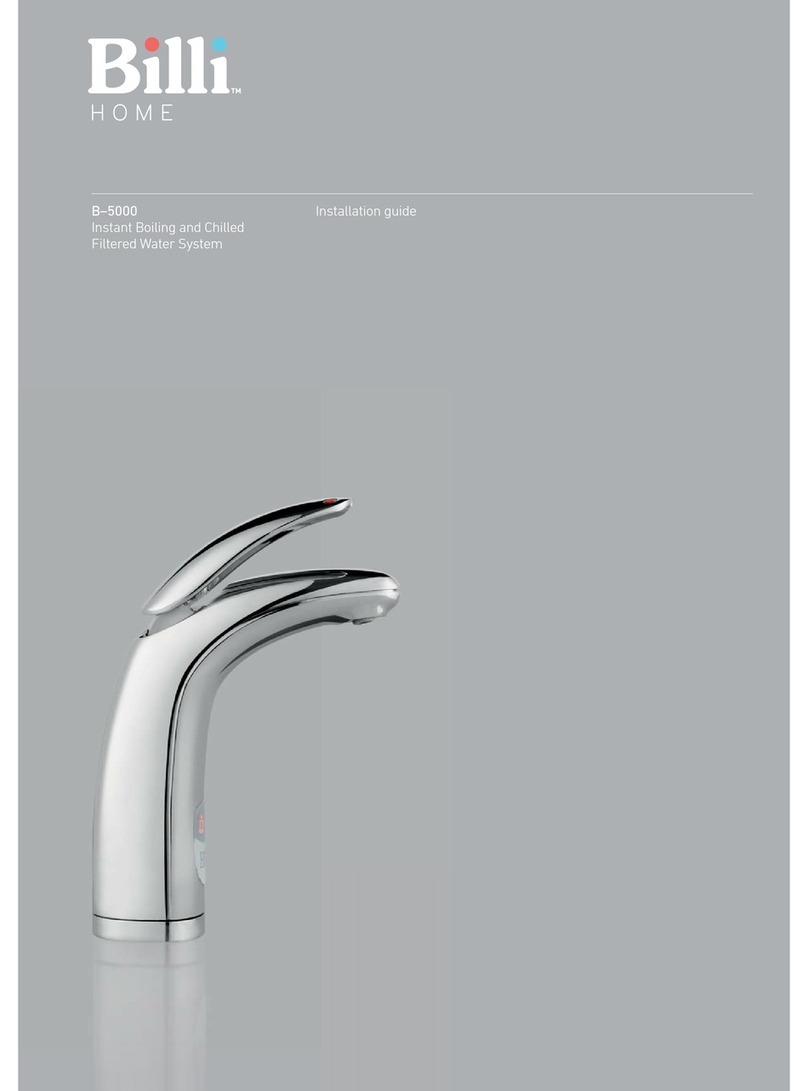
Billi
Billi B-5000 Sparkling installation guide

GÜDE
GÜDE HWA 1300 BI manual
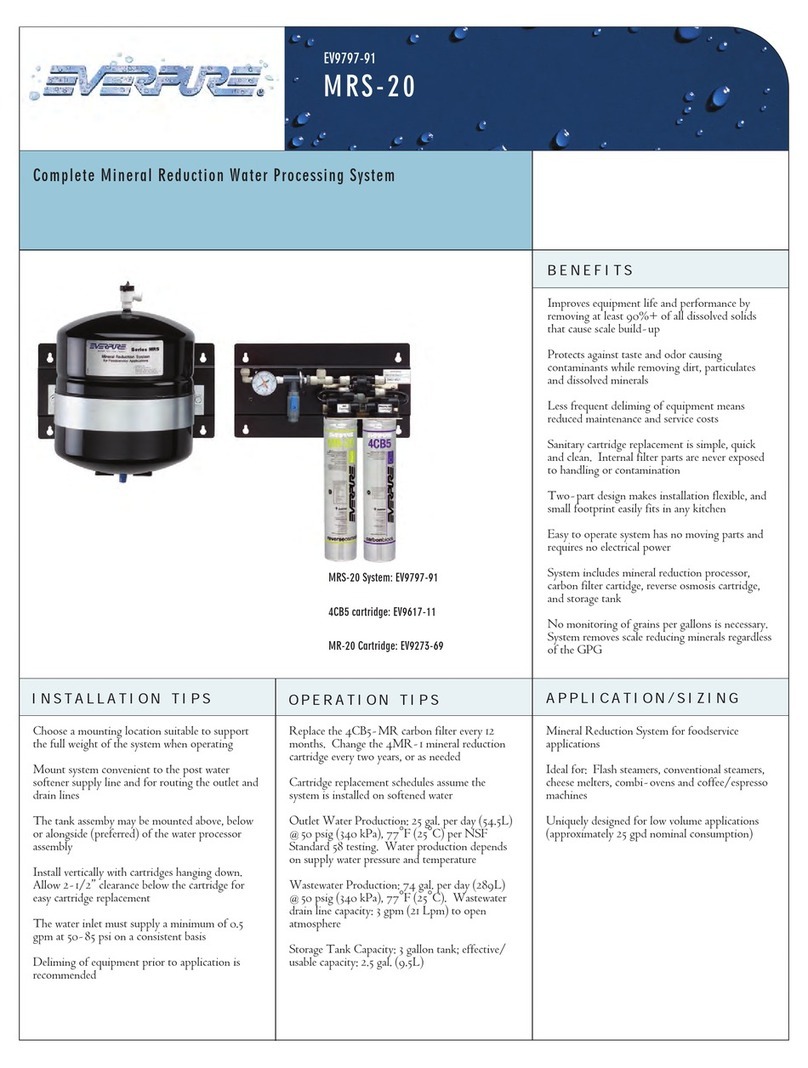
Everpure
Everpure 4CB5-MR Cartridge E17-17 Specification sheet
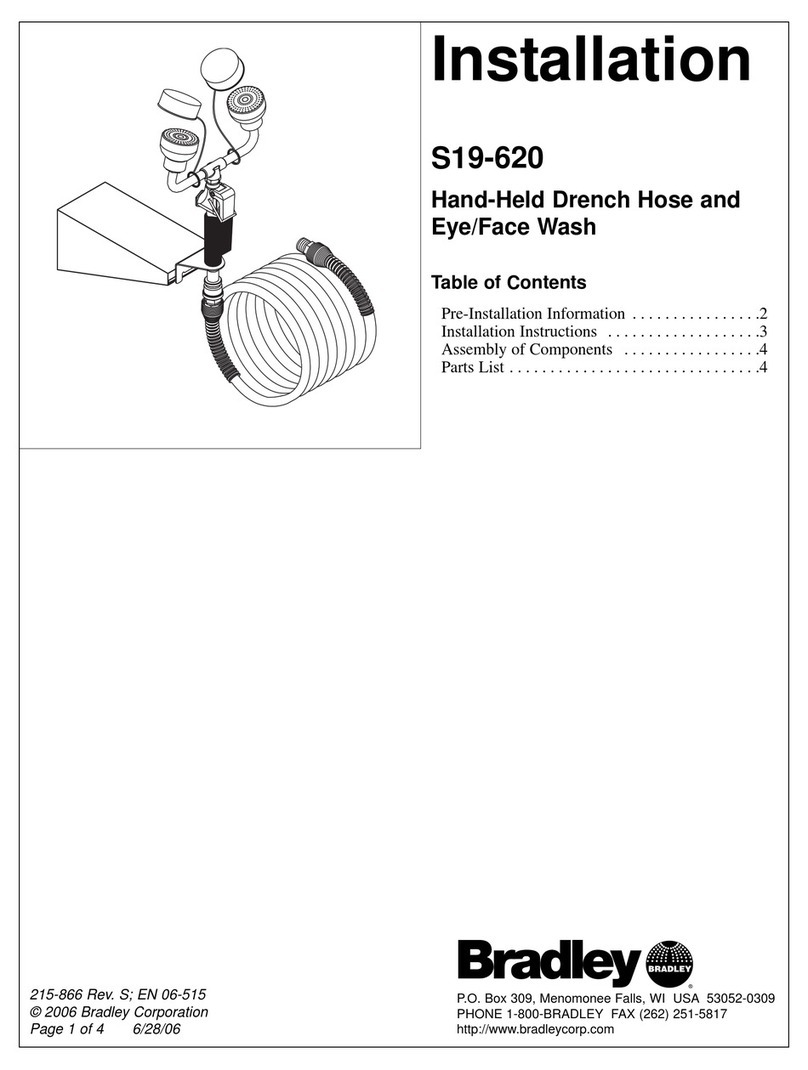
Bradley
Bradley S19-620 Installation
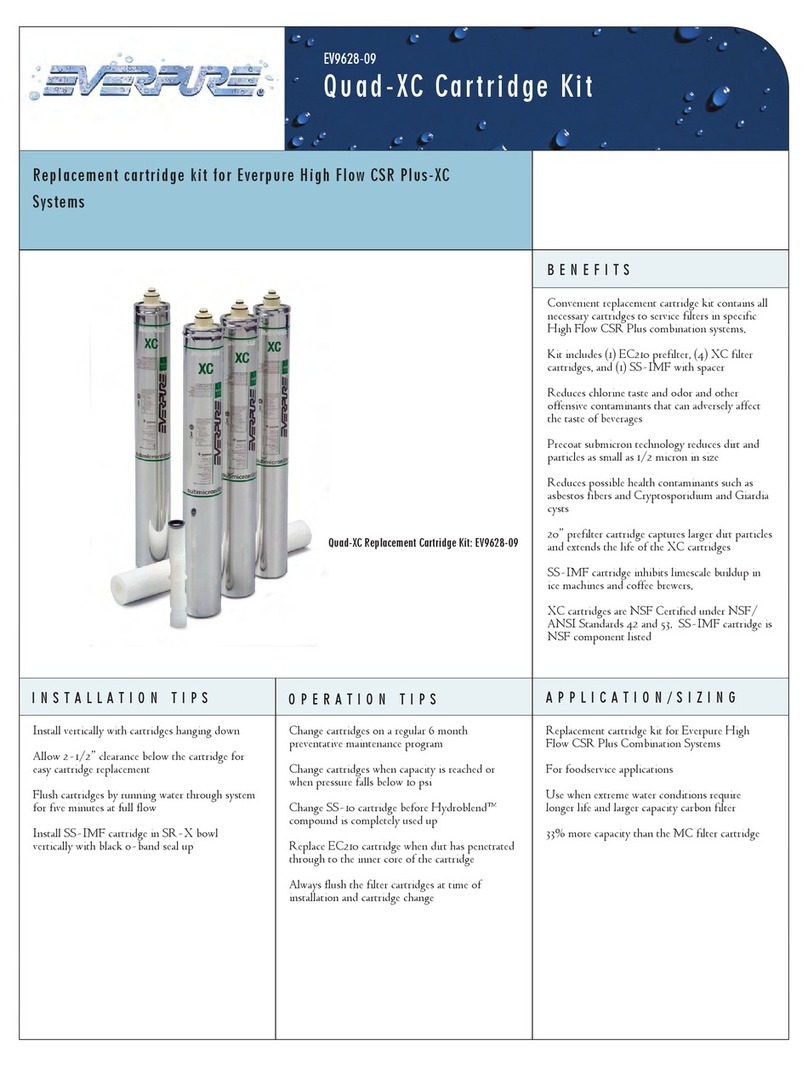
Everpure
Everpure Quad-XC Cartridge EV9628-09 Specification sheet

Taco
Taco 2400 Series instruction sheet

Sanela
Sanela SLUN 43 Instructions for use

Watts
Watts FMRO4G-ERP-75 Installation, operation and maintenance
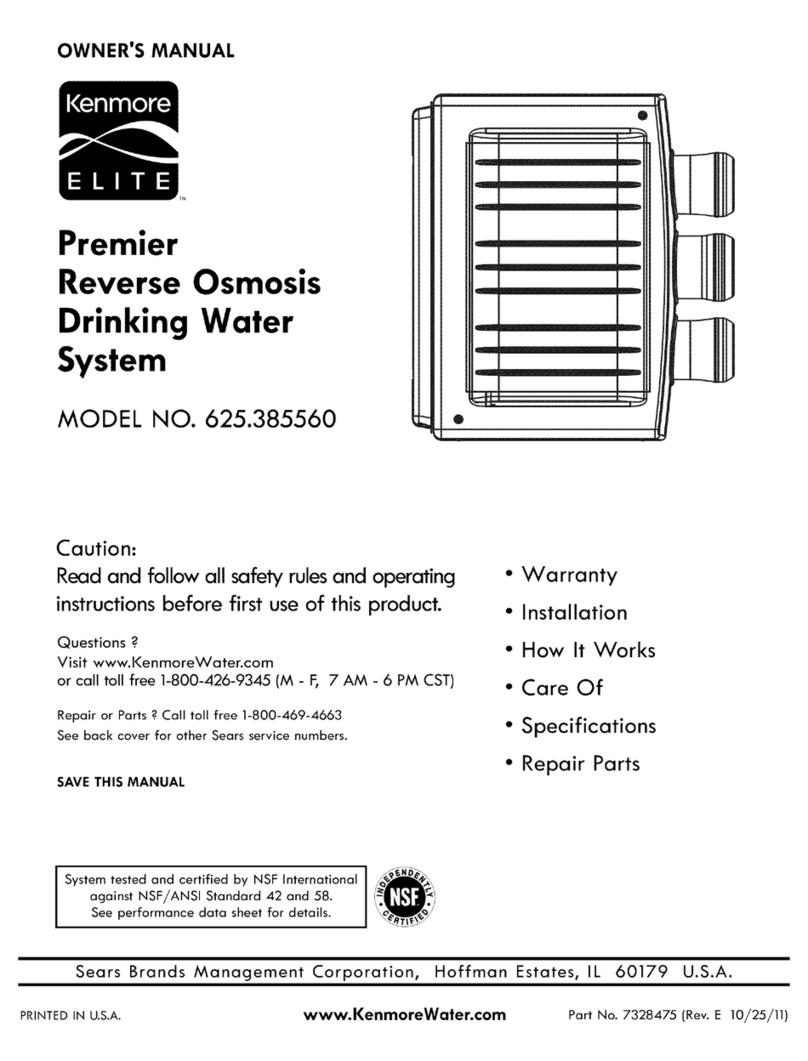
Kenmore
Kenmore 625.385560 UltraFilter 650 owner's manual

Watts
Watts TD-300 Instructions for installing