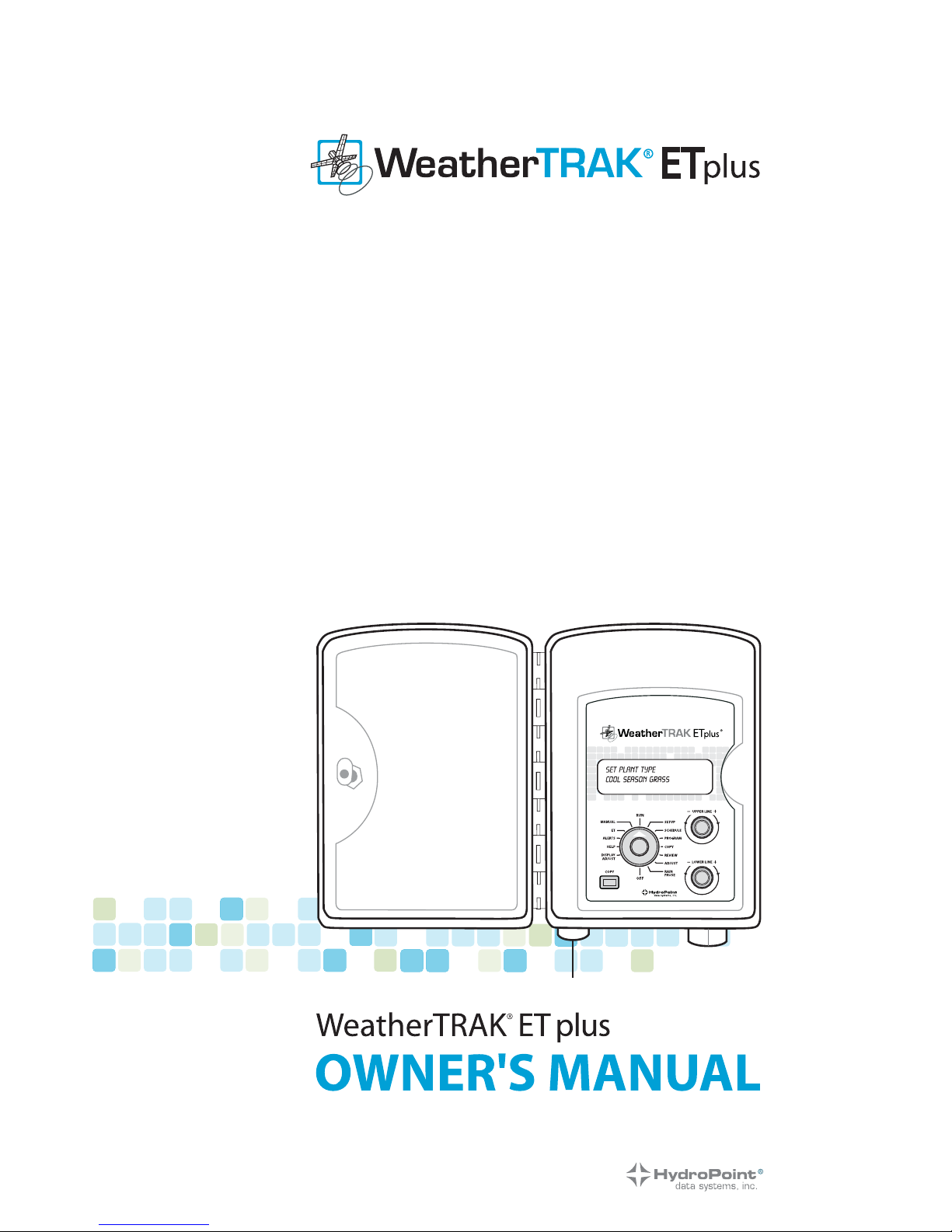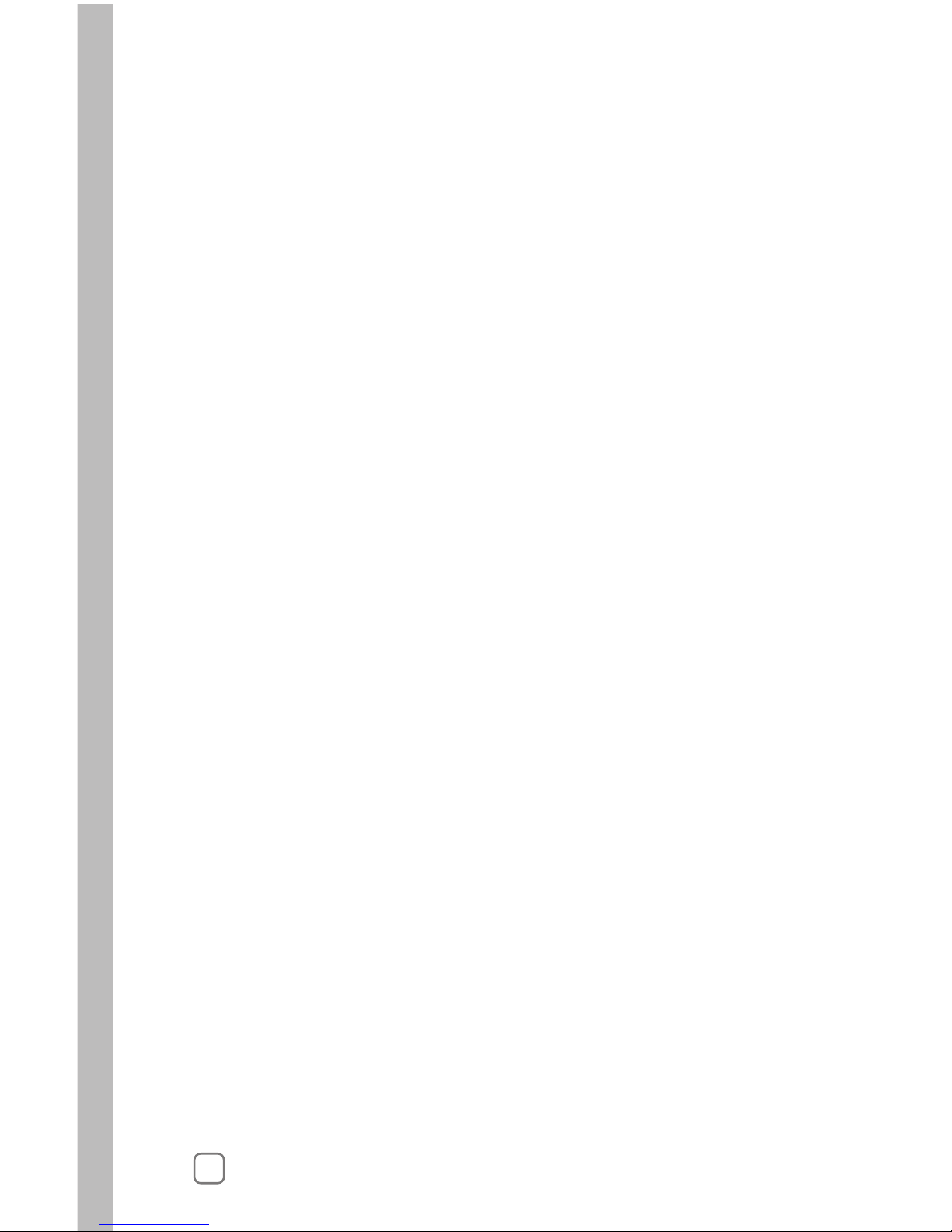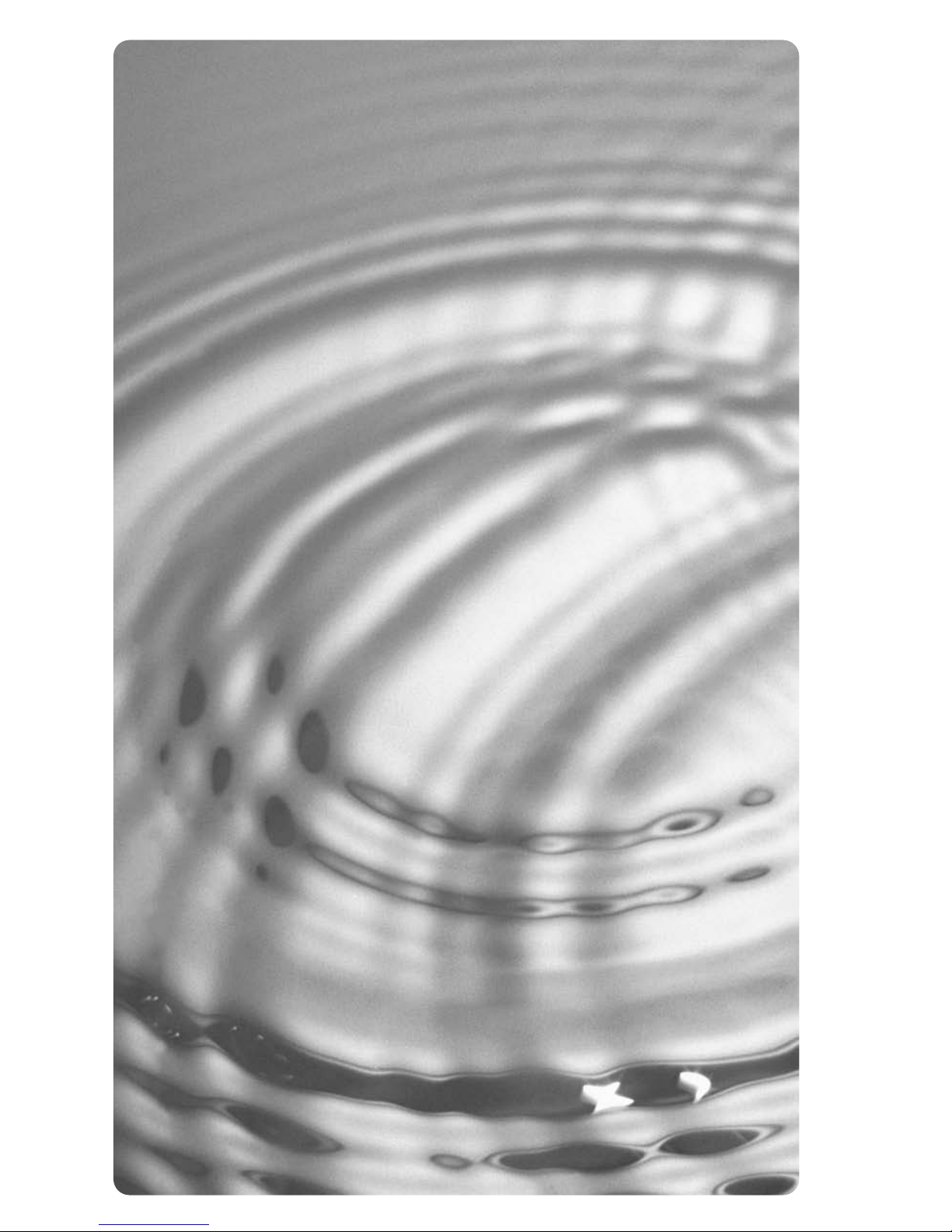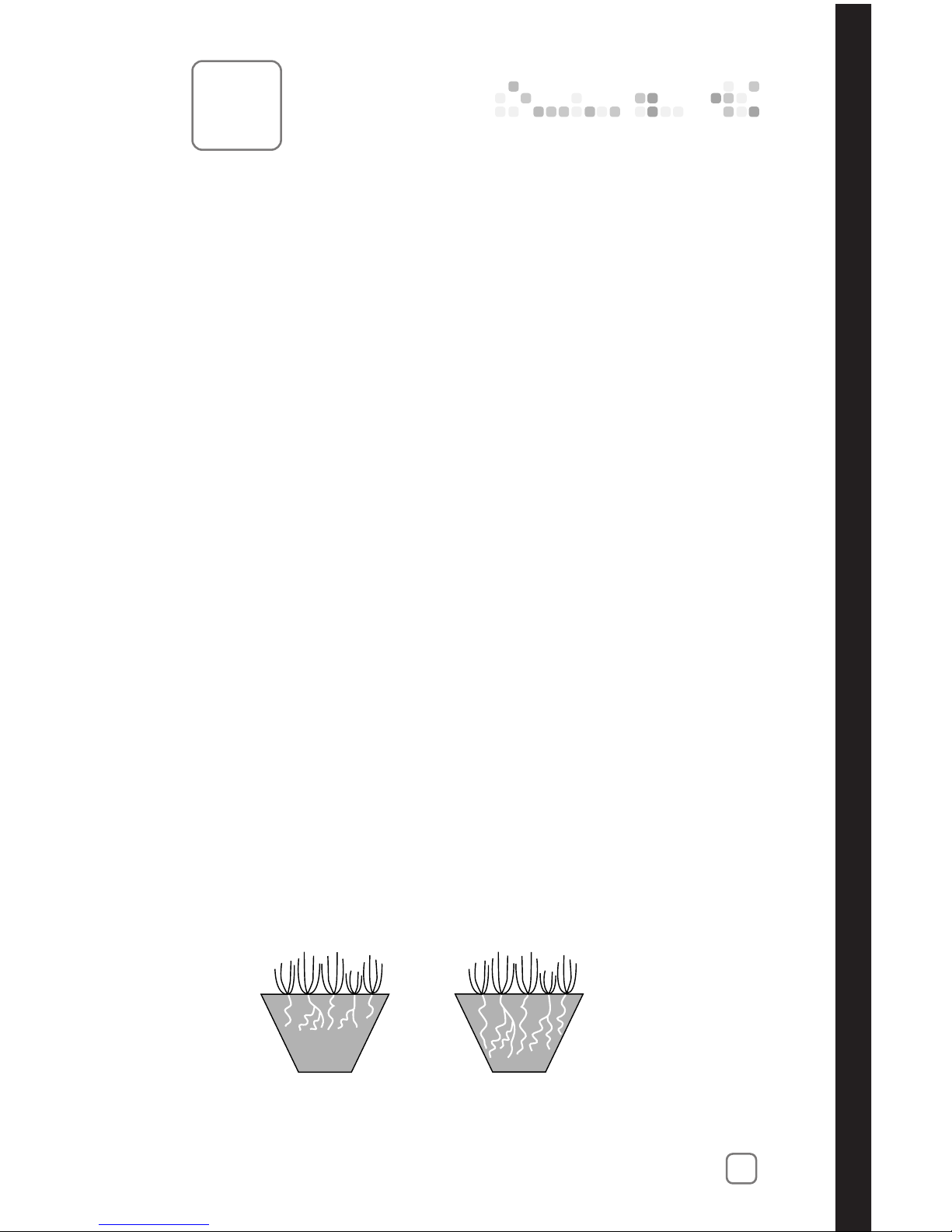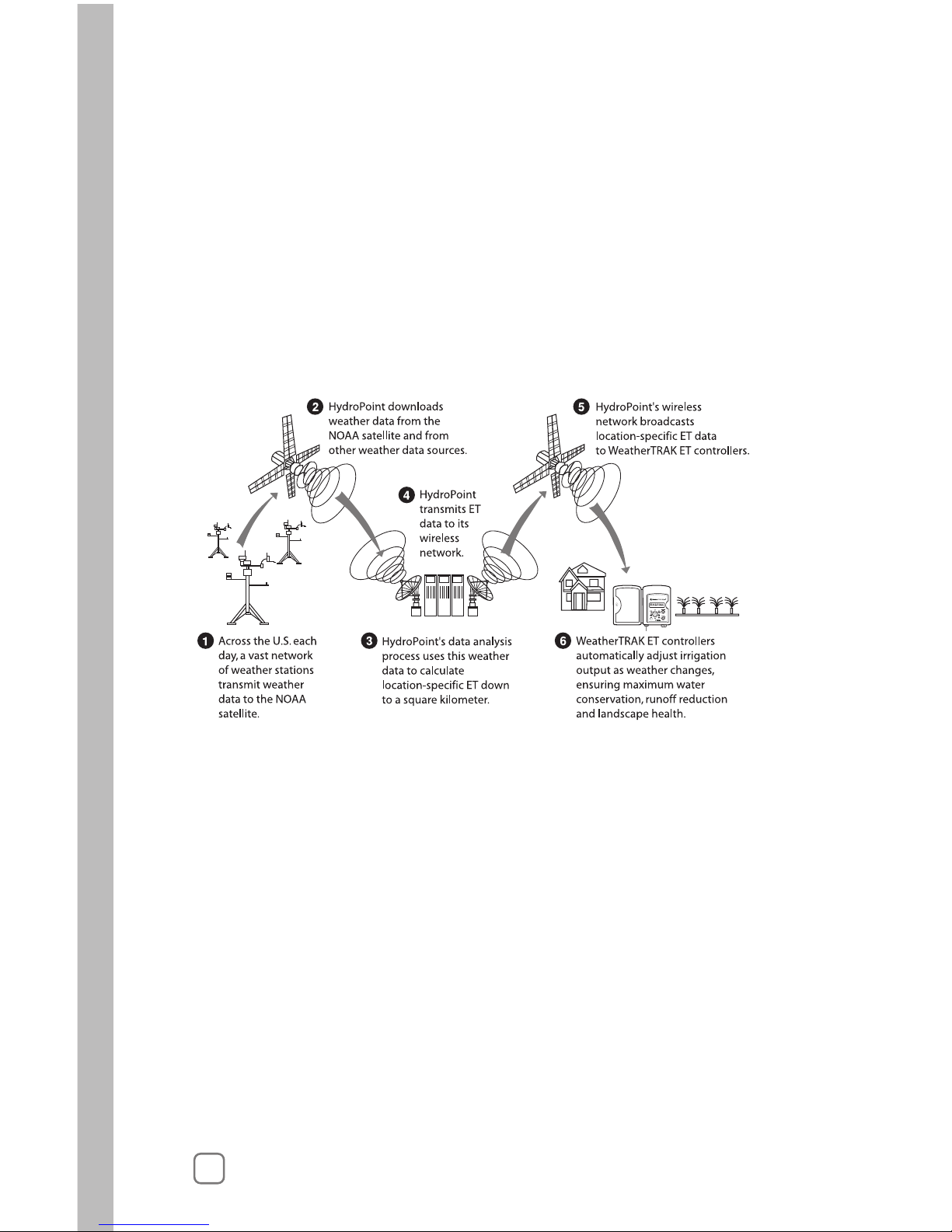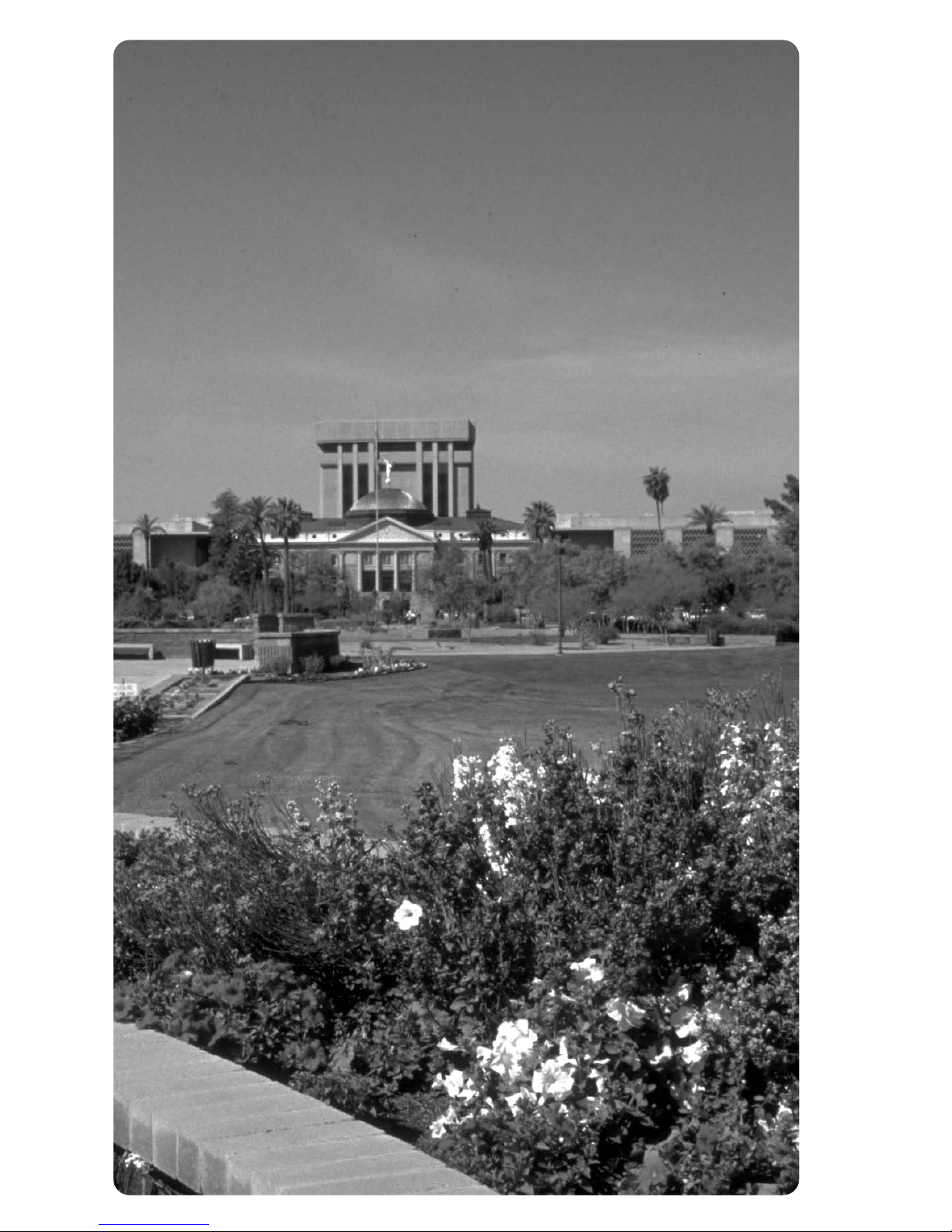Chapter 4: Using Special Features ..........................63
Viewing Run ..................................................................................64
Using Rain Pause ..........................................................................65
Watering Manually ........................................................................67
Understanding Alerts....................................................................71
Using ET..........................................................................................73
Using Display Adjust ....................................................................74
Using Help......................................................................................75
Setting to Off ..................................................................................77
Activating WeatherTRAK Rain Service ........................................78
Setting the Zip Code......................................................................79
Setting the ET Zone ......................................................................79
Displaying the Group Number....................................................80
Setting the Maximum Backup ET ..............................................80
Appendix A: Quick Reference Guide ..................83
Getting Started ..............................................................................83
Schedules ........................................................................................83
Programs ........................................................................................84
Copy ................................................................................................85
Review ............................................................................................85
Adjust (Auto Mode Only) ............................................................86
Manual ............................................................................................86
Rain Pause ......................................................................................87
Appendix B: Troubleshooting Guide....................89
Alert Troubleshooting ..................................................................89
The Controller Programs Correctly But the Stations
are Not Irrigating ..........................................................................90
Is Your Landscape Too Wet? ........................................................90
Is Your Landscape Too Dry? ........................................................90
Feature Adjust is Not Working....................................................91
Controller Just Installed, Activated and Still Beeping ............91
What the Beeps Mean....................................................................91
The Display is Blank......................................................................92
The Display is Frozen....................................................................92
ET Display has a “P” After It ......................................................92
Week 1 in the Review Screen is Much Different ......................93
The Display in REVIEW Shows “99+” Minutes ......................93
Table of ContentsII